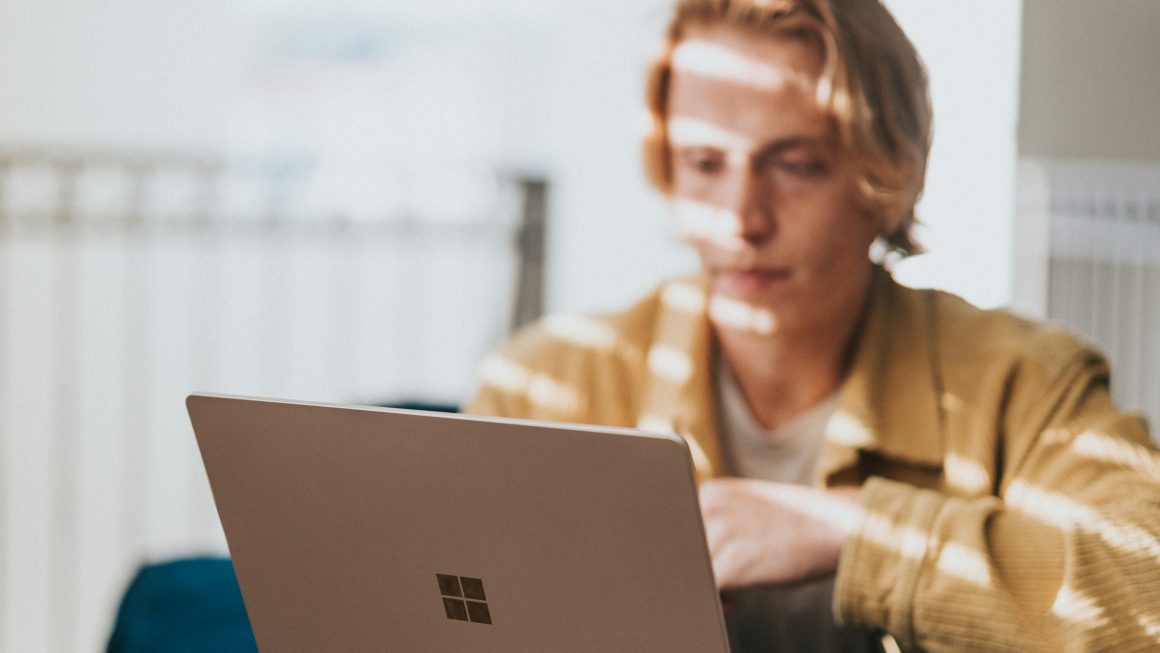Streamable is a popular video hosting platform that allows users to upload and share videos with ease. Sometimes, you may have a longer video that contains unnecessary footage or unwanted segments. In such cases, trimming the video can be a useful solution to create a more concise and focused clip. Trimming a video on Streamable is a straightforward process that allows you to remove unwanted portions and highlight the essential content. In this article, we will guide you through the steps to trim a streamable video effectively.

1. Sign in to Your Streamable Account
Before you can trim a video on Streamable, you need to have a registered account on the platform. If you don’t have an account, sign up for free using your email address or social media accounts.
2. Upload Your Video to Streamable
If you haven’t uploaded the video you want to trim, start by logging in to your Streamable account and clicking on the “Upload” button. Select the video file from your computer and wait for it to upload. Depending on the video’s size and your internet connection, the upload process may take a few minutes.
3. Access the Video Manager
After the video is uploaded successfully, click on your profile picture or username at the top right corner of the Streamable homepage. From the dropdown menu, select “Video Manager.” This will take you to a page where you can view and manage all the videos you have uploaded.
4. Locate the Video You Want to Trim
On the Video Manager page, you will see a list of all your uploaded videos. Locate the video you want to trim and click on it to access its details and options.
5. Choose the “Trim” Option
Once you are on the video’s details page, you will see various options related to the video. Look for the “Trim” option, which allows you to edit the video and remove unwanted segments.

6. Set the Start and End Points
Click on the “Trim” option, and a new window will appear with a video player. This player will allow you to preview the video and set the start and end points for the trim.
Move the sliders on the timeline to select the portion of the video you want to keep. Drag the left slider to the starting point of the trim and the right slider to the ending point. You can play the video to preview the selected portion.
7. Preview and Save
After setting the start and end points for the trim, click on the “Preview” button to see how the edited video will look. Make sure the selected portion is correct and contains the content you want to keep.
If you are satisfied with the trim, click on the “Save” button. Streamable will process the trim, and the video will be updated with the edited version. The original video will remain on your account, and the trimmed version will be available for sharing.
8. Share the Trimmed Video
Once the trim is saved, you can share the trimmed video with others. Streamable provides a shareable link that you can distribute via social media, email, or any other platform. You can also embed the video on websites and blogs using the provided embed code.
Important Notes:
- Trimming a video on Streamable is a non-destructive process, meaning that the original video remains untouched. The trim creates a new version of the video without affecting the original upload.
- Streamable may take some time to process the trim, depending on the video’s length and complexity. The processing time is usually relatively quick, but it may vary.
- Streamable offers a simple and intuitive interface for video trimming, making it easy for users of all experience levels to edit their videos effortlessly.
- Trimming a video on Streamable is ideal for removing unnecessary content from longer videos, creating highlights, or focusing on specific segments.
Trimming a video on Streamable is a user-friendly and efficient process that allows you to create a more concise and focused clip. By following the steps outlined in this article, you can easily trim your uploaded videos to remove unwanted portions and highlight essential content. Streamable’s video management tools provide a convenient way to edit your videos without altering the original upload, ensuring that you can share the best version of your content with others. Whether you want to create highlights, showcase specific segments, or remove irrelevant footage, Streamable’s video trimming feature empowers you to customize your videos and enhance the overall viewing experience.