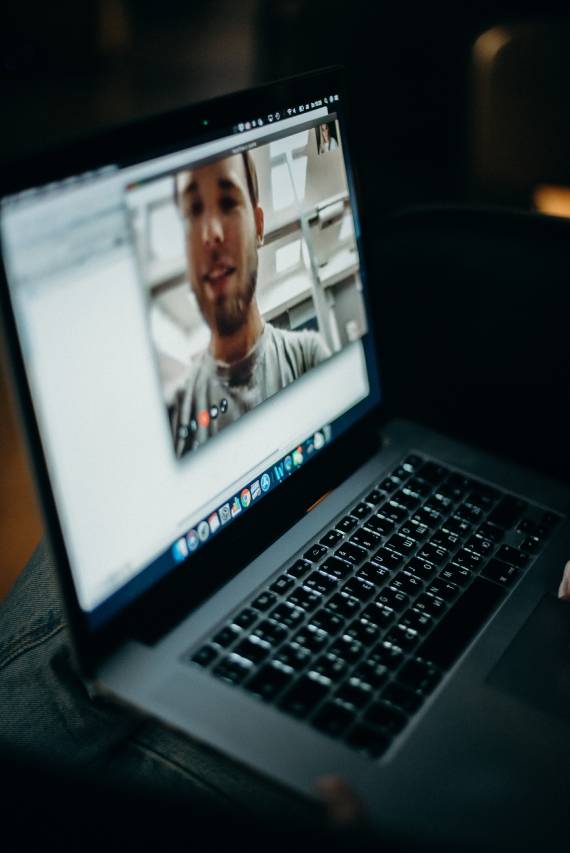Video repair: MP4 is one of the most popularly used video formats. No matter what is the source data, the MP4 file format will provide the best resolution and clear audio with enriched graphics. Due to these supreme qualities, it is used as the global standard for storing video files. As the file format streams very well over the internet, many creators and filmmakers across platforms use the MP4 file format to create video content.
Despite all its glory, the MP4 format still has certain problems. It’s common to get error messages on your screen while playing MP4 video content that says ‘Playback Error’ amongst other problems. Don’t be dismayed, though. There are several ways in which you can fix the most common errors in the MP4 file format. But before we delve into how to repair the video files,
let’s take a look at what causes some of the most common problems faced by MP4 files:
1. The net connection was unstable while installing
Most videos you download from the web will be in the MP4 format. If you want the video to run smoothly after downloading, you must ensure that you have a stable net connection while installing it otherwise the file might get corrupted and an error will be displayed when you try to play the video.
2. Your file has a broken header
The video header can be damaged when there is an abrupt shutdown of your device while playing the video or when you use a faulty video editing software. A broken video header will prevent you from playing the video unless you use a good MP4 repairing tool to fix the problem.
3. The file transfer wasn’t proper
If your device is abruptly shut down while downloading a video, or when you are transferring the video, there is a high chance that your files will get corrupted and will display an error when you try to play it the next time.
4. The compression tool you used was faulty
It is quite common for the people to use a compression tool when they want to save space on their device or want to send someone the file over email. However, ensure that you use a proper compression tool else some parts of your video file might be removed entirely and the entire file will be corrupted, thus preventing playback.
5. You did not eject the external devices properly
Many times, video files are corrupted when you simply remove external devices containing those files instead of ejecting them safely. Also, the files may get corrupted if you try to eject the external device while they are still open on your screen.
Use a digital video repairing tool to solve all the above problems
Now that we’ve discussed some of the main reasons why MP4 files get corrupted, we should discuss ways to repair the files. It is a frustrating experience to see your files get damaged as most of them are quite important. For professionals, it is one of their worst nightmares to lose their carefully shot videos due to the files getting corrupted. Thankfully, there are several MP4 repair tools available now to help you repair your important video files.
Wondershare Video Repair is one such video repairing software. It is available both Mac and Windows and offers the ultimate one-stop solution for all the problems that we have discussed above and for many other problems that MP4 files might face. Moreover, the software is completely free so you don’t have to worry about paying a huge amount to get your important video files repaired.
There are also few other ways you can repair your video files by using freeware:
1. Use VLC to repair your corrupt video files
VLC media player is one of most popular software for playing MP$ files. On top of playing video files, VLC also comes loaded with an automated repairing system that helps fix your corrupted video files for free. However, the files must be having an. AVI extension in order to be repaired by VLC. It offers you an option of converting your MP4 files to the. AVI extension so you can easily repair all your media files in the VLC media player. Whenever you try to play a corrupted video file in the VLC media player, you will come across a dialogue box asking you about the further action that needs to be taken. In this dialog box, select the ‘always fix’ option and you can kick back your feet and play all your video files as VLC automatically repairs all the files that are corrupt.
2. Try repairing your MP4 file by converting it
When there are simple problems in the video file, you can simply convert it to some other extension and then try to play it again. This method is the one that saves the maximum amount of time and works in most cases where there is minimal corruption in the MP4 file.
One thing you must always keep in mind is that you must use only a reliable video repairing software. If you use a faulty software, your video will be corrupted further and you might lose it forever. You should also be careful to install videos only from reliable sources and over a strong internet connection and with sufficient power back up to avoid any corruption issues in the first place.