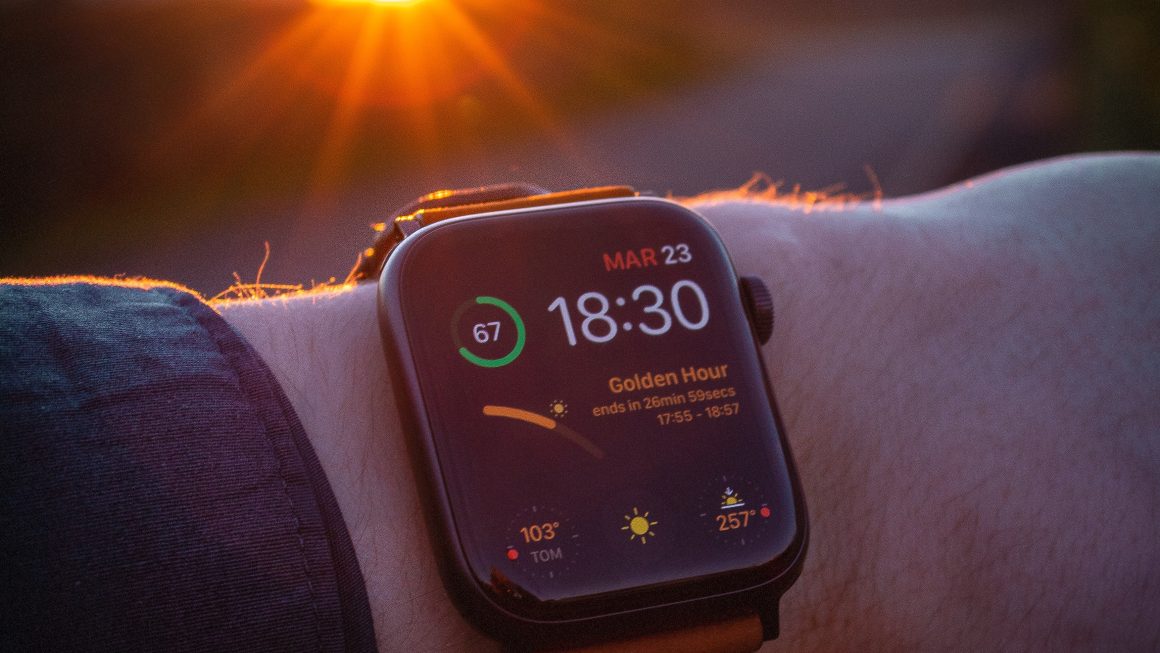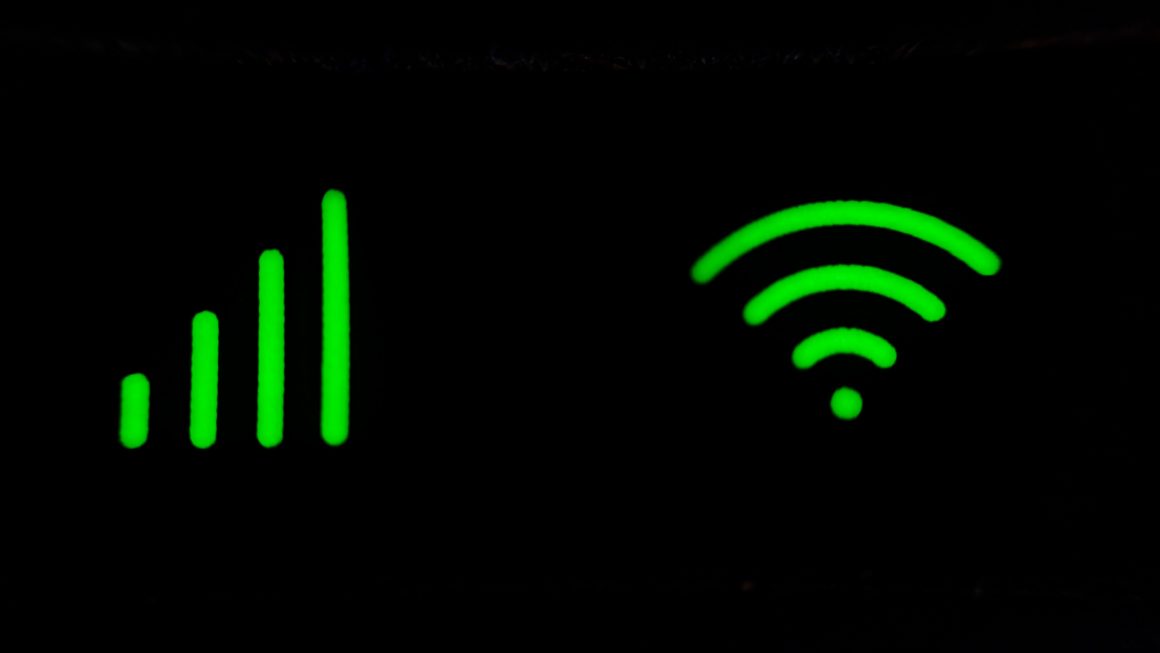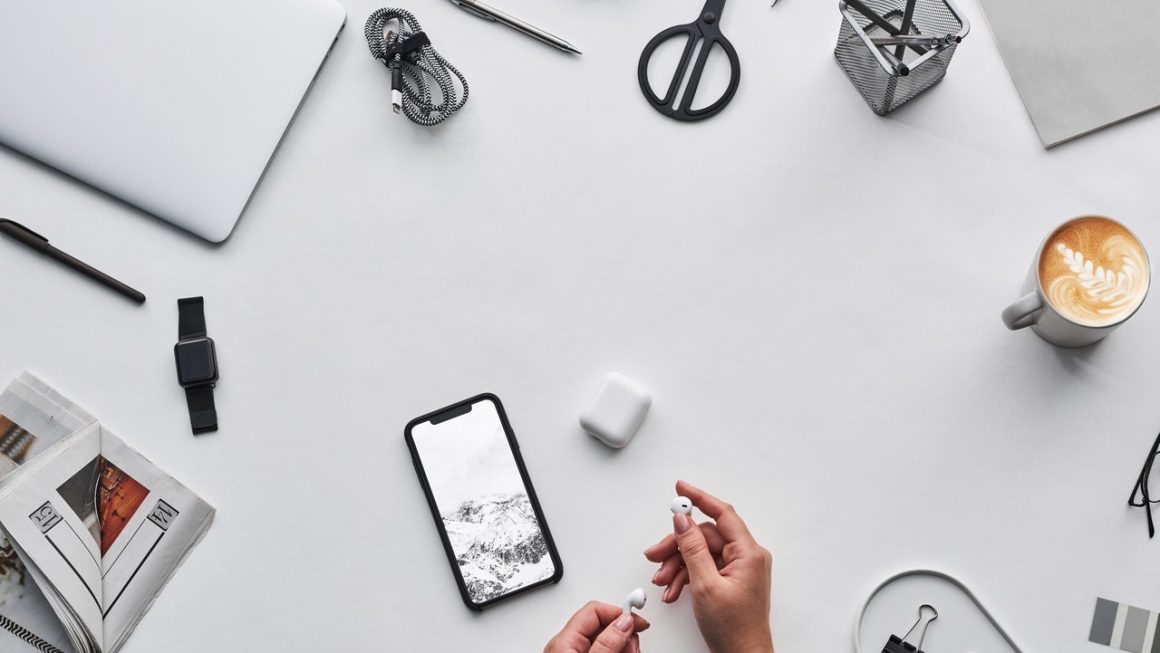It’s the worst thing that could’ve happened to you! As you tapped away at your keyboard trying to finish your big project before the deadline, and your laptop battery died! Now you lost all the work you did and you’ll never get it all redone before the project is due.
The battery on your laptop holds a good charge for a little while, but it only lasts so long. A good laptop battery lasts about 2- 4 years at best, then it’s downhill from there!
But, don’t worry, there are a few things you can do to help extend your laptop battery life. Keep reading to learn all our best tips and tricks for getting the most juice out of your laptop battery.
Close Any Unnecessary Apps or Windows
Are you one of those people with sixty-three tabs open and music playing in the background? It takes a lot of power for your laptop to hold all those streams of thought open for you, even when they’re minimized.
Close down any applications, tabs, or programs that you don’t need at that moment. Once you’ve simplified your workspace, the laptop won’t need to work so hard to keep up with you.
Take Out Any Disks from the Disk Drives
It’s so easy to forget they’re even there, but if you listen you can hear the disk spinning from time to time. That spinning motion takes valuable energy and drains your battery life! Even if you’re not using the disk, some programs will try to access it in the background while you’re doing other things.
This tip may not apply to you if you have a newer compute because most modern laptop designers did away with the old disk drive models in favor of a slimmer, sleeker look without a disk drive. If you’re looking for a great deal on a modern laptop, check out this page for some great Black Friday doorbuster deals!
If your laptop has a disk drive, it’s worth a look to make sure there isn’t a disk in there wasting your battery life when you need it for more important uses!
Turn Down Your Screen Brightness
It might make your screen easier to see when you have the brightness turned all the way up. But, that takes a ton of energy out of your laptop battery. The whiter and brighter the screen and colors, the more power the display draws from the battery.
Try dropping your screen brightness as much as you can when you notice your battery level getting low. That way, you can eke out a little more time out of your battery before you need to search for an outlet.
To do this, look for a little sun icon with a down arrow or the smaller of the two sun keys on your keyboard. Tap on this key/button a couple of times until the brightness is where you want it.
Turn off the Wifi
If you need to use the wifi, then you should know that it draws a ton of energy from the battery every second that you’re connected. Even if you’re not connected to wifi, allowing your laptop to search for available wifi is a constant drain on the battery.
Try to pull up all the web pages you need and then shut off the wifi. Some laptops even have a special button with an airplane on it that turns off the wifi communications with one click.
Use the internet and wifi as little as possible while you’re unplugged and you’ll see a big difference in your battery life!
Adjust Your Power Settings
Some newer laptops have a great power option to help you get the best possible battery life at the touch of a button. Look for the “power saver” option in your battery settings. Keep in mind that enabling this option means that certain features will shut off and your display options will change.
You can go in and fine-tune your power saver settings to suit your needs. But the stock options on this setting will give you the best possible battery life for that make and model of laptop.
Go with the Flow… airflow that is
Heat kills a laptop battery faster than any stress your programs can. Sometimes, that heat comes from your laptop when the airflow isn’t enough to keep the battery cool. For the best airflow, keep your laptop on a firm smooth surface like a desk or a table when in use, or use a special laptop lap desk which tilts up for even better airflow under your laptop and a more comfortable viewing angle.
Make sure your laptop’s vents aren’t covered with a pillow, blanket, or other objects when in use. Also, make sure to clean out any dust buildup from time to time so it won’t clog the vents. You never realize how much grime and dust gets caught in your air vents until you go to clean them out!
Disconnect Any Peripherals
Anything connected to your laptop draws power from the battery. When you need to get every last precious second of battery life, it’s important to make sure you disconnect any attachments as soon as possible.
Look for any USB memory sticks, external webcams, or even a USB mouse. Unplug everything you can from the laptop!
Some laptops have internal webcams that you can also turn off in the settings to prevent them from drawing power. Also, turn off your speakers if you aren’t using them either.
Change Your Charging Habits
Most modern laptops use lithium-ion batteries these days. Contrary to popular belief, you don’t need to drain this battery all the way before you charge it again. But, you should avoid storing the laptop and battery with a full charge for long periods of time.
Some laptops come with handy little tools that run a diagnostic on the battery to tell you if the calibration is off or if you need to replace it. If you have this tool, use it because that will alert you to any issues before they sneak up on you!
If you want to keep a spare battery for emergencies, try rotating the batteries so you use both batteries the same amount and neither gets stored with a full charge for too long. Also, be sure you never keep your laptop or batteries in direct sunlight, moisture, or where the temperature gets too extreme.
Change the Windows Features to Extend Laptop Battery Life
Over the years of upgrades, Windows has come up with some pretty neat design features and slick graphics that look great to the user. But, some of those features and fancy graphics draw more power than necessary.
Switch off any extra features in Windows and lower the graphics quality in your settings to help improve the amount of time you have on one battery charge.
Upgrade Your Battery
If you know you’re going to use your laptop in places without electrical outlets on a regular basis, or if your battery has already reached the end of its’ life, then upgrading to a beefier battery could be your best option!
Sometimes the factory batteries don’t quite fit the bill for what you need. The average laptop battery that comes with the computer is a six-cell style. But, you can find eight and even twelve cell models that fit your laptop.
Replacing your laptop battery isn’t very expensive but the price depends on the make and model of your laptop. An average HP, Acer, or Toshiba battery will set you back between $15 and $60.
Another bit of hardware to invest in is a portable laptop battery charger. Keeping one of these is like having a second battery ready to go when you need it. Some laptop chargers can even store enough power to charge your laptop battery more than once!
Don’t Let Your Batteries Get Drained
We love the convenience and portability of working with a laptop, but limited battery life is one of the biggest drawbacks. You can carry around your charging cable, but you might not find an outlet.
Keep these tips in mind to help you squeeze the most energy you can out of your laptop battery when you need it the most. If you treat the laptop battery well, it does make a difference!
We hope you enjoyed reading article and that you learned a few things about extending your laptop battery life. For more great tech, business, and marketing articles, check out the rest of our blog today!
Read next: Steps to Extend Life of Your Macbook