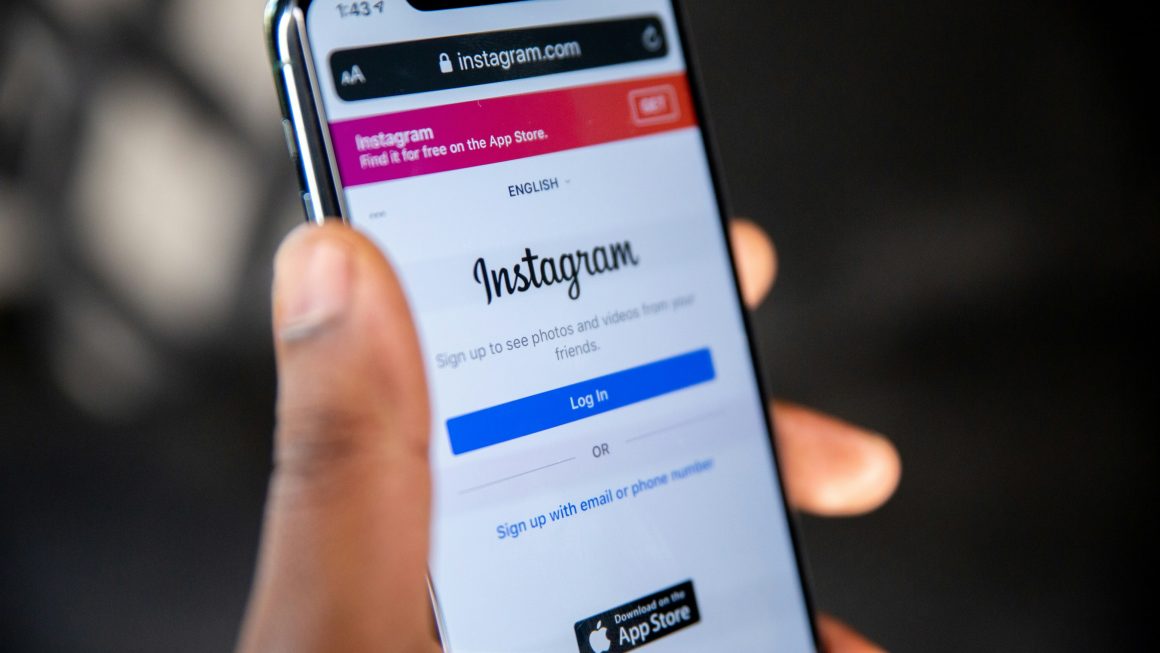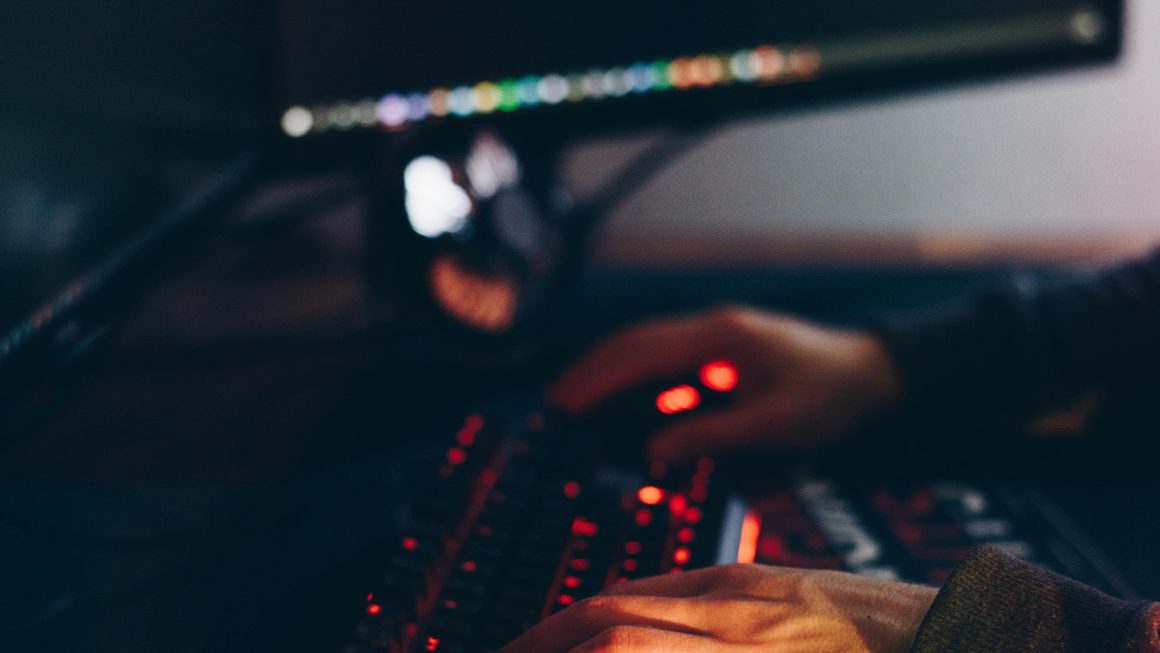Phone to TV: How often have you had to share your mobile phone to TV? For example, you are in the company of friends. And you wanted to show everyone a fun video from your smartphone. Or you need to launch a slideshow of vacation photos and show them to your family. Just in such situations, the screen mirroring function is useful.
Today it has become much easier to transfer an image via WiFi to a TV. The latest brands of TVs have long received Wi-Fi modules. So there are fewer problems connecting your gadgets. You can easily transmit photos, videos, streaming of games, etc.
Therefore, if you want to watch videos from your phone to TV, then read this article to the end to choose one of the suggested options.
Special programs
In addition to connection through standard applications, there is a number of special programs, both universal and for specific models of TVs. Applications such as Flipps, MyRemote or iMediaShare not only broadcast media files from your phone but also provide streaming video resources, online cinemas, and music services. These mirror apps are also connected to the TV via a common home WiFi network.
WiFi-Direct
Using this technology does not require a wireless router or an available WiFi network. Most modern smartphones and televisions support WiFi-Direct. If you have a Smart TV, this feature is definitely there. So, how to broadcast to a TV via WiFi using this technology? First, activate the service on your smartphone. In Android devices, WiFi-Direct is under “Wireless Networks – More”. On your TV, look for the appropriate menu item in the network settings. Depending on the brand of TV, it will find the phone itself. Or you will have to “turn” it into an access point by entering the network name and password. In the second case, on your smartphone, in the list of available WiFi connections, select the network you created and connect to it.
Also Read: Wi-Fi 6: Fastest Wi-Fi: How Fast it is?
Connection via shared WiFi network
Broadcasting to a TV via WiFi is even easier if your smartphone supports connecting wireless displays. And the TV is connected to home WiFi. To stream images, log in to the same network on your smartphone and find “Broadcast” or “Wireless Display” in the settings. This setting is usually put on the standard notification screen for quick access. Now all you have to do is select your TV from the list of displays and the broadcast will start.
Chromecast (if your TV does not have WiFi)
How can you display images via WiFi if there is no WiFi module on the TV? There is a way out – use a special Google device called Chromecast. This media player plugs into your TV’s HDMI port and uses your home WiFi network. The adapter is automatically detected by Android smartphones and is able to transfer any media content to your TV, including screen mirroring, tabbed display from Chrome browser or running YouTube videos.
AirPlay for Apple
This method is for those who are wondering how to display an image on a TV via WiFi if you have an iPhone. Apple has developed AirPlay technology for this purpose. You can download the app of the same name from the official App Store. It allows your smartphone to connect to any modern TV over the home WiFi network without any problems. You can use the Apple TV media player to increase the speed and quality of images transmitted from your smartphone. It will serve as a kind of “bridge” for image transmission.