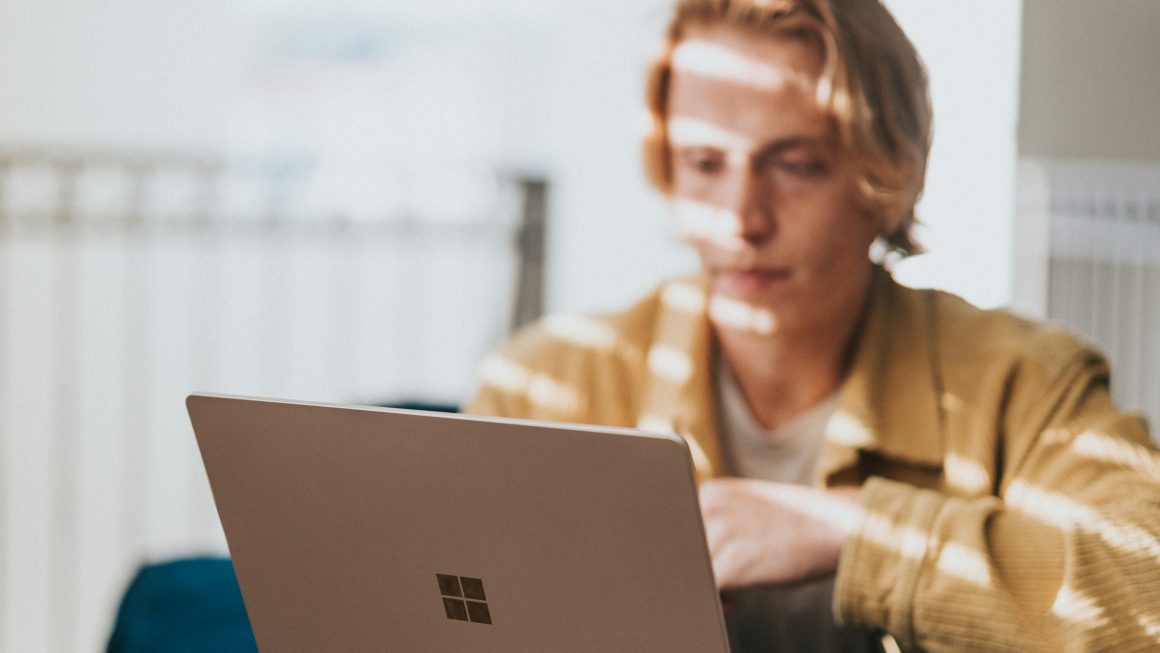Macbook camera not working: MacBooks come with high-range in-built cameras that provide world-class picture quality. Nowadays, it is impossible to imagine a Mac Device without its super flexible and easy-to-use face-time cameras.
Now, imagine a scenario where you have an important video conference meeting to attend, but somehow the MacBook camera stops functioning or macbook camera not working. The entire scenario will get problematic, right? So, get in touch with a top-leading MacBook Repair Dubai company to resolve the MacBook camera problems.
Almost in every model of MacBook, you will get face-time cameras that are adequately capable of capturing pictures, recording videos, and making video calls. Additionally, FaceTime is automatically activated in the Mac devices. However, it might get deactivated somehow by Mac users. As a result, you will encounter web camera problems.
Especially, the webcam problems get triggered in the MacBook when it gets disconnected or is incompatible with the macOS. So, if you are unable to access the MacBook camera, here are the possible reasons behind it. Check out all the causes behind such occurrences to get the camera connection back in its proper stage.
Also read: Steps to Extend Life of Your Macbook
Major Indicators of MacBook Camera not Working Error:
Macbook camera not working: Owning a MacBook can be problematic when it comes to dealing with unwanted problems- likewise, a smartphone, the camera plays a major role in the MacBooks as well. Whether you are a college-goer or attend office, you will need the MacBook camera for every part of it.
So, how do you acknowledge that there is something wrong with the MacBook camera? What is the indicator of such a critical problem?
Well, when the camera stops responding, you will get a “disconnected” or “unavailable” pop-up message on the Mac screen. And, this is the time when you need to take immediate action to solve it.
Potential Reasons Behind MacBook Camera Failure
So, if you are observing “There is no connected camera” error, don’t get surprised at this point. Contact the technical team of MacBook Repair Dubai for an easy and prompt recovery. You might be wondering that any installed application is conflicting with the camera, but the entire scenario might be different.
Undoubtedly, hardware issues are obviously a major cause behind the camera problems- however, the list still goes on. Start with the basics, to get into the root of the problem.
So, here are a few things that you need to inspect as a Mac User:
So, make sure, you have availed the MacBook repair and maintenance service to prevent unwanted breakdowns. Now, it’s the time to resolve the “MacBook Camera Not Working” error with a few easy yet effective solutions.
4 DIY Solutions to Overcome the MacBook Camera Problem
Are you experiencing camera issues? Well, there is no need to schedule an appointment with the MacBook camera repair professionals in the first place. You can easily resolve it by just following quick and hassle-free solutions.
And, all you need to do is follow these below-mentioned solutions and implement the steps attentively, that’s it! So, here we go!
1. Go for the Force Quit Option
MacBook consists of a force quit option that adequately helps the users to resolve the frozen camera issues. This is one of best and most effective solutions that one can opt for. However, this method is less time-consuming and does not cease the applications that you are using.
So, when you get a camera problem during an urgent FaceTime call, don’t worry! Simply, use a command line to Force Quit the process and get back the camera functionality. Fortunately, the Force Quit application is quite simple and precise, here’s how to do it:
That’s it! Now, open the webcam and call your friends to check if the issue is resolved. However, if the camera problem still persists, simply proceed with the next solution. Probably, it might work to resolve the “Camera On Mac Not Working” problem.
2. Check for the Problematic Applications
You may not aware of this, but Mac cameras require certain associated applications to run. And, when you are turning on the FaceTime camera, those linked applications automatically start to run in the background. But, what is most important to acknowledge is that when multiple apps start to run in the background, it results in sluggish performance.
Well, in that case, make sure you have not denied access to the MacBook camera. Because unknowingly you might have done that, for some other apps like Skype or FaceTime. So, in such circumstances, you have to prevent all the applications that require a webcam to operate. Here is how you can do that:
There you go! Now, simply open the webcam and check if it is functioning without any glitch. Did you check? Are you still experiencing the same? Then, here is another DIY simple hack for you.
3. Reset the Mac’s System Controller
Right now, you may be considering to avail professional guidance from the MacBook Repair Dubai. But, wait for a moment and try this easy solution for the last time before you take any further decision. At times, resetting the System Management Controller (SMC) adequately helped the Mac users to bring back the functionality of the camera.
How is that possible? Because SMC controls plenty of hardware functions and immediately reboots the system to overcome all the Mac problems. However, the steps to reset the system controller will differ based on the MacBook models.
MacBook (2017 or Earlier)
Here is how you can reset the Mac’s (2017 or Earlier) SMC with ease:
Allow the MacBook to start the booting process. Once the Mac device starts up, check if you have resolved the “Mac Camera not functioning” problem or not.
iMac, Mac Pro, or Mac Mini
So, if you have an iMac, Mac Pro, or Mac Mini, after shutting down the Mac device, carefully disconnect the power cords. The next step is to hold Mac’s Power button for a second. Then, release the button and reconnect the power as it was earlier. Now, these Mac systems will boot and this will help you in eradicating the web camera related problems.
4. What should you do Now?
Have you not yet solved the Mac Camera problem? Has any of these proposed solutions helped you to restore the previous condition of Mac’s webcam? Then, it’s time to locate the nearby authorized MacBook Repair Centre. Avail their professional expertise to resolve this problem in a short span of time. So, contact with MacBook Repair Dubai and mitigate every issue.