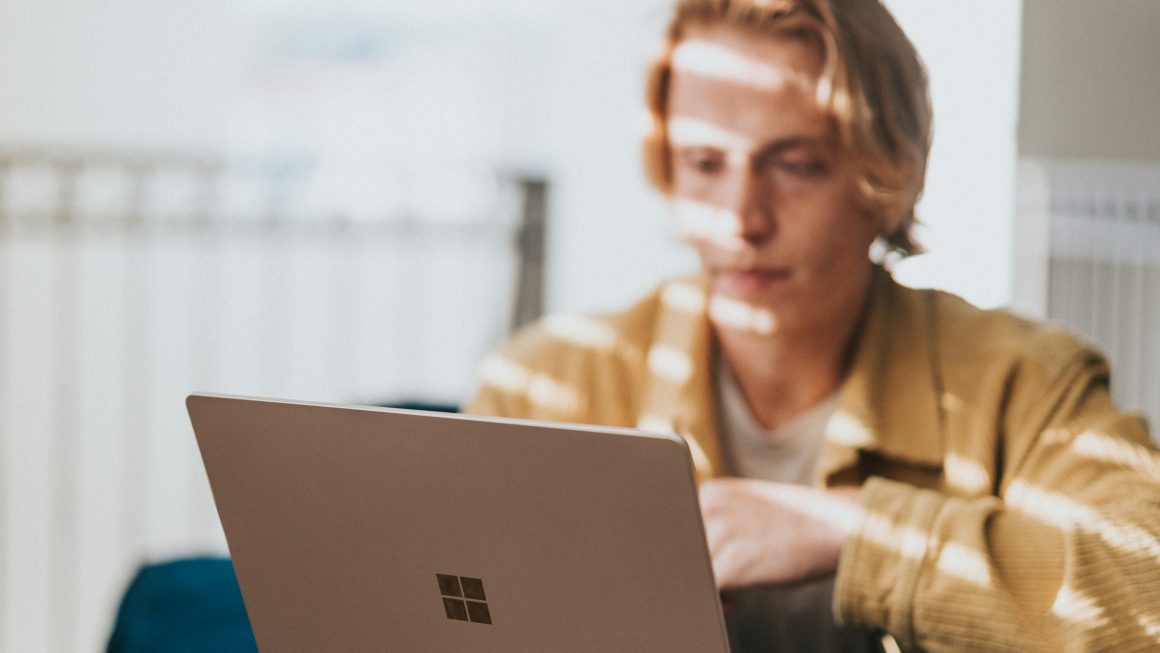Taboola News is a popular news aggregation app that provides personalized news and content recommendations to Android users. While some users find it useful, others may prefer to remove Taboola News from their Android phones due to personal preferences or to free up device resources. If you’re looking to uninstall Taboola News from your Android phone, this step-by-step guide will walk you through the process.

Step 1: Accessing the App Drawer
On your Android phone, locate the app drawer. This is usually represented by an icon resembling a grid of dots or squares. Tap on the app drawer icon to open it.
Step 2: Finding Taboola News
Scroll through the list of apps in the app drawer and look for the Taboola News icon. The icon typically features the Taboola logo or the word “Taboola.” Once you locate the app, proceed to the next step.
Step 3: Uninstalling Taboola News
Long-press on the Taboola News icon until a contextual menu appears. This menu may vary depending on your Android device and its version. Look for an option labeled “Uninstall” or an icon resembling a trash bin. Drag and drop the Taboola News icon onto the “Uninstall” option or tap on the trash bin icon to initiate the uninstallation process.
Step 4: Confirming the Uninstallation
A confirmation prompt will appear, asking you to confirm the uninstallation of Taboola News. Read the prompt carefully to ensure that you are uninstalling the correct app. If you’re certain, tap “OK” or “Uninstall” to proceed.
Step 5: Additional Confirmation (Optional)
Depending on your Android device and settings, you may encounter an additional confirmation prompt asking if you want to remove all associated data and files. If you want to completely remove Taboola News from your phone, select the option to remove all data. However, be aware that this action will also delete any personalized preferences or saved content within the app.
Step 6: Waiting for the Uninstallation to Complete
The Android operating system will now initiate the uninstallation process. This may take a few seconds or longer, depending on your device’s performance and the size of the app. Wait for the process to complete.
Step 7: Verifying the Uninstallation
Once the uninstallation is finished, you will receive a notification indicating that Taboola News has been successfully removed from your device. Additionally, you can go back to the app drawer and verify that the Taboola News icon is no longer present.
Step 8: Clearing App Cache (Optional)
To ensure that all traces of Taboola News are removed from your Android phone, you may choose to clear the app’s cache. This step is optional but recommended if you want to free up additional storage space. To clear the cache, go to “Settings” on your Android phone, navigate to “Apps” or “Application Manager,” find Taboola News in the list of installed apps, and tap on it. From there, you can select the option to clear the cache.
Removing Taboola News from your Android phone is a straightforward process that can be done in a few simple steps. By following this step-by-step guide, you can uninstall Taboola News from your device and reclaim valuable storage space or customize your news browsing experience. Remember to confirm the uninstallation, wait for the process to complete, and consider clearing the app’s cache for a thorough removal. Enjoy a streamlined Android experience tailored to your preferences.