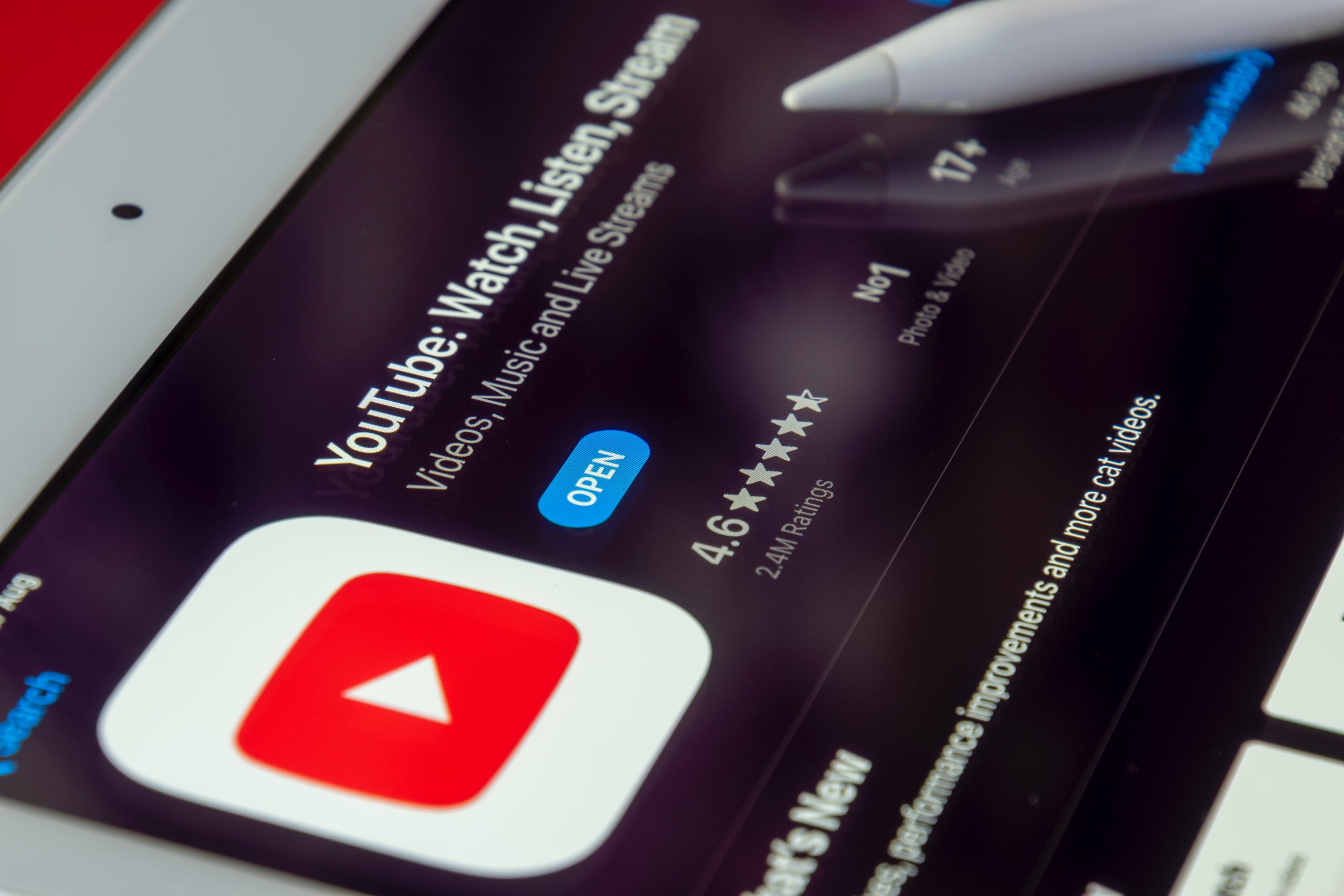YouTube has become an integral part of our online lives, offering a vast library of videos across various genres. However, encountering errors while using YouTube can be frustrating. One common issue that Windows users may encounter is the “YouTube audio renderer error.” This error occurs when the audio playback fails on YouTube videos. In this article, we will explore several methods to help you fix the YouTube audio renderer error on Windows.
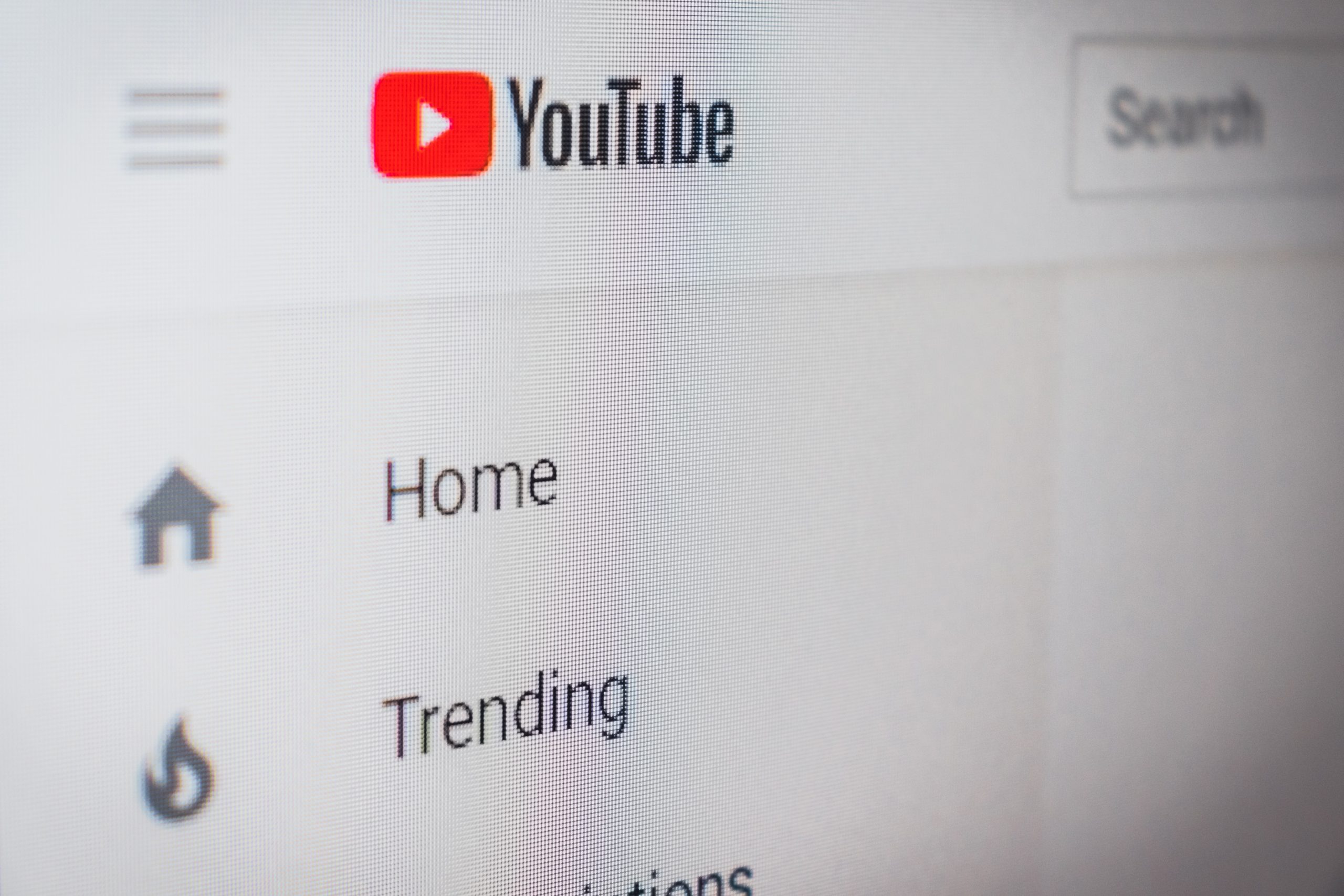
1. Restart Your Computer and Browser
Sometimes, the audio renderer error on YouTube playlist can be a temporary glitch caused by system or browser issues. Start by restarting your computer to clear any temporary files or processes that might be interfering with audio playback. Additionally, close and reopen your web browser to ensure a fresh start.
2. Clear Browser Cache and Cookies
Corrupted cache and cookies can impact the functionality of websites, including YouTube. Clearing your browser’s cache and cookies can help resolve the audio renderer error. To do this, go to your browser’s settings or preferences, navigate to the “Privacy” or “History” section, and select the option to clear browsing data. Make sure to choose the options to clear cache and cookies.
3. Update your Browser
An outdated browser version can sometimes cause compatibility issues with YouTube’s audio renderer. Ensure that your browser is up to date by visiting the official website and downloading the latest version. Keeping your browser updated can resolve compatibility issues and improve overall performance.
4. Disable Browser Extensions
Browser extensions can sometimes interfere with YouTube’s audio playback. Temporarily disable all extensions and add-ons installed in your browser and check if the audio renderer error persists. If the error is resolved after disabling the extensions, try enabling them one by one to identify the specific extension causing the issue. Once identified, consider updating or removing the problematic extension.
5. Update Audio Drivers
Outdated or incompatible audio drivers can lead to audio renderer errors on YouTube. To fix this, update your audio drivers to the latest version. You can manually update the drivers by visiting the manufacturer’s website or using driver update utility software to automate the process.
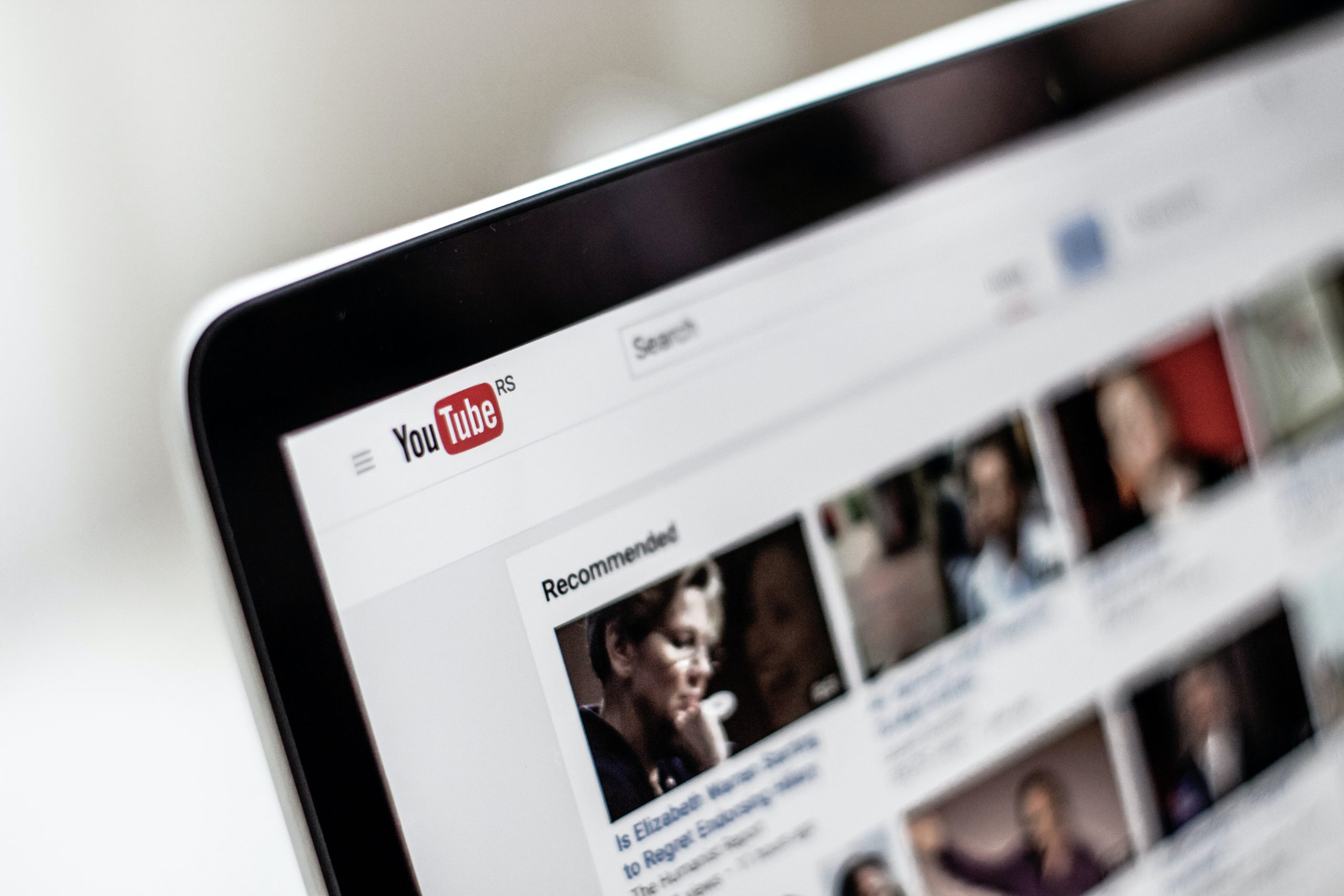
6. Adjust Sound Settings
Incorrect sound settings on your computer can also contribute to the YouTube audio renderer error. Ensure that the audio output is set correctly. Right-click on the speaker icon in the system tray, select “Open Sound settings” or “Playback devices,” and ensure the correct audio output device is selected as the default. You can also try changing the audio format to see if it resolves the issue.
7. Disable Exclusive Mode
Exclusive mode settings in Windows can sometimes cause conflicts with audio playback. To disable exclusive mode, right-click on the speaker icon in the system tray, select “Open Sound settings,” and click on “Sound Control Panel.” In the Playback tab, right-click on your default audio device, choose “Properties,” navigate to the “Advanced” tab, and uncheck the option that says “Allow applications to take exclusive control of this device.” Click “Apply” and “OK” to save the changes.
8. Use a Different Browser or YouTube App
If the audio renderer error persists, try accessing YouTube through a different web browser or the official YouTube app. Sometimes, the issue may be specific to a particular browser, and using an alternative can help troubleshoot the problem.
9. Update Adobe Flash Player
Adobe Flash Player is often used by YouTube for video playback. Outdated or incompatible versions of Flash Player can cause audio renderer errors. Ensure that you have the latest version of Adobe Flash Player installed on your system. Visit the official Adobe website to download and install the latest version.
10. Contact YouTube Support
If none of the above methods resolve the audio renderer error, it may be a more complex issue that requires assistance from YouTube’s support team. Visit the YouTube Help Center or contact their support channels to report the problem and seek further guidance.
Encountering the YouTube audio renderer error on Windows can disrupt your viewing experience. By following the troubleshooting methods mentioned above, you can resolve the issue and restore audio playback on YouTube. Remember to restart your computer, clear browser cache and cookies, update your browser and audio drivers, adjust sound settings, and consider disabling browser extensions if necessary. If all else fails, reaching out to YouTube’s support team can provide further assistance in troubleshooting the issue.