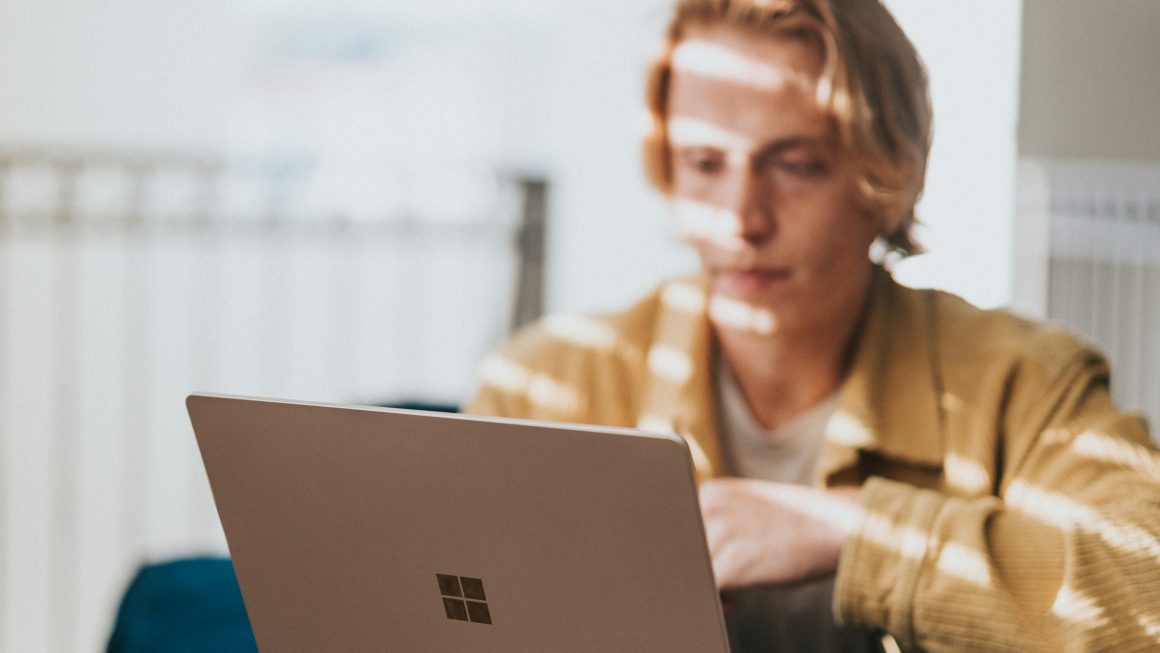Have you ever tried to convert video to audio for some certain purpose? I noticed many people asked this question recently as they don’t know how to handle this operation. Take it easy. I’ll show you some practical tools to help you convert video to audio with high quality.
General Introduction of Video and Audio
Before learning video to audio conversion, let’s go to have a look at the general idea of video and audio.
Video: It’san electronic medium of program, movie, recording or other visual media product featuring moving images.
Audio: This term is used to describe any sound or noise that can be heard by human beings.
There are some differences between video and audio. For example: the formats of video include AVI, MP4, WMV,MOV, FLV, etc. While commonly seen audio formats are MP3, WMA, WAV, OGG and so on. In addition, you can view and hear a video, but audio is received through hearing.
Why You Need to Convert Video to Audio
Since video and audio are different and used in different situations, why so many people attempt to convert video to audio? This is because compared with video, audio has its advantages, such as better compatibility and faster speed of downloading.
Thus, how to achieve video to audio conversion? The easiest way is extracting audio from video and save it separately. To finish this operation, you need a special third-party program. In the following content, 3 popular converters will be introduced for both Windows and Mac.
How can you Convert Video to Audio on Desktop
In order to help desktop users convert video to audio successfully, we are going to display 4 practical converters. Please keep reading and select one to begin your conversion on your own.
1. MiniTool MovieMaker
MiniTool MovieMaker is a free and clean video converter without registration required for Windows 10/8/7. Multiple file formats are supported. It enables you to convert all types of video files to audio formats quickly with lossless quality.
Here is a brief introduction of this MiniTool MovieMaker.
Supported import formats:
- Photo: JPEG, JPG, PNG, GIF, BMP and ICO.
- Video: MP4, MPG, RMVB, 3GP, AVI, FLV, MKV, MOV, VOB and WMV
- Audio: MP3, WAV, M4R, FLAC
Supported export formats:
You can export audio files with formats MP4, MP3, AVI, WMV, F4V, MOV, MKV, MPEG2, WEBM, TS, 3GP, GIF.
Main features:
- A lot of popular transitions and effects are supported.
- Convert video to audio quickly with high quality.
- Change video resolution to modify file size.
- Cut an audio file into parts.
It is extremely suitable for beginners as it is simple and intuitive to operate. You just need to import the video file and select d wanted audio format, and then it will be exported to your device.
Now, let’s see how can you convert video to audio within several steps.
Step 1: Download MiniTool MovieMaker and Launch it on your Windows.
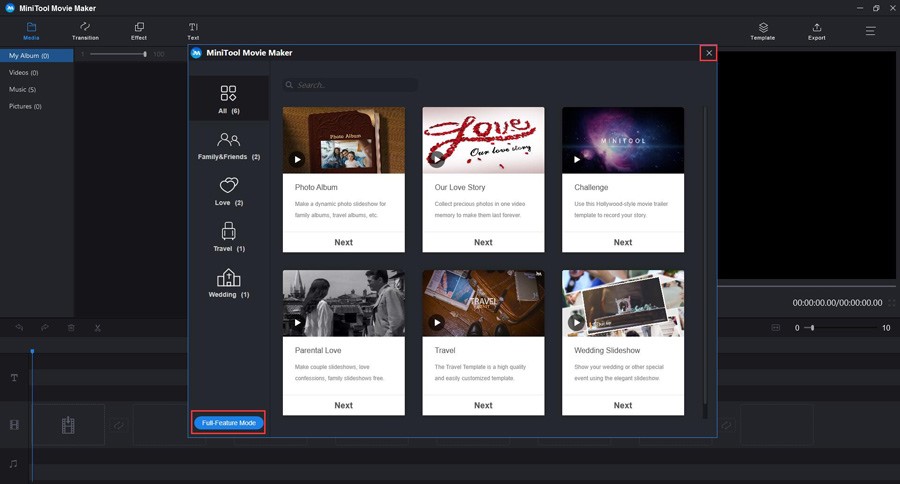
Step 2: Click Import Media Files button to import video file. You can click + to add the video or drag the video to the timeline.
Step 3: Double click the video file, and then the editing window can be seen. At the moment, you can edit the video as you like, such as splitting it into several parts, rotating it for orientation correction, adjusting it for color saturation.
Step 4: Next, click Export to open the export window. On the Format drop-down menu, you can select needed audio format and output quality. Give it a name and specify a storage location. Then, hit Export again to begin converting the video file to audio format. When this process ends, just click Find Target to check the converted audio file.
2. Online Convert
Online Convert is a free and online converter from video to audio. With the help of it, you can convert numerous video files to MP3, WAV, M4R AAC and many other common audio formats.
The operation of video to audio conversion is very simple. You can import video files from local drive, Google Drive or even a URL. After completing converting, you can download the audio file from the main interface.
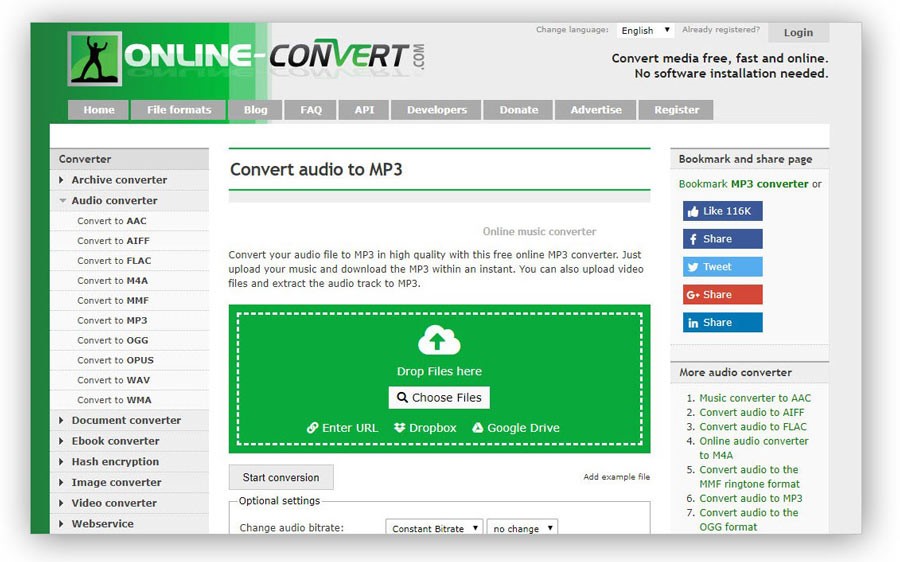
Main features:
- No need to install the software.
- Convert media files online free and fast.
- Audio file parameters can be changed as needed.
- Trimming audio files is available.
3. Zamzar
Zamzar is also a popular online converter that supports video to audio conversion. Almost all common video formats are supported for conversion in high quality. What’s more, its interface is very concise and simple to use. You can add videos by directly dragging and dropping or URL.
After completing converting, the converted file will be sent to the specified email address. Then, you can check and download it there.
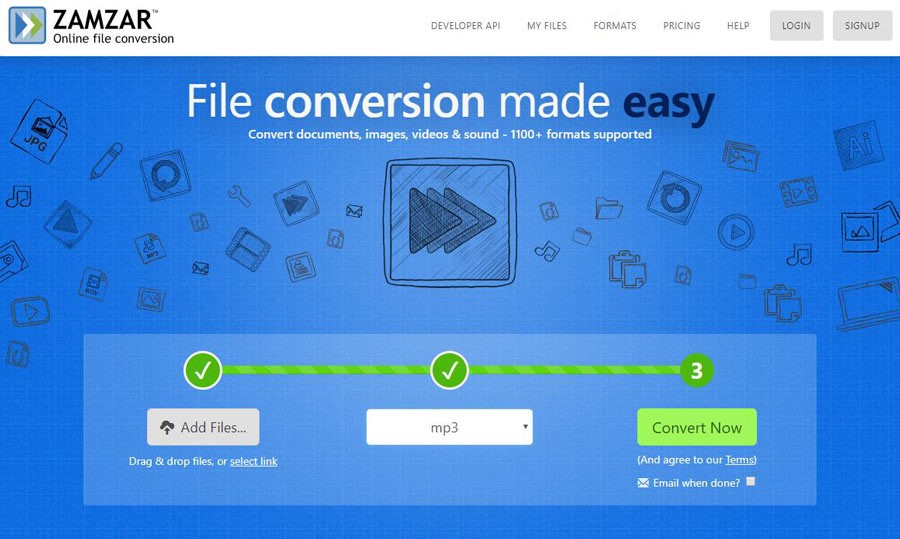
Main features:
- Download converted files through email address.
- Add files through local storage and URLs.
- Support streaming converted files to iPhone or iPad.
- High speed of conversion.
Conclusion
On basis of your actual situation, you can choose a suitable one among the displayed 3 converters to help you convert video to audio on desktop. You can choose download the tools or perform the operation online with a nice experience of high quality and fast speed.