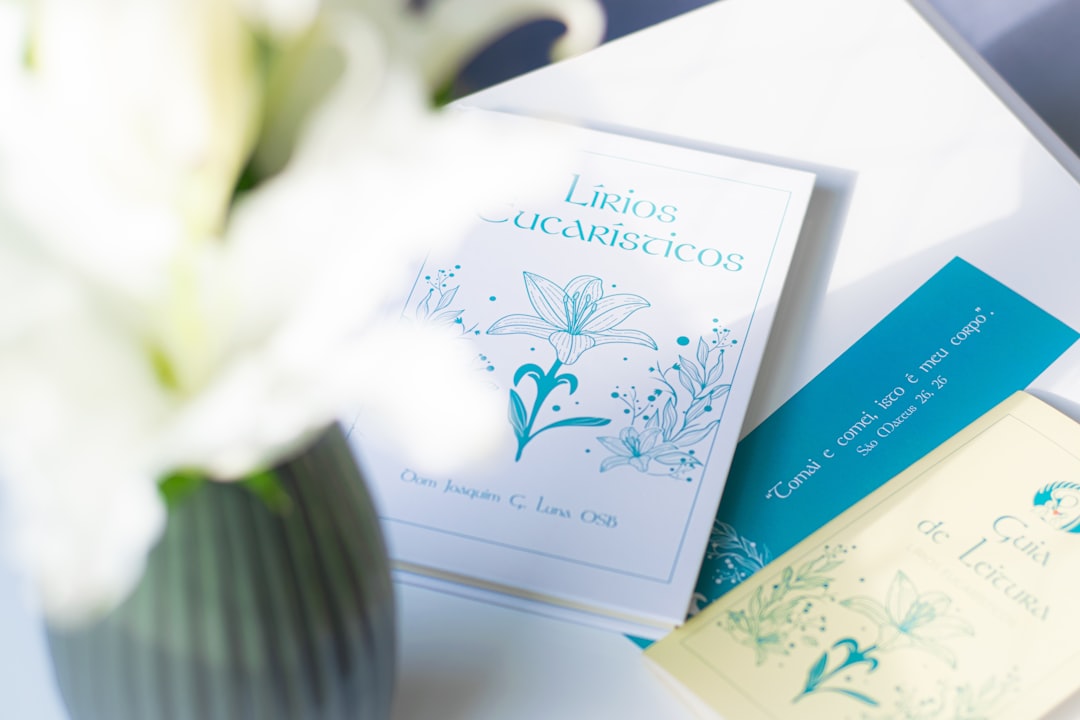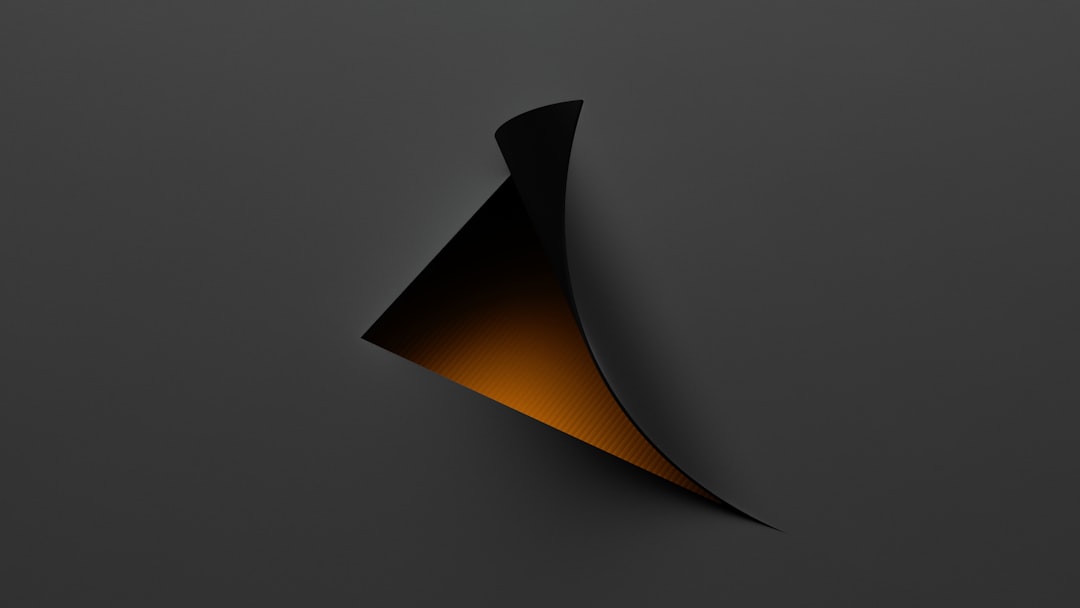Creating beautiful and personalized invitations and greeting cards has never been easier thanks to tools like Canva Card Creator. Whether you’re designing a digital wedding invitation, a printable birthday card, or a heartfelt thank-you note, Canva enables users of all skill levels to craft stylish and professional-looking cards—no graphic design degree required.
This user-friendly platform allows anyone to unleash their creativity with drag-and-drop functionality, thousands of customizable templates, and a vast library of fonts, images, and illustrations. Below is a comprehensive guide on how to design stunning invitations and greeting cards using Canva Card Creator.
1. Getting Started with Canva Card Creator
To begin your design journey, you’ll need to either log in to your existing Canva account or sign up for a free account. Once logged in, follow these simple steps:
- Step 1: On the homepage, search for “Invitation” or “Greeting Card” in the search bar.
- Step 2: Choose from thousands of pre-designed templates according to the occasion—weddings, baby showers, birthdays, holidays, and more.
- Step 3: Click to open the template in the editor to begin your customization.
The beauty of Canva lies in its accessibility. Even first-time users will find the interface intuitive and easy to navigate.
2. Choosing the Right Template
Finding the right template sets the tone for your entire invitation or greeting card. Canva’s library is organized into categories like:
- Birthday Cards
- Wedding Invitations
- Holiday Greetings
- Thank You Cards
- Seasonal Invitations
Once you’ve found a style that suits your theme, you can customize the template by changing colors, fonts, images, and text.
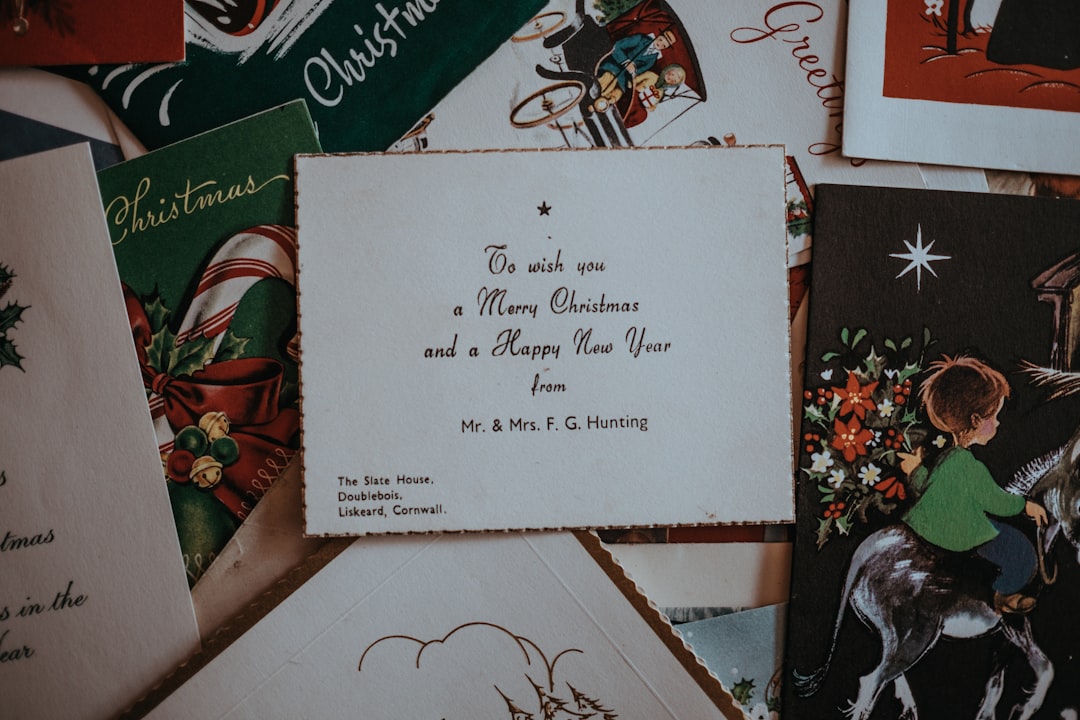
3. Customizing Your Card
Canva Card Creator lets you personalize every element of your card. Here’s what you can modify to make your design shine:
Text
Customize the fonts, alignment, size, and color. You can also upload your own fonts (with the Pro account) to maintain brand identity or personal preference.
Colors
Choose from preset palettes or create a custom one. Make sure the colors align with the emotion or event you’re celebrating.
Images and Graphics
Upload your own photos or choose from Canva’s extensive image and illustration library. Drag and drop each image onto your canvas. You can also adjust transparency, apply filters, or create a unique layout using frames.

Elements
Add icons, shapes, and lines to give your card a decorative touch. These visual elements can frame your content or emphasize particular features.
Layout
Play around with the card’s layout. Split the card into sections, add grids, or use guides to align everything symmetrically.
4. Adding Finishing Touches
After customizing your card, it’s time to polish it with some final tweaks:
- Proofread your text for errors or typos. A misspelled name or incorrect date can ruin even the most beautiful card.
- Preview your design to see how it will appear when printed or sent digitally.
- Test print a sample if your card is meant to be printed. This allows you to evaluate the colors, borders, and overall layout.
Take the time to step back and look at your design as a whole. Does the card convey the message you desire? Does the layout direct the eye in a comfortable and aesthetically pleasing manner?
5. Downloading and Sharing
Once your design is complete, you can choose how you want to share it:
- Download your card as a PDF for printing, PNG for high-quality images, or JPG for optimized web usage.
- Print directly using Canva Print services and have your cards delivered to your doorstep.
- Send digitally via email or by generating a shareable link.
Canva also offers sharing capabilities for collaboration. If you’re working with a team or want others to approve the design, simply click the “Share” button and invite them to view or edit.
6. Tips for Creating Stunning Cards
Here are some expert tips to elevate your card design:
- Keep it simple: Don’t overcrowd your card with too many elements or fonts.
- Use high-quality images: Blurry or pixelated images can degrade the overall look.
- Create a hierarchy: Make the most important information stand out using size or color.
- Balance your layout: Ensure there’s enough white space for a clean and professional appearance.
- Stay on-brand: If you’re designing for a business, integrate your brand’s colors, logo, and style.

Conclusion
Designing invitations and greeting cards on Canva Card Creator is an enjoyable, accessible process that allows anyone to express creativity. From selecting a suitable template to customizing every little detail, Canva empowers you to create memorable and eye-catching cards for every occasion. Whether sent digitally or handed out in person, your beautifully designed card is sure to leave a lasting impression.
Frequently Asked Questions (FAQ)
-
Q: Is Canva Card Creator free to use?
A: Yes, Canva offers a free version with access to thousands of templates and design elements. However, premium features like certain fonts, graphics, and stock photos are available with a Pro subscription. -
Q: Can I print my cards directly from Canva?
A: Absolutely. Canva Print allows users to print and order cards directly from the platform, with delivery to your address. -
Q: Can I collaborate with others on card design?
A: Yes, Canva offers sharing and collaboration tools. You can invite others to view or edit your project. -
Q: Are the designs editable after downloading?
A: Once downloaded, designs cannot be edited unless you return to Canva. Keep your design saved in your Canva account in case edits are needed. -
Q: What paper size should I use for printing cards?
A: Canva provides standard sizes like A5, A6, and square formats. The dimensions usually depend on the type of card and personal preference.