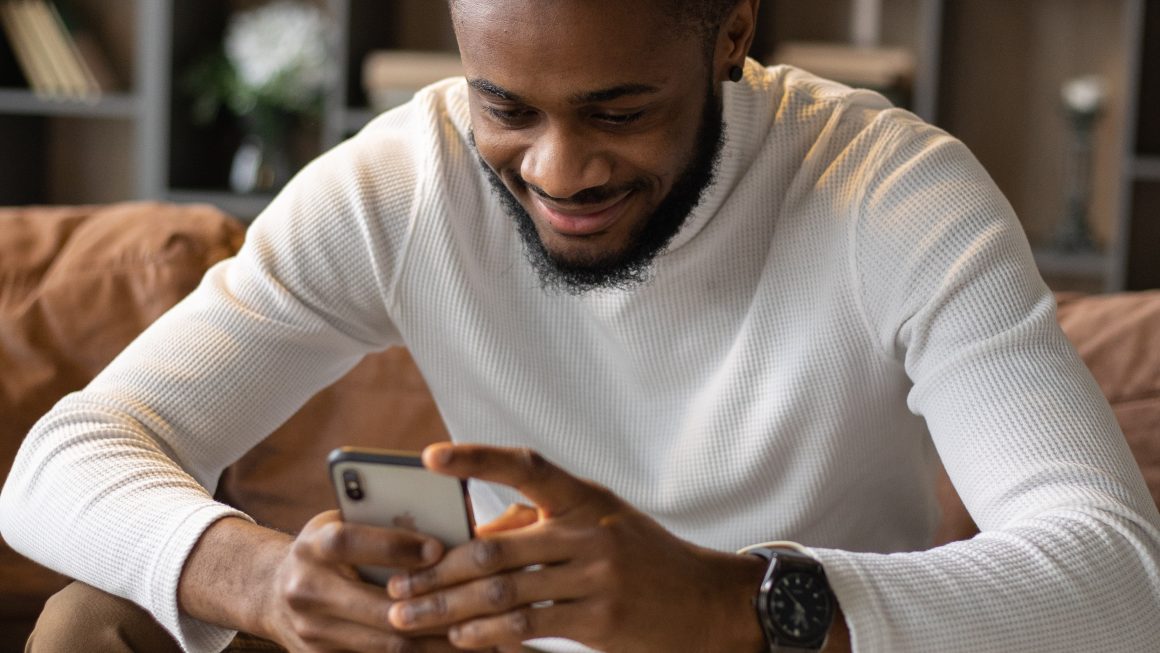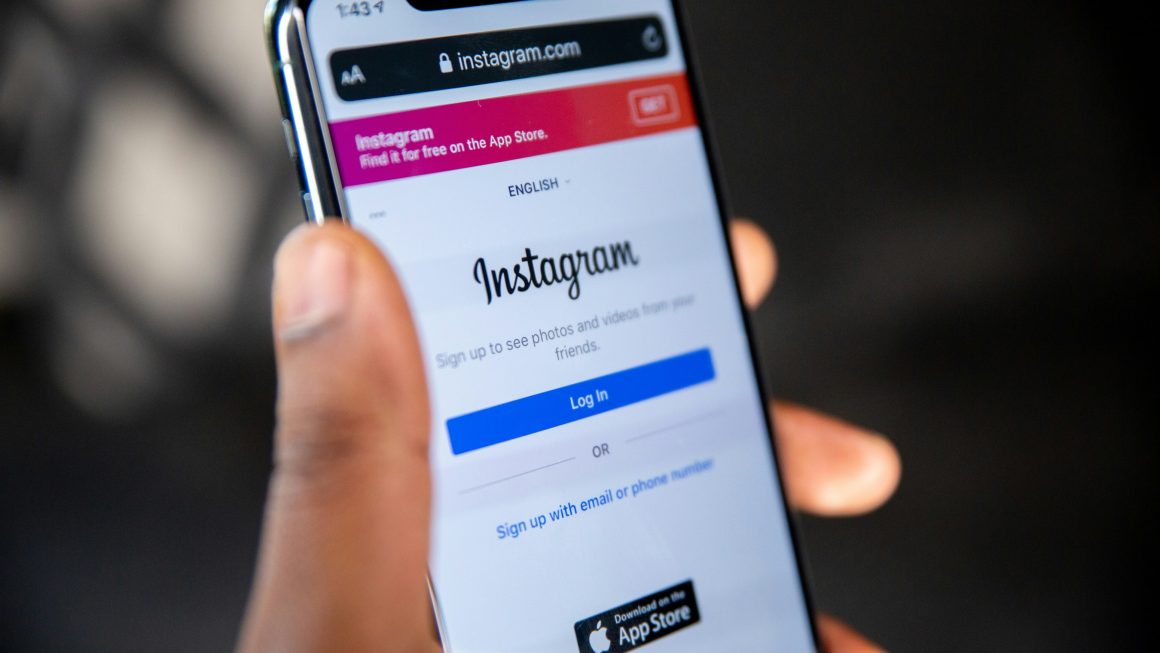Panda Helper is, without argument, one of the most popular app installers ever released. At first, it was for iOS users only, but now the developers have given support for Android too. Panda helper offers Android users access to thousands of third-party apps, games, tweaks, and more, and it’s all totally free. Even better, there’s no need for you to root your device to use app.
How to Download Panda Helper on Android
If you choose not to root your device first, downloading app is simple to do. You will need to install the APK file straight to your Android device, so you need a strong internet connection on your device.
Here are the steps:
- Before you can install Panda Helper, you need to give permission for it to be installed – open you Android Settings option
- Tap on Security and find the Unknown Sources option – enable it
- Now you can download the APK file for Panda Helper onto your device
- Ignore any security prompt that might load and tap on OK
- Now go to your Downloads folder and tap the Panda Helper APK file
- The installation will start and, when the icon shows on your home screen, the installation is done, and you can use this for all your app needs.
How to Use Panda Helper
Installing app is simple, and using it even more so:
- Tap the app icon to open Panda helper
- Go to the bottom of the screen and tap on Apps
- Pick an app category and find any app or game you want
- You can also use the Search facility to find something specific
- Tap your app or game and then tap on Install
- The icon loads on your home screen when the installation is done
App Features
When you install app on your Android device, you get all these features:
- Supported on all Android models
- Works on all Android firmware
- Easy to install
- User-friendly
- Free to download and use
- No rooting required
- Choose from thousands of free apps and games, many modified with new features
- Daily updates bring improvements and new content
- Bug fixes released within 48 hours of discovery
- Update all your apps via app
Common Panda Helper Errors and Solutions
These are the solutions to the common app errors on Android devices:
Panda Helper Stopped Working
This could happen for a number of reasons; not all these solutions will work for all people, so try them in order until one works for you:
Method 1: Reset App Preferences
Panda Helper should now work
- Open Settings>Apps/App Manager
- Tap All Apps>Reset App Preferences
- Tap on Reset Now
Method 2: Clear Package Installer Cache and Data
If this doesn’t work, try the next method:
- Open Settings>Apps
- Tap System Apps
- Tap Package Installer
- Tap Clear Data and Clear Cache (Android Marshmallow Users look in Storage)
Method 3: Enable Unknown Sources
This must be enabled before you can use third-party apps:
- Open Settings>Security
- Tap Unknown Sources to enable it
- If Panda Helper doesn’t work, delete it
- Keep that option enabled and then try installing Panda Helper again
Panda Helper Not Installed
This is also easy to resolve, using one of these four fixes:
Method 1: Clear Package Installer Data and Cache
- Launch Settings>Apps (App Manager)
- Tap on System Apps>Package Installer
- Tap Clear Data
- Tap Clear Cache – these options are in Storage on Marshmallow 6.0
Method 2: Enable Unknown Sources
- Open Settings and go to Security
- Tap to enable the Unknown Sources option
- Try Panda Helper again – it should work
If it doesn’t, remove it and then install it again, ensuring Unknown Sources stays enabled
Method 3: Rooted Devices Only
- Open the browser you use and download a root explorer app
- Launch the app and then copy the APK
- Open System>Apps
- Make sure the app permissions have been enabled
- You should now be able to use app
Method 4: Clear Space, Set Path
Lack of space and RAM are reasons why some apps won’t work on your Android device. Do some housekeeping – delete all unneeded files, folders, junk, and temporary files and uninstall apps you no longer use. You can also save photos, music, movies, other media, and. Other files you want to keep on external storage devices.
If you are attempting to install the app on your SD card, first make sure it is mounted properly. If you can avoid using your SD card, do so; the package installer sometimes struggles to read files from an SD card.
Panda Helper offers Android users an excellent alternative app store with thousands of modified apps and games. It’s free, and you don’t have to root your device if you don’t want to.