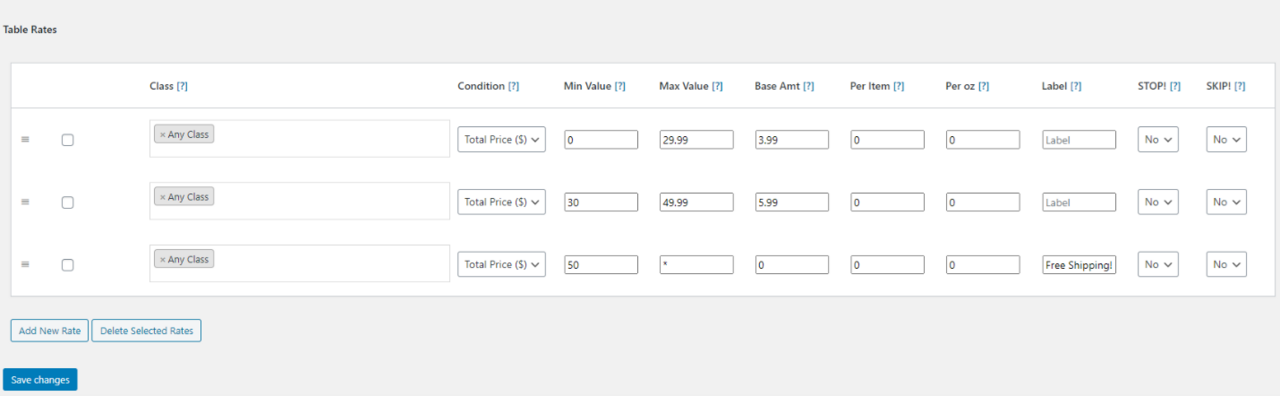Ever scratched your head wondering why taxes seem so high on your WooCommerce store? You do everything by the book—but somehow, your customers are seeing inflated totals. Let’s walk through a surprisingly common issue in WooCommerce tax calculation where tax rates are accidentally multiplied, not added. Don’t worry, we’ll also show you the simple priority fix that makes this nasty bug disappear.
TL;DR (Too Long, Didn’t Read)
WooCommerce sometimes stacks multiple tax rates for the same region. This can lead to double (or triple!) taxation. The cause? Incorrect tax rule priority settings. Thankfully, a quick adjustment in your tax priorities can stop the chaos and save your sales!
What’s Going on with WooCommerce Taxes?
WooCommerce tries hard to keep taxes legit and local. Every country, state, or city might have its own tax rules. WooCommerce allows you to add these tax rates by region.
Sounds smart, right? Well, here’s the twist:
- You can add multiple tax rules for the same location.
- WooCommerce doesn’t just pick one—it applies all of them if priorities are the same.
- This can cause taxes to be charged more than once.
Let’s say you run a store in California. You want to apply:
- State tax at 7.25%
- County tax at 1%
- City tax at 0.5%
If you set all of them to the same tax class and priority… boom 💥 — your customer might get charged twice or more. Yikes.
Why WooCommerce Multiplies Taxes
WooCommerce uses a system based on tax classes. Each class can carry multiple tax rules. Each rule has:
- Location (Country, State, Postcode)
- Rate
- Priority
If tax rules share the same location, class, and priority, they are all applied side-by-side. This stacking isn’t smart adding—it’s accidental multiplying.
Here’s a quick example:
- California State Tax: 7.25% – Priority 1
- County Tax: 1% – Priority 1
- City Tax: 0.5% – Priority 1
WooCommerce will add them all up—fine. But if you accidentally enter two “State Tax” lines with Priority 1, WooCommerce applies both as if they’re allies in tax crime. 😱
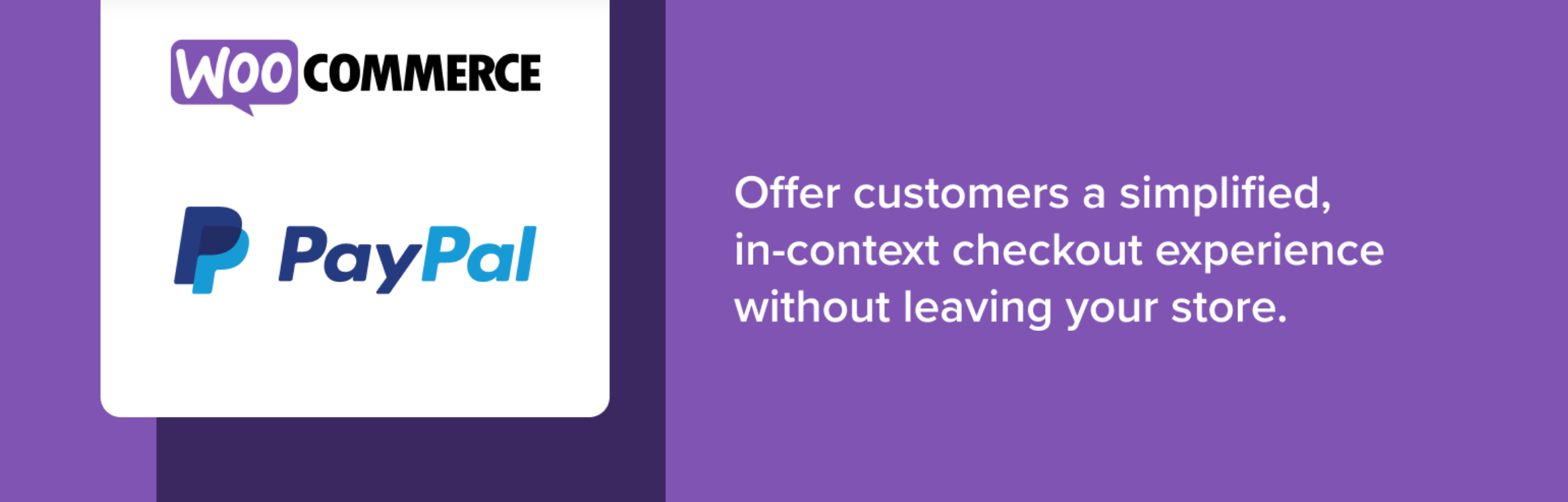
What Priority Really Does
Think of priority like a filter sequence. WooCommerce starts with Priority 1. Then Priority 2, 3, and so on. It calculates taxes separately for each step, unless you use compound taxes.
Here’s the trick:
- Same Priority + Overlapping Region = MULTIPLICATION+
- Different Priorities = ORDERED stacking
Most double-tax cases happen when someone either:
- Forgets to set priorities correctly
- Copies similar tax entries without editing priority
- Overlaps too many rules in one zone
That leads to tax-on-tax nightmares.
The Fix: Using Priority Adjustment
Step 1: Go to WooCommerce → Settings → Tax → Standard Rates
Step 2: Spot all entries with the same region/state
Step 3: Adjust their priorities with logic:
- 1 = The main state tax (e.g. California 7.25%)
- 2 = County tax (e.g. 1%)
- 3 = City tax (0.5%)
Each rule should have its own layer. Now WooCommerce plays nice and calculates exactly what’s owed—no more stacking disasters!
Bonus Tip: Use compound taxes if a region taxes on top of another. This tells WooCommerce to apply the next rate on the subtotal + earlier taxes.
Let’s Paint a Real Scenario
Meet David. He owns a WooCommerce t-shirt shop based in Los Angeles, California.
He originally set up taxes like this:
- California State Tax – 7.25% – Priority 1
- LA County Tax – 1% – Priority 1
- LA City Tax – 0.5% – Priority 1
His customers were getting charged nearly 18% sales tax! 😲 Customers complained. His sales dropped. He panicked.
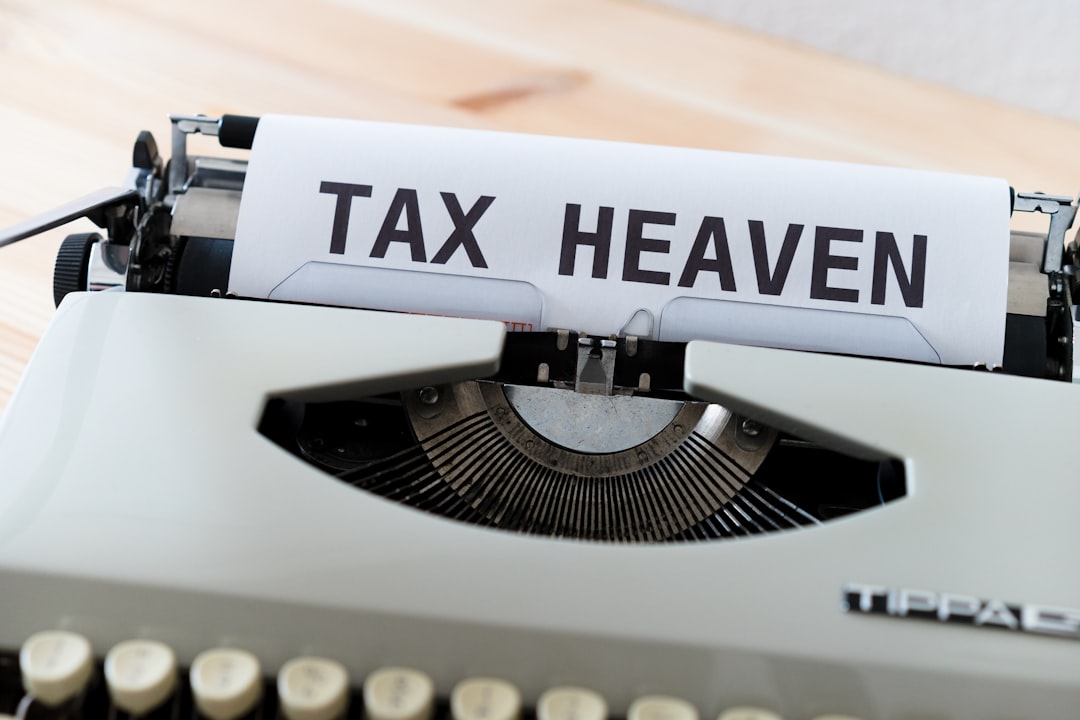
Then David adjusted the tax rules:
- California State Tax – Priority 1
- County Tax – Priority 2
- City Tax – Priority 3
Instantly, sales tax dropped to a correct total of 8.75%. Customers were happy. Orders rolled back in. 🎉
How to Avoid the Problem Completely
Some key habits can save you from tax trouble:
- Audit your tax tables regularly
- Never leave duplicated rules at the same priority
- Group rules sensibly (State → County → City)
- Use compound taxes only when needed
If you’re unsure, export your tax rates to CSV and compare them side by side. One small misstep can magnify into big problems.
Wait… Can Plugins Help?
Absolutely! Plugins like TaxJar and Avalara automate tax rates and priorities across the US and other countries. They’re life-savers if you deal with multiple regions or international sales.
Here’s what they can do:
- Auto-apply correct regional tax rates
- Handle tax exemptions
- Update new rules and thresholds
Using them can skip the priority game entirely. But if you’re sticking with native WooCommerce—now you know what to look out for!
Summary: Making WooCommerce Work for You (Not Against You)
Taxes aren’t fun. But they don’t need to be terrifying.
The key is understanding how WooCommerce applies tax rates based on:
- Region
- Tax Class
- Priority
If two or more rules overlap with the same priority, you’ll overcharge. That’s where the trouble starts.
Set your priorities in a clear top-down order. Use compound rates wisely. And stay organized. That’s it!
WooCommerce isn’t glitchy—it’s just powerful. But with great power comes… well, you know. 😉
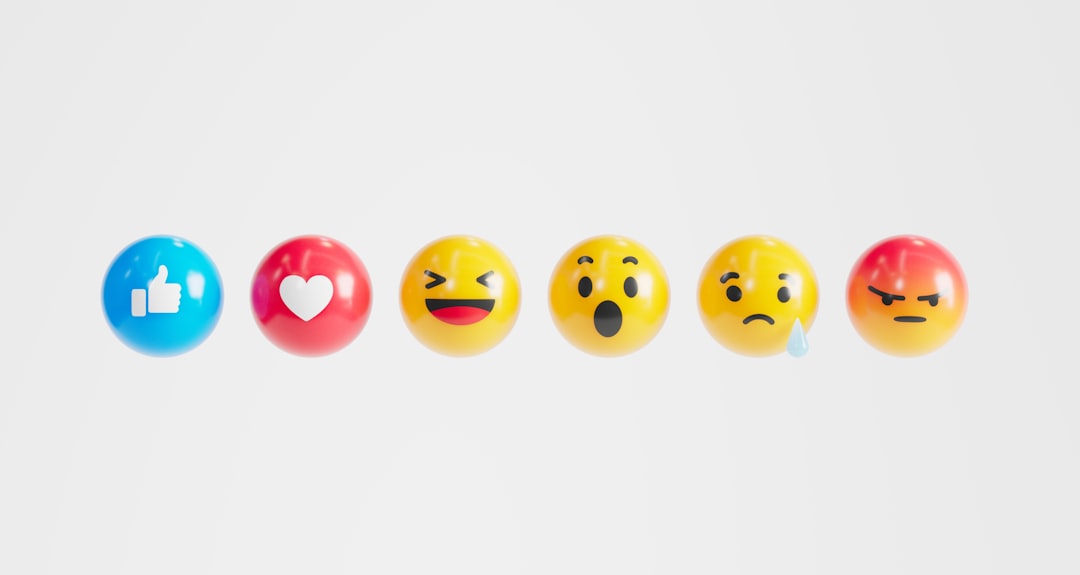 woocommerce configuration, tax management, ecommerce dashboard[/ai-img>
woocommerce configuration, tax management, ecommerce dashboard[/ai-img>
Still Stuck?
If all else fails, reach out to WooCommerce support or the plugin authors you’re using. A second pair of eyes often spots things you miss.
Also, your accountant will thank you if your tax reporting is accurate. 💼
Happy selling, and here’s to no more scary tax totals! 🛍️