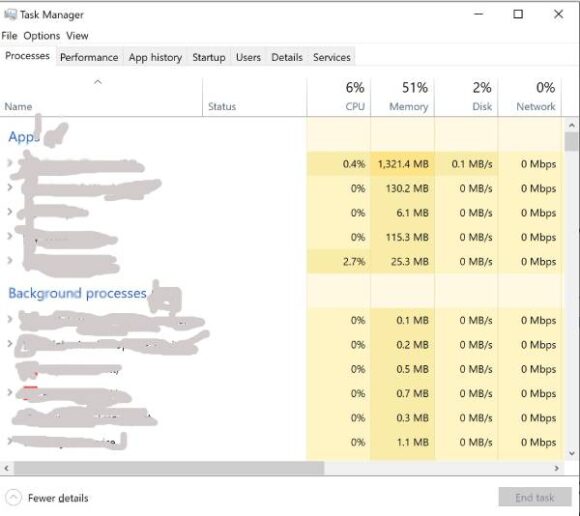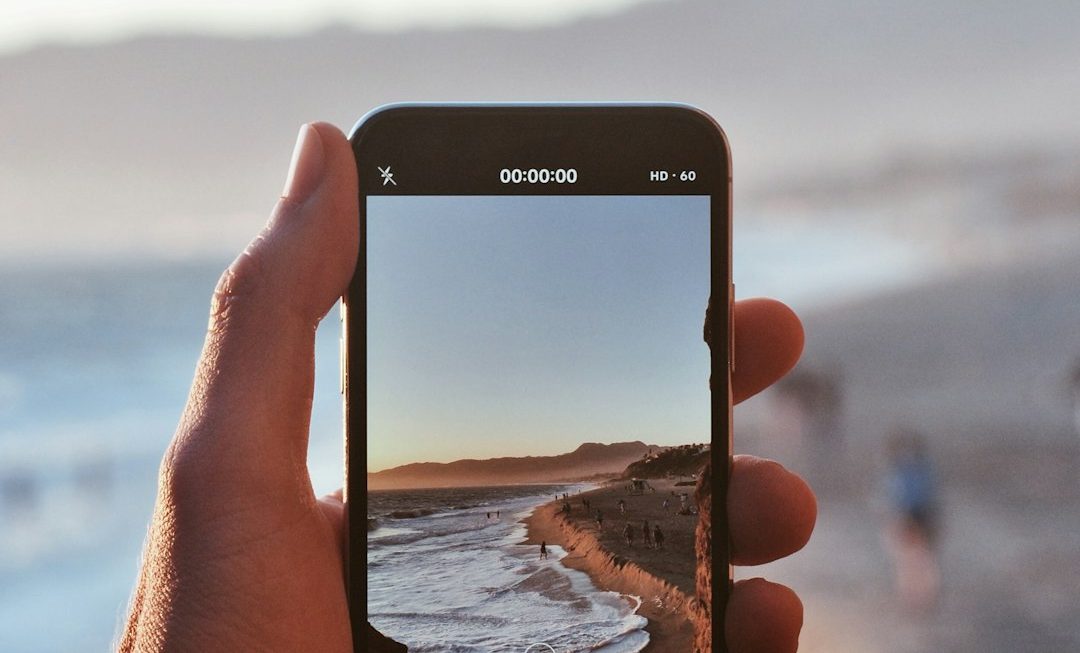You’re about to get that victory royale. Or maybe you’re solving a legendary puzzle. Then — BAM! Your game minimizes to the desktop. Just like that. You’re staring at your wallpaper, and your mission is ruined.
Don’t worry. You’re not the only one facing this pesky problem. Today, we’re diving into why games minimize and how to fix it. Let’s get that fullscreen gaming magic back!
Why Does This Even Happen?
Games can minimize for a bunch of reasons. Some are silly. Some are serious. Here are the usual suspects:
- Background apps stealing focus
- Windows notifications popping in
- Driver hiccups or outdated software
- Game settings acting funky
Let’s dig into the fun stuff — and fix it!
1. Close the Sneaky Background Apps
Some programs silently run in the background and suddenly decide to say “Hi!” right in the middle of your epic battle.
Here’s how to show them the door:
- Press Ctrl + Shift + Esc to open the Task Manager.
- Go to the Startup tab.
- Disable apps you don’t want starting with Windows.
- Check under the Processes tab if any apps are running that you don’t need while gaming.
Especially look out for messaging apps or cloud backups — those are stealthy game crashers!

2. Tweak Windows Notifications
Notifications might be helpful, but nobody needs them right when you’re dodging virtual bullets.
Let’s fix that:
- Go to Settings → System → Notifications.
- Turn off notifications for apps you don’t need while gaming.
- Use Focus Assist to block distractions automatically during gameplay hours.
Turn on “Alarms Only” mode when launching a game for peace and quiet!
3. Update Your Graphics Drivers
Believe it or not, outdated drivers can make your games twitchy and unstable.
Updating is easy:
- If you have NVIDIA, open GeForce Experience.
- If you have AMD, launch the Radeon Software.
- Hit that Update Drivers button and let your PC work its magic.
Sometimes, driver updates include bug fixes that directly address fullscreen issues. So keep those babies fresh!
4. Scan for Viruses and Malware
Wacky things happen when malware joins the party. Your game minimizing could be caused by some sneaky background process you didn’t invite.
Use your favorite antivirus or try the built-in Windows Defender:
- Go to Settings → Privacy & Security → Windows Security.
- Run a full scan to clean house.
Keep things clean, and your fullscreen stays mean.
5. Change Game and Display Settings
Some games minimize because they don’t like the way your screen is set up.
Try these tricks:
- Switch the game’s display mode to Fullscreen (not Borderless).
- Match the game’s resolution to your monitor’s native resolution.
- Turn off 2nd monitor (if unused) or disable “extend desktop” before gaming.
This helps keep your game locked on and focused.
6. Check for Windows Game Mode Settings
Yep! Windows has a special mode just for gamers. But it’s not always your friend.
- Go to Settings → Gaming → Game Mode.
- Toggle Game Mode on or off and test each way. (Hey, trial and error works!)
Sometimes, enabling or disabling Game Mode can fix weird minimizing behavior.
7. Disable Xbox Game Bar
That sneaky Xbox Game Bar might hijack your fullscreen from time to time — especially when hitting hotkeys by accident.
Do this:
- Back in Settings → Gaming → Xbox Game Bar, turn it off.
No more random overlays as you’re deep in a boss fight!
One Last Tip: Restart!
Yep, the classic “turn it off and on again.” It works. After tweaking all the above, give your computer a good ol’ restart.
Sometimes changes don’t click until you reboot.

Now Go Play in Peace!
That’s it! With just a few tweaks, your games should stop jumping out to the desktop like nervous cats.
So grab your controller, mouse, or keyboard. Dive in. And stay in! No more interruptions — just pure, unbroken gaming bliss.
Happy gaming!