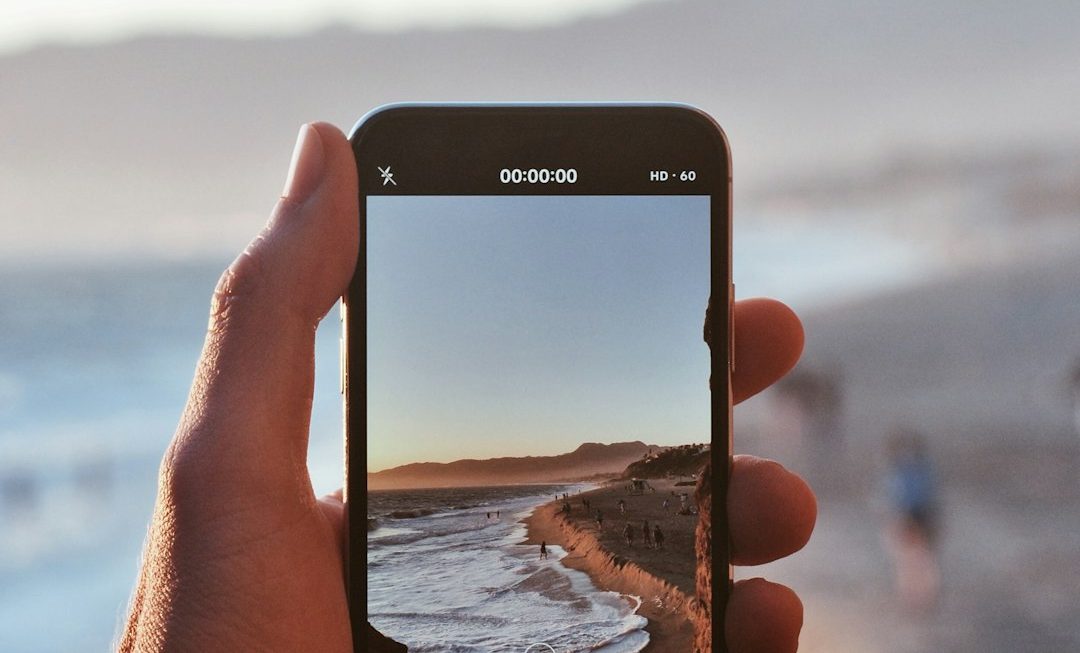Counter-Strike: Global Offensive (CS:GO) is known for its competitive, fast-paced gameplay. However, many users face sudden dips in frame rates or consistently low FPS while playing on a PC. A sluggish frame rate not only ruins the experience but can also put you at a competitive disadvantage. Fortunately, there are several proven settings tweaks and system fixes that can help you squeeze more performance out of your system for a smoother and more responsive gaming experience.
Before diving into advanced optimizations, it is crucial to ensure that your hardware meets or exceeds the minimum system requirements for CS:GO. Even if your system is slightly underpowered, the right settings adjustments can still lead to a significant boost in performance.
Best In-Game Settings for Improved FPS
One of the first steps toward improving performance is adjusting the game’s graphics settings. CS:GO is not particularly demanding, but overambitious configurations can still lead to suboptimal performance.
- Resolution: Lower your resolution to 1280×720 or 1024×768 for better performance, especially on older systems.
- Multisampling Anti-Aliasing Mode: Set to None to reduce GPU load.
- Texture Quality: Set to Low to lessen memory usage.
- Shader Detail: Use Low to improve FPS.
- Effect Detail: Set to Low for performance gains during intense firefights.
- Multicore Rendering: Enable this if you have a multi-core processor—it can greatly enhance performance.
- Vertical Sync: Always disable this to reduce input lag and unlock higher frame rates.
These settings are crucial for players who prioritize smooth and responsive gameplay over visual fidelity. Tuning your game with these options can immediately lead to a 30-50% FPS boost depending on your system.

Windows Optimizations
Besides in-game adjustments, optimizing your Windows system can deliver additional performance gains:
- Disable Unnecessary Startup Programs: Use Task Manager → Startup tab to disable programs you don’t need launching at boot.
- Power Settings: Set your power mode to High Performance via Control Panel → Power Options.
- Background Processes: Close browser tabs, video players, and any unnecessary applications when gaming.
- GPU Control Panel Settings: Set CS:GO to use your dedicated GPU. In NVIDIA Control Panel, go to Manage 3D Settings and opt for “High-performance NVIDIA processor.”
Advanced Game Launch Options
CS:GO allows players to customize game launch parameters via Steam. These commands can further optimize your game’s performance:
-novid -high -threads X -tickrate 128 +fps_max 300 -nojoy
Explanation:
- -novid: Skips the intro video to speed up launch.
- -high: Starts the game in high CPU priority mode.
- -threads X: Replace X with the number of logical cores in your CPU.
- +fps_max 300: Sets the maximum frame rate. Helps stabilize FPS.
- -nojoy: Disables joystick support to reduce background resource usage.
Driver and Update Considerations
Outdated drivers can majorly impact performance. Here’s what to focus on:
- Graphics Drivers: Update to the latest version from NVIDIA, AMD, or Intel.
- Windows Updates: Keep your system updated to benefit from performance patches and security enhancements.
- DirectX and Visual C++ Runtimes: Make sure these components are up to date, as CS:GO relies on them.

Other Useful Fixes
If you still experience problems, consider the following solutions:
- Verify Game Files: In Steam library, right-click CS:GO → Properties → Installed Files → Verify integrity. This fixes corrupted files.
- Capped FPS in Background: In the graphics settings, look for any background FPS limiter and turn it off.
- Reinstall the Game: If nothing else works, a fresh reinstall could eliminate unknown issues.
Final Thoughts
Low FPS in CS:GO can be frustrating, but with the right settings, software updates, and a clean system, it’s possible to significantly improve performance even on older PCs. Always remember to test changes one at a time to measure their effect, and aim for a minimum of 60 FPS for consistent gameplay—or ideally, 144+ FPS for competitive play.
By following the steps laid out above, you can get the most out of your hardware and elevate your CS:GO experience to a whole new level of responsiveness and fluidity.