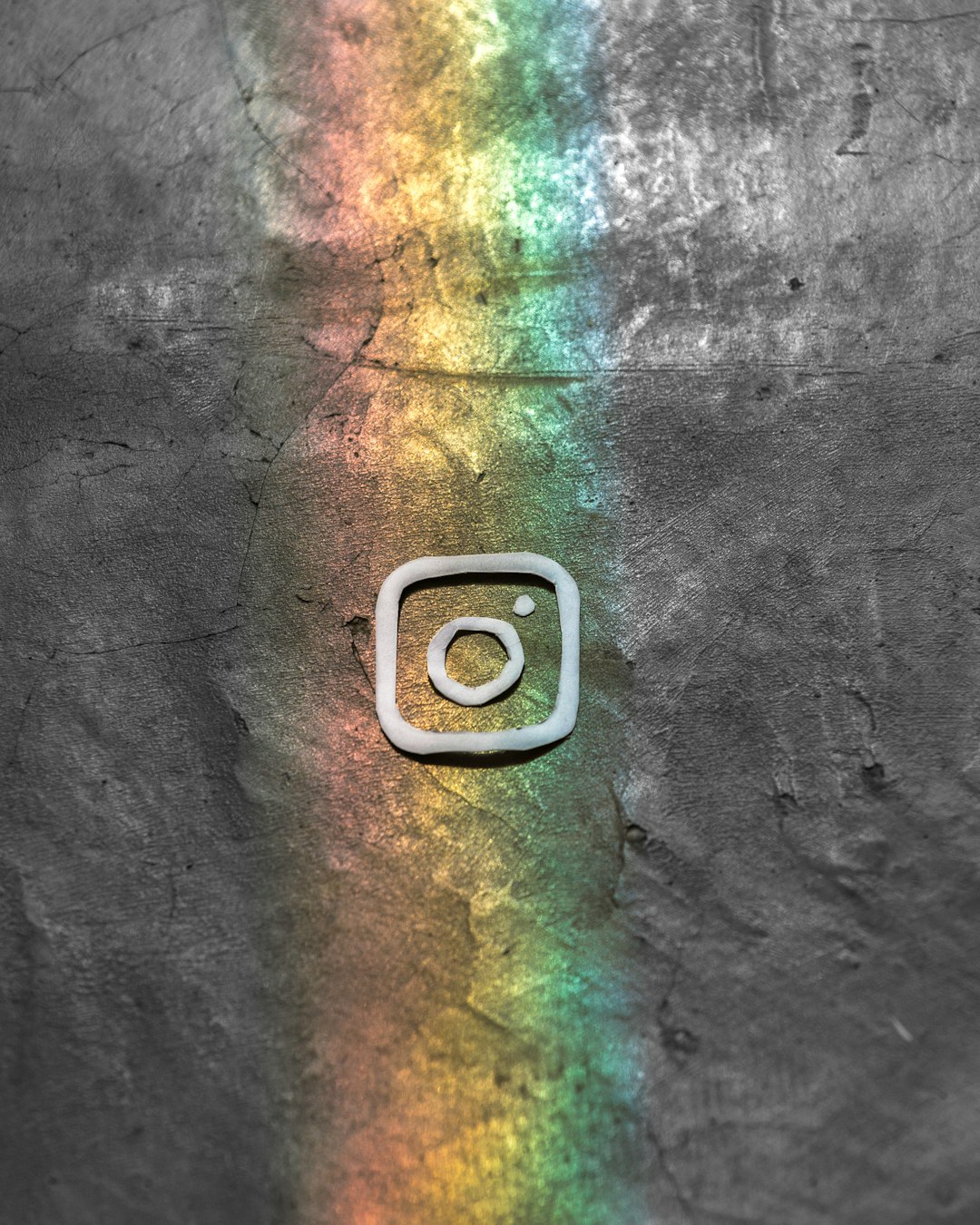Instagram is a hub for social interaction, allowing users to communicate through likes, messages, and most importantly, comments. However, users often report issues with comment display — whether they’re unable to see comments, comments suddenly disappear, or they can’t post a new comment. These glitches can be frustrating, especially if engagement is vital to one’s brand or personal network. Fortunately, there are several effective ways to troubleshoot these problems. This step-by-step guide walks through practical solutions to fix Instagram comment display issues.
Step-by-Step Guide to Fix Comment Display Issues on Instagram
1. Check Internet Connection
An unstable or weak internet connection is one of the most common culprits behind Instagram comment glitches. Comments may not load or refresh properly when the app fails to maintain a stable connection.
- Switch between Wi-Fi and mobile data to see if the issue resolves.
- Run a speed test to verify your internet strength.
- Restart your router if you’re on Wi-Fi.

2. Restart the Instagram App
Sometimes, temporary bugs or glitches can cause the app to behave incorrectly. A quick restart often resolves minor software issues.
- Close the app completely from your recent apps menu.
- Wait for 20–30 seconds, then open Instagram again.
- Check to see if the comment section displays correctly now.
3. Update Instagram to the Latest Version
Instagram frequently updates its app to fix bugs and enhance performance. An outdated app might contain errors that prevent comment sections from loading properly.
- Go to the App Store or Google Play Store.
- Search for Instagram and tap Update if available.
- After updating, relaunch the app and test the comment feature.
4. Clear App Cache (Android) or Reinstall App (iOS)
Corrupted cache files can affect the way Instagram functions, including how it displays comments. Clearing unnecessary data can help.
- Android: Settings > Apps > Instagram > Storage > Clear Cache.
- iOS: Since iOS doesn’t offer a direct cache-clearing option, uninstall and reinstall the app to clear stored data.
5. Log Out and Log Back In
Session-related bugs can interfere with features like commenting. Logging out and back in creates a fresh session and may resolve the display issue.
- Go to your profile > Tap on the menu icon > Settings and privacy > Log Out.
- Close the app, open it again, and log back in using your credentials.
6. Disable Data Saver or Power Saver Modes
These modes often restrict background data usage or limit processing power for apps, sometimes hampering the proper display of Instagram comments.
- Disable data saver from your phone settings or Instagram settings: Profile > Menu > Settings and privacy > Data usage and media quality.
- Disable battery saver mode from your device’s battery settings.
7. Use Instagram on a Different Device or Browser
Switching devices or using Instagram’s web version can help determine if the problem is device-specific.
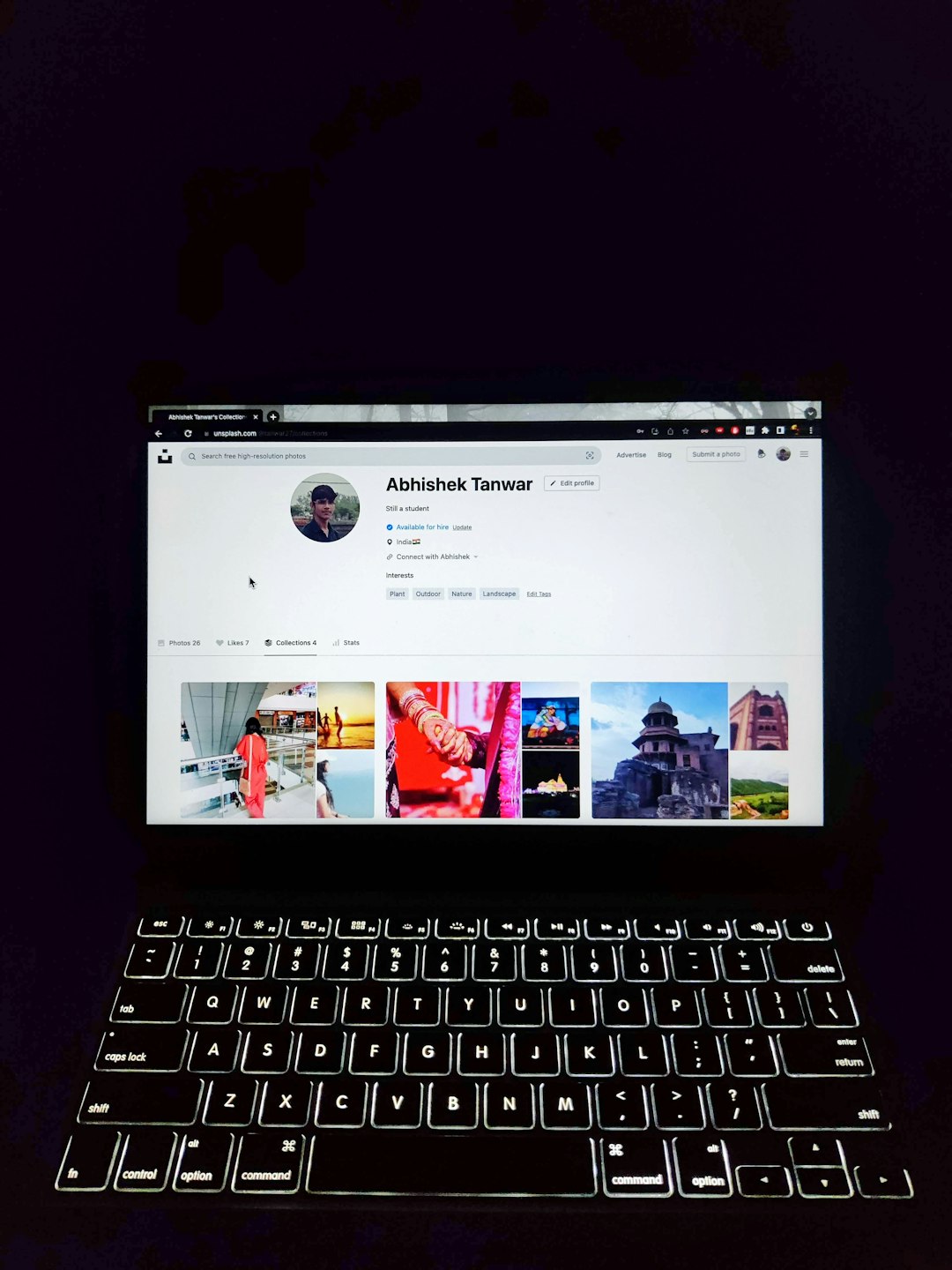
- Log in via a web browser at instagram.com.
- Check if comments show correctly on other devices.
8. Report the Issue to Instagram Support
If none of the above steps work, the issue may be caused by a broader app bug affecting multiple users. In that case, reporting it can help draw Instagram’s attention to resolve it in future updates.
- Go to Profile > Menu > Settings and privacy > Help > Report a Problem.
Frequently Asked Questions (FAQs)
- Why are my Instagram comments not showing up?
- This could be due to a poor internet connection, an outdated app version, corrupted cache, or an issue from Instagram’s server side.
- Can I recover missing Instagram comments?
- If comments were deleted by the user or a moderator, they cannot be recovered. If they disappeared due to a glitch, refreshing or restarting the app may bring them back.
- Why are my comments visible to me but not to others?
- This usually happens due to comment shadowbanning or filtering. Make sure you’re not violating Instagram’s community guidelines.
- Is there a limit to how many comments I can write?
- Yes, Instagram may block excessive commenting to prevent spam. Refrain from repetitive or identical comments.
- Can Instagram bugs affect all users?
- Yes. At times, platform-wide issues can disrupt functions like commenting. Following official Instagram channels can keep you updated.
By following the outlined steps above, most Instagram comment issues can be resolved quickly and easily. Staying updated with the latest app versions and keeping a clean cache ensures a smoother experience and keeps your interactions on point.