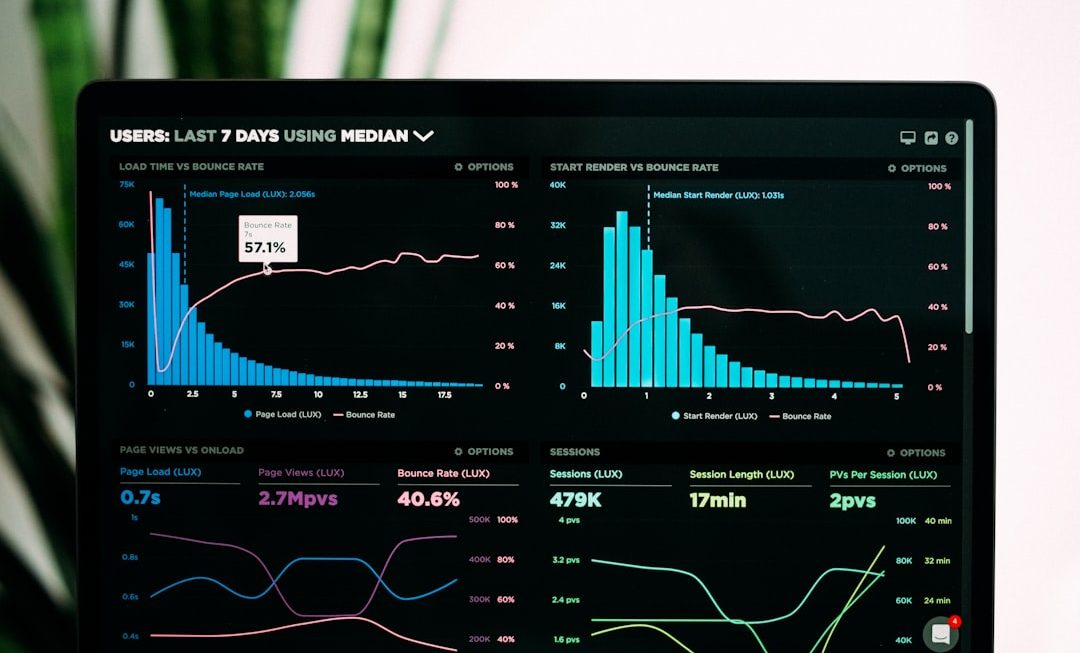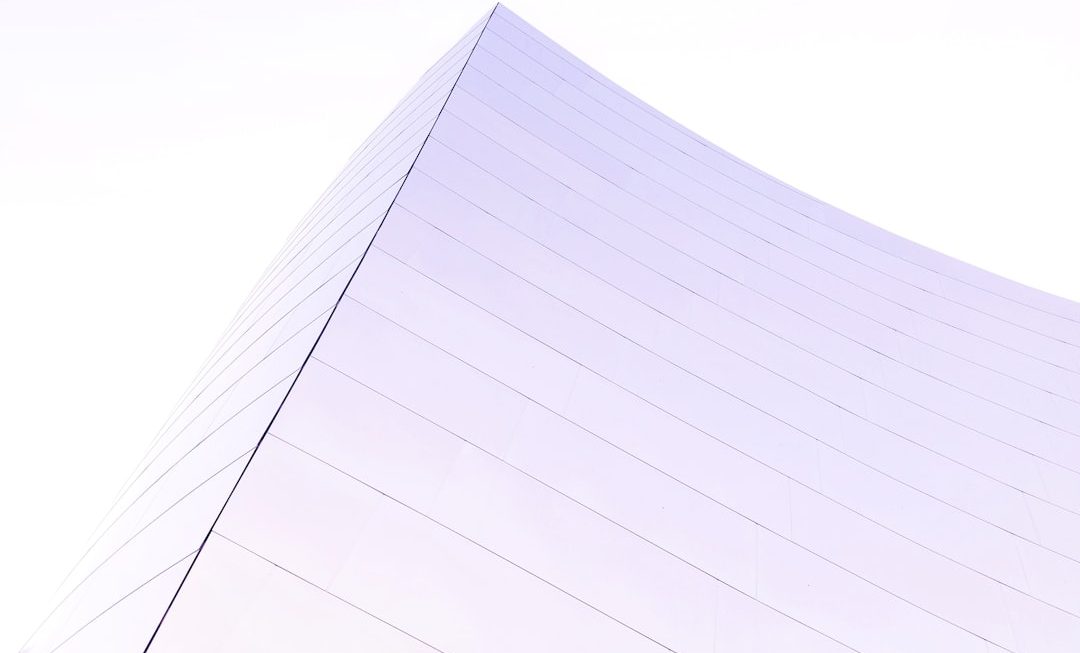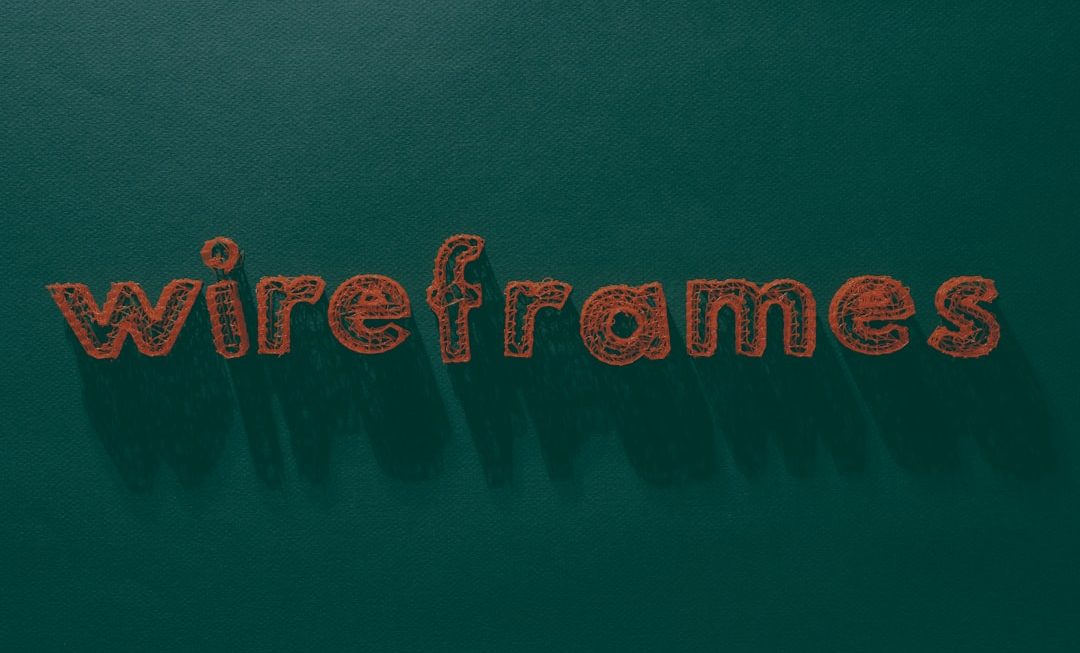TeamViewer is one of the most popular remote access solutions available worldwide, used by millions for everything from IT support to collaborative work. However, like any technology, TeamViewer is not immune to occasional issues. One common and frustrating error faced by users is the “Partner did not connect to router” message. This issue can appear out of nowhere, breaking connectivity and preventing remote sessions from being established. Fortunately, with the right understanding and troubleshooting steps, the underlying causes can often be resolved quickly.
Let’s dive into the details of what causes this error and how you can fix it effectively to restore smooth connectivity with your remote partner.
What Does the Error Mean?
The message “Partner did not connect to router” simply indicates that the remote TeamViewer client is not accessible for a direct or routed connection. This can occur for a few reasons:
- The remote computer does not have an active or stable internet connection.
- TeamViewer is being blocked by a firewall or antivirus.
- There is a network configuration conflict, such as NAT or port issues.
- The TeamViewer services are stopped or not running properly on the remote device.
Understanding the possible culprits can help you correct the specific issue more effectively. Below are a series of structured methods you can follow to fix the problem.
Step-by-Step Solutions
1. Check Internet Connection on Both Sides
This is the most basic step, yet often overlooked. Ensure that both the local and remote computers have a stable and active internet connection. If the offending device is using Wi-Fi, consider restarting the router or switching to a wired Ethernet connection.

2. Restart TeamViewer Services
The issue may be caused by TeamViewer not running correctly on the remote host. To resolve this, take the following steps:
- On the remote computer, open Windows Services (Press Win + R, type services.msc and press Enter).
- Find the TeamViewer service in the list.
- Right-click it and select Restart.
If restarting the service does not help, consider rebooting the computer entirely to reset connections and services.
3. Disable Firewalls and Antivirus Temporarily
Sometimes, a firewall or antivirus software might be overzealous in blocking TeamViewer’s communication. You can test this by temporarily disabling these tools (on both ends, if possible) and attempting to connect again.
Important: If the connection succeeds with the security software disabled, you should whitelist TeamViewer permanently rather than leave protection disabled.
4. Force TeamViewer to Use TCP Instead of UDP
By default, TeamViewer uses UDP for better performance, but this can be problematic on restrictive networks. You can change this setting:
- Go to Extras > Options in TeamViewer.
- Select the Advanced tab.
- Scroll down and enable Use TCP only.
- Restart TeamViewer.
This change forces the software to use the more firewall-tolerant TCP protocol, which often circumvents NAT restrictions that cause the router error.
5. Check for Network Address Translation (NAT) Issues
NAT configuration on a router can sometimes hamper direct connections. If the remote system is behind strict NAT or using a carrier-grade NAT (common with cellular networks), TeamViewer may struggle to form a peer-to-peer connection. In such cases:
- Ask the remote user to restart their router.
- Switch to a different network, if possible.
- Use a mobile hotspot for testing purposes.

6. Ensure TeamViewer Is Up-to-Date
Running an outdated version of TeamViewer can lead to compatibility or connectivity problems. Visit the official TeamViewer website to download the latest version for both ends of the connection. After installation, restart both machines to finalize updates.
7. Reinstall the Application
If all else fails, it’s possible the TeamViewer installation is corrupted. Do a full uninstall from the device and remove associated settings. Reinstalling the latest version can often eliminate persisting connectivity bugs.
Conclusion
While the “Partner did not connect to router” error in TeamViewer can be disruptive, it is generally solvable through systematic troubleshooting. Whether it’s a local networking issue, firewall interference, or TeamViewer misconfiguration, the outlined steps should guide you to a resolution.
If after trying all methods the issue persists, it may be worth contacting TeamViewer support directly for more advanced diagnostics. Remote connectivity is too essential to be hindered by avoidable hiccups — make sure you’re applying good technical hygiene and keep your tools updated and properly configured.