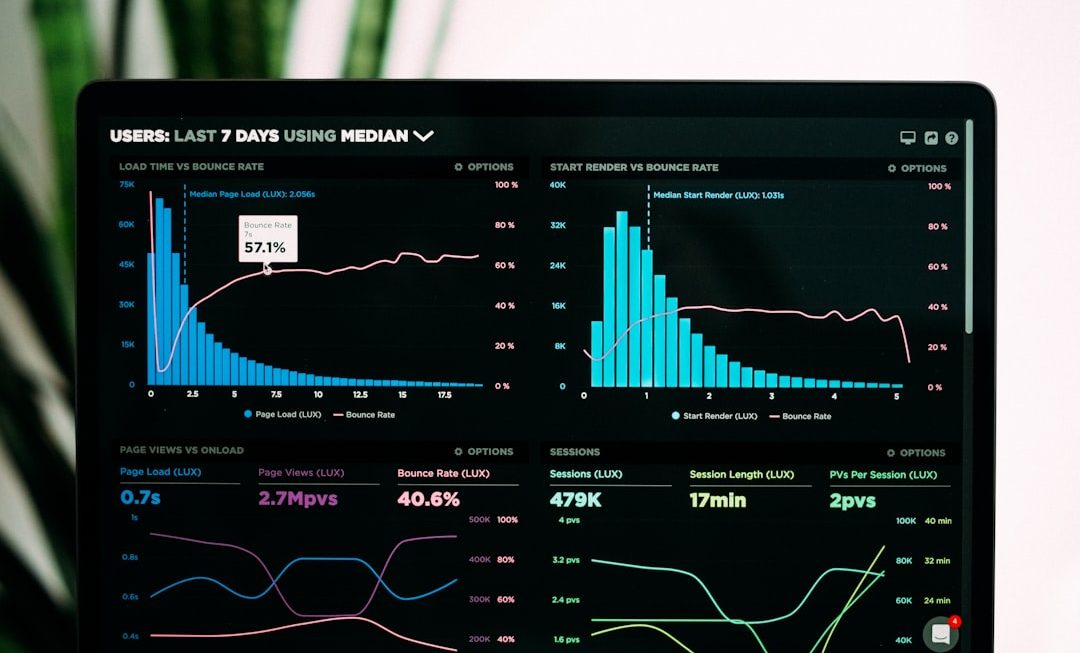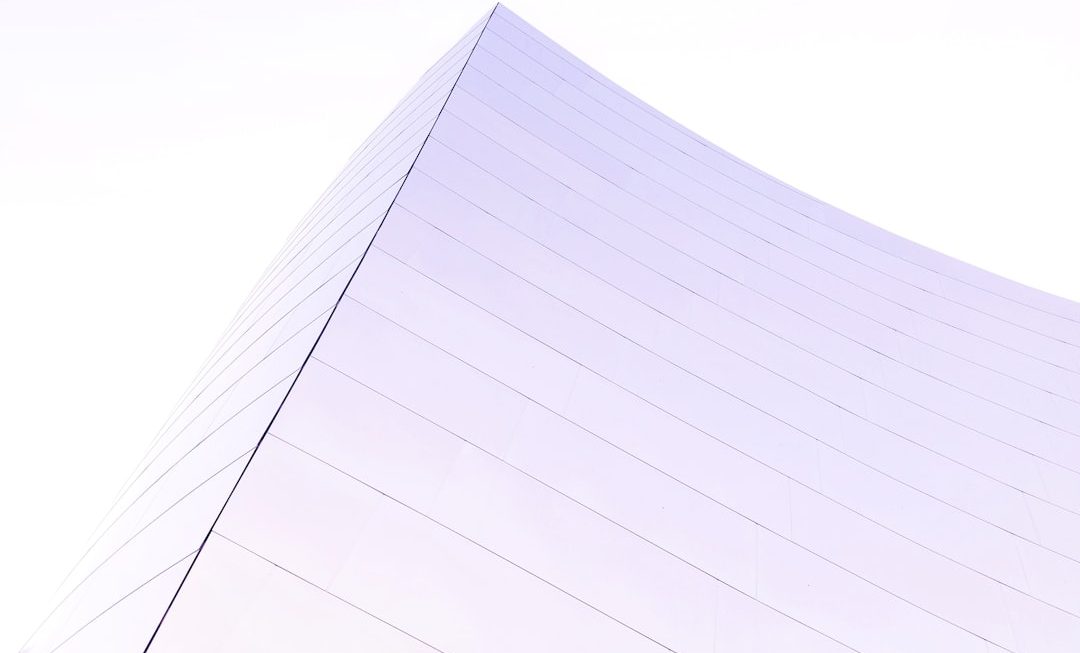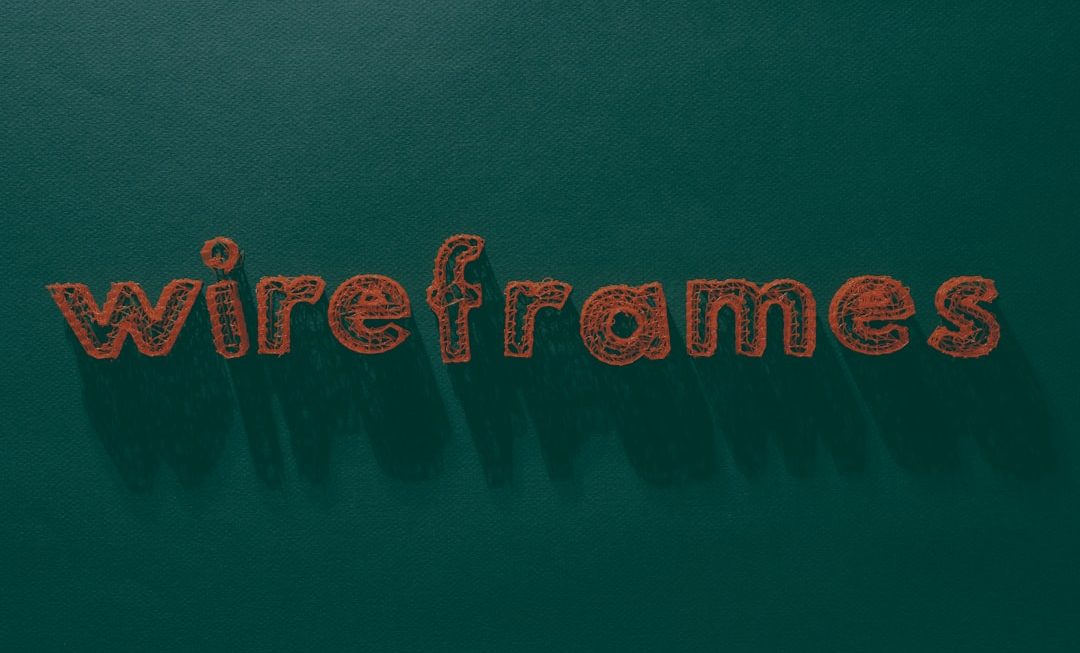Encountering the error message “Excel found unreadable content in filename.xlsx” can be both alarming and frustrating, especially when dealing with important data. This error typically suggests that the file you’re trying to open is corrupted or contains elements Excel cannot read properly. Luckily, there are several effective methods to resolve this issue and recover your data.
What Causes the “Unreadable Content” Error in Excel?
This error is commonly caused by:
- Corrupted Excel files due to sudden system shutdowns or software crashes
- Incompatibility between different Excel versions
- Issues during file transfer or download
- Problems with Excel add-ins or macros
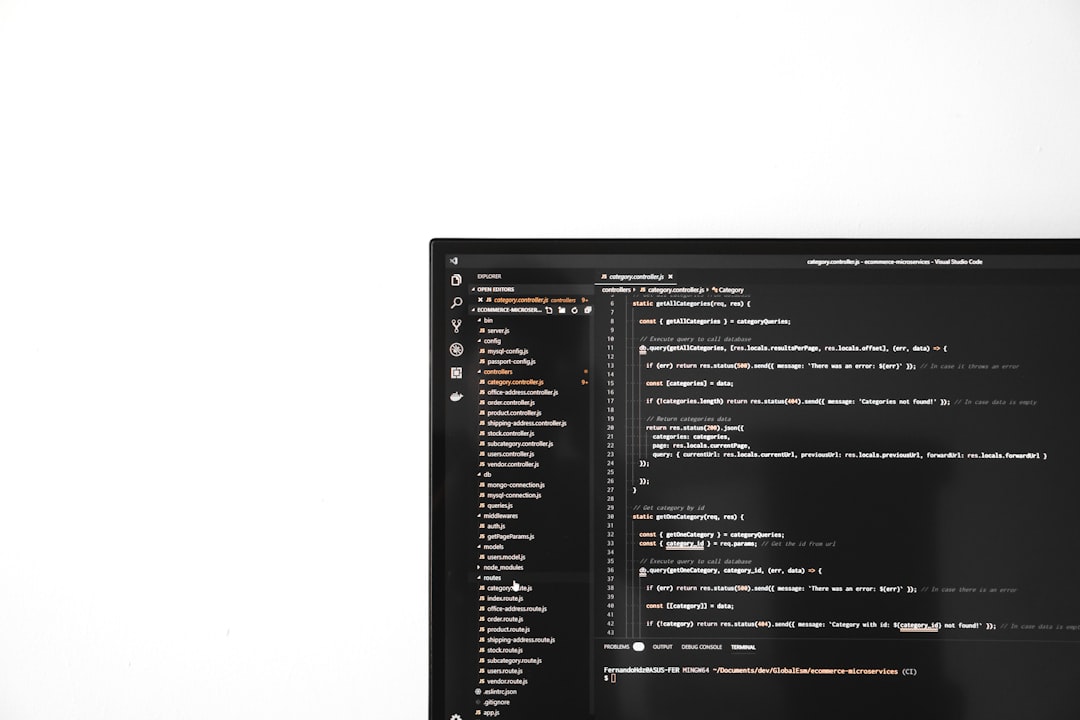
Steps to Fix the Error
1. Use Excel’s Built-in Repair Feature
When Excel detects unreadable content, it offers to repair the workbook. Follow these steps:
- Click Yes when prompted with the error message.
- Excel will attempt to repair the file and recover the content.
- After the file opens, save it with a new name to avoid future issues.
If Excel fails to repair the file, proceed to the next method.
2. Open the File in Safe Mode
Opening Excel in Safe Mode disables add-ins that may be affecting the file.
- Hold down Ctrl and double-click the Excel icon.
- Click Yes when asked to start in Safe Mode.
- Try opening the problematic file again.
3. Change the File Extension
Sometimes the issue lies in the file extension. Change the extension from .xlsx to .xls or vice versa and then try opening the file.
- Right-click the file and choose Rename.
- Change the extension and press Enter.
- Try reopening the file in Excel.
4. Try Opening in Another Spreadsheet Program
Alternative software like Google Sheets or LibreOffice Calc may open the file without errors.
- Upload the file to Google Sheets.
- Check if the data is intact and download it again in Excel format.
5. Use External File Recovery Tools
If none of the above solutions work, consider using a professional Excel file recovery tool. These programs are designed to recover corrupted files and restore most of the data accurately. Some popular options include Stellar Repair for Excel, Kernel for Excel Repair, and ExcelFIX.

6. Disable Protected View Settings
Sometimes Excel blocks files downloaded from the internet due to its Protected View feature.
- Go to File > Options > Trust Center > Trust Center Settings.
- Navigate to Protected View.
- Uncheck all options under Protected View and click OK.
- Restart Excel and try opening the file again.
Preventing the Error in the Future
To minimize the chances of encountering this error again:
- Regularly back up your Excel files
- Avoid abruptly shutting down your system while Excel is running
- Keep Excel updated to the latest version
- Use reliable antivirus software to protect against malware that could damage files
Frequently Asked Questions (FAQ)
-
Q: Can I recover my data if Excel cannot repair the file?
A: Yes, you can try using a third-party Excel repair tool, or open the file in programs like Google Sheets or LibreOffice. -
Q: Why does this error occur only with certain files?
A: Specific files may be partially corrupted or contain elements not compatible with the version of Excel you’re using. -
Q: Is it safe to disable Protected View?
A: Disabling Protected View can pose security risks. Only disable it temporarily for trusted files. -
Q: Can updating Excel remove this error?
A: Yes, software updates often fix bugs and compatibility issues that may cause unreadable content errors. -
Q: What file extension is safest to use for Excel?
A: The default .xlsx format is generally reliable, but saving a backup in .xls format can sometimes help prevent data corruption.
Understanding the causes and solutions for unreadable content errors in Excel can restore access to your valuable data quickly and efficiently. By taking the right precautions, such occurrences can be minimized, ensuring smoother spreadsheet operations in the future.