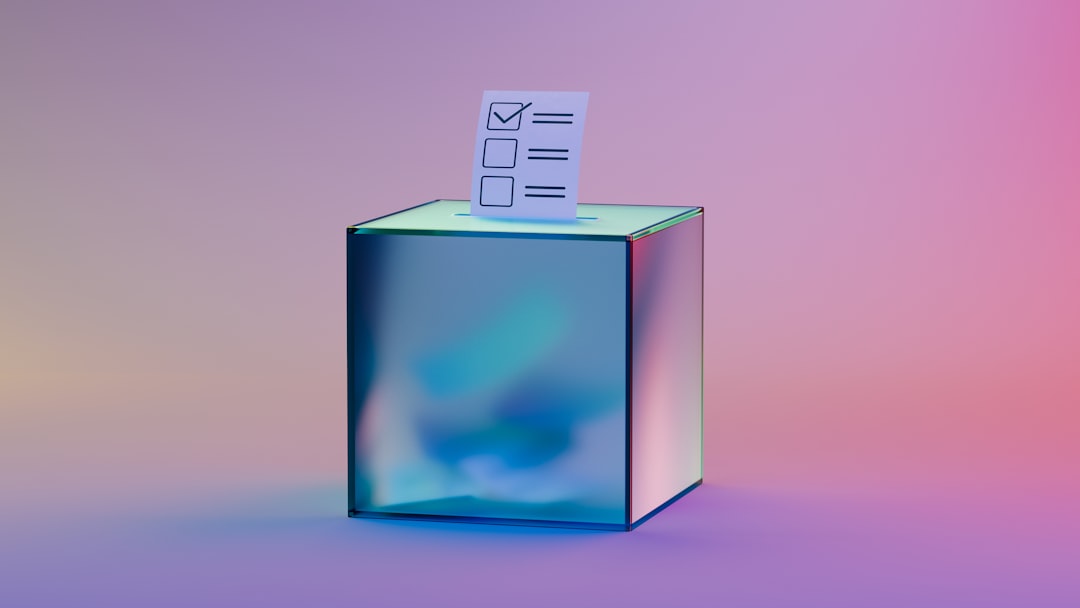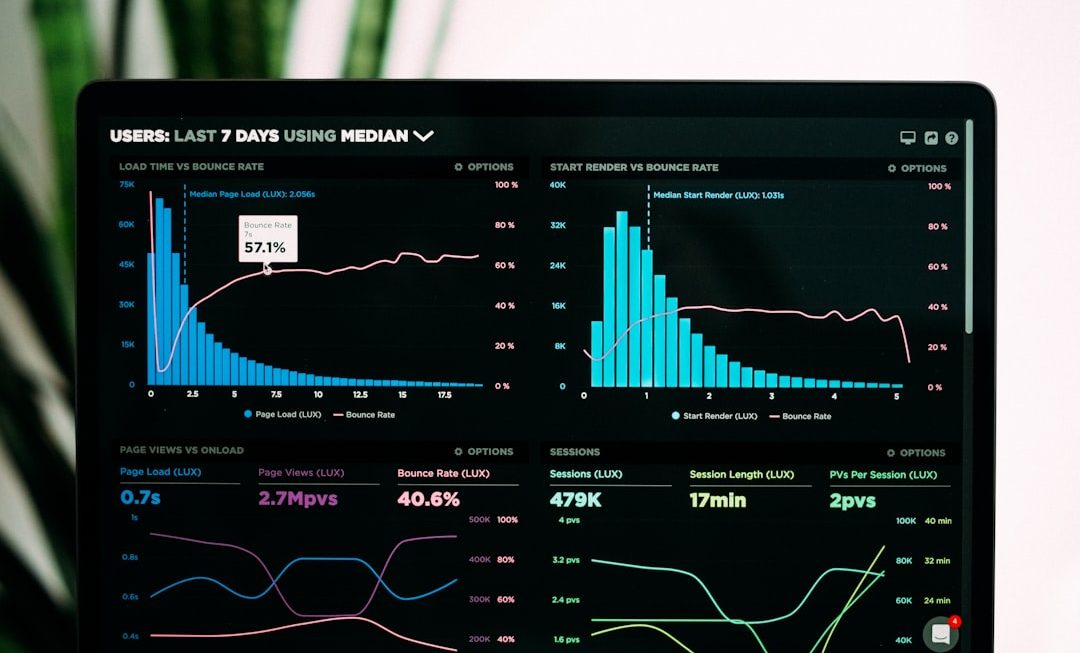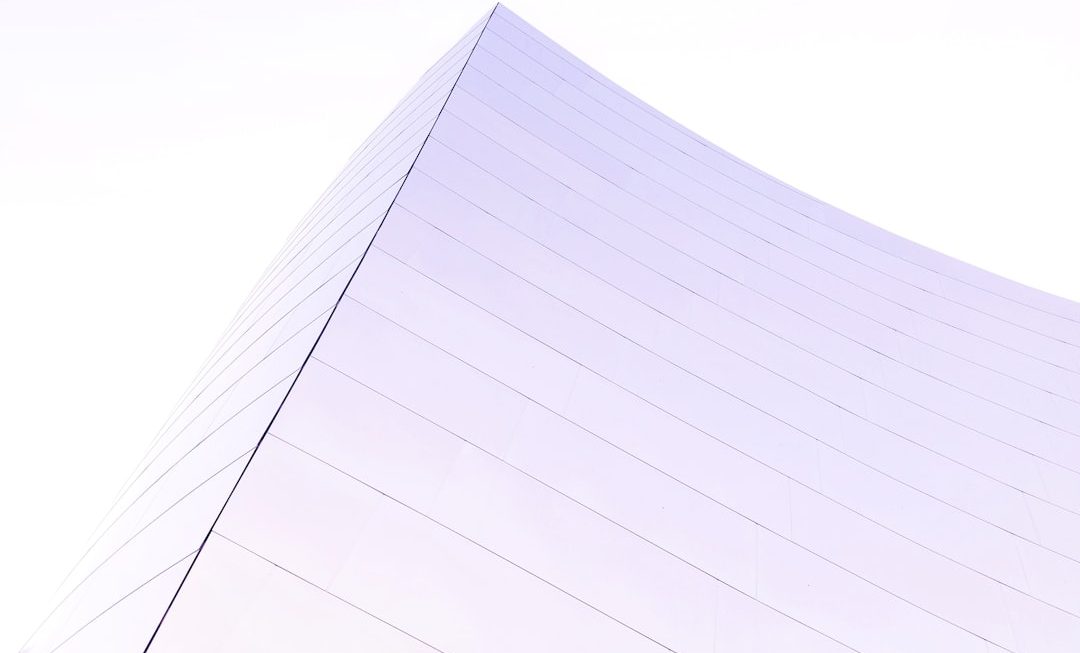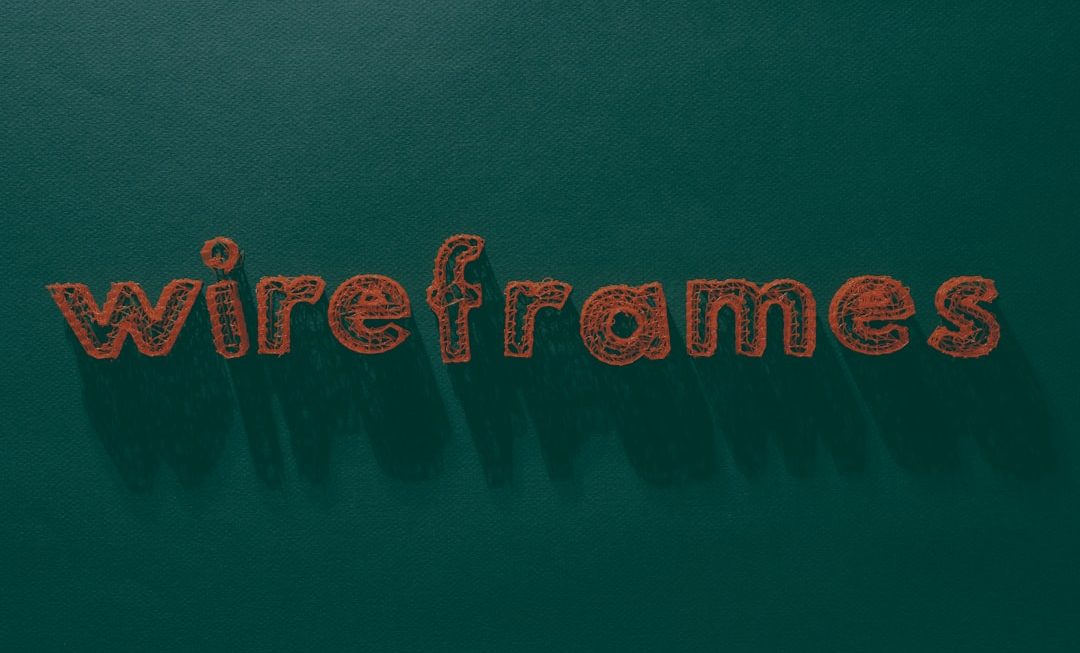Roblox Studio is the go-to tool for creating awesome Roblox games. It’s powerful and fun to use. But sometimes, you may want to install it somewhere else. Maybe your C: drive is full, or you just like things your own way. Either way, changing the install path can be tricky since Roblox doesn’t give a direct option for it.
TL;DR: Here’s the Short Version
Roblox Studio installs automatically in a default location, usually on your C: drive. You can’t choose the install path during setup. However, with a little trick using symbolic links (symlinks), you can “redirect” the install to another folder or drive. It’s safe, reversible, and pretty easy if you follow each step carefully.
Why Change the Install Path?
So, why go through all this trouble? Here are a few good reasons:
- You’re low on storage space on your C: drive.
- You want all your development tools in one folder.
- You have a faster drive you want to use for performance.
Whatever your reason, we’ve got your back.
Let’s Look at the Roblox Installer
Roblox doesn’t actually let you choose an install path. When you install Studio (or even the Roblox Player), it auto-installs to:
C:\Users\[YourUsername]\AppData\Local\Roblox
This is fine for most users, but not ideal if you’re on a tight SSD or doing serious development.
Here’s What You’ll Need
To change the install location, we won’t mess with the installer. Instead, we’ll use a trick called a symbolic link.
Think of a symlink like a magical shortcut. When Roblox tries to install to its usual folder, it actually gets redirected to the location you want!
To do this, you’ll need:
- Roblox Studio already installed (or installed once so you know the folder exists).
- A second location ready for the new install folder (like D:\Games\Roblox).
- Admin access to your computer.
Step-by-Step Guide
Step 1: Close Roblox Completely
Before doing anything, close Roblox Studio and the Roblox Player if they are running.
Step 2: Copy Existing Files
Go to:
C:\Users\[YourUsername]\AppData\Local\Roblox
Copy everything in that folder to your new location — like:
D:\Games\Roblox
Don’t delete anything yet. Just copy for now.

Step 3: Delete the Original Folder
Once it’s copied safely, go back and delete the original Roblox folder in AppData:
Double-check you have everything you need before deleting!
Step 4: Open Command Prompt as Administrator
This part is important. You need admin rights to make a symlink. Here’s how:
- Click the Start menu.
- Type cmd.
- Right-click Command Prompt and choose Run as administrator.
Step 5: Create the Symbolic Link
Now you’ll make the “magic door” that makes Roblox think it’s still installing stuff in the original folder.
Type this command:
mklink /D "C:\Users\[YourUsername]\AppData\Local\Roblox" "D:\Games\Roblox"
Replace [YourUsername] with your actual Windows username, and change the second path if you’re using a different folder.
If successful, you’ll see:
symbolic link created for C:\Users\… → D:\Games\Roblox

Step 6: Open Roblox Studio
Now launch Roblox Studio like usual. It may update or repair itself once, but from now on, it will use your new folder!
Tips & Reminders
- Don’t move the folder after creating the symlink. If you do, Roblox won’t find it.
- If something breaks, just delete the link and reinstall Roblox normally.
- You can use this same trick for Roblox Player too — it shares the same folder!
Troubleshooting
Here are a few common problems and how to fix them:
- “Access Denied” Error: Did you run Command Prompt as admin?
- Symlink doesn’t work: Check your paths. Make sure there are quotes if there are spaces!
- Roblox won’t start: Double-check the files copied properly. You may need to repair it through the installer.
Can I Just Choose the Install Path During Setup?
Sadly, Roblox doesn’t give this option. Many users have asked for it, but for now, your only option is to use a symlink.
Other Cool Uses for Symlinks
Once you get the hang of this, symlinks can help you:
- Move game files to another drive.
- Transfer large folders without breaking apps.
- Keep things tidy across drives.
It’s a very handy tech trick every gamer or dev should know!
Wrapping Up
There you have it! With just a few steps, you’ve redirected Roblox Studio to install where you want it. No registry hacks. No weird software. Just one command and a bit of file moving.
Now you’re in control of your storage, and Roblox Studio will behave just the same—only more organized!
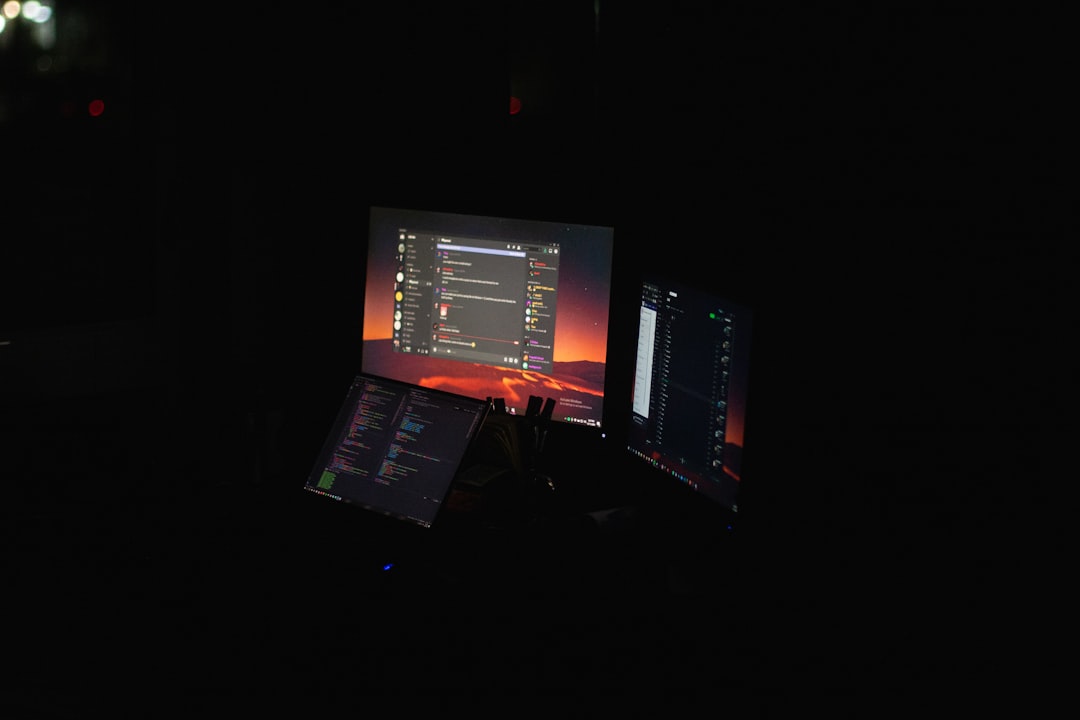
Bonus: How to Remove the Symlink
If you ever want to undo this and go back to normal, it’s super simple:
- Delete the symlink folder at
AppData\Local\Roblox. - Move your Roblox folder back to its original location.
- Reinstall Roblox from the official site.
Everything will go back to the way it was!
Happy developing! 🎮
Go create amazing things in Roblox, now with more space and flexibility. You got this!