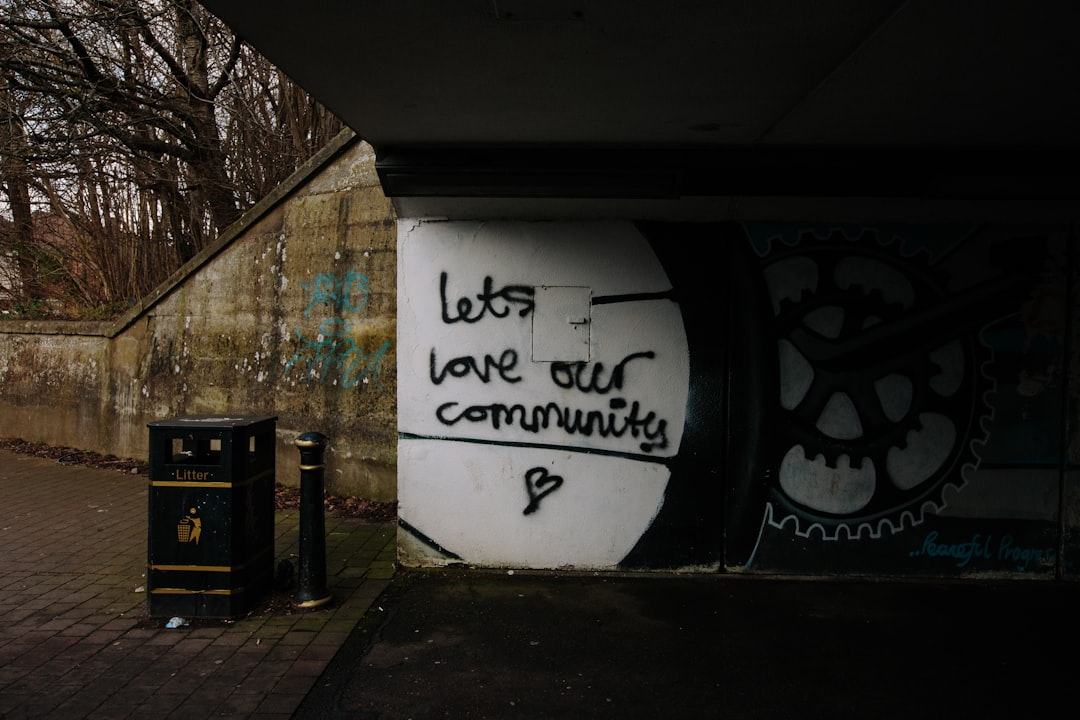So, you’ve got a big juicy NSP file, and you want to split it on your Chromebook. Maybe it won’t fit on your SD card. Or maybe your installer won’t handle files over 4GB. Whatever the case, the task seems tricky—especially on a Chromebook!
Don’t worry. We’ve got your back with safe, simple, and Chromebook-friendly methods to split NSP files without damaging them.
And yes, we’ll make it easy to follow—even if you’ve never split a file before.
🌟 What’s an NSP File Anyway?
NSP stands for Nintendo Submission Package. These files are used to install games or updates on your Nintendo Switch.
Sometimes they’re huge—5, 10, or even 15GB! If your SD card is formatted in FAT32, it can only handle files smaller than 4GB. So you’ll need to split them.
📦 Why Not Just Use Windows or Mac?
That’s fair. But many of us love our Chromebooks. They’re lightweight, fast, and usually less of a headache.
Lucky for us, we don’t need to switch devices or risk data corruption. It’s possible to do the whole job right on ChromeOS. 🤓
⚠️ The Danger of Bad Splitting
Here’s the scary part: if you use the wrong tool, your NSP file could get corrupted.
That means your game won’t install, or worse—it might crash mid-play.
So stick with the proven methods below. We’re only talking about safe and tested ways to split NSPs.
✅ What You’ll Need
Before we dive into the actual steps, let’s prep your Chromebook.
- A Chromebook with Linux feature enabled
- Some free space (at least twice the size of your NSP file)
- The original NSP file
- Terminal app (built-in when Linux is set up)
- A file splitting script or tool
💡 Enabling Linux on Your Chromebook
If you haven’t already:
- Go to Settings on your Chromebook.
- Scroll down to Developers.
- Click Turn On next to Linux (Beta).
- Follow the prompts. It should take a few minutes.
Now you’re ready to get splitting like a file ninja!
🛠️ Method 1: Using NSPsplit Script
There’s a Python script called NSPsplit.py that works great on Chromebook with Linux enabled.
Here’s how to use it:
- Open the Linux Terminal.
- Install Python using:
sudo apt install python3 - Download the script:
wget https://github.com/nickolas360/NSPsplit/raw/main/NSPsplit.py - Move your NSP file into your Linux files folder.
- Run the script like this:
python3 NSPsplit.py yourfile.nsp
Done! The script will split the file into smaller parts labeled .00, .01, .02, and so on.

Use a USB or SD card reader and copy them over. Your NSP installer (like Goldleaf) will know what to do.
🎉 Safe and Smooth Installation
The best part? No corruption. Each piece is verified. You don’t lose any data.
If you use Goldleaf, it reads those parts and installs the full file like magic.
📁 Method 2: Using File Splitter Tool (SplitNSP)
This is another safe method. It’s especially nice for those who want a GUI (a menu and button instead of a terminal).
Here’s how to install and use it:
- First install Java on your Chromebook Linux:
sudo apt install default-jre - Download SplitNSP Java app from GitHub.
Search “SplitNSP GitHub releases” in your browser - Once downloaded, move the .jar file into your Linux folder.
- Run it with:
java -jar SplitNSP.jar
You’ll see a nice window. Select your NSP file and choose the split size (3.9GB is safe for FAT32).
Wait a few minutes, and boom—you’ve got multiple safe pieces of your NSP.
📦 Rejoining Files (If Needed)
Need to send the files back to a big NSP at some point?
Use the same tools! Both methods above can also recombine files safely.
Just make sure all the parts are in the same folder before running the tool again.
🌈 Pro Tips for Peace of Mind
- Always back up your original NSP file before starting.
- Label your parts clearly to avoid mixing them up.
- Use a file manager like Files in ChromeOS to move stuff between the Downloads folder and Linux.
- Split files to under 4GB (like 3.9GB) to be FAT32-compatible.
- Install and test with Goldleaf + Tinfoil for smooth experiences on the Switch.
🧽 What NOT to Do
Let’s avoid mistakes that could waste your time or break your NSP file.
- ⚠️ Don’t just rename or zip the file. That can corrupt it.
- ⚠️ Don’t use random online splitters. They may trim or misformat data.
- ⚠️ Don’t move files while splitting—wait until it’s all done.
✨ Final Thoughts
Your Chromebook may not be a gaming PC, but it’s more powerful than you think!
By using Linux, a terminal, and safe tools like NSPsplit or SplitNSP, you can easily handle large NSP files—no corruption, no stress.
It’s fun, educational, and totally possible without ever touching a Windows machine.
So go ahead—split, load, and play with confidence! 🚀🎮