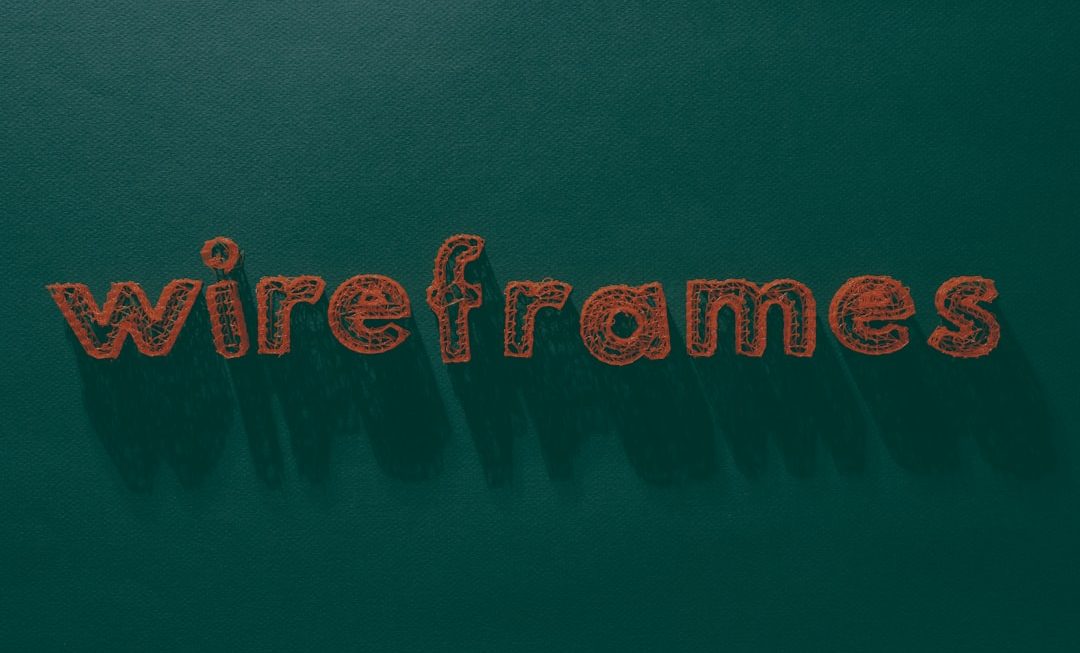Want to bring your Raspberry Pi to life but don’t know where to begin? You’ve come to the right place. Installing an operating system might sound like a complex task, but with the Raspberry Pi Imager, it’s actually a breeze. Whether you’re a newbie or a weekend tinkerer, follow along and you’ll be set up in no time. Let’s keep it fun, friendly, and frustration-free!
What Is Raspberry Pi Imager?
Think of Raspberry Pi Imager as a super helpful assistant. It’s free software made by the Raspberry Pi Foundation that helps you install Raspberry Pi OS and other systems onto a microSD card. You don’t have to mess with command lines or long downloads. Just click, pick, and go.
What You’ll Need
Before we dive in, gather your tools. Here’s your quick checklist:
- A computer (Windows, macOS, or Linux)
- An SD card (at least 8GB recommended, 16GB preferred)
- A microSD card reader (built-in or USB adapter)
- Internet connection (of course!)
- Raspberry Pi (any model, but Pi 4 or 400 is more fun!)
Step-by-Step: Using Raspberry Pi Imager
1. Download Raspberry Pi Imager
Let’s start with the software. Head to the official Raspberry Pi website and grab the Imager:
https://www.raspberrypi.com/software/
Pick the version for your operating system. It’s available for Windows, macOS, and Linux. After downloading, install it like you would any other app. Easy-peasy.
2. Launch the Imager
Open Raspberry Pi Imager. You’ll see a clean and friendly interface with three big buttons:
- Choose OS
- Choose Storage
- Write
This is where the magic happens.
3. Choose Your Operating System
Click on “Choose OS”. A list of options will appear. For most new users, go with “Raspberry Pi OS (32-bit)”. It’s the standard desktop version and very beginner-friendly.
But hey—feeling adventurous? You can install:
- Lite version (no desktop, great for servers)
- Full version (includes more apps)
- Other operating systems like Ubuntu or RetroPie

4. Choose Storage
Insert your microSD card into your card reader. Click “Choose Storage”. Find your SD card in the list and select it.
Be careful! Make sure you’re picking the right drive—this process will wipe the SD card clean.
5. Customize Settings (Optional but Fun)
Want Wi-Fi working right out of the box? Or save time entering your username every time? Click the gear icon or press Ctrl + Shift + X before clicking Write.
Here’s what you can tweak:
- Set hostname
- Enable SSH (and set a password or use a key)
- Enter Wi-Fi credentials (name and password)
- Set locale (language, time zone, keyboard layout)
These options make life easier by automating setup. Set them once—thank yourself later!
6. Write the OS
Click the big red “Write” button. A warning will pop up reminding you that the SD card will be erased. Click “Yes” if you’re ready.
Now sit back. The Imager will:
- Download the OS
- Write it to the SD card
- Verify that everything worked
This may take a few minutes. Stretch your legs or grab a snack!

7. All Done!
Once writing and verification are complete, a message will appear saying it’s safe to remove the SD card.
Take it out, pop it into your Raspberry Pi, and connect the power. Your Pi will boot up and—voila!—you’ve got yourself a fully-operational Raspberry Pi computer.
Troubleshooting Tips
Ran into a hiccup? Don’t panic. Try these fixes:
- SD card not showing up? Reinsert it or try another reader.
- Write process fails? Check that the SD card isn’t locked or damaged.
- OS not booting? Make sure your Pi model supports the OS version you picked.
Still stuck? Think of the Raspberry Pi forums as your friendly neighborhood tech support group. They’ve seen everything.
Why Use Raspberry Pi Imager?
Still wondering why you should use this tool and not do it the “old-fashioned” way? Here are a few standout reasons:
- It’s fast. Really fast. One-click installation.
- It’s easy. No manual formatting, downloading, or image writing tools needed.
- It’s smart. Automatically handles updates and error checks.
- It’s official. Made by the same folks who created the Raspberry Pi.
Fun Projects to Try Next
Your Pi is alive… now what? Here are some easy starter projects you might enjoy:
- Media Center – Use OSMC or Kodi to stream your favorite shows
- Retro Gaming Console – Turn it into a mini arcade with RetroPie
- Weather Station – Add sensors and track your local climate
- Web Server – Host your own website privately or publicly
- Robot Brain – Power a cool robot buddy with sensors and motors
The sky’s the limit. Raspberry Pi is all about learning, exploring, and experimenting.

Final Thoughts
The Raspberry Pi Imager removes all the headaches from getting started. You don’t need to be a tech genius. Just follow these simple steps and you’ll go from beginner to Pi-powered in minutes.
So open that box. Plug in that SD card. Boot up that tiny wonder. Your Raspberry Pi adventure starts now!