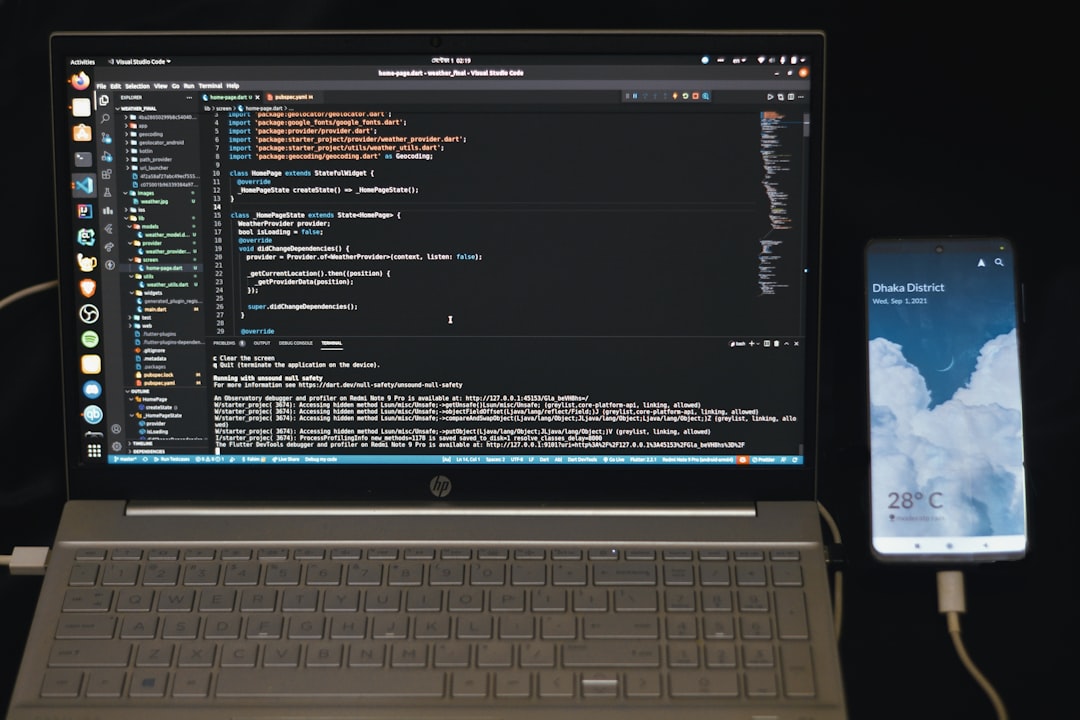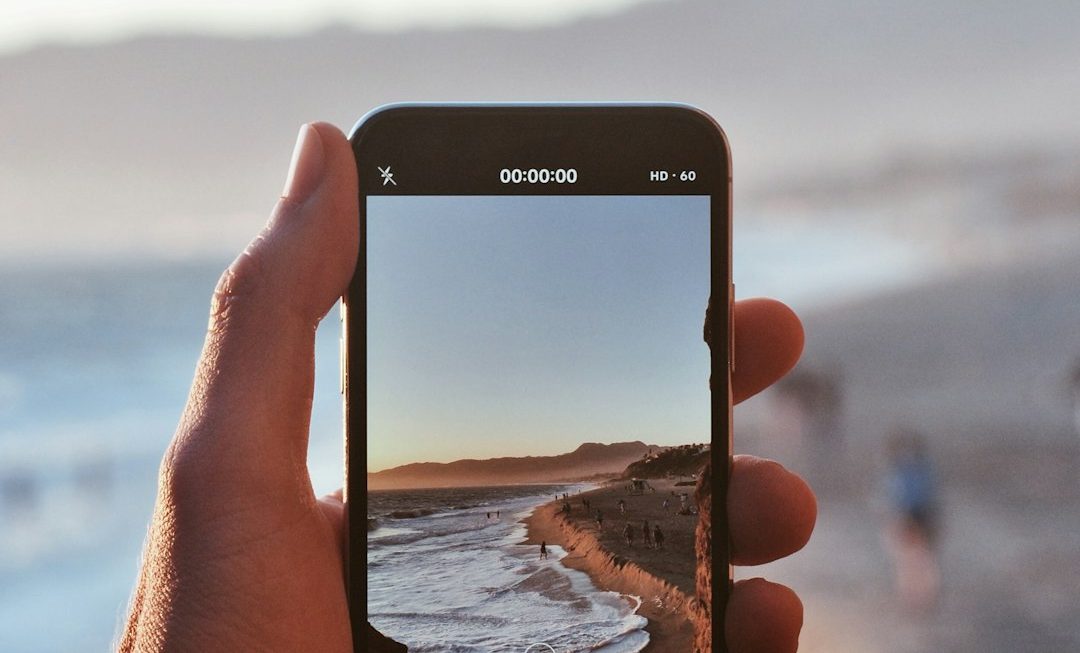If you’ve ever tried to download your favorite app from the Microsoft Store only to get hit with the frustrating “Check your connection” error, you’re not alone. This common error message can be caused by a variety of underlying issues, but the good news is that it’s usually easy to fix. In this article, we’ll walk you through step-by-step methods to resolve the problem and help you get back to downloading apps smoothly.
Understanding the Issue
The “Check your connection” error usually appears when the Microsoft Store can’t connect to the internet, even if the rest of your system seems to be online. This could be due to:
- Network configuration problems
- Corrupted Microsoft Store cache
- Firewall or antivirus settings blocking the store
- Time and date settings being incorrect
- Background services not running as they should
Identifying the root cause will guide you to the right solution.
Step-by-Step Fixes
1. Check Your Internet Connection
This might sound basic, but the first thing to do is ensure that your PC is connected to the internet:
- Try visiting a few websites in your browser.
- If you’re on Wi-Fi, switch to a wired connection if possible.
- Restart your router and modem.
If everything seems fine but the Microsoft Store still won’t connect, move on to the next solutions.
2. Verify Date and Time Settings
Incorrect system date and time can disrupt the store’s ability to connect to Microsoft’s servers.
- Right-click on the clock in your taskbar and select “Adjust date/time”.
- Enable “Set time automatically” and “Set time zone automatically”.
- Restart your PC for changes to take effect.
3. Run the Windows Store Apps Troubleshooter
Windows includes a handy troubleshooter specifically for handling store errors:
- Go to Settings > System > Troubleshoot > Other troubleshooters.
- Find Windows Store Apps and click Run.
- Let the troubleshooter diagnose and fix any issues it finds.
4. Reset the Microsoft Store Cache
Corrupted cache files can interfere with normal Store operations. To reset the cache:
- Press Win + R to open the Run dialog box.
- Type
wsreset.exeand hit Enter. - A blank Command Prompt window will open; after a few moments, the Store will launch automatically.
This simple reset often works wonders and fixes the error.

5. Reinstall the Microsoft Store
If all else fails, try reinstalling the Microsoft Store via PowerShell:
- Search for PowerShell in the Start Menu, right-click it, and choose Run as administrator.
- Enter the following command:
Get-AppxPackage *Microsoft.WindowsStore* | Remove-AppxPackage - Then reinstall it using:
Get-AppxPackage -allusers Microsoft.WindowsStore | Foreach {Add-AppxPackage -DisableDevelopmentMode -Register "$($_.InstallLocation)\AppXManifest.xml"}
Note: This step should be used as a last resort. Be sure to back up your data before making major system changes.
Other Tips to Keep Things Running Smoothly
To prevent this error in the future, consider these best practices:
- Keep Windows and Store apps up to date
- Regularly scan your PC for malware and viruses
- Avoid using VPNs or proxy servers that might interfere with connectivity
- Whitelist the Microsoft Store in your firewall or antivirus settings
Conclusion
The “Check your connection” error in Microsoft Store can be frustrating, but it’s often resolved with a few simple tweaks. From adjusting your network settings to resetting the store cache, these troubleshooting steps empower you to tackle the issue head-on. By following the steps outlined above, you should be downloading your apps again in no time—seamlessly and stress-free!