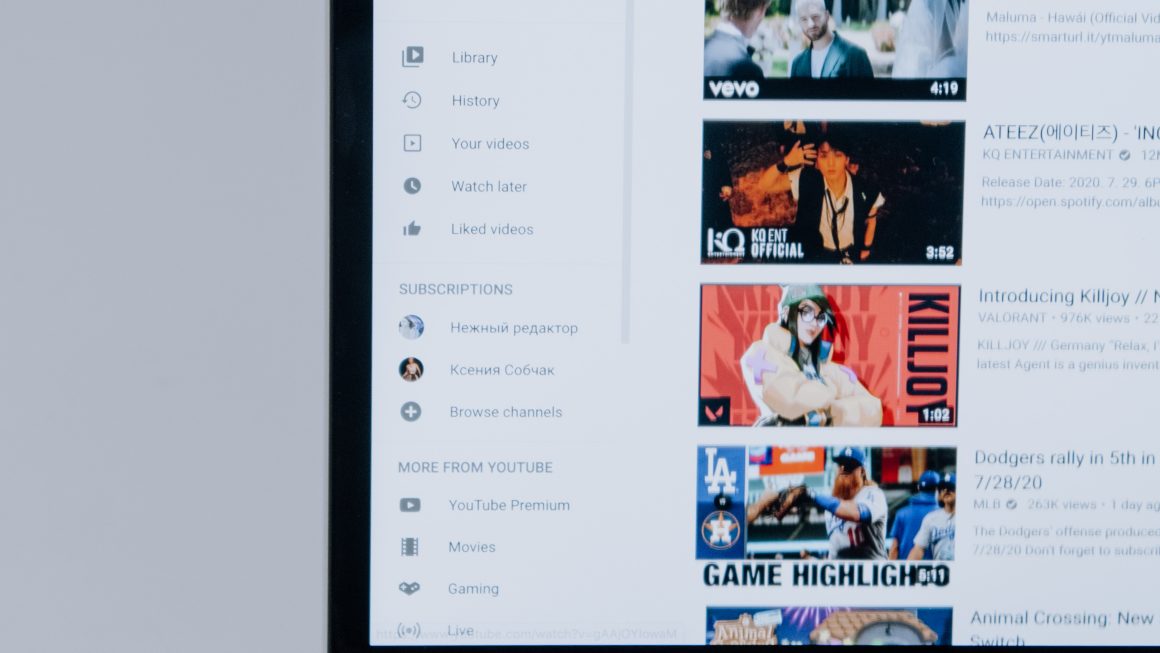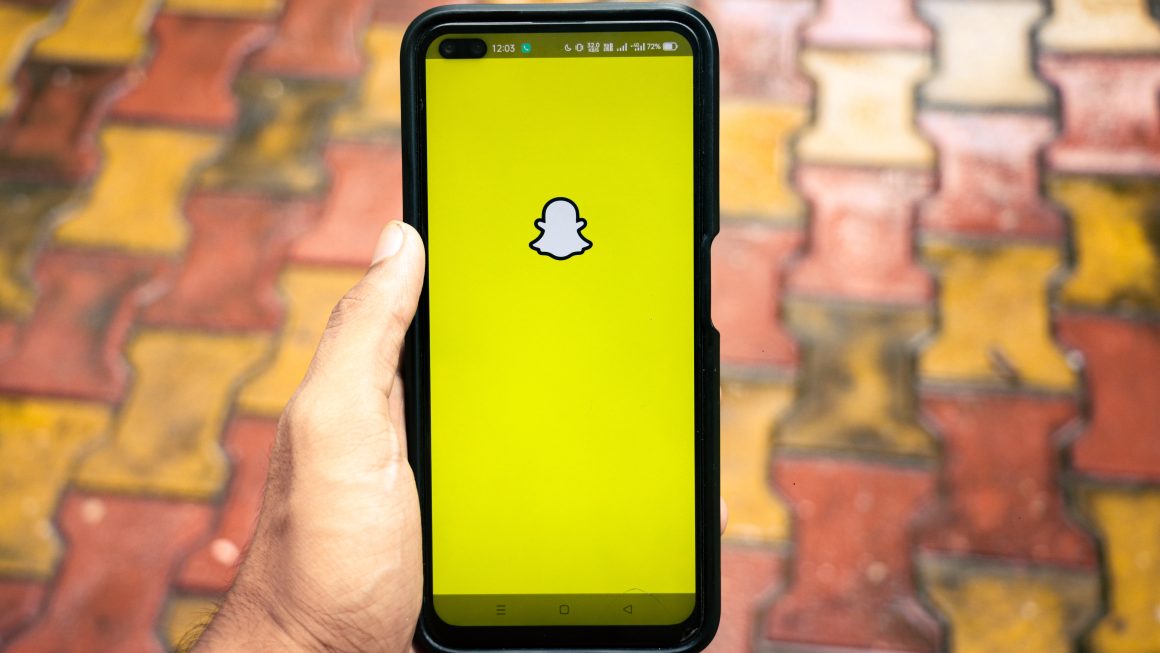Instagram has become a central hub for social interaction, content creation, and community building. However, encountering issues with accessing the app can be frustrating and disruptive. If you find yourself unable to open Instagram, don’t panic. In this article, we’ll explore common reasons why you might be experiencing this issue and provide practical solutions to help you get back to scrolling, posting, and connecting with ease.
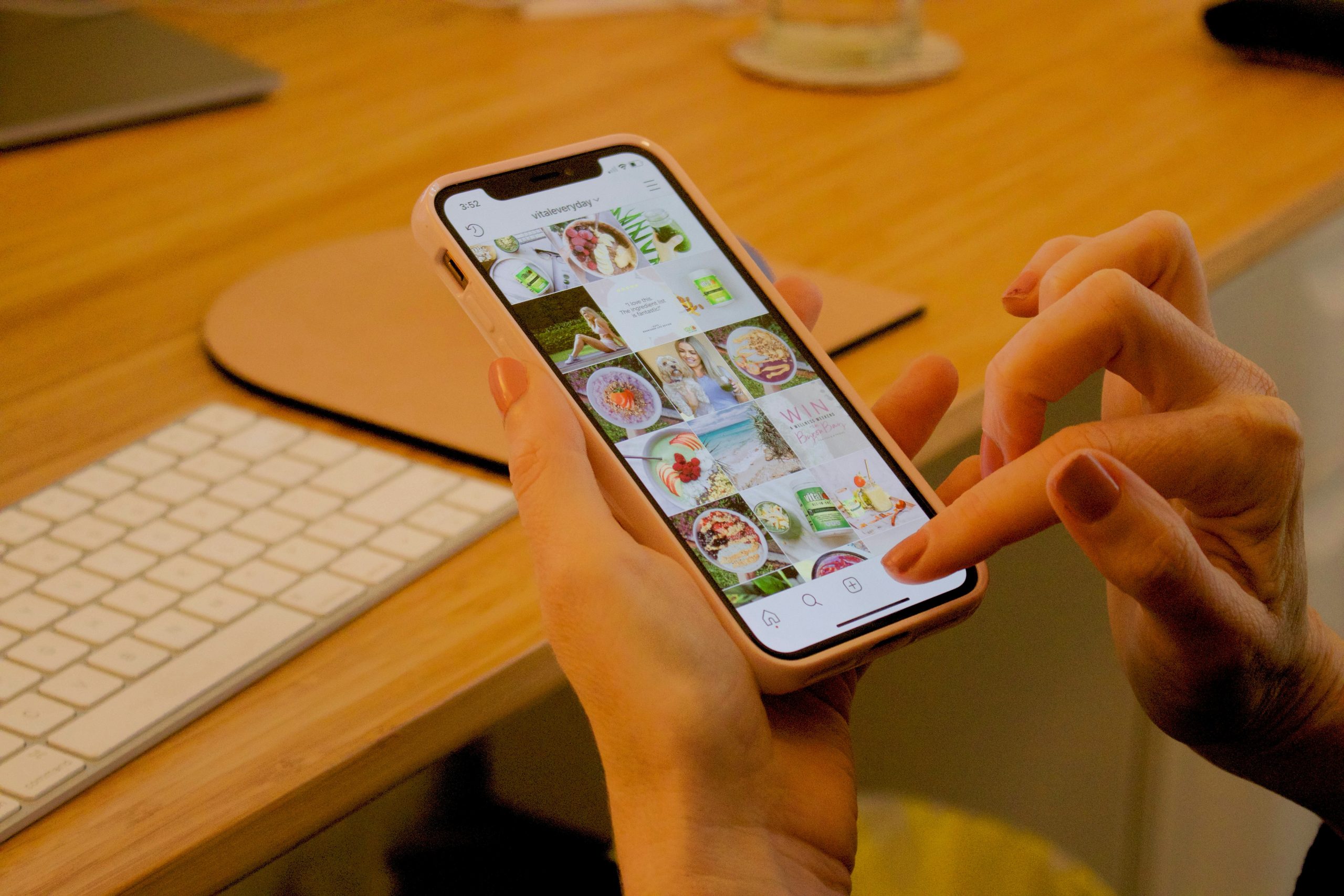
1. Check Your Internet Connection
One of the most common reasons why Instagram may not be opening is a poor or unstable internet connection. Ensure that you’re connected to a stable Wi-Fi network or have sufficient cellular data coverage. Try switching between Wi-Fi and cellular data to see if that resolves the issue.
2. Restart the Instagram App
Sometimes, the Instagram app may encounter temporary glitches or bugs that prevent it from opening properly. Close the app completely and then relaunch it to see if the problem persists. On most devices, you can swipe up from the bottom of the screen to access the app switcher and swipe away the Instagram app to close it.
3. Update the Instagram App
Outdated versions of the Instagram app may contain bugs or compatibility issues that prevent them from functioning correctly. Check for updates in the App Store (for iOS devices) or Google Play Store (for Android devices) and install any available updates for the Instagram app. This can often resolve issues with app performance and stability.
4. Restart Your Device
If Instagram continues to not open despite trying the above steps, restarting your device may help. Power off your device completely, wait a few seconds, and then power it back on. Once your device has restarted, try opening Instagram again to see if the issue has been resolved.
5. Clear App Cache and Data
Over time, the cache and data accumulated by the Instagram app may become corrupted or outdated, leading to performance issues. Clearing the app cache and data can help resolve these issues. To do this on Android devices, go to Settings > Apps > Instagram > Storage > Clear Cache/Clear Data. On iOS devices, you can uninstall and reinstall the Instagram app to achieve a similar result.
6. Check for Server Outages
Sometimes, Instagram may experience server outages or downtime due to maintenance or technical issues. Visit websites or social media platforms that track service outages, such as DownDetector, to see if other users are reporting similar problems. If Instagram is indeed experiencing issues on a larger scale, you may need to wait until the problem is resolved on their end.
7. Contact Instagram Support
If none of the above solutions resolve the issue and you continue to experience problems with opening Instagram, it may be worth reaching out to Instagram’s support team for assistance. You can report the issue through the app or website and provide details about the problem you’re encountering. Instagram’s support team may be able to provide further guidance or troubleshooting steps to help resolve the issue.
Encountering issues with opening Instagram can be frustrating, but with the right troubleshooting steps, you can often resolve the problem quickly and get back to using the app as usual. By checking your internet connection, restarting the app and device, updating the app, clearing cache and data, checking for server outages, and contacting Instagram support if needed, you can troubleshoot and resolve issues with opening Instagram effectively.