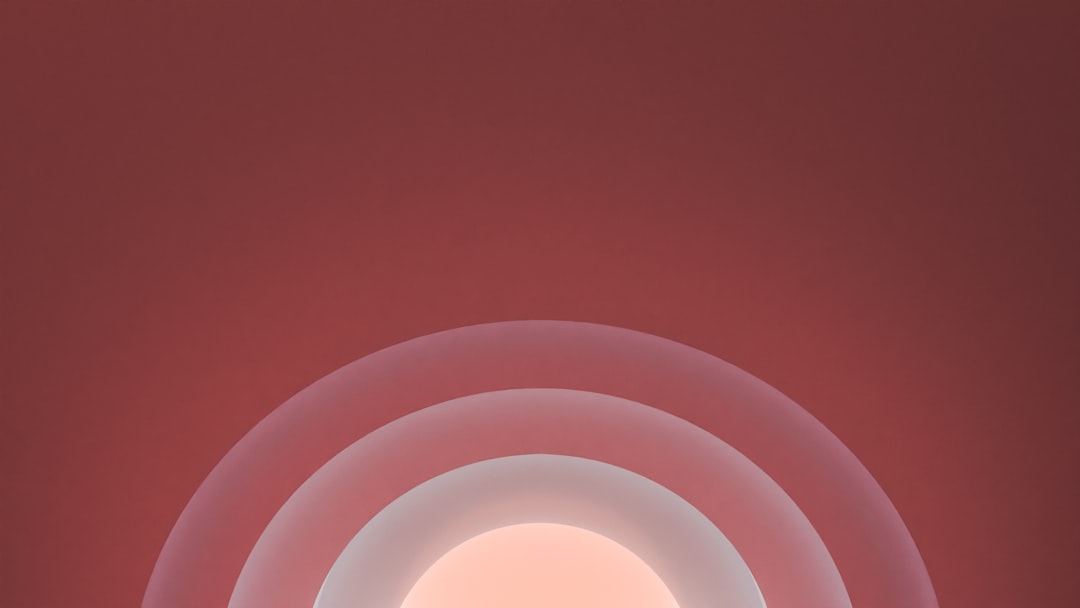There you are, waiting for that file to finish downloading on Firefox. It’s just seconds away from completing… and then it stops. Or disappears. Or worse, gives you an intimidating error message like “Download failed”. Why does this happen? And more importantly, how can you fix it?
Relax, you’re not alone. This is a common issue, and the good news is—it’s usually easy to fix. Let’s dive into the why, the how, and the “what now?” of Firefox download problems!
🧠 Why Do Firefox Downloads Stop or Fail?
There could be several reasons for Firefox dropping the download ball. Here’s what might be going on:
- Internet connection issues
- Not enough space on your device
- Problems with the website or file source
- Antivirus or firewall blocking the download
- Corrupted download folder or preferences
- Extensions or add-ons messing things up
Let’s look at these culprits one by one—and more importantly, how to fix them!
📶 Internet Connection Problems
Your download won’t go far if your internet keeps cutting out. It’s like trying to fill a water balloon with a leaky faucet.
Quick Fixes:
- Pause other downloads or streaming apps hogging bandwidth
- Restart your Wi-Fi router or switch to a stronger connection
- Try using a wired connection if you keep having trouble
- Test your connection speed on a speed test website

If your connection is fine but the problem persists, let’s check the next possible issue.
💾 Not Enough Storage Space
Sometimes, Firefox just has no room to store the file. If your drive is packed like a can of sardines, downloads won’t go through.
Check your space: Go to your Downloads folder and right-click → Properties to see how much room is left on your drive.
Fix:
- Clear up space by removing old files or moving stuff to an external drive
- Empty your recycle bin or trash folder
- Use a storage analyzer tool to find big space hogs
🚧 Bad File Source
Not all websites are friendly when it comes to downloads. You might be trying to download from a site that’s having issues—or worse, is shady.
Signs of a bad source:
- The download starts, then stalls forever
- The URL looks sketchy
- Other browsers also have issues with the same file

Try this fix: If possible, download the same file from a different website or try asking the sender to send it again via another method.
🛡️ Antivirus or Firewall Interference
Your computer might be trying to protect you—sometimes a little too much. Security software can overreact and block your download for “safety.”
What to do:
- Temporarily disable your antivirus just while downloading (don’t forget to re-enable it after!)
- Check if your firewall is blocking Firefox or the download site
- Add Firefox to your antivirus “allowed” list or exceptions
Note: Make sure you’re downloading from a trustworthy site before doing this step.
📂 Corrupted Download Folder Settings
Sometimes, Firefox is told to download files somewhere… that doesn’t really exist anymore.
How to fix:
- Open Firefox
- Click the menu (the three little lines in the top-right)
- Choose Settings → General
- Scroll down to Downloads and check the download folder location
- Make sure it points to a real, active folder (like Downloads or Desktop)
Still not working? Try changing the path to a different folder and test again.
🧩 Extensions or Add-ons Gone Rogue
Extensions can be super helpful—until they decide to rebel. Some add-ons may block or interrupt downloads behind the scenes.
Try Safe Mode:
- Click the menu and go to Help → Troubleshoot Mode
- Click Restart
- Try downloading the file again
If it works in troubleshoot mode, one of your extensions is probably the offender. Time for a little detective work:
- Disable add-ons one by one and test the download each time
- When it works, you’ve found the culprit!
- Delete or update that extension
🧹 Clear the Clutter
Firefox sometimes stores corrupted data that messes with everyday tasks—like downloading.
Clear your cache and cookies:
- Click the menu and go to Settings
- Select Privacy & Security
- Scroll to Cookies and Site Data → Click Clear Data
Also clear download history:
- Open your Downloads panel (the arrow icon)
- Right-click an item and choose Clear Downloads
Don’t worry! This won’t delete the downloaded files, just the list inside Firefox.
📦 Update Firefox – Your Digital Toolkit
Sometimes your version of Firefox is just out of date and doesn’t play well with modern websites.
To update:
- Click that three-line menu again
- Go to Help → About Firefox
- If there’s an update available, Firefox will auto-download it
- Restart Firefox to apply the update
It’s always a good idea to keep your browser in tip-top shape!
🌈 Bonus Tips for Smooth Downloads
Here are a few bonus tricks to keep those downloads rolling smoothly in Firefox:
- Don’t close Firefox before a download is done—this will cancel it
- Right-click + Save As can help avoid download issues with some files
- Use a download manager extension for large or tricky files
- Create a special folder just for Firefox downloads, so they don’t get tangled up with other stuff

🏁 Wrapping It Up
When Firefox downloads stop, stall, or fail—it’s not personal. It’s usually a little glitch somewhere in the system. Now you know the suspects, and better yet, how to fix them!
Whether you’re downloading homework, important files, or just binge-worthy videos, give these fixes a try next time things go wrong. You’ll be back on track in no time 💪.
Still stuck? Don’t be shy—Firefox has a great Support page full of helpful advice and user tips.
Happy (and smooth!) downloading!