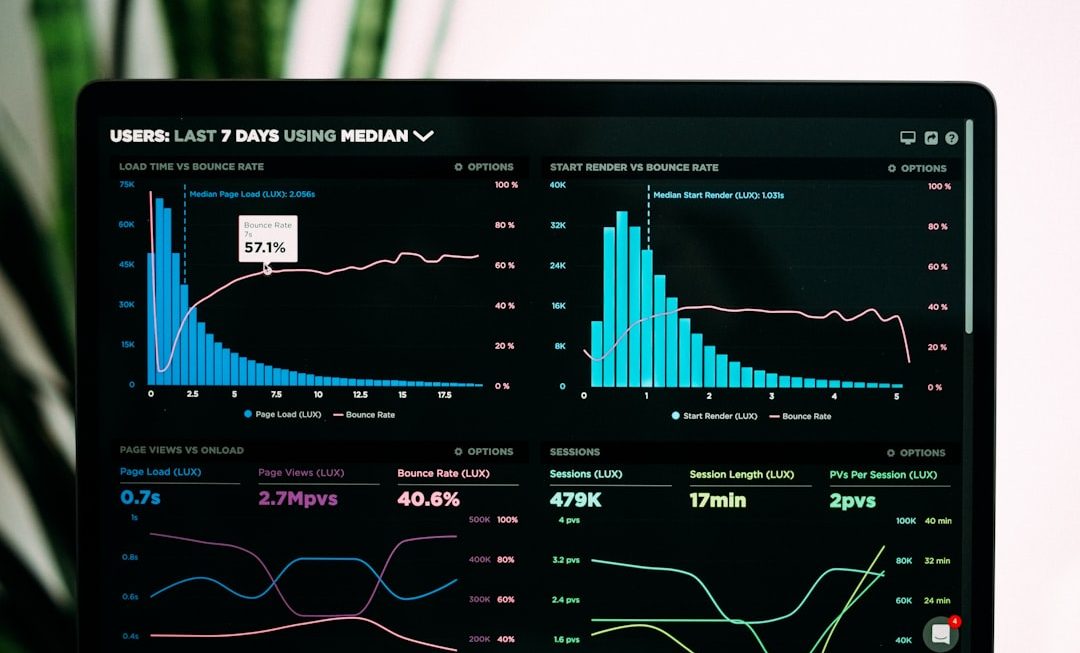Installing a binary file on Ubuntu 24.04 can seem like a daunting task, especially for users who are new to the Linux operating system. Unlike software available in the Ubuntu Software Center or managed via the apt package manager, binary files often don’t come with an installer. These are precompiled application files that need manual setup. This guide walks through the step-by-step method of installing a binary file on Ubuntu 24.04.
Step-by-Step Guide to Installing a Binary File
1. Download the Binary File
The first step is downloading the binary file. These usually come in .tar.gz, .zip, or sometimes as standalone executables. You can download them using a browser or through the terminal using wget or curl.
wget https://example.com/appname-linux-x64.tar.gzMake sure you are downloading the correct version compatible with Ubuntu 24.04.

2. Extract the Archive – If Applicable
Most binary files are distributed in compressed archive formats. If your file is in .tar.gz format, use the following command:
tar -xvzf appname-linux-x64.tar.gzIf it’s a .zip file, run:
unzip appname-linux-x64.zipThis will create a directory containing the binary and other associated files.
3. Move the Binary to a System Directory (Optional)
It’s a good practice to move the binary to a directory in your system’s PATH, such as /usr/local/bin or /opt/. For example:
sudo mv appname /usr/local/bin/This allows you to run the binary from anywhere in the terminal without having to specify its full path.
4. Make the Binary Executable
Before running the binary, you need to give it execute permission by running:
chmod +x /usr/local/bin/appnameThis ensures that Ubuntu recognizes it as a valid program.
5. Run the Binary
Now that the binary is executable and in your PATH, you can launch it by simply typing its name into the terminal:
appnameIf you did not move it to a system directory, you’ll need to specify the full path or ./ if you’re in the current directory:
./appname6. Create a Desktop Shortcut (Optional)
To make it easier to launch the application, you can create a desktop shortcut. Here’s how:
- Create a new file in
~/.local/share/applicationsnamedappname.desktop. - Add the following contents, adjusting the paths as needed:
[Desktop Entry]
Name=AppName
Exec=/usr/local/bin/appname
Icon=/path/to/icon.png
Type=Application
Terminal=false
Save the file, and you should see your app listed in the applications menu.
Image not found in postmeta7. Fix Common Issues
- If you see a “Permission denied” error, double-check that you’ve run
chmod +x. - If you see “Command not found”, the binary path might not be in your
$PATH. - Missing library errors may require installing additional dependencies using
apt.
FAQs
-
Q: Can I uninstall a binary file?
A: Yes, but it depends on how it was installed. If you moved it to/usr/local/bin, simply delete it withsudo rm /usr/local/bin/appname. Remember to also remove any desktop entry if created. -
Q: Are binary files safe to install?
A: Only download binary files from trusted sources. Malicious binaries can harm your system. -
Q: How do I update a binary file?
A: You generally need to download the new version manually and replace the older file. Some applications may include their own updater. -
Q: Where should I store binaries if I don’t want to clutter system folders?
A: You can keep them in~/bin/and then add that directory to yourPATHin~/.bashrcor~/.zshrc.
Installing binary files on Ubuntu 24.04 gives users access to cutting-edge software not available through standard package repositories. While it requires manual steps, the process is straightforward and rewarding once you understand the basics.