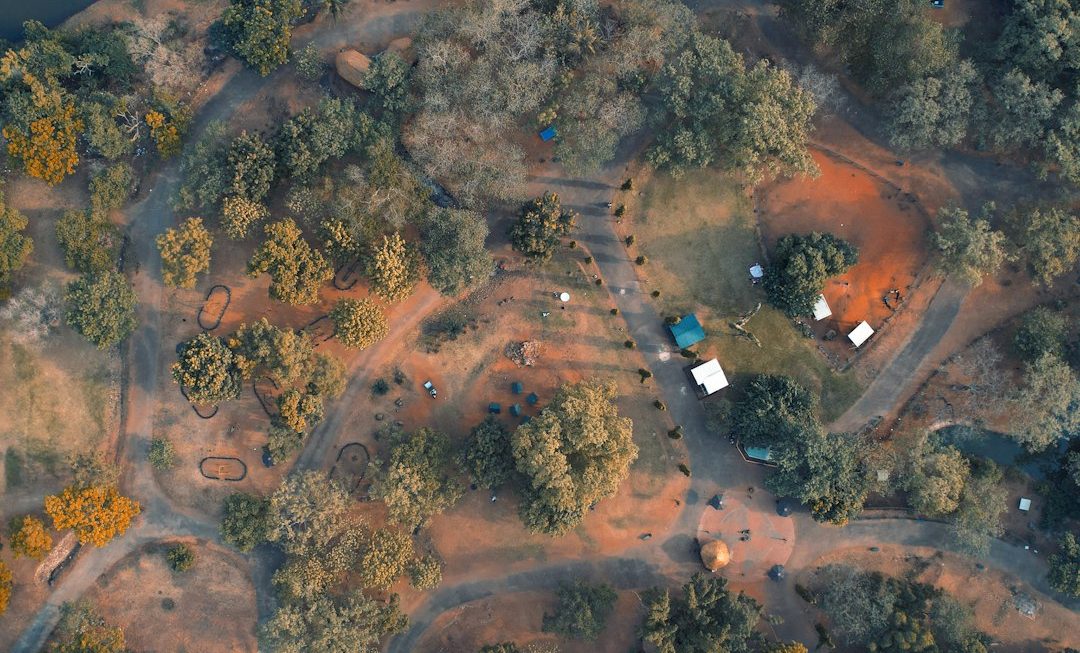You’re happily using your phone. Suddenly, a pop-up appears: “Google Play Services has stopped”. Again and again. Annoying? Oh yes. But don’t smash your phone just yet! We’ve got some quick, fun, and simple fixes to save your sanity.
TL;DR:
If Google Play Services keeps stopping, try simple steps like clearing the cache, updating apps, or restarting your phone. You can also reset app preferences or check your internet connection. As a last resort, uninstall updates to Google Play Services or do a factory reset. Read on for step-by-step help that won’t bore you.
Why Google Play Services Matters
You may not see it every day, but Google Play Services is like the secret manager of your phone. It helps apps talk to Google, get updates, find your location, and run smoothly.
When it’s not working right, many apps can crash, freeze, or simply not behave. So fixing it is kinda important.
Common Reasons it Keeps Stopping
Let’s not get too techie here. Just a few possible causes:
- Old or corrupted app updates
- Too much junk in the cache
- A bad Wi-Fi connection
- Conflicts with other apps
- System updates not applied

Step-By-Step Fixes – Let’s Do This!
1. Restart Your Phone
Yes, it sounds too simple. But it works. Turn your phone off. Count to 10. Turn it back on. Sometimes a fresh start is all it needs.
2. Clear the Cache and Data for Google Play Services
Think of this like sweeping your room. It clears out the digital dust.
- Go to Settings > Apps or Apps & Notifications
- Tap See all Apps or App Info
- Find and tap Google Play Services
- Tap Storage & Cache
- Tap both Clear Cache and Clear Storage
3. Do the Same for Google Play Store
Just in case the store is the real troublemaker.
- Go back to Settings > Apps
- Select Google Play Store
- Tap Storage & Cache
- Clear both cache and storage!
4. Check for Updates
Maybe Google already fixed the issue in a new update. Let’s find out.
- Go to the Play Store
- Tap your profile icon in the top right
- Go to Manage apps & device
- Tap Updates available
- If Google Play Services or Play Store is listed, tap Update
5. Check Your Internet
Google Play Services needs a strong connection. Try the following:
- Switch from Wi-Fi to Mobile Data (or vice versa)
- Restart your router
- Try using a different network
6. Reset App Preferences
This brings all app settings back to default. It doesn’t delete anything, promise!
- Go to Settings > Apps
- Tap the three dots in the corner
- Select Reset app preferences
- Confirm when asked
7. Uninstall Google Play Services Updates
Sometimes the latest version is the problem. Let’s roll it back.
- Go to Settings > Apps
- Tap Google Play Services
- Tap the three dots in the top right
- Tap Uninstall updates
Note: Your phone might auto-update it again later.

8. Log Out of Google and Log Back In
It sounds weird, but this sometimes zaps the problem away.
- Go to Settings > Accounts
- Select your Google account
- Tap Remove account
- Restart your phone
- Add the account back under Settings > Accounts > Add account
9. Try Safe Mode
This starts your phone with only essential apps – nothing fancy.
- Hold the power button
- Tap and hold Power off until you see Reboot to Safe Mode
- Tap OK
If the problem stops, it means a third-party app is the troublemaker. You may need to uninstall a few recent ones and see which one caused it.
10. Factory Reset (Last Resort!)
If you’ve tried everything and nothing fixed it, this might be the answer.
WARNING: This erases everything. Backup your photos, contacts, and that adorable pic of your cat wearing sunglasses.
- Go to Settings > System
- Tap Reset options
- Select Erase all data (factory reset)
- Tap Confirm
Extra Tips to Stay Problem-Free
- Keep your Android OS updated
- Update apps regularly
- Avoid sketchy apps from outside the Play Store
- Restart your phone once in a while – it loves the nap!
Wrapping It Up
That curious little app called Google Play Services does a lot behind the scenes. When it stops working, things get weird real fast. But now, you know how to fix it like a pro – without yelling at your phone or throwing it across the room.
Remember: Start with the easy stuff and work your way through. One of these steps is likely to bring peace back to your phone universe.
Now go show your phone who’s boss!