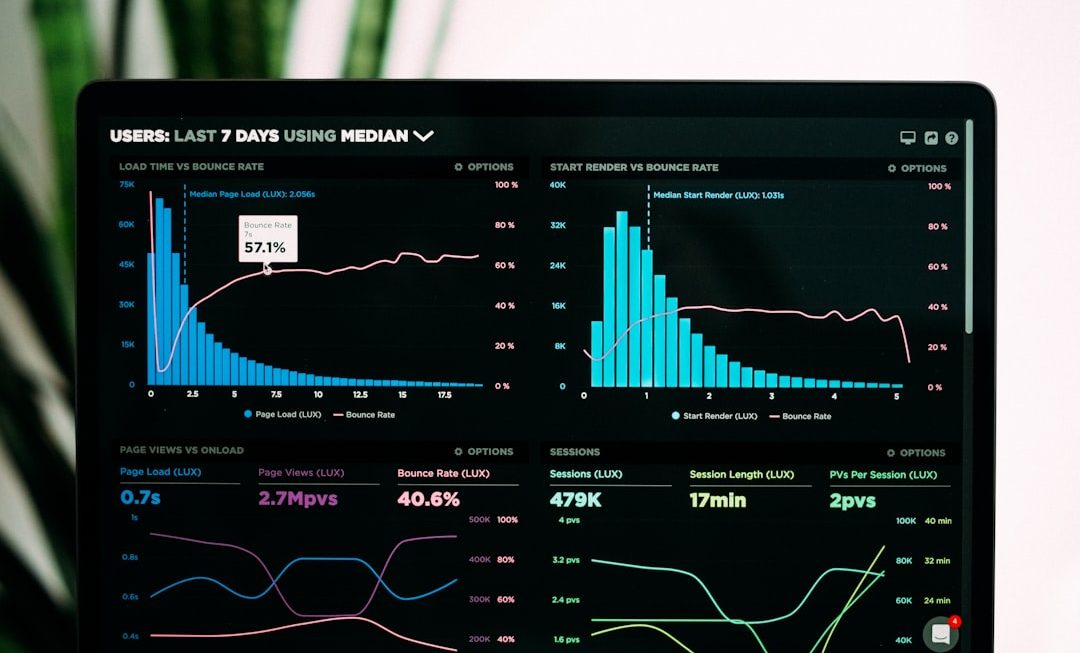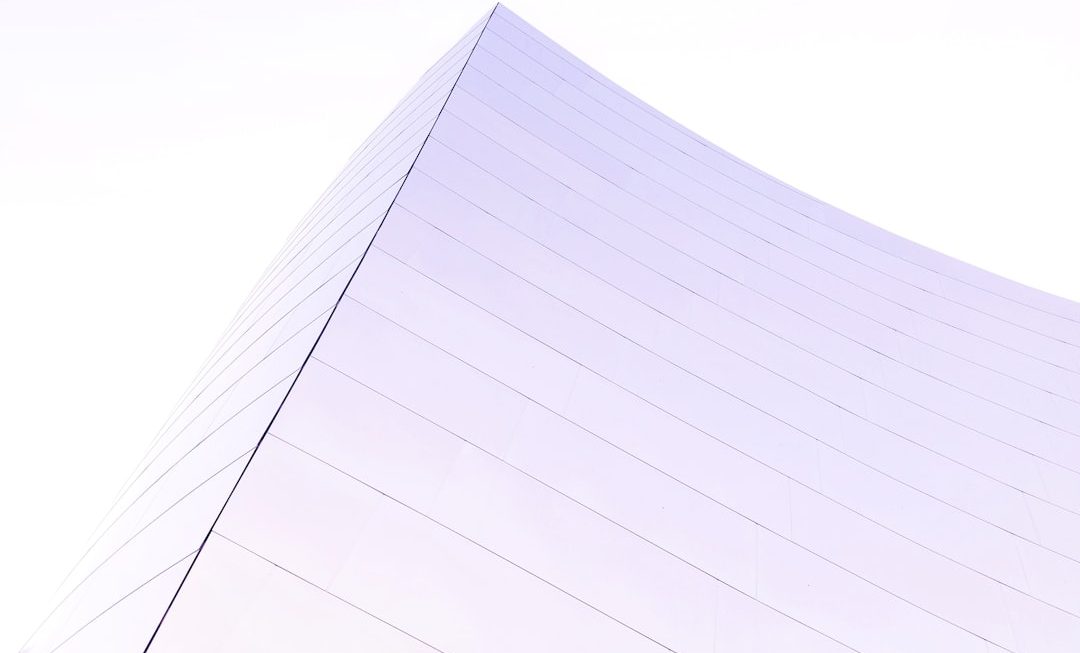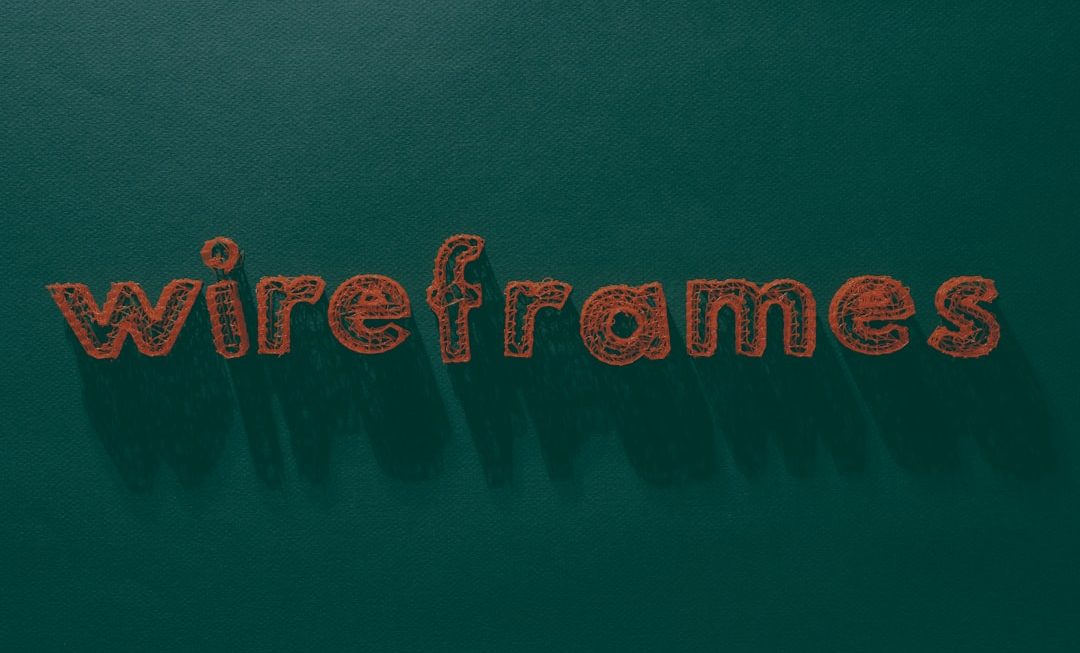For many Windows 10 users, the Xbox app may seem unnecessary, especially for those who do not use Xbox services or features. Preinstalled as part of the operating system, the Xbox app allows integration with Xbox Live and streaming from an Xbox console. However, for users looking to streamline their operating system or maximize performance, it can be beneficial to remove such bundled applications. Permanently removing the Xbox app from Windows 10 involves using command-line tools, as the application is considered a system app and doesn’t offer an uninstall option through standard methods.
Why Remove the Xbox App?
There are several reasons someone might want to remove the Xbox app:
- Free up system resources: Some background services related to the Xbox app can consume RAM and CPU usage unnecessarily.
- Privacy concerns: The Xbox app collects data that might not be relevant for non-gamers.
- Clutter-free experience: Removing unused apps helps keep your PC cleaner and more focused on your actual needs.
Step-by-Step Process to Remove Xbox App
Here’s how users can permanently remove the Xbox app from Windows 10:
1. Open PowerShell with Administrative Privileges
To make system-level changes, administrator rights are required.
- Click the Start menu and search for PowerShell.
- Right-click on Windows PowerShell and choose Run as administrator.

2. Use the Removal Command
Once in PowerShell, enter the following command to remove the Xbox app for the current user:
Get-AppxPackage *xboxapp* | Remove-AppxPackageFor newer versions of the Xbox app, it might be listed under a different name. Therefore, run this command to list all Xbox-related packages:
Get-AppxPackage *xbox* | Select Name, PackageFullNameIdentify the correct package names, then run:
Get-AppxPackage -allusers *xbox* | Remove-AppxPackageNote: The -allusers flag removes the app from every user profile on your system.
3. Remove Xbox Services (Optional)
The app removal doesn’t always stop all associated services. You can disable or remove services like Xbox Live Auth Manager and Xbox Game Monitoring by doing the following:
- Press Win + R, type
services.msc, and hit Enter. - Look for Xbox-related services, right-click them, and choose Properties.
- Change Startup Type to Disabled and click Apply.

Prevent Xbox App from Reinstalling
Windows 10 often reinstalls system apps during feature updates. To block this behavior:
- Use Group Policy Editor: Navigate to Computer Configuration > Administrative Templates > Windows Components > Store and enable “Turn off the Store application”. This limits access to the Microsoft Store where Xbox might be rediscovered.
- Disable Automatic App Reinstall: Through Task Scheduler, stop tasks under Microsoft > Windows > ShellExperienceHost.
Third-Party Tools for App Management
For those uncomfortable using PowerShell, several third-party apps like O&O AppBuster and CCleaner offer user-friendly interfaces to remove system applications. While effectiveness can vary, they might be ideal for less tech-savvy individuals. However, always ensure tools come from trusted sources to avoid malware issues.
Conclusion
Removing the Xbox app from Windows 10 can declutter the system and yield minor performance improvements. Users should proceed carefully, especially while modifying system services or registry entries. If done properly, Xbox features can be completely disabled and prevented from returning during future updates, creating a cleaner, gamer-free Windows 10 environment.
FAQ
- Can the Xbox app be reinstalled after removal?
- Yes, you can reinstall the app from the Microsoft Store at any time.
- Will removing the Xbox app affect gaming performance?
- No, removing the Xbox app does not affect the performance of other PC games outside the Xbox ecosystem.
- Is there a risk in deleting Xbox-related services?
- Disabling Xbox services is generally safe, but users should avoid making changes to unfamiliar services to prevent system instability.
- Why does the Xbox app come back after an update?
- Windows 10 feature updates often reinstall default apps. Additional steps such as disabling scheduled tasks and group policies may be required to stop it from returning.
- What about Xbox Game Bar—does this remove it too?
- No, Game Bar is a separate application. You must uninstall it via PowerShell using the command:
Get-AppxPackage *GameBar* | Remove-AppxPackage.