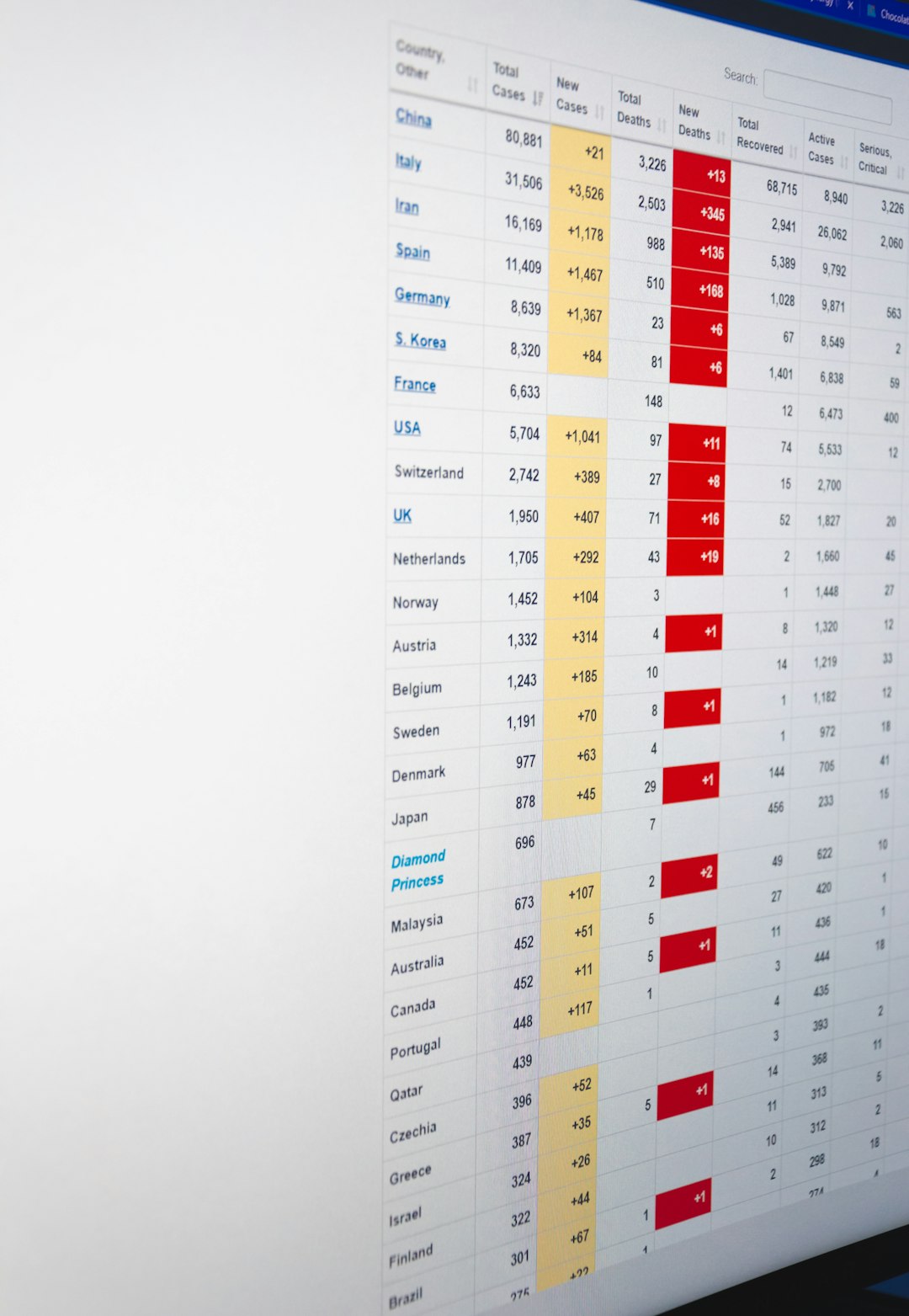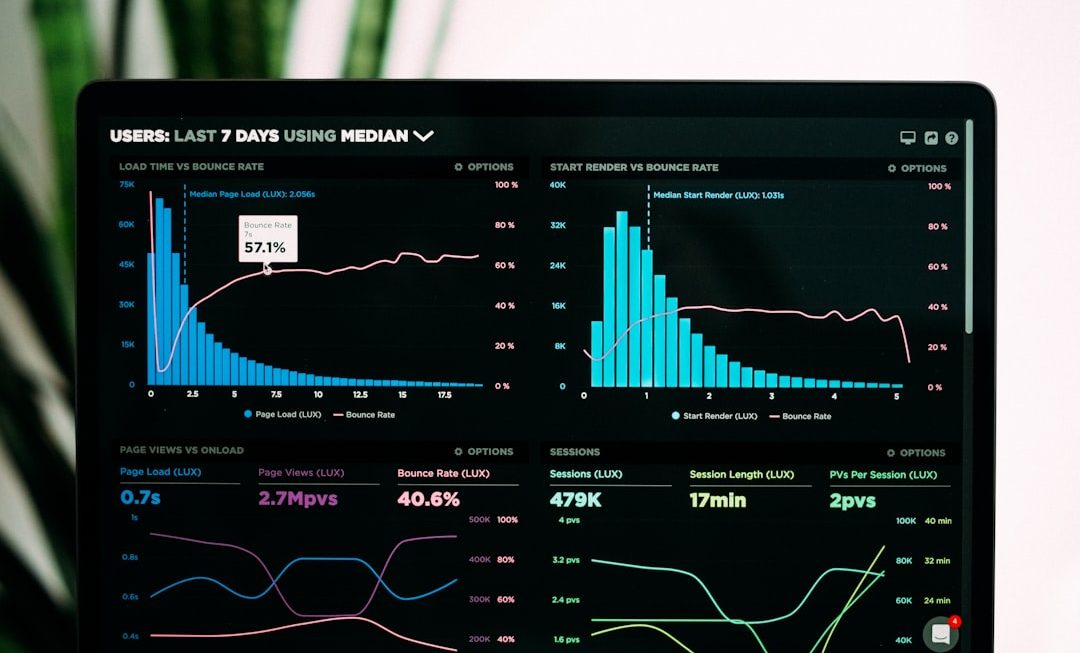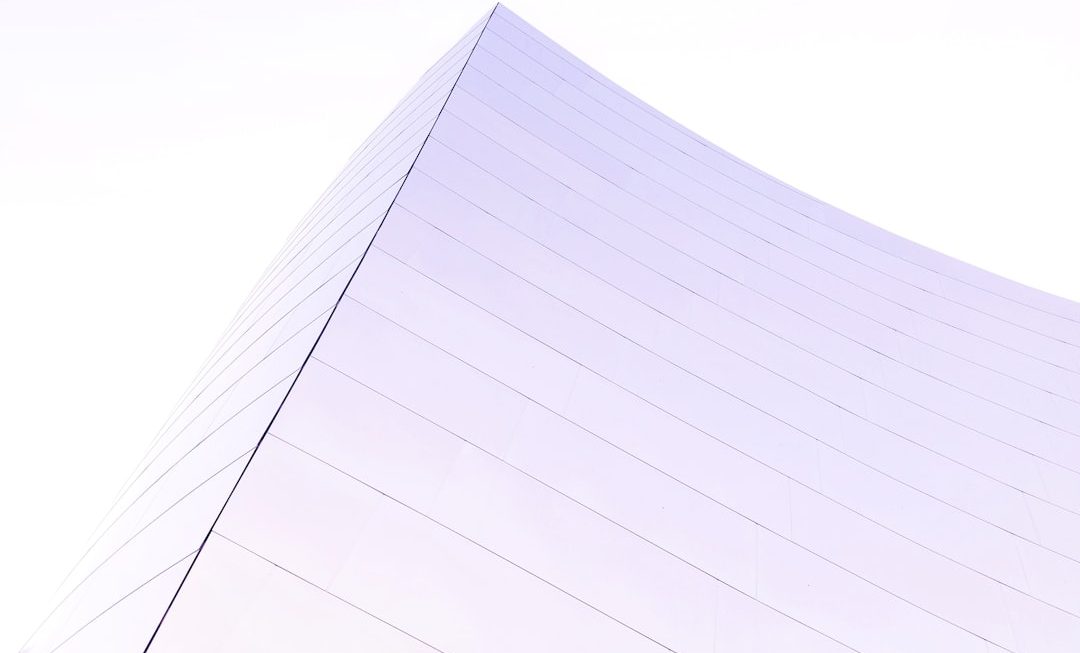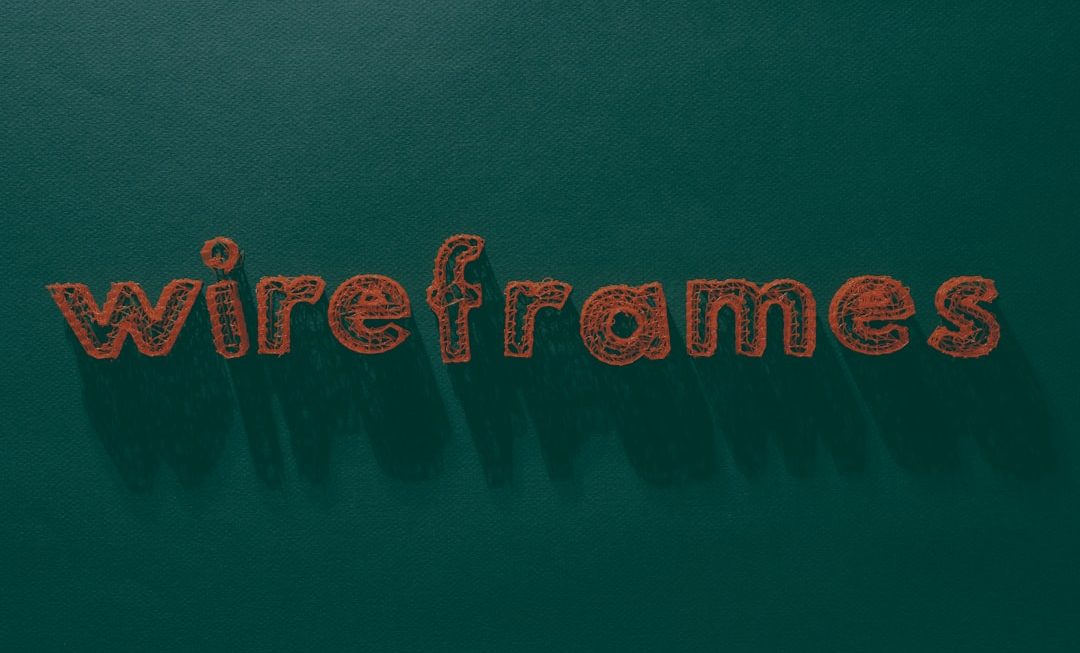Creating your own Jeopardy game in PowerPoint can be a fun and engaging way to host trivia games at school, parties, or team meetings. And the best part? You don’t need to be a PowerPoint wizard to do it. All you need is a little creativity, attention to detail, and this simple step-by-step guide!
Why Use PowerPoint to Make a Jeopardy Game?
PowerPoint allows you to create clickable slides, which makes it perfect for building an interactive game board. You can make your game custom, fun, and unique to your audience.
Let’s jump into it!
Step 1: Open a New PowerPoint File
Start with a blank presentation. You’ll want to delete the default text boxes so you can start fresh.
Step 2: Create the Jeopardy Game Board
This is where you build the heart of your game — the board of categories and point values.
- Go to the “Insert” tab and click “Table.” Create a table with 6 columns and 6 rows.
- The top row will be your categories. In the cells below, add point values like 100, 200, 300, 400, and 500.
- You can color the cells using the “Format Shape” option to make the board more exciting.

You now have your game board. Let’s make the magic happen!
Step 3: Add Links to Each Question
Each point value will lead to a question slide. To do this, you’ll need to create lots of slides in advance.
- For each question, insert a new slide (use Title & Content layout).
- Type your trivia question in the title box and leave space in the content area for the answer.
- At the bottom of each slide, add a “Back to Game” button. This will link back to the game board.
- Highlight your button text, click “Insert” > “Link,” and link it to the game board slide.
Once your question slides are ready, go back to your game board slide. For each point value cell:
- Click the cell text (e.g., “100”).
- Go to “Insert” > “Link.”
- Choose “Place in This Document” and select the matching question slide.
Repeat for all point values.
Step 4: Hide the Answer
To make the game interactive, let the players answer and then click to reveal the real answer.
- On your question slide, type the answer in the content box.
- Set the text to the background color so it’s invisible at first.
- Add a shape or button that says “Reveal Answer.”
- Use an animation to show the answer when clicked. Go to “Animations” tab, pick “Appear” or “Fade In.”
- Set it to trigger when you click the shape or button.
Now your question reveals the answer only when you want it to!
Step 5: Make the Scoreboard (Optional)
If you’d like to show the current score, PowerPoint can help — but it does take more effort. Create a simple scoreboard slide or section:
- Create a slide with player names and scores.
- Manually adjust the scores during the game by editing the text.
- You can link this slide to your game board as a side option.
Note: PowerPoint won’t auto-update scores. You will need to do it manually. But it still adds a fun touch!
Step 6: Add Sound Effects (Optional)
Want to make your game extra fun? Add your own game show music and effects.
- Join the “Insert” tab and select “Audio.”
- Choose a file from your computer or record sound.
- Place the icon off-screen so it doesn’t show during the game.
- Set the audio to play automatically or when clicked.
You can find free Jeopardy-style sounds online. Just make sure they are safe to use!
Step 7: Polishing the Game
You’re almost done. Now it’s time to tidy things up:
- Test all links to be sure they go to the right slides.
- Play the game in “Slide Show” mode to see how everything looks and sounds.
- Highlight the current round, or gray out used questions if you want.
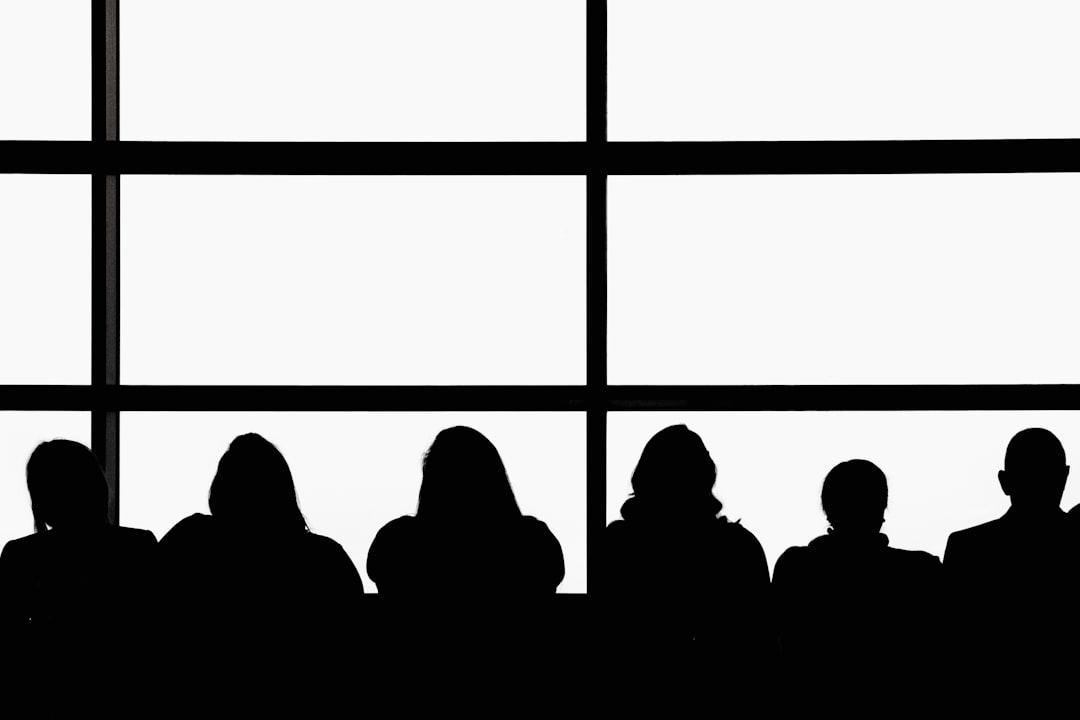
Extra Tips and Tricks
- Use themes: Add colorful slide designs and fonts to make it pop.
- Add images in questions: Great for visual trivia like logos, animals, or places.
- Apply transitions and effects: Make the game feel like a show.
- Use timers: Insert a countdown GIF or use the animation timer feature.
Final Thoughts
Making a Jeopardy game in PowerPoint is fun, creative, and super versatile. Whether you’re a teacher trying to spice up your lessons, a host planning a fun party game, or a manager organizing a team activity — it’s a hit!
Plus, once you’ve made your first one, you can save the template and re-use or edit it for other topics or themes.
You now have the power to create your own interactive, customizable, and entertaining Jeopardy experience — no bells and whistles needed!
Start building your own Jeopardy game today — your friends, students, or co-workers are going to love it!