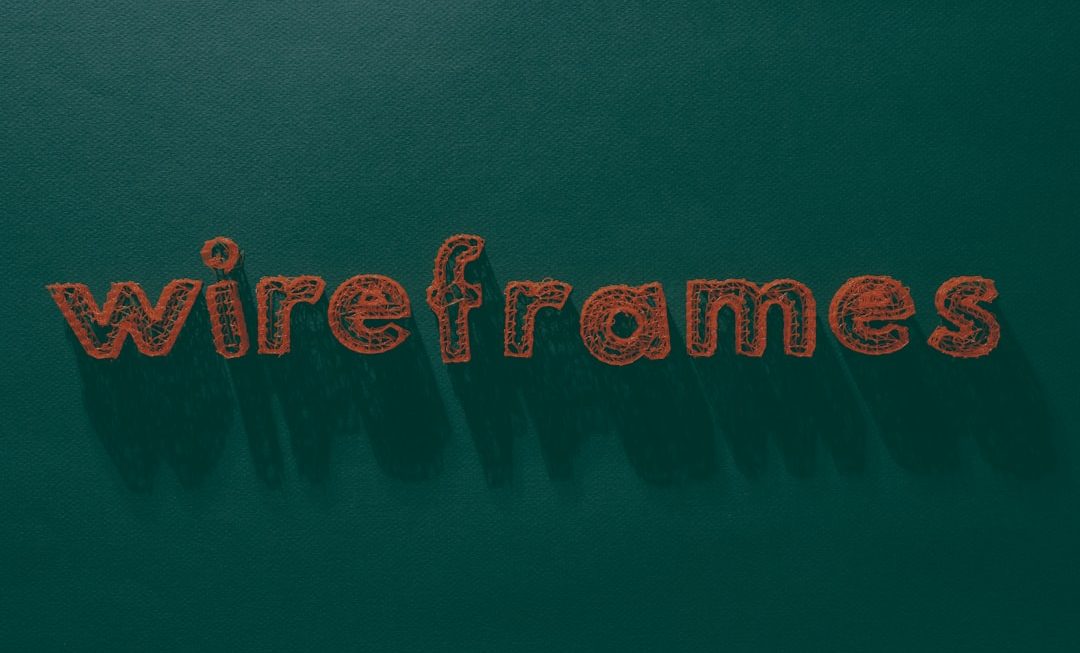Encountering the error message “You don’t have permission to save in this location” while trying to save a file in Windows can be frustrating. This issue primarily affects users on Windows 10 and Windows 11 and is generally related to file and folder permission settings or administrative privileges. It can prevent you from saving documents, images, or other files to directories like C:\Program Files, C:\Users, or other protected areas on the system drive.
Fortunately, there are several methods to resolve this problem without compromising system security. This guide outlines various solutions — from basic permission changes to more advanced policy adjustments — to help users regain the ability to save files where they need to.
1. Run the Application as Administrator
In many cases, this error shows up simply because the program does not have administrative privileges. To fix it, try running the application as an administrator.
- Right-click the application icon.
- Select Run as administrator.
If this resolves the issue, you can set the program to always run with admin rights:
- Right-click the application shortcut and choose Properties.
- Go to the Compatibility tab.
- Check the box that says Run this program as an administrator.
- Click Apply, then OK.
2. Change Folder Permissions
You might not have the necessary rights to write to a certain folder. Here’s how to adjust the permissions:
- Right-click the folder you’re trying to save in (e.g., C:\Test).
- Select Properties then navigate to the Security tab.
- Click Edit and then choose your user account.
- Under Permissions, check Full control.
- Click Apply and OK.

After adjusting permissions, try saving to the folder again. If the issue persists, proceed to the next step.
3. Disable User Account Control (UAC)
UAC settings can interfere by restricting write access to certain folders, even for accounts with admin privileges. Consider temporarily lowering the UAC level:
- Open the Control Panel.
- Go to User Accounts → Change User Account Control settings.
- Move the slider to Never notify and click OK.
- Restart your PC.
Note: This reduces the level of system security, so it’s recommended to set the slider back to the default level once your issue is resolved.
4. Save the File to a Different Directory
If you’re attempting to save to a system-protected location like C:\Program Files, Windows might reject the request. Instead, try saving the file somewhere else like the Documents folder or a separated drive (D:\ or E:\).
Later, if needed, you can manually move files into the desired folder using admin privileges.
5. Modify Group Membership
Make sure your user account is part of the Administrators group:
- Open Computer Management by typing it in the search bar.
- Go to Local Users and Groups → Users.
- Right-click on your username and choose Properties.
- Under Member Of, ensure that Administrators is listed. If not, click Add, type “Administrators,” and confirm.

Restart the computer after making changes and test if the permission error is resolved.
6. Disable Controlled Folder Access
Windows Defender includes a feature called Controlled Folder Access, which blocks unauthorized access to specific folders. If it’s enabled, it might prevent you from saving files to certain locations.
- Open Windows Security from the Start Menu.
- Click on Virus & Threat Protection → Ransomware Protection.
- Select Manage Controlled Folder Access.
- Turn off Controlled Folder Access.
This method is useful especially if the applications you’re using are not trusted by Microsoft but are safe according to your understanding.
7. Use the Save As Option with Correct Permissions
Sometimes when saving directly doesn’t work, using “Save As” to select a more permissive location can help:
- Try saving the file to your Desktop or Documents.
- Once saved, you can copy it to the required directory using admin rights.
This method doesn’t fix the issue outright but works as a solid workaround.
8. Check for Disk Errors
If your disk has errors, it might cause permission-related issues. Use the built-in Check Disk utility:
- Open Command Prompt as administrator.
- Type
chkdsk /fand press Enter. - Confirm the prompt to scan on next restart, and then reboot your PC.
Once the scan is complete, try saving again to the previously restricted location.
9. Update Windows and Drivers
Outdated systems or incompatible drivers can cause abnormal permissions behavior. To make sure you’re up to date:
- Go to Settings → Update & Security → Windows Update.
- Click Check for updates and install any that are available.
You should also check for updates for disk and user drivers from the manufacturer’s website in case the default Windows drivers are out-of-date.
10. Contact IT Support or Use a New User Profile
If all else fails and you’re using a work or school PC, contact your system administrator or IT department to elevate permissions.
Alternatively, you can create a new user profile with administrative rights to test whether user-specific settings are causing the issue:
- Go to Settings → Accounts → Family & other users.
- Click Add someone else to this PC and follow prompts.
- Give the new user admin privileges.
Conclusion
The “You don’t have permission to save in this location” error is common but solvable. Whether it’s a simple administrative privileges issue or something more complex like folder restrictions or group policies, the steps above can help regain control over your file management.
Make changes carefully and, where beneficial, create restore points before altering permissions or policies.
Frequently Asked Questions (FAQ)
- Q: Why does Windows not allow me to save in certain folders?
A: Windows protects system directories and files by restricting write access. Applications or users without admin rights may be blocked from writing to locations like Program Files or System32. - Q: Is it safe to disable UAC or Controlled Folder Access?
A: Temporarily disabling these features is generally safe but should be avoided long-term. They help prevent unauthorized changes and ransomware attacks. - Q: Can I fix this error without an admin account?
A: Some workarounds, like using “Save As” to a public folder or USB drive, may help. However, most fixes require administrative access. - Q: What’s the risk of changing folder permissions?
A: Improper permission changes can expose your system to security threats. Always limit changes to necessary folders and users. - Q: Does this issue affect all versions of Windows?
A: It’s