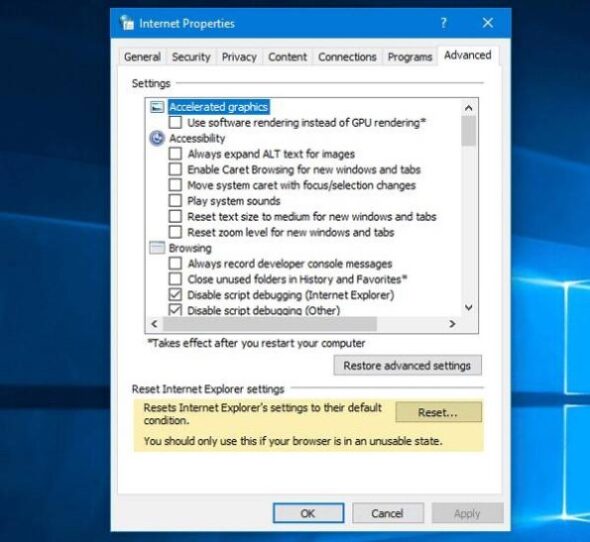“The Lord of the Rings: Return to Moria” is a captivating survival-crafting game set in the rich world of Middle-earth, where players work together to reclaim the lost Dwarven kingdom. However, like many multiplayer games, server issues can sometimes interrupt the experience, frustrating users who are eager to battle Orcs and explore the depths of Moria. If you’re one of the players facing problems connecting to servers or suffering from disruptive gameplay, this guide will walk you through various solutions to fix “LOTR: Return to Moria” server not working issues.
Common Server Issues in LOTR: Return to Moria
Before diving into how to fix the problem, it’s critical to understand the types of server issues players might encounter. These include:
- Connection timeouts
- Inability to join friends’ games
- Lag or rubber-banding
- Game crashes during multiplayer mode
- Matchmaking failures
Each of these issues may have varying underlying causes, but most are related to network problems, server overloads, or local application errors.
Step-by-Step Solutions to Fix Server Issues
1. Check Server Status
The first thing any player should do is check the official server status. You can visit the developers’ official website, social media handles, or platforms like Downdetector to see if there are ongoing outages or maintenance operations.
If the servers are down for maintenance or experiencing technical issues, your only option is to wait until they are restored to functional status.

2. Restart the Game and Platform
Sometimes, a simple restart can clear temporary bugs and network glitches. Completely exit “Return to Moria” and close any gaming clients such as the Epic Games Launcher. Then reopen the game to see if the issue persists.
3. Verify Game Files
If the game’s files are corrupted or missing, it may result in server connection issues. To fix this:
- Open the Epic Games Launcher
- Go to your Library
- Click on the three dots beside “Return to Moria”
- Select “Manage” and then click on “Verify files”
This process will scan your game installation and repair or re-download any faulty files.
4. Update the Game
Outdated game versions can sometimes cause multiplayer connectivity problems, especially if the server version has been updated. Make sure your game is up to date by checking for updates in your game launcher.
5. Check Your Internet Connection
A slow or unstable connection can prevent successful communication between your device and the game server.
Try the following actions:
- Use a wired Ethernet connection instead of Wi-Fi
- Restart your modem/router
- Pause or stop other bandwidth-heavy activities (downloads, streaming)
- Run a speed test to ensure your connection meets online gaming requirements

6. Port Forwarding and NAT Settings
Network Address Translation (NAT) types and port settings can impact your ability to connect to game servers or host/join multiplayer sessions.
Check your router to ensure necessary ports are open. While the exact ports required by “Return to Moria” may not be documented, enabling UPnP (Universal Plug and Play) is a good starting point. This allows your router to automatically configure port forwarding as needed.
If UPnP is not available or doesn’t work, you may need to manually open the ports. You’ll have to consult your router manual or ISP for instructions on port forwarding.
7. Disable Firewall and Antivirus Temporarily
Security software can sometimes block the game’s connection to the servers. Try temporarily disabling your firewall and antivirus to check if they are causing issues.
If this solves the problem, you can create exceptions in your security settings for “Return to Moria” and the Epic Games Launcher instead of keeping them disabled permanently.
8. Sync Time and Date Settings
An often-overlooked aspect of server connectivity is the system clock. Some games require your PC’s time and date settings to be correct for secure server authentication.
To fix this:
- Go to your system settings
- Find the Date and Time section
- Enable “Set time automatically” and “Set time zone automatically”
9. Reinstall the Game
If none of the methods above have worked, a fresh reinstall might be necessary. Uninstall “Return to Moria” completely, making sure to remove any lingering files in the installation directory, then redownload and install it from your game launcher.
10. Contact Support
If you’ve tried every method and the issue persists, it might be time to reach out to the game’s customer support team. Provide detailed information such as:
- Your platform (PC, PS5, etc.)
- Error messages (if any)
- Internet setup (wired/wireless, ISP name)
- Steps you’ve already tried
Support teams often have access to more in-depth diagnostics that can help resolve your problem faster.
Preventing Future Server Issues
Maintaining optimal performance for “LOTR: Return to Moria” goes beyond just fixing issues as they arise. Adopt the following practices:
- Keep your system drivers and OS updated
- Use game-ready network setups optimized for multiplayer
- Regularly clear temp files and perform system maintenance
- Stay informed about official patch notes and updates
By taking a proactive approach, you can minimize the risk of server errors disrupting your future gaming experiences.
FAQs
Q1: Why can’t I connect to the servers in Return to Moria?
This could be due to server maintenance, a weak internet connection, or a local issue with your game files or firewall. Try following the steps listed above to identify and solve the problem.
Q2: What should I do if my NAT type is Strict?
A strict NAT type can interfere with multiplayer matchmaking. Enable UPnP in your router settings or manually forward specific ports used by the game.
Q3: Does Return to Moria support dedicated servers?
As of now, the game uses peer-to-peer hosting for multiplayer. Server reliability may depend on the host player’s network stability.
Q4: Is there any way to know if the servers are down?
Yes, you can check the developer’s official Twitter, Discord, or status pages for real-time updates on server outages and maintenance.
Q5: Will reinstalling the game delete my progress?
Progress may be tied to cloud saves or local save files. Be sure to back up your save data before uninstalling to avoid loss.
By following the solutions outlined in this guide, most players should be able to overcome server issues and return to their quest in the depths of Moria without further disruption. May your axe stay sharp and your connection stable!