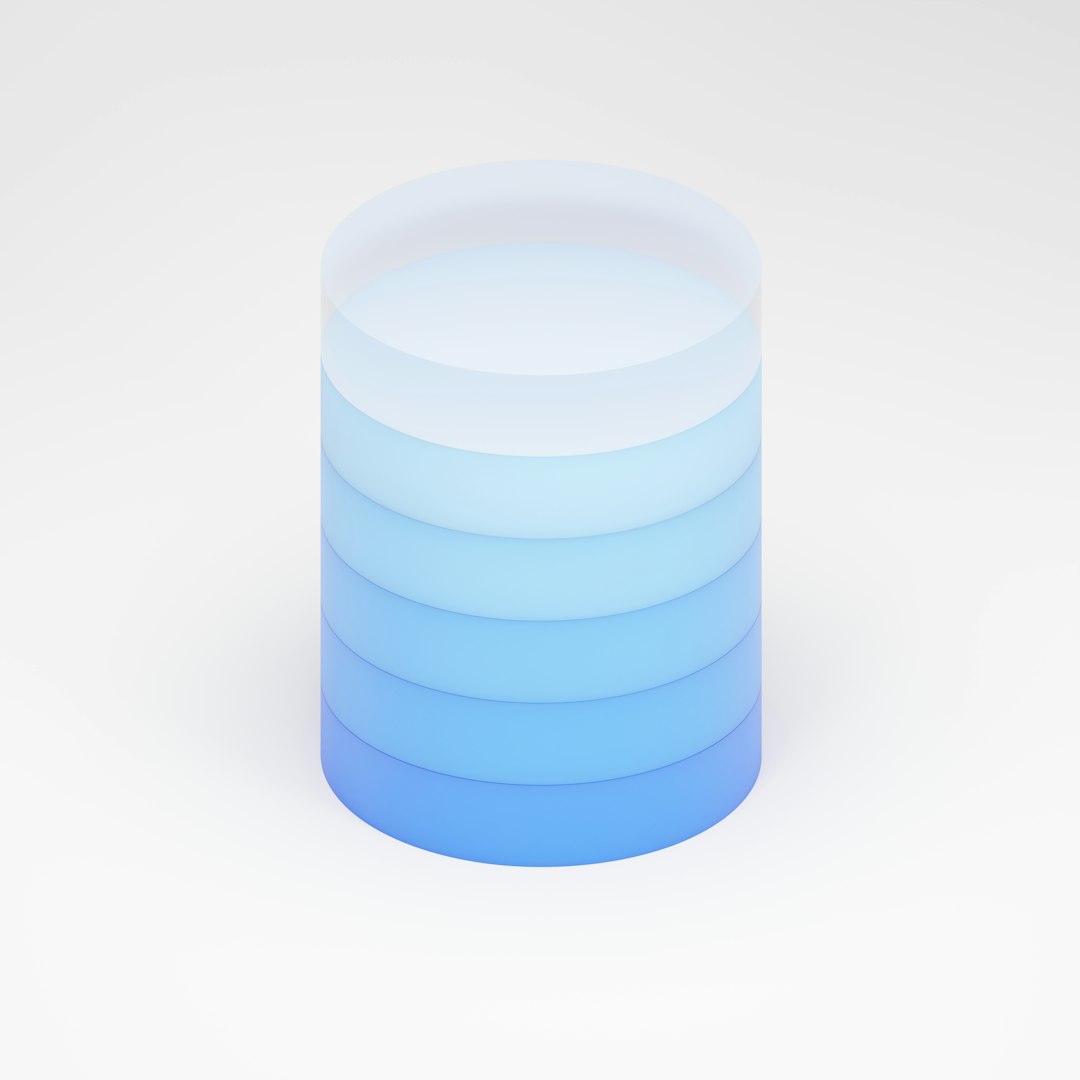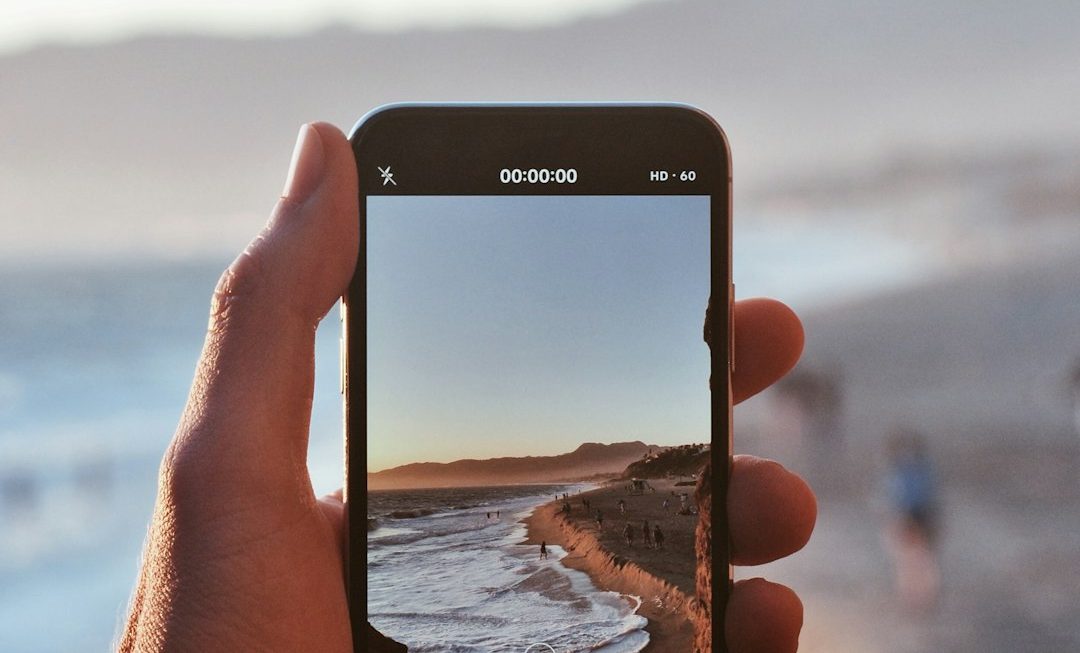3D printing is amazing! You can create almost anything—from toys to tools to art. But before you hit “Print,” you often need to tweak your STL file. Don’t worry. Editing STL files isn’t as scary as it sounds. In this guide, we’ll walk through it step by step.
What is an STL File?
STL stands for Stereolithography. It’s the most common file format for 3D printing. It stores your 3D model as a bunch of triangles. Your printer reads these triangles like a recipe and builds your object layer by layer.
But what if your model needs a small hole? Or is too tall? Or has a chunk missing? That’s where editing comes in.
Why You Might Need to Edit an STL File
- You want to change the size of your model.
- You found a cool model online but need to fix a part of it.
- You need to split it into smaller parts.
- You want to combine two models into one.
All these things are possible with the right tools.
Best Free Tools to Edit STL Files
Here are some beginner-friendly tools you can use:
- Tinkercad – Super easy. Great for beginners. Works in your browser.
- Meshmixer – Powerful and free. Good for combining and repairing models.
- Blender – Very powerful. Better for advanced users. Also free.
Let’s get our hands dirty and learn how to edit using each of these.
Editing STL Files in Tinkercad
Step 1: Go to Tinkercad and create an account.
Step 2: Click “Create new design.” You’ll see a workplane (a 3D grid).
Step 3: Import your STL file by clicking “Import” and selecting your file.
Step 4: Move, scale, or rotate the model. You can also use shapes to cut or add parts.
Step 5: When done, click “Export” and select .STL to download your file for printing.
Fun tip: You can even combine two or more models in Tinkercad. Just import them all, and mash ‘em up!

Editing STL Files in Meshmixer
Meshmixer is fantastic for fixing broken files and sculpting.
Step 1: Download and install Meshmixer from the Autodesk website.
Step 2: Open Meshmixer and click “Import” to load your STL file.
Step 3: Use the “Select” tool to choose parts of your model. Then click “Edit” to:
- Smooth your model
- Flatten surfaces
- Cut it into parts
- Add new geometry
Meshmixer also has an awesome “Repair” tool to fix small cracks or holes.
Step 4: When you’re done, export as an STL and get printing!
Note: Meshmixer can look intimidating, but just play around. It’s fun once you get the hang of it!
Editing STL Files in Blender
Blender is a powerhouse. You can do almost anything with it—but it’s more complex.
Step 1: Download Blender from the official site and install it.
Step 2: Install the “3D Print Toolbox” addon:
- Go to Edit → Preferences → Add-ons.
- Search for “3D Print Toolbox.”
- Check the box to enable it.
Step 3: Import your STL file (File → Import → STL).
Step 4: Use tools like:
- Grab, Scale, or Rotate to move your object.
- Edit Mode to modify individual vertices.
- Boolean Modifier to add or subtract shapes.
Step 5: Use the 3D Print Toolbox to check for errors before exporting.

Blender is like a treasure chest—full of tools, but you need time to learn how to use each one.
Common Fixes When Editing STL Files
You might run into problems. Here are quick fixes:
- Holes or cracks? Use Repair tools (in Meshmixer or Blender).
- Not centered? Move it to the origin (0,0,0) in your editor.
- Model too big? Use scale tool or cut it into parts.
- Weird artifacts? Check your mesh for errors and simplify it.
Tips for Easy Editing
- Start simple. Play with Tinkercad first if you’re new.
- Save backups. Always keep the original file, just in case.
- Use Snap tools. They help with precision.
- Zoom in often. Small details matter when printing.
Editing STL files does take some practice. But once you get into it, it’s like being a digital sculptor!
Want to Create Your Own Model?
Once you’re comfortable editing, you might want to design your own creations. You can do that in:
- Tinkercad – Build simple models from scratch.
- Fusion 360 – Great for engineering-grade models.
- Blender – Awesome for artistic shapes and characters.
Sky’s the limit when you make your own models. Imagine building your own action figure, custom phone stand, or even a board game piece!

Ready to Print?
Once your edited STL is good to go, load it into your slicer (like Cura or PrusaSlicer). Adjust your print settings, and bam—you’re ready to print!
Pro tip: Always preview your sliced model layer by layer to catch any odd shapes or missing parts.
Wrapping It Up
Editing STL files is fun, useful, and totally learnable! Start small, experiment, and you’ll soon be customizing like a pro.
Whether you’re fixing a file, combining models, or making your own masterpiece, editing puts the “You” in 3D printing.
Now go fire up your printer and make something awesome!