Final Cut Pro is one of the most powerful video editing tools available to professionals and hobbyists alike. With its user-friendly interface and rich feature set, it’s no wonder creators turn to Final Cut Pro for stunning video productions. Among its many functions, manipulating and changing text within a project is essential for titles, captions, lower thirds, and more. Whether you’re branding your video, adding commentary, or simply labeling scenes, knowing how to modify text effectively can elevate your final edit.
TL;DR
Changing text in Final Cut Pro is a simple yet powerful process. Start by adding a text clip from the Titles Browser, then edit the content and appearance in the Inspector panel. You can change the font, size, color, and animate the text using keyframes or built-in templates. Mastering these basics lets you craft professional titles and engaging visuals directly within Final Cut Pro.
Adding Text in Final Cut Pro
Before you can change text, you need to add it to your timeline. Final Cut Pro provides a variety of title templates that range from basic to stylized, each of which can be customized.
- Navigate to the Titles and Generators Sidebar by clicking the “T” icon in the top-left corner of the interface.
- Scroll through categories like Basic, Lower Thirds, Bumper/Opener to find the style that fits your project.
- Drag the title you like onto the timeline, positioning it above the clip where you want the text to appear.
Once it’s in the timeline, the fun part begins—modifying the text to fit your creative vision.
Editing Text Content
To change the actual words shown in your text clip, simply:
- Select the text clip in the timeline.
- Navigate to the Inspector on the right-hand side of the screen.
- Click in the Text field and start typing your new content.
As you type, changes will immediately reflect in the viewer window. Final Cut Pro supports multiple lines and formatting options, so don’t hold back if you need more than a single word or phrase.
Styling Your Text
Now that your content is in place, it’s time to make it stand out. The Inspector panel gives you all the tools you need to stylize your text:
- Font: Pick from the list of available fonts installed on your system.
- Font Size: Adjust size via a slider or manually enter a value for precision.
- Color: Use the color picker to apply vibrant hues or subtle shades.
- Alignment: Adjust horizontal and vertical alignment for perfect positioning.
- Tracking and Line Spacing: Fine-tune spacing for a polished look.
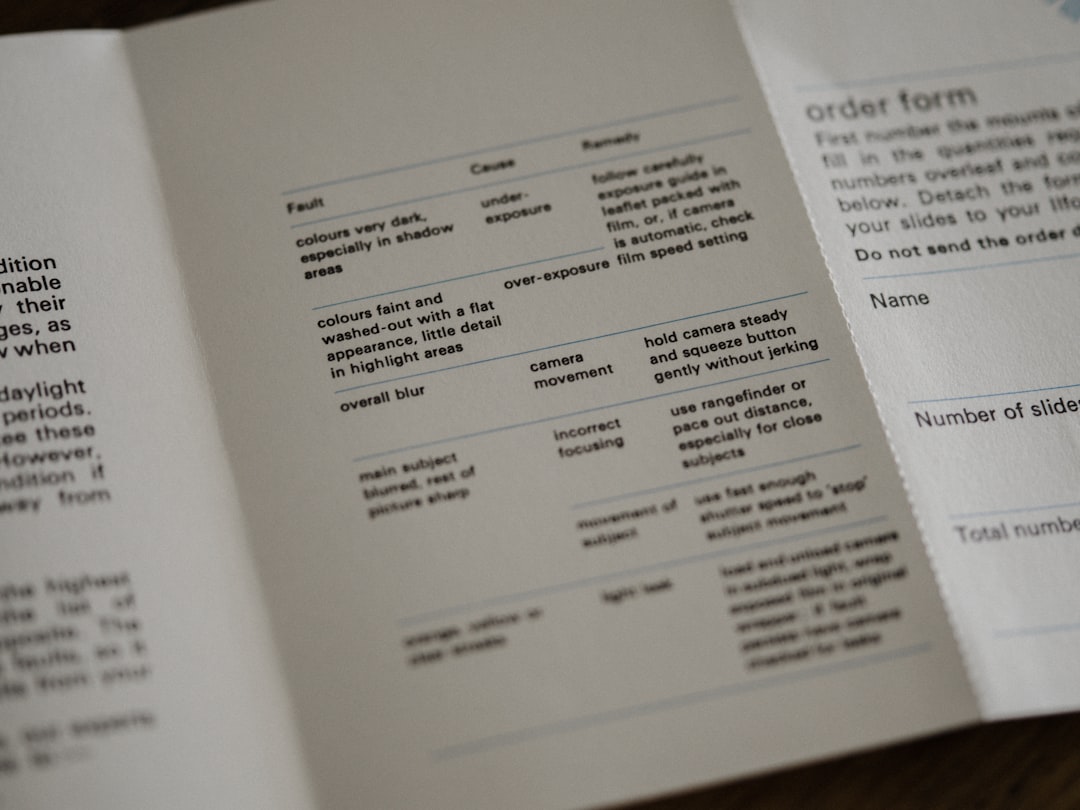
You can also add shadows, backgrounds, or strokes to your text. These effects are useful when trying to improve visibility over a busy background video.
Animating Text
Static text works fine in many scenarios, but adding animation can introduce dynamic flair to your project. Final Cut Pro streamlines this by offering built-in animations as part of its title templates. However, you can also create custom animations using keyframes.
To use built-in animations:
- Select a title template that already includes motion effects. For example, “Scrolling Credits” or “Slide In Left.”
- Customize the duration by trimming the clip or adjusting in and out points.
To animate manually with keyframes:
- Select your text clip and go to the Video Inspector.
- Move the playhead to your desired start point.
- Add a keyframe by clicking the Add Keyframe button next to a property (e.g., Position, Scale, Opacity).
- Move the playhead forward and adjust the value again. Final Cut Pro automatically interpolates the animation between the keyframes.
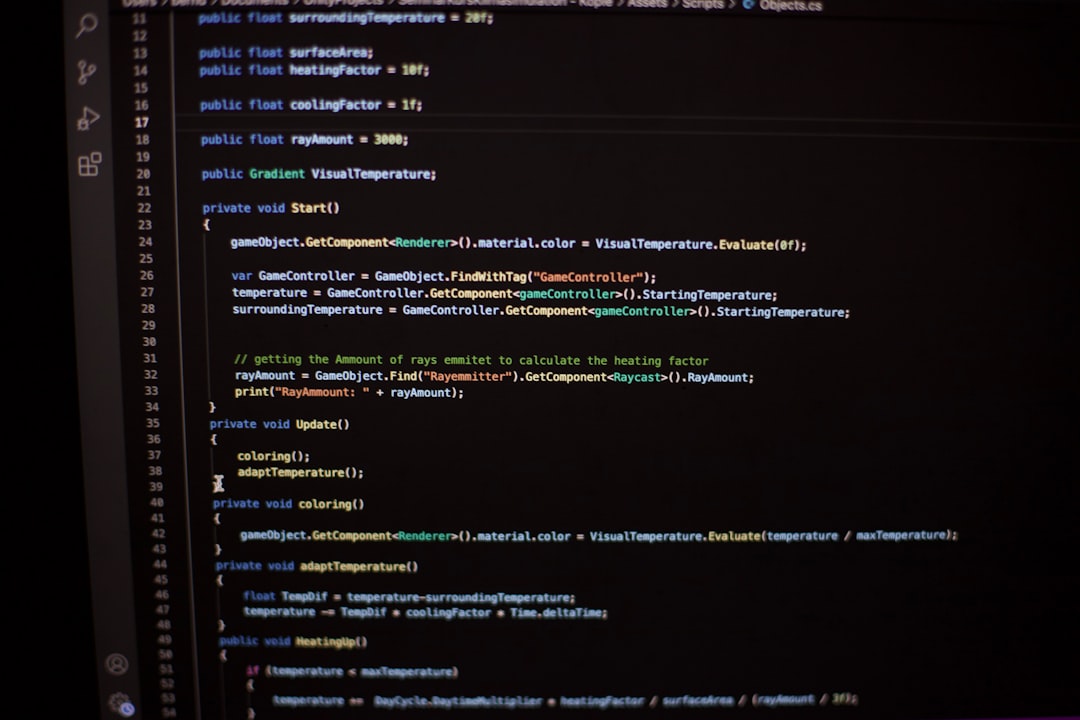
With just a few keyframes, you can make your text slide, fade, or zoom with precision.
Replacing Text in Existing Templates
If you’re using a pre-made title template and want to change the placeholder text, it’s as simple as selecting the clip and typing your new content into the text fields in the Inspector. Some templates contain multiple text layers—like headers and subheaders—so make sure to edit each one appropriately.
For example, a “Centered Title” might include:
- Main Title
- Subtitle
Click into each field and adjust as needed. You can often control formatting and style aspects individually for each text element.
Using Custom Text Presets
Once you’ve crafted the perfect look, it’s smart to save it as a custom preset for future use. This can save time, especially if you maintain brand consistency across multiple projects.
- Right-click the styled text and choose Save Text Preset.
- Name your preset something clear, like “Brand Lower Third.”
- It will now appear in your Titles panel under the appropriate category.
Dragging this preset into any future project will instantly apply your saved styles and formatting.
Tips for Better Typography in Your Videos
As important as it is to know the tools, knowing how to use text effectively in your videos will set your content apart. Keep these tips in mind:
- Contrast is Key: Make sure your text color contrasts with the background for readability.
- Keep It Short: Short phrases are easier to digest and look cleaner on screen.
- Stay Consistent: Use the same font and size for recurring elements like titles or lower thirds.
- Timing Matters: Ensure text appears long enough on screen for viewers to read.
If you’re unsure, test your clips on different screens and lighting environments to confirm legibility.
Working with Third-Party Text Plugins
Final Cut Pro supports a wide range of third-party plugins that can supercharge your text capabilities. Plugins from sources like MotionVFX or Pixel Film Studios offer animated titles, 3D effects, and stylized typography that go beyond the built-in options.
To use a plugin:
- Download and install the plugin according to the developer’s instructions.
- Restart Final Cut Pro if necessary.
- Find the new titles in your Titles Browser, drag them to your timeline, and customize as usual.
These tools can give your content a professional edge with minimal effort.
Troubleshooting Common Issues
If your text isn’t displaying as expected, try these quick fixes:
- Text Not Visible: Check that your text color isn’t too similar to your background and confirm the clip is placed correctly on the timeline.
- Incorrect Font Rendering: Ensure the font is properly installed in your Mac OS system.
- Lagging Animations: Try rendering your project or lowering playback quality for a smoother preview.
Conclusion
Knowing how to change and enhance text in Final Cut Pro is an invaluable skill for any video creator. Whether you’re using a simple lower third or an elaborate animated title, the platform gives you all the tools to make your words match your vision. Customize colors, fonts, animations, and styles to bring your story—and text—to life. Once mastered, these text capabilities can help turn an ordinary video into a polished, professional visual story.




