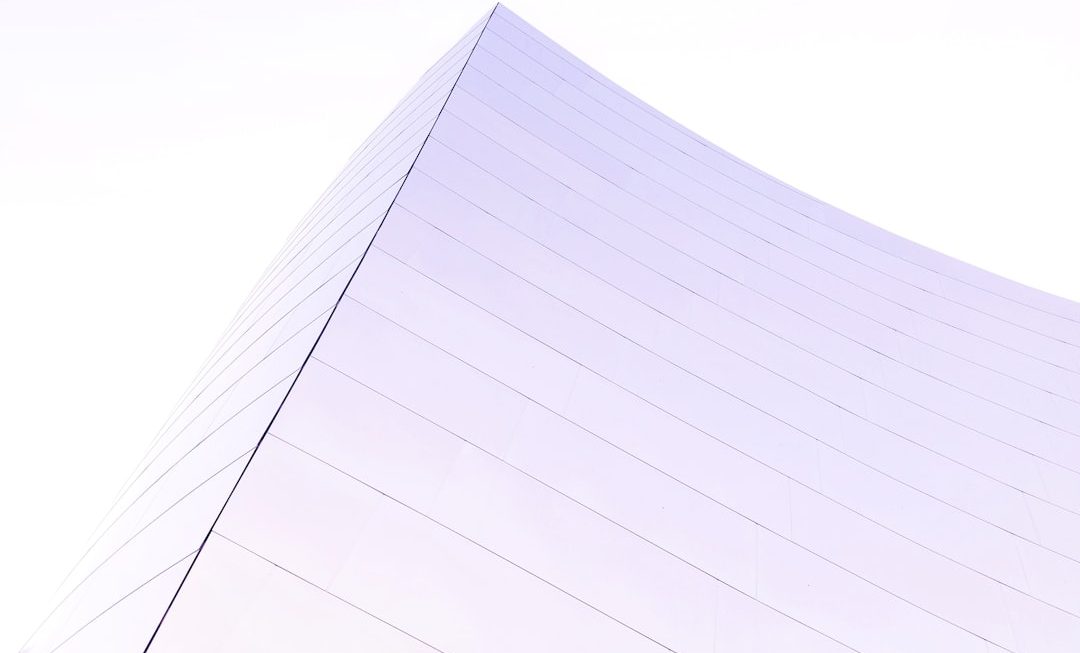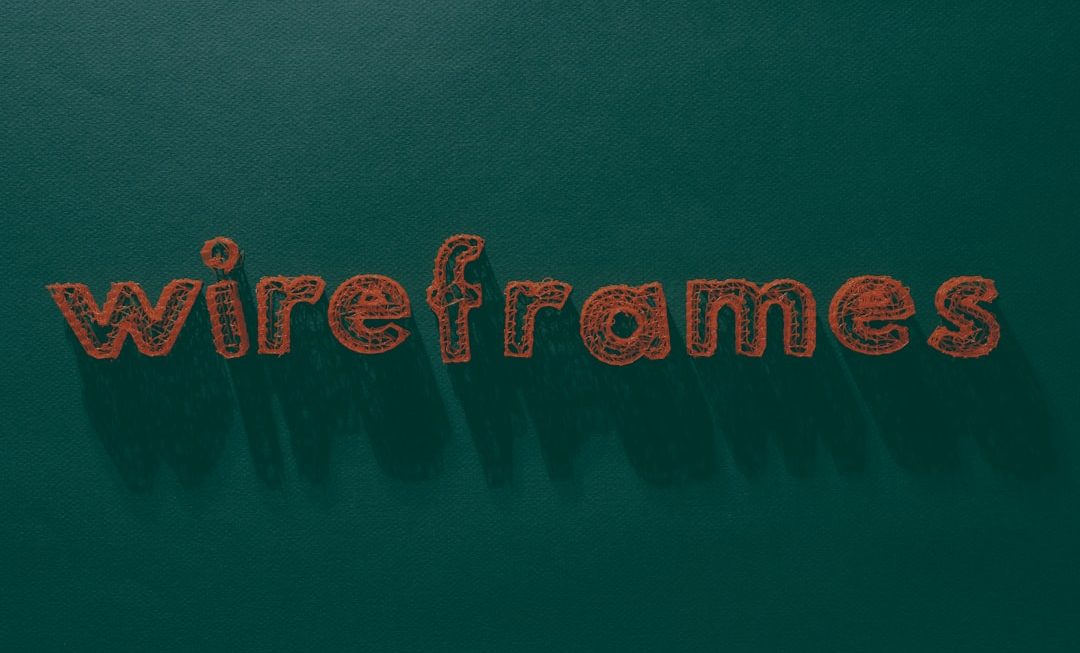Whether you’re a seasoned veteran or a newcomer to the Battlefield series, customizing your control preferences can be the difference between a frustrating defeat and an exhilarating victory. One of the most important, yet often overlooked, settings in Battlefield 6 is sensitivity. Whether you’re aiming down sights, piloting a helicopter, or simply navigating the battlefield, having the right sensitivity settings is crucial for precise control and superior performance.
TL;DR
Adjusting your sensitivity settings in Battlefield 6 allows you to fine-tune how quickly your character aims and turns, which can vastly improve your accuracy and overall gameplay. You can change these settings based on whether you’re using a mouse and keyboard or a console controller. Experiment with values in small increments to find what feels best for you. Don’t forget to test your settings in the Test Range before jumping into live matches.
Why Sensitivity Settings Matter
Your sensitivity settings define how responsive the game feels to your input. In a fast-paced shooter like Battlefield 6, precision and reaction time are everything. Too high a sensitivity, and you may overshoot your targets. Too low, and you’ll struggle to keep up with fast-moving enemies. The key is to find a balance that aligns with your playstyle and input device.
There are substantial differences between playing with a mouse or controller. Each input method has separate sensitivity options in the game. For example, mouse users benefit from raw input accuracy while controller users often rely on aim assist and analog stick adjustments.
How to Access the Sensitivity Settings
Changing sensitivity settings in Battlefield 6 is relatively straightforward. Here’s how to access them:
- Launch Battlefield 6 and navigate to the main menu.
- Select Options from the menu bar (typically found at the top or side of the screen).
- Choose the Controls tab.
- Select either Mouse & Keyboard or Controller, depending on your input device.
- Scroll down to find the various sensitivity settings available.
If you’re unsure which tab to choose, check what device you’re using to play. PC players typically stick to keyboard and mouse, while console players use controllers — though there are exceptions with custom setups.
Key Sensitivity Settings Explained
There are several sensitivity sliders and toggles available, each affecting specific aspects of gameplay. Here’s a breakdown of the most important ones:
For Mouse & Keyboard Users
- Soldier Mouse Aim Sensitivity: Controls the turning speed of your soldier while using a mouse. The default value is usually set around 40-50; many players adjust this to between 20 and 70, depending on their preferences.
- Vehicle Mouse Aim Sensitivity: Adjusts how quickly you can aim while in vehicles. Lower settings offer more control — useful for tanks and aircraft.
- Mouse Zoom Sensitivity: Speeds up or slows down aiming while scoped in. Lower it to improve precision with sniper rifles and DMRs.
- Uniform Soldier Aiming: When enabled, this normalizes turning speed across all zoom levels. Highly recommended for consistency.
For Controller Users
- Soldier Stick Sensitivity: The base sensitivity when moving the right thumbstick. Ideal ranges vary, but values between 20-60 are common.
- Soldier Zoom Sensitivity: Controls aim speed while aiming down sights. Lowering this can improve control with higher magnification scopes.
- Vertical Aim Ratio: Adjusts how fast the vertical movement of your aim is compared to horizontal. Some players prefer a slightly lower vertical ratio for better head-level tracking.
- Stick Deadzone: Small deadzones help prevent accidental inputs, while large ones can make controls feel sluggish. Tweak until you find a balance that stops drift without sacrificing responsiveness.
Tips for Finding Your Ideal Sensitivity
When adjusting your sensitivity, subtle changes can make a big difference. Here are some practical tips to help you fine-tune your setup:
- Start small: Don’t make drastic changes. Adjust by increments of 5 to avoid overcorrection.
- Use the Test Range: Battlefield 6 includes a Test Range where you can experiment with weapons and settings without the pressure of a real match.
- Prioritize zoom sensitivity: Your muscle memory for close-range combat may be excellent, but long-range fights demand extra precision you can dial in through zoom settings.
- Disable mouse acceleration: On PC, ensure raw input is enabled and Windows mouse acceleration is turned off to keep aim consistent.
- Consider a lower DPI: Mouse users should start with a DPI between 400–800 and adjust in-game sensitivity to find the sweet spot.

Advanced Options You Shouldn’t Ignore
Battlefield 6 introduces some advanced fine-tuning options for players who want granular control:
- Coefficient Scaling: Affects how sensitivity scales between different levels of zoom. Set it to 133 (legacy Battlefield setting) or 178 for closer to 1:1 tracking.
- Large Zoom Sensitivity: Allows custom scaling for high-magnification scopes independently of standard zoom.
- Inverted Aim: A niche preference that inverts your vertical or horizontal aim controls. Only toggle this if you’re used to flight-sim controls or have specific accessibility needs.
The benefit of these features is that once dialed in, your aim becomes more intuitive, especially in competitive scenarios. But be careful — over-tweaking can muddy your muscle memory, so always test before committing to new settings.
Troubleshooting Common Issues
If you feel like something is “off” even after changing your sensitivity, here’s what to double-check:
- Check your DPI: If you’re using a gaming mouse, ensure the DPI hasn’t been accidentally changed via onboard buttons.
- Update your drivers: Especially for controllers and gaming mice — outdated drivers can cause input delays or erratic behavior.
- Reset to Default: If you’re completely lost, you can always hit the reset button to start from scratch. Sometimes, getting back to basics helps recalibrate expectations.
- Screen Refresh Rate: A low refresh rate monitor can cause input lag that mimics sluggish sensitivity. Ensure you’re playing on at least a 60Hz screen — 120Hz or above is ideal.

Recommended Sensitivity Ranges by Role
Your in-game role can heavily influence the best sensitivity for you. Here’s a recommendation chart based on the player’s focus:
| Role | Sensitivity (Mouse) | Sensitivity (Controller) |
|---|---|---|
| Sniper | 20–35 | 15–25 |
| Assault/Engineer | 35–50 | 30–45 |
| Recon Pilot | 40–60 | 35–50 |
| Vehicle Operator (Tank, Helicopter) | 15–30 | 10–25 |
Remember, these are starting points. Your personal preference and muscle memory are more important than hitting a specific number.
Final Thoughts
Getting your sensitivity settings right in Battlefield 6 can dramatically impact your effectiveness on the field. Whether you’re sniping from a distant rooftop or engaging in close-quarters battle, proper aiming responsiveness is key. Take the time to experiment, practice, and refine your settings until every shot feels natural and responsive.
So, jump into the Test Range and start tweaking. Whether you’re a high-sensitivity twitch player or a low-sensitivity precision shooter, Battlefield 6