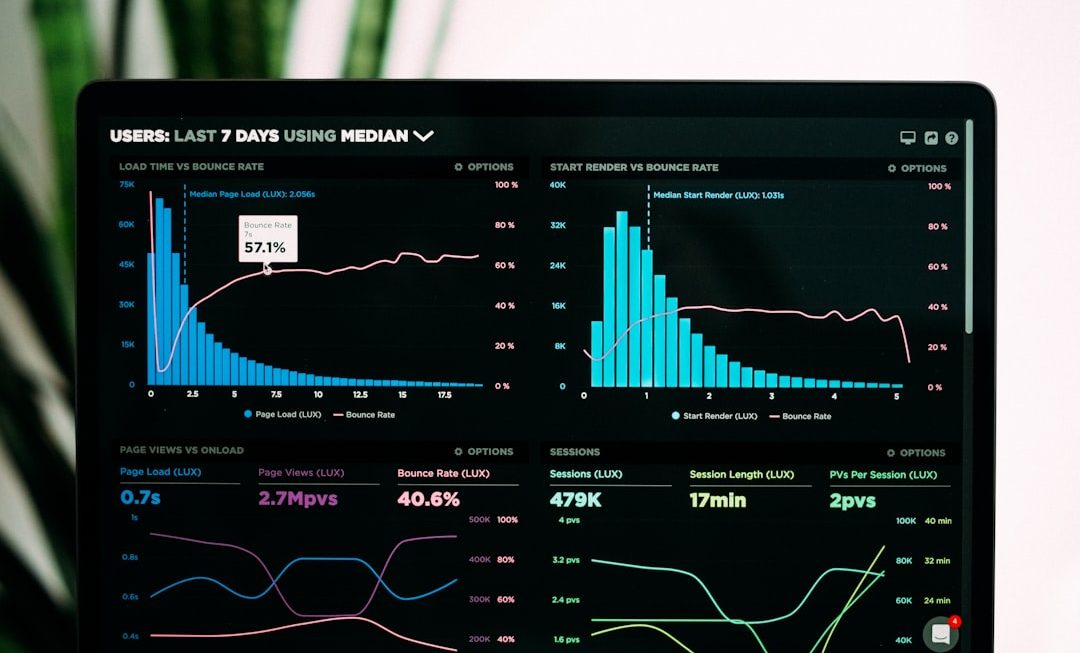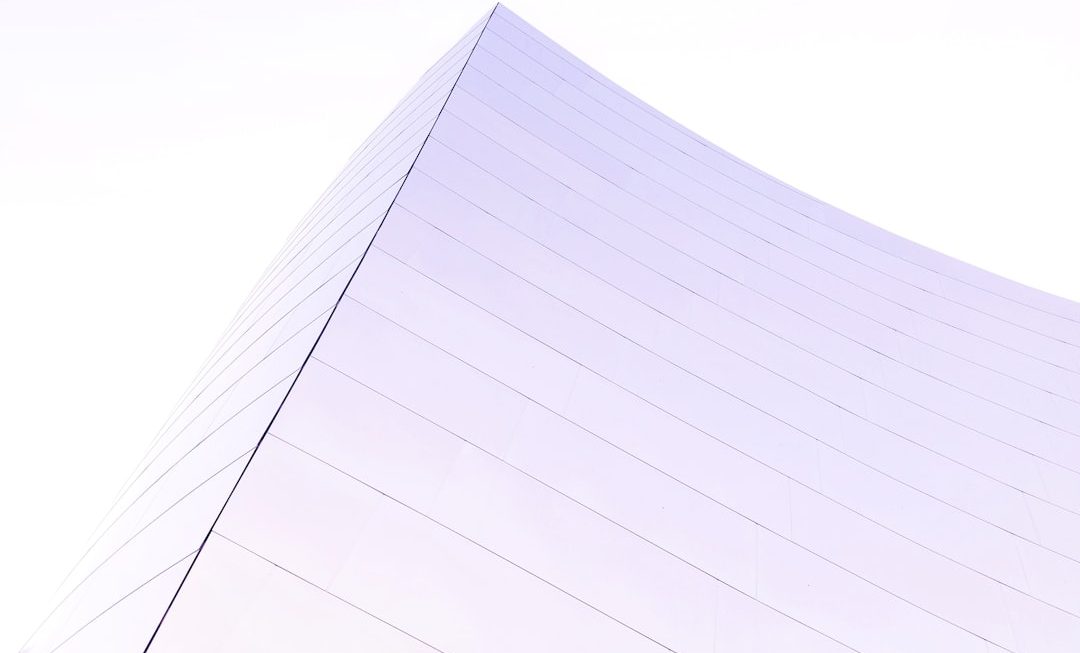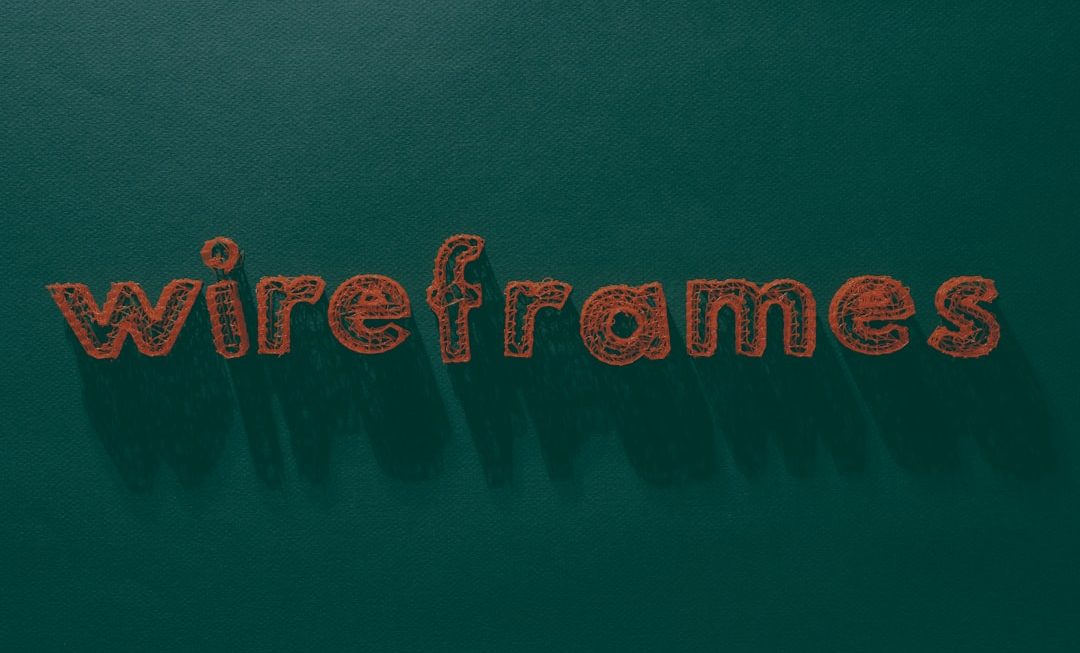Running your own Arma 3 server is an awesome way to play with friends. If you’ve hosted your server on HostHavoc and want to spice things up with DLCs—like Apex, Contact, or Jets—this guide is for you. It may sound tricky, but don’t worry! We’ll make it fun and simple.
TL;DR
Adding DLC to your Arma 3 server on HostHavoc is easier than it looks. Use the HostHavoc control panel to enable the appropriate DLC content and mods. You’ll need to tweak the command line and maybe upload some files. Always double-check dependencies and make backups before changing anything!
Understand the Basics First
Before diving in, it’s helpful to know what you’re getting into. Arma 3 DLCs come in different types. Some are purely cosmetic. Others add weapons, vehicles, missions, or entire terrains. You don’t always have to upload files—most DLCs are already supported by the game itself. You just have to enable them.
Types of DLC in Arma 3:
- Official DLCs: Created by Bohemia Interactive, like Apex or Contact.
- Creator DLCs: Made by third-party devs, sold on Steam. Examples include S.O.G. Prairie Fire.
So what’s the difference for your server? Official DLCs are supported out of the box. Creator DLCs need a bit more setup—and we’ll cover both!
Step 1: Check What DLC You Own
First things first—check what DLCs you have installed through Steam. Your server can’t run what you don’t own! Head to your Steam library, right-click Arma 3, and select Properties. Under the DLC tab, you’ll see what you’ve got.
Step 2: Log Into HostHavoc Panel
Now the real fun begins. Head to HostHavoc.com and log into your dashboard. Go to the Game Services tab and click on your Arma 3 server.

Now locate the Mod Manager or Command Line Manager. This is where you’ll add or adjust DLC settings.
Step 3: Adjust the Command Line
This is the most important step. You’ll need to add the DLC name or mod folder to the command line so your server knows to load it.
Click Command Line Manager and either edit an existing profile or create a new one. Here’s what to look for:
- @mod names: Add the DLC folder name here (e.g., @Apex or @SOGPrairieFire).
- Map: Choose a DLC-specific map if available (like Tanoa for Apex).
- Mods: Make sure your mods list aligns with the DLC content.
Important: DLC names must match the folder names in your server’s /root/arma3 directory. Watch for typos!
Step 4: Upload DLC Files (Only for Creator DLCs)
If you are adding a Creator DLC, you might need to upload it manually. HostHavoc doesn’t automatically install these as they’re not included with the base game.
Here’s how:
- Download the DLC via SteamCMD using your Steam account.
- Find the DLC files (they usually start with @ like @CSLA or @SOGPrairieFire).
- Use FTP (like FileZilla) or HostHavoc’s File Manager to upload the folders to your server’s root directory.
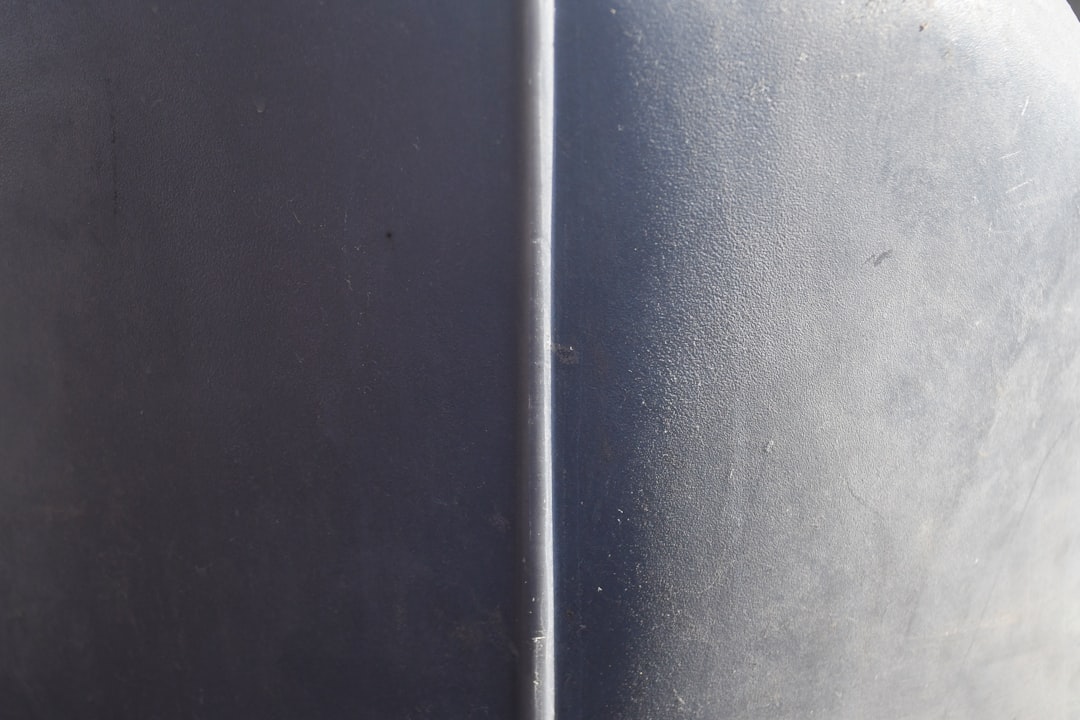
Once uploaded, return to the Command Line Manager and add the DLC to your mod line.
Step 5: Restart Your Server
Once the DLC mod is added, save your command line and restart the server. You can do this simply by clicking Restart in the dashboard. On restart, the server will load the DLC along with all other selected mods.
If something went wrong, don’t panic—just double-check your mod paths and command line settings.
Step 6: Inform Your Players
Players will need to own and load the same DLC and mods locally. Make sure you send them a quick how-to guide or Steam Workshop Collection link with everything they need.
Here’s a simple message you can send them:
“Hey! Our Arma 3 server now uses the Apex and S.O.G. Prairie Fire DLCs. Make sure to enable them before joining. You can do this in the Arma 3 Launcher under the DLC tab!”
Step 7: Test It Out
Hop in the game and try to join your server. If all goes well, you’ll load into the custom DLC map and see new gear, vehicles, or terrain.
If it kicks you out with an error message like “missing mod content” or “you were kicked off”, it usually means:
- DLC wasn’t loaded properly on the server.
- You or your players don’t have the DLC installed or enabled.
Optional: Use Workshop for Easier Setup
If your DLC has matching Workshop mods, you can use the Workshop Mod Downloader in HostHavoc to simplify things. Just paste in the Workshop mod ID and let the system grab it for you!
This is especially handy for mods like Global Mobilization or CSLA Iron Curtain, which have big packages.
Tips and Tricks
- Backup often: Use the “Backup” feature in HostHavoc when making big changes.
- Check server logs: If something breaks, logs will tell you what went wrong.
- Use Arma 3 Launcher: It helps players know what mods/DLCs they need when joining your server.
- Organize mods: Keep DLC-related mods in folders like
/@Apexor/@SOGto stay tidy.
Common Questions
Can I run a DLC-only server?
Yes, but all players will need to own the DLC to join. Using a DLC map (like Tanoa) as your default map ensures only DLC owners can access it.
What happens if I add DLC but a player doesn’t own it?
They’ll likely be kicked with a missing content error. It’s best to let everyone know what’s required before they join.
How do I know the server loaded the DLC?
The server console or logs will list active mods on startup. You should see entries like Loading mod: @SOGPrairieFire.
Final Thoughts
Adding DLCs to your Arma 3 server on HostHavoc is a great way to expand the experience. More missions, more maps, more chaos! Once you’ve set it up once, tweaking and adding new ones becomes a breeze. Just keep organized, communicate with your friends, and test often.
Now get out there and enjoy the battlefield—with explosions, helicopters, and all!