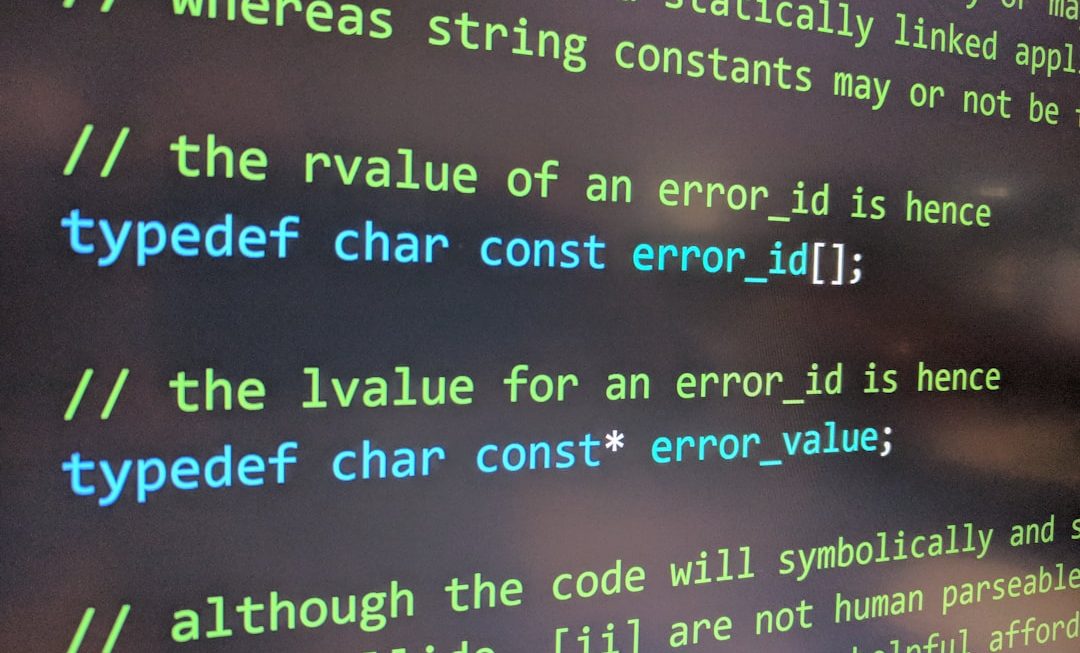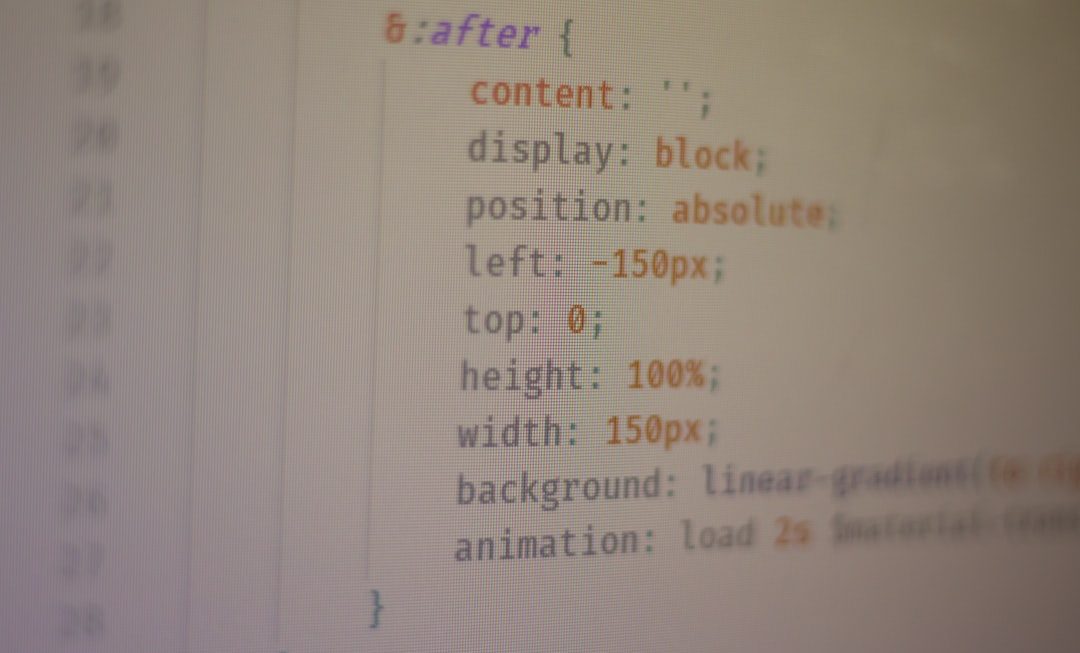Imagine this: you’re waiting for an important call, your phone buzzes, but when you glance at the screen—nothing. No incoming call display. It’s a frustrating scenario many Samsung smartphone users occasionally face. The good news is that this issue is usually fixable with a few systematic steps. In this article, we’ll guide you through the most effective ways to resolve the problem of an incoming call not showing up on your Samsung phone screen.
Why Is This Happening?
There can be several reasons why your Samsung phone isn’t displaying incoming calls. These causes might include:
- Glitchy software updates
- Misconfigured app settings or permissions
- Battery saver or Do Not Disturb mode interfering with notifications
- Faulty third-party apps
- Issues with the Phone or Contacts app
Let’s walk through some helpful tips and fixes to troubleshoot and solve this issue efficiently.
1. Restart Your Device
Sometimes, a simple restart can refresh your phone’s system and clear minor glitches. Press and hold the Power button until you see the restart option. Once your phone restarts, check to see if the issue is resolved. If the call screen still doesn’t appear properly, move to the next fix.
2. Check Notification Permissions
Phone call alerts are classified under notifications. If the Phone app doesn’t have proper notification permissions, incoming call alerts won’t show.
Here’s how to check:
- Open the Settings app.
- Tap on Apps, then locate and open Phone.
- Go to Notifications.
- Ensure that Incoming calls and other relevant categories are toggled on.
Make sure that the notifications are set to display as Pop-up or Full screen to prevent missing them.
3. Disable Do Not Disturb Mode
If your Samsung device has Do Not Disturb (DND) mode enabled, it could be suppressing visual alerts for incoming calls.
To disable it:
- Go to Settings.
- Tap on Notifications > Do Not Disturb.
- Make sure it is turned off.
You can also access DND mode from the quick settings panel by swiping down from the top of the screen.
4. Reset App Preferences
Resetting app preferences can fix misconfigured settings that might be limiting the Phone app’s functionality.
Steps:
- Open Settings.
- Go to Apps.
- Tap the three-dot menu in the top right corner and select Reset app preferences.
This won’t delete any data, but it will re-enable disabled apps, restore default app settings, and reset background data restrictions.
5. Clear Cache and Data of Phone App
Corrupt cache files in the Phone or Contacts app can cause abnormal behavior, including call screen issues. Resetting them can help.
To do this:
- Go to Settings > Apps.
- Find and open the Phone app.
- Tap on Storage, then select Clear Cache.
- If the issue persists, go back and tap Clear Data.
Note: Clearing data won’t delete your logs or settings, but it might remove some preferences—you can easily reconfigure them.
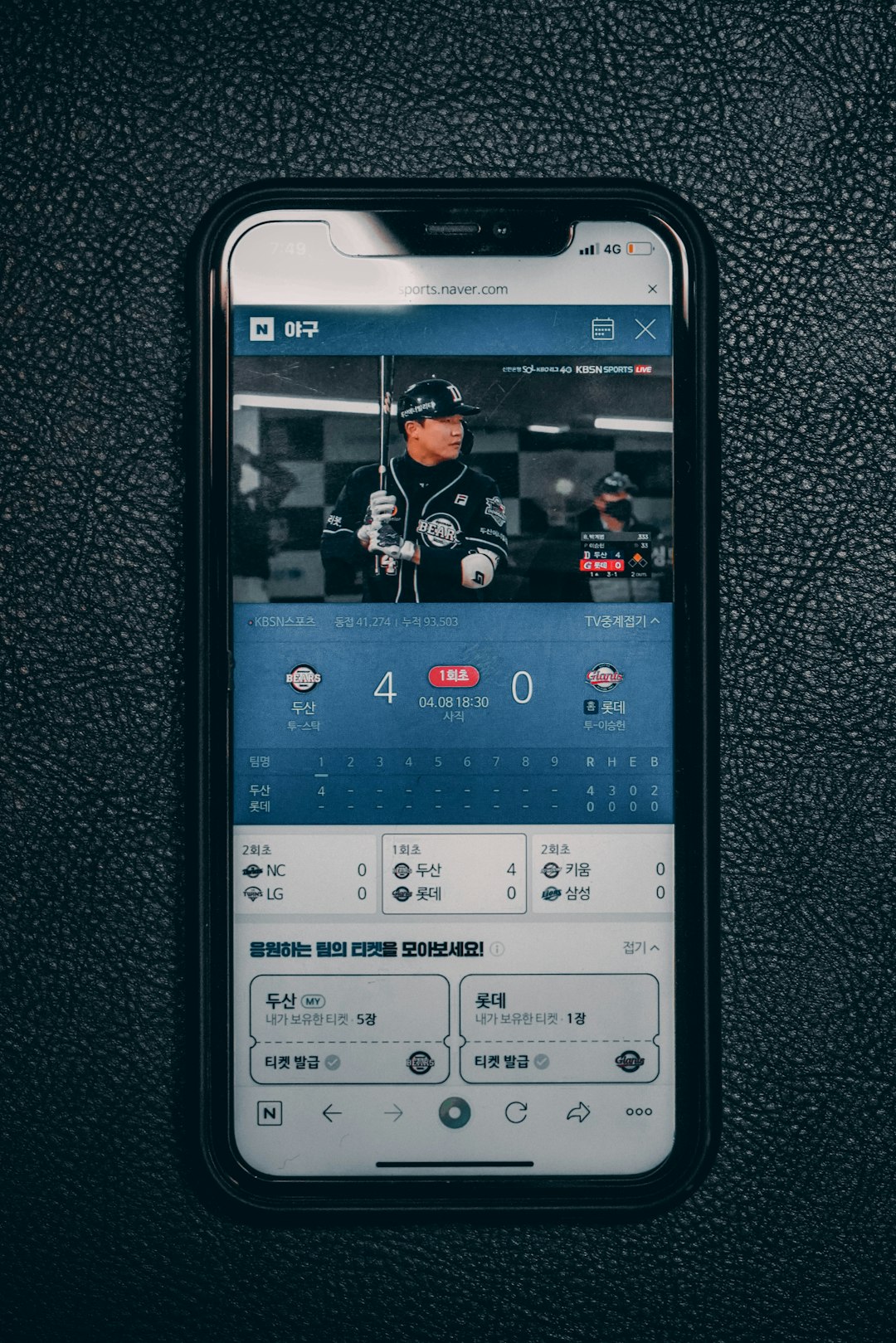
6. Turn Off Battery Optimization
Battery-saving features can restrict background activity of certain apps—including the Phone app. Here’s how to disable it for the Phone app:
- Navigate to Settings > Apps.
- Select Special Access (usually found in the three-dot menu).
- Tap on Optimize battery usage.
- Choose All apps from the dropdown.
- Find Phone and make sure optimization is turned off.
This will allow the Phone app to function normally even when your phone is in power-saving mode.
7. Use Safe Mode to Detect Problematic Apps
Sometimes, third-party apps could interfere with your system and cause incoming calls not to display. Booting your phone into Safe Mode can help isolate this problem.
To enter Safe Mode:
- Press and hold the Power button.
- Touch and hold Power Off until the Safe Mode option appears.
- Tap on it and your phone will restart in Safe Mode.
In Safe Mode, try receiving a call. If it shows on-screen, a third-party app is likely the culprit. Uninstall recently added apps one-by-one to find the issue.
8. Check Default App Settings
Ensure that the correct default apps are selected, especially if you’re using custom dialer or contact apps. Here’s how to check:
- Open Settings > Apps > Choose default apps.
- Make sure Phone is set to your system’s native Phone app.
If a third-party app is set as default, it might be malfunctioning or incompatible with your device.
9. Enable Full-Screen Call Notifications
This feature ensures that incoming calls take over the full screen, making them impossible to miss.
- Open Phone app.
- Tap the three-dot menu at the top right and select Settings.
- Go to Call display while using apps.
- Set the view to Full screen.
This is especially useful when you’re using other apps that might overlap with call notifications.

10. Update Your Software
Samsung frequently releases firmware updates to fix bugs and improve performance. Make sure your device is up to date:
- Go to Settings > Software update.
- Tap Download and Install.
Installing the latest updates can often resolve hidden issues affecting call display and other system behaviors.
11. Factory Reset (As a Last Resort)
If none of the above methods work and the call screen is still not displaying, consider a factory reset. But ONLY after backing up all your data.
Here’s how:
- Go to Settings > General management.
- Tap Reset > Factory data reset.
After the reset, set up your phone again and test the call screen before reinstalling all apps and data.
Conclusion
Missing incoming call notifications on your Samsung phone can be annoying, especially when waiting for an urgent call. Fortunately, the problem is almost always solvable without professional help. By following the solutions above—from checking permissions to resetting app preferences and ensuring full-screen notifications—you can restore normal functionality to your phone.
Make it a habit to check for software updates and periodically review your notification settings to prevent this issue in the future. With a few simple steps, your Samsung phone will be back to displaying incoming calls right when you need them.