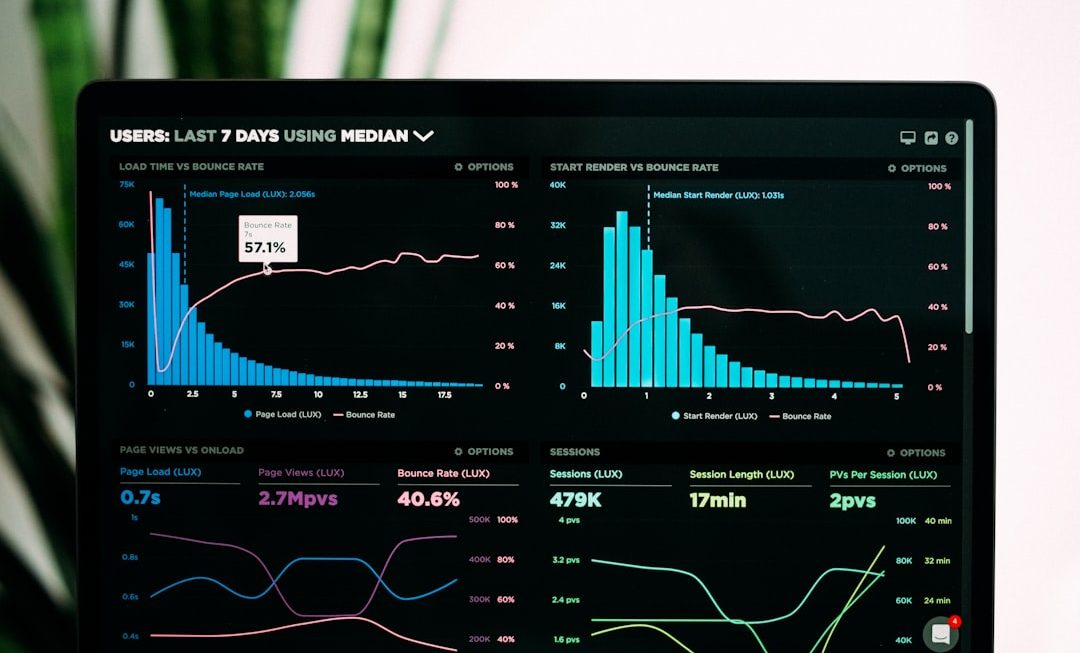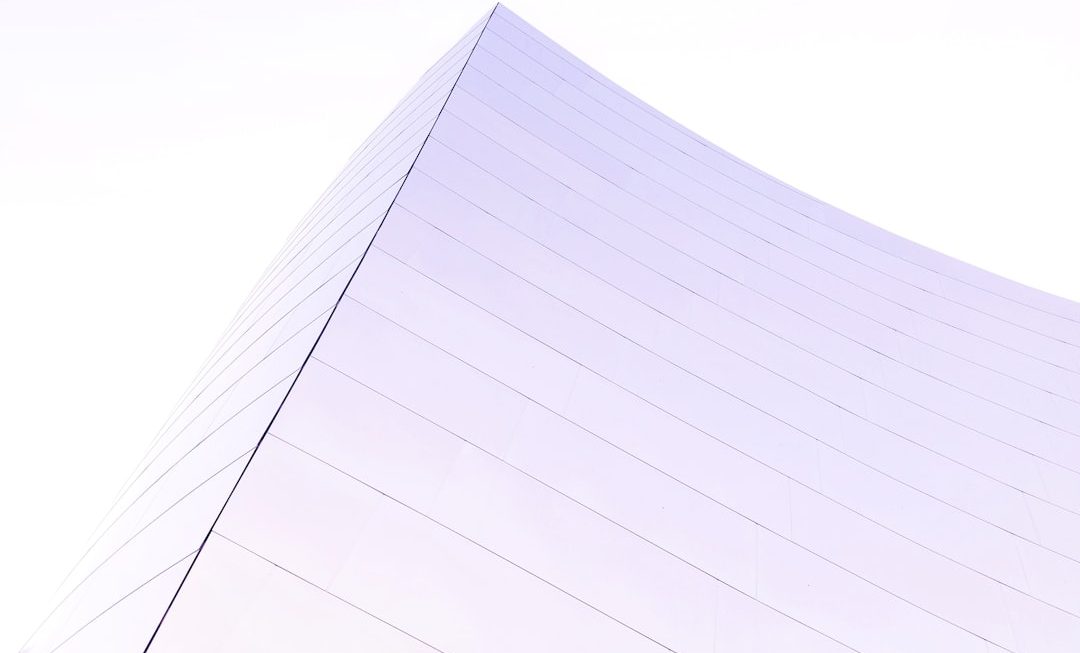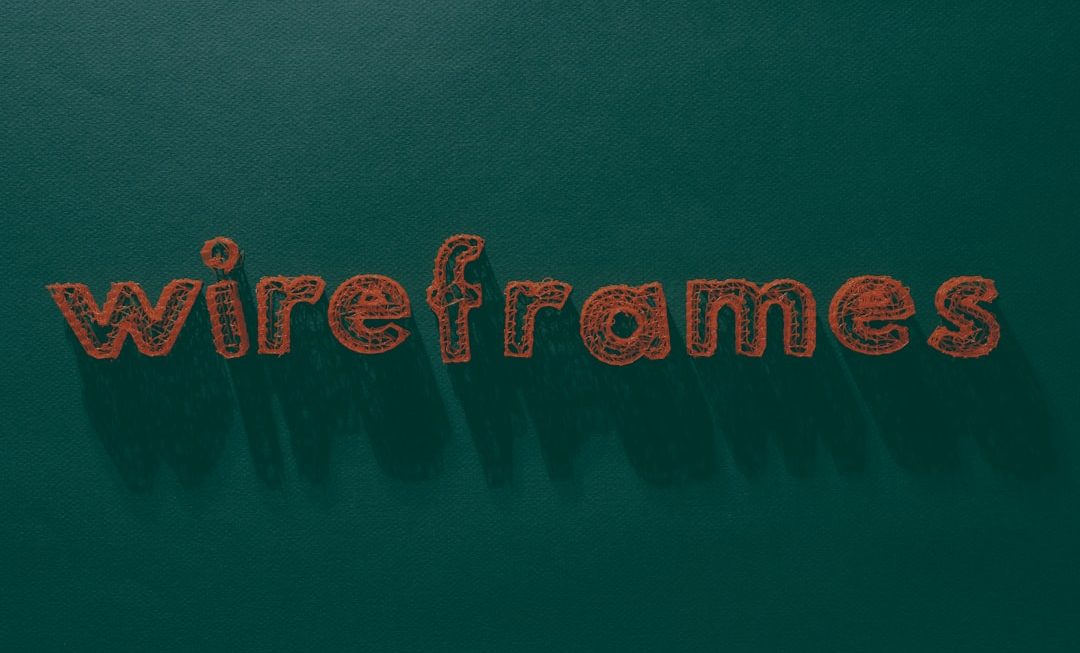Have you noticed your Android phone slowing down over time? Apps take longer to load, and multitasking becomes a nightmare. Don’t worry — you’re not alone. As smartphones age or get loaded with apps and files, performance can drop significantly. Luckily, there’s a clever trick many Android users are turning to: using your SD card as additional RAM. This can give your device a noticeable speed boost, especially if it’s not the latest model.
In this article, we’ll walk you through simple steps to convert part of your SD card into virtual RAM on your Android device. But first, let’s understand how it works.
What is Virtual RAM?
Virtual RAM is a technique where a portion of your storage space is used to expand your device’s RAM — the part that helps your phone run applications smoothly. In PCs, this is referred to as a “paging file” or “swap memory.” While not as fast as actual RAM, this can still help reduce lag and improve multitasking.

What You’ll Need
To begin, make sure your Android device meets the following requirements:
- An Android phone with a microSD card slot
- A Class 10 or UHS-I/UHS-II SD card (preferably 16GB or higher)
- Rooted Android device (most methods require root access)
- Third-party apps like ROEHSOFT RAM Expander or Swapper for Root
Step-by-Step: Using SD Card as RAM
Ready to give your phone a performance boost? Follow these easy steps:
Step 1: Root Your Android Device
Most RAM expansion apps require root access. Use tools like Magisk or KingRoot to gain root permissions. Be cautious — rooting may void your warranty or brick your device if not done correctly. Always back up your data before proceeding.
Step 2: Choose the Right App
Install an app like ROEHSOFT RAM Expander (paid) or Swapper for Root (free) from Google Play.
- ROEHSOFT RAM Expander: Allows creation of a swap file and lets you control how much memory is used from your SD card
- Swapper for Root: Simpler and free, but with fewer customization options
Step 3: Format Your SD Card
Before creating a swap file, it’s best to format the SD card to optimize space and performance. Use FAT32 or exFAT format. Make sure to backup important data before formatting.
Step 4: Set Up Swap Memory
Open your chosen app and configure the following:
- Select SD card as the destination for the swap file
- Allocate the amount of storage to act as RAM (512MB to 4GB is typical)
- Activate the swap memory
Once activated, the app will use the swap file as virtual RAM. You might need to reboot your phone for changes to take effect.
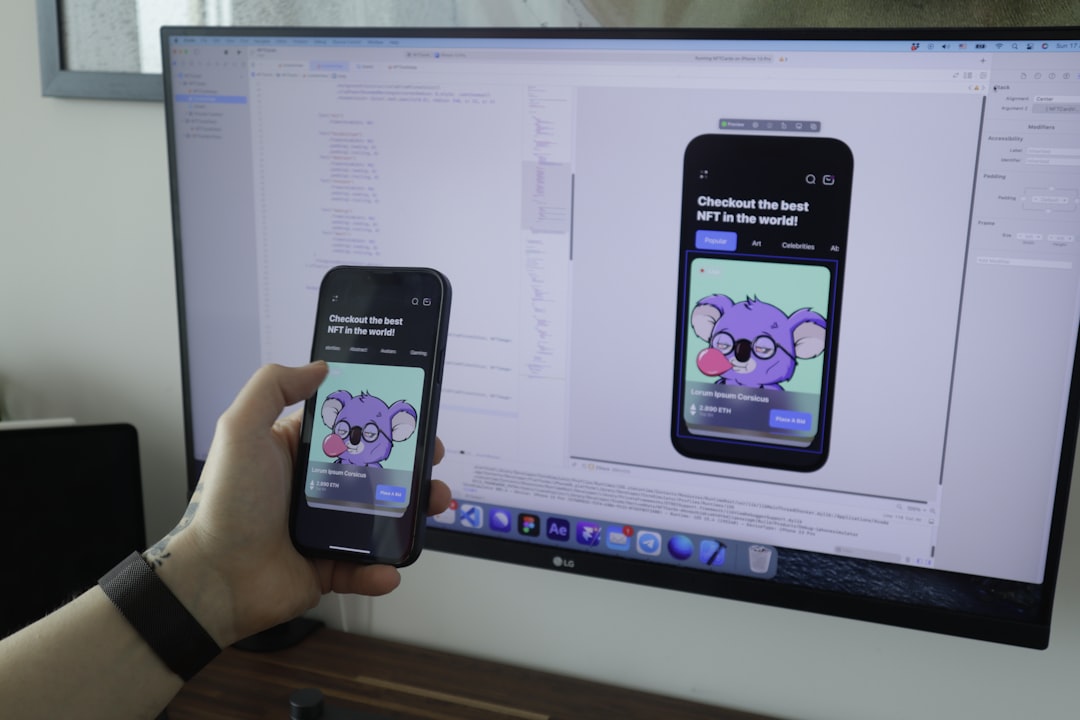
Important Tips
- Use a high-speed SD card to avoid performance bottlenecks
- Don’t allocate your entire SD card, as it may affect storage performance
- Monitor app performance and temperature – overuse can lead to overheating
- Make sure the swap file is reactivated if your device restarts
Advantages
Using your SD card as RAM won’t turn your phone into a supercomputer, but it can still offer many benefits:
- Improved multitasking: Run more apps simultaneously without slowdowns
- Faster switching: App transitions and system navigation become smoother
- Life extension for older phones: Helps make old devices usable again
What to Watch Out For
While this trick is useful, it comes with a few cautions:
- Not all devices are compatible with swap files
- Rooting voids warranty and carries risks
- Prolonged use may reduce SD card life due to excessive read/write cycles
Conclusion
Transforming your Android’s SD card into virtual RAM is a clever hack to boost your device’s speed when hardware upgrades aren’t an option. While not a perfect replacement for real RAM, it provides a significant improvement for everyday tasks and multitasking. If you’re comfortable with rooting and using third-party apps, this tweak could breathe new life into your device.
Whether you’re a tech tinkerer or just someone looking to stretch the usefulness of your Android phone, why not give SD-based RAM expansion a try? Your phone — and your patience — might thank you for it!