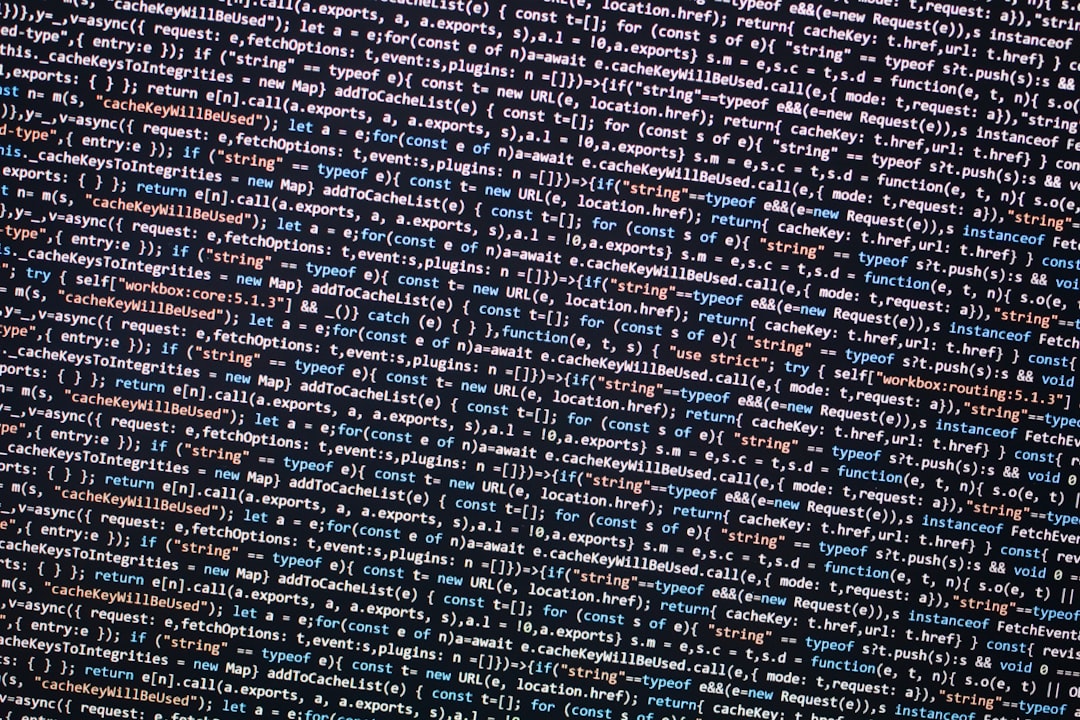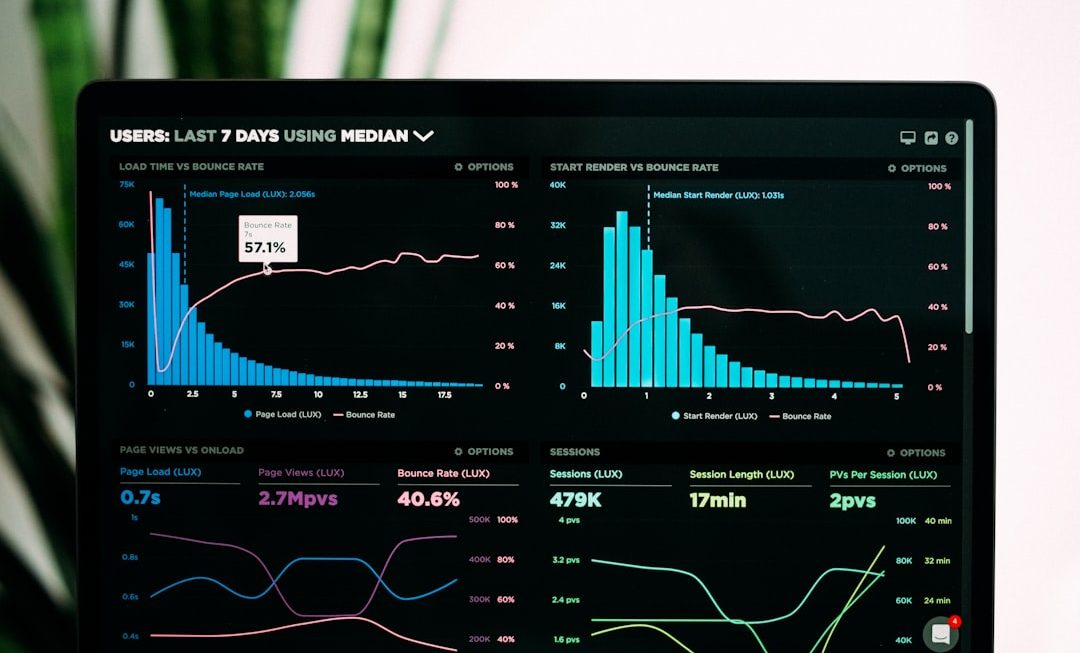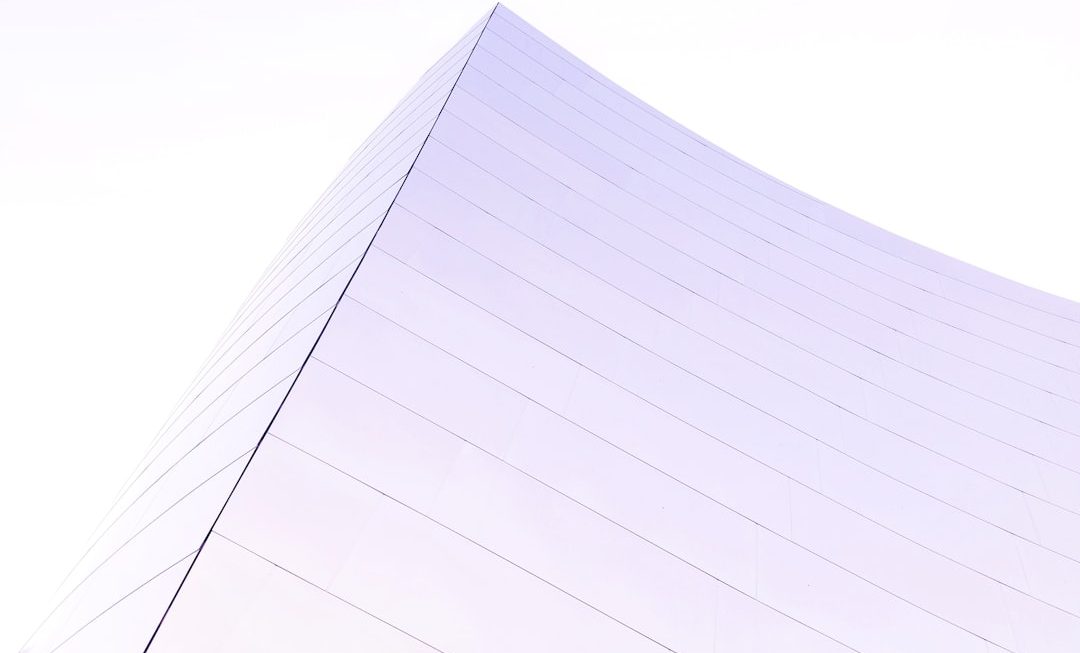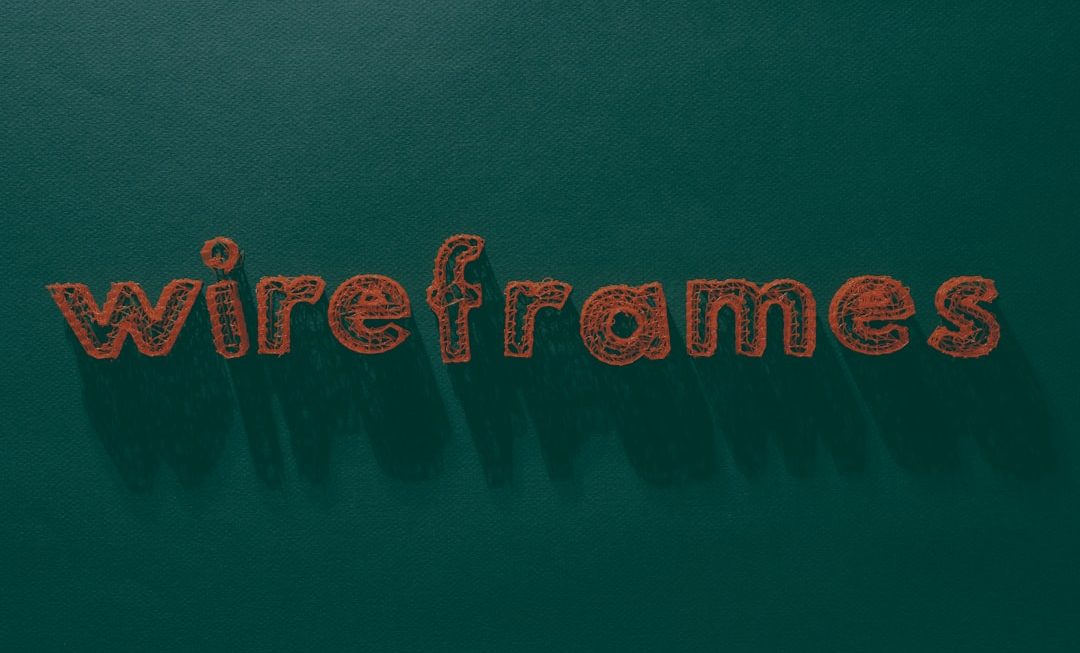When encountering disk errors in Windows, one of the most commonly used tools is CHKDSK. However, users often face a frustrating roadblock where they receive a message saying “CHKDSK is not available for RAW drives.” This error typically appears when attempting to scan or repair a disk that is showing as RAW in File Explorer or Disk Management. Understanding what a RAW drive is and how to address this issue is essential to recovering your data and restoring your drive’s functionality.
What Is a RAW Drive?
A RAW drive is a storage device—such as an internal hard disk, external drive, or USB flash drive—that has lost its file system or has a file system that Windows cannot recognize. This can happen due to a variety of reasons, including:
- Improper disconnection of the device
- File system corruption
- Malware infection
- Drive formatting errors
When a drive becomes RAW, you won’t be able to access the files through standard file browsing. Windows will suggest formatting the drive, but doing so will erase all data. Moreover, using CHKDSK to fix the issue often fails, displaying the message that CHKDSK is not available for RAW drives.

Why CHKDSK Doesn’t Work on RAW Drives
CHKDSK is a command-line utility designed to scan and fix disk errors in drives that use supported file systems like NTFS or FAT32. Since a RAW drive doesn’t have a recognizable file system, CHKDSK cannot interact with it, hence the error. So instead of forcing CHKDSK, users must consider alternative recovery and repair approaches.
How to Fix the “CHKDSK Is Not Available for RAW Drives” Error
Here are some practical steps to resolve the issue and recover your data:
1. Recover Data From the RAW Drive
Before attempting to fix the file system, data recovery should be the top priority. Use reliable data recovery software that supports RAW drives. Some popular tools include:
- Recuva
- EaseUS Data Recovery Wizard
- Disk Drill
- MiniTool Power Data Recovery
Install the recovery software, scan the RAW drive, and back up the recovered files to another storage device.
2. Format the RAW Drive
Once the data is safely recovered, you can proceed to reformat the drive to regain functionality. Here’s how you can do it:
- Open Disk Management (press Windows + X and select it).
- Locate the RAW drive in the list of volumes.
- Right-click and select Format.
- Choose a file system (NTFS for Windows use, exFAT for cross-platform), and follow the on-screen prompts.
After formatting, your drive should be usable again—CHKDSK will now also function properly.

3. Check for Physical Errors
If the drive continues to show as RAW even after formatting, it might be physically damaged. In such cases:
- Try connecting the drive to another port or computer
- Use S.M.A.R.T. monitoring tools to assess drive health
- Consider professional data recovery services if the data is critical
Preventing RAW Drive Errors
To reduce the risk of a drive becoming RAW in the future, users should follow these best practices:
- Always eject external drives safely before unplugging
- Run periodic disk checks and antivirus scans
- Avoid using the same drive across different operating systems without formatting compatibility
- Back up data frequently
Conclusion
The error “CHKDSK is not available for RAW drives” might seem alarming, but it’s manageable with the right tools and steps. Prioritize data recovery, take corrective actions like formatting, and monitor your drive’s health for long-term reliability.
FAQ
- Can I fix a RAW drive without formatting?
- Yes, if the partition table or file system is only partially corrupted, some data recovery tools can restore the original file structure without the need to format the drive.
- Is it safe to use CHKDSK after recovering the drive?
- Once the drive has been reformatted and has a proper file system, it’s safe and even recommended to use CHKDSK to check for and fix any remaining disk errors.
- What causes a drive to become RAW?
- Common causes include improper ejection, virus attacks, bad sectors, or interrupted file transfer processes.
- Does formatting a RAW drive delete all data?
- Yes. Formatting will erase all contents on the drive. Always recover your data before formatting.
- Can RAW drive data be recovered for free?
- Some free tools like Recuva offer basic recovery, but advanced recovery for RAW drives often requires paid software.