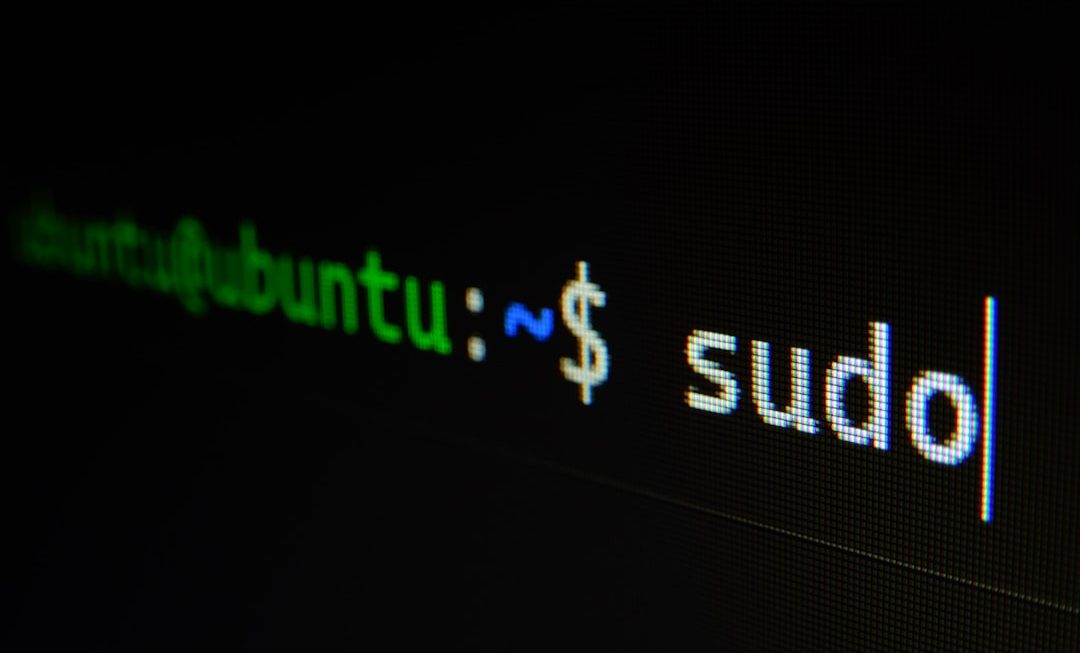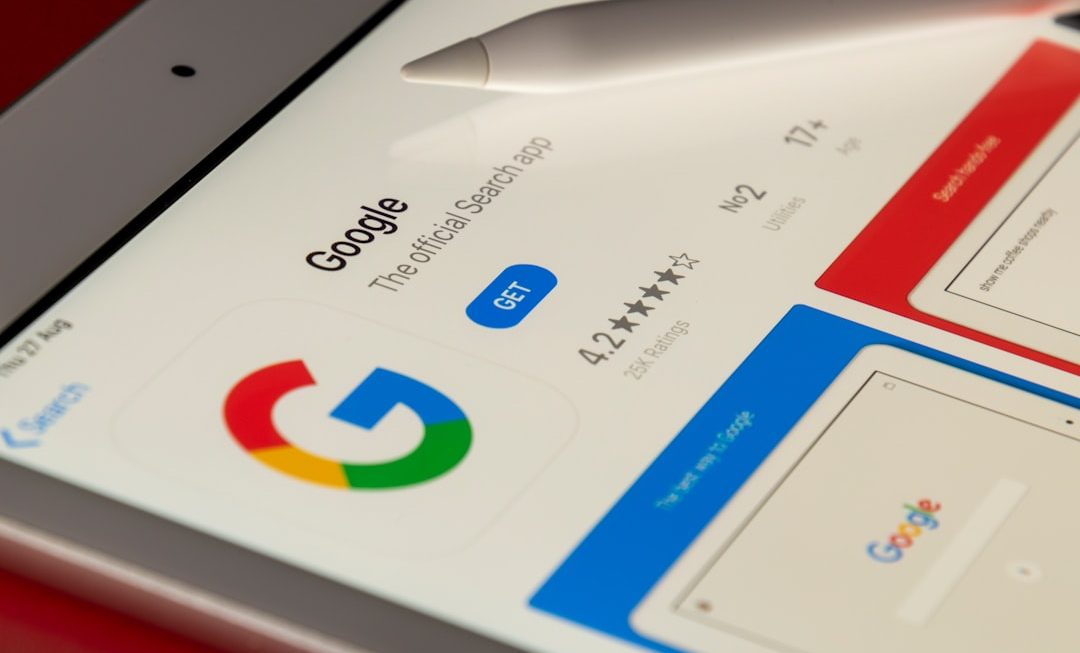If you are a fan of Marvel Rivals, encountering Error Code 211 can be incredibly frustrating, especially when you’re ready to jump into action with your favorite superheroes. This common error can prevent players from accessing the game, disrupt their connection mid-session, or even result in lost progress. Fortunately, there are dependable steps you can follow to identify and fix the issue.
In this guide, we’ll walk you through how to resolve Marvel Rivals Error Code 211 in a methodical and secure way, ensuring you’re back in the game as fast as possible.
What Is Error Code 211 in Marvel Rivals?
Error Code 211 typically indicates a connectivity or authentication issue, which may be due to:
- Server communication errors
- Game file corruption
- Firewall or antivirus blocking access
- Internet connection problems
Understanding the cause behind the issue is crucial. Let’s explore the steps to fix it effectively.
Step-by-Step Fix for Marvel Rivals Error Code 211
1. Check Server Status
Before you start troubleshooting your own setup, make sure Marvel Rivals servers are running properly. Developers may temporarily take the servers down for maintenance or updates, during which the game becomes inaccessible.
Visit the official Marvel Rivals Twitter account or their website to see if other players are experiencing similar issues.

2. Restart Your System and Router
Sometimes, the most effective solution is the simplest one. A full system restart clears temporary files and reestablishes a new connection to the network, which might resolve the error.
- Power off your console or PC.
- Unplug your router and modem for 30 seconds, then plug them back in.
- Reboot your device and relaunch the game.
3. Check Your Internet Connection
Marvel Rivals requires a stable and consistent internet connection. A weak or fluctuating connection can easily produce Error Code 211.
Here’s how to verify your network:
- Use a speed test tool to check your internet speed. A minimum of 5 Mbps is recommended for stable play.
- If possible, use a wired Ethernet connection instead of Wi-Fi.
- Close other bandwidth-intensive activities such as file downloads or video streaming.
4. Disable Your Firewall and Antivirus Temporarily
Security software can sometimes interfere with game services or block ports required for Marvel Rivals to function properly. To check whether this is the root of Error 211:
- Temporarily disable your antivirus and firewall software.
- Launch Marvel Rivals and see if the error persists.
Important: If this step resolves the issue, configure your security software to allow Marvel Rivals through its firewall settings rather than leaving it disabled.
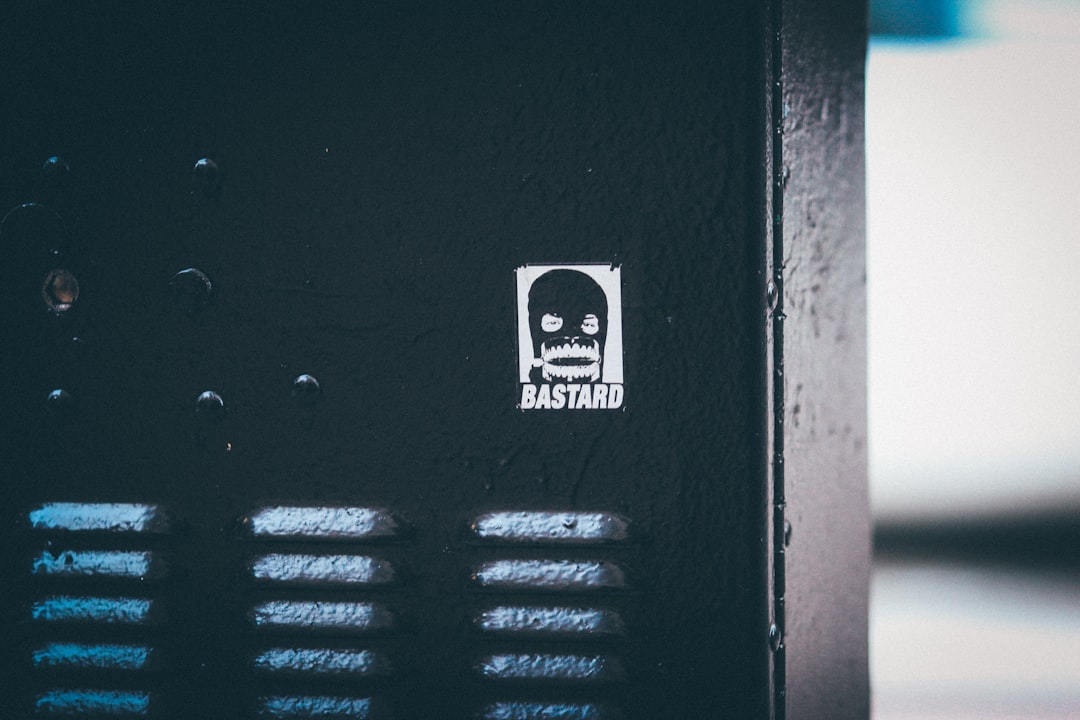
5. Verify Game Files (for PC Players)
If you’re playing on a platform like Steam or the Epic Games Store, corrupted or missing files might be causing connectivity issues. To verify game integrity:
- Open your game launcher.
- Navigate to your game library and find Marvel Rivals.
- Right-click and choose Properties (Steam) or a similar option.
- Click on Verify Game Files or Verify Integrity.
The launcher will automatically repair any damaged or corrupted files it finds.
6. Update the Game and System Firmware
An outdated game version or system firmware can cause compatibility issues that lead to Error Code 211. Ensure both your game and operating system are fully updated:
- Check for updates via your platform’s interface.
- Install any patches, then restart your system.
7. Reinstall Marvel Rivals
If none of the above methods resolve the issue, a clean reinstall might be necessary. Doing this removes any corrupted data and ensures you have the latest version of the game files.
- Uninstall the game through your console or game launcher.
- Restart your system.
- Re-download and install Marvel Rivals.
This step should only be used after trying all other methods, as it may take time and bandwidth.
Final Thoughts
Dealing with Marvel Rivals Error Code 211 can be disheartening, especially during busy gaming sessions. However, with a structured approach, you can often resolve the issue quickly and get back to enjoying battles alongside your favorite Marvel characters. Always keep your system updated, maintain a reliable internet connection, and ensure your software isn’t interfering with the game’s access to servers.
If the problem persists even after attempting all fixes, contacting official support channels is the next prudent step. Document the issue with screenshots and error messages to assist the support team in diagnosing the problem effectively.