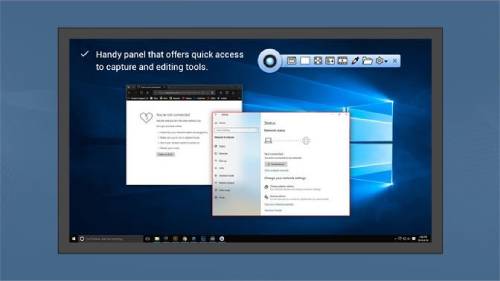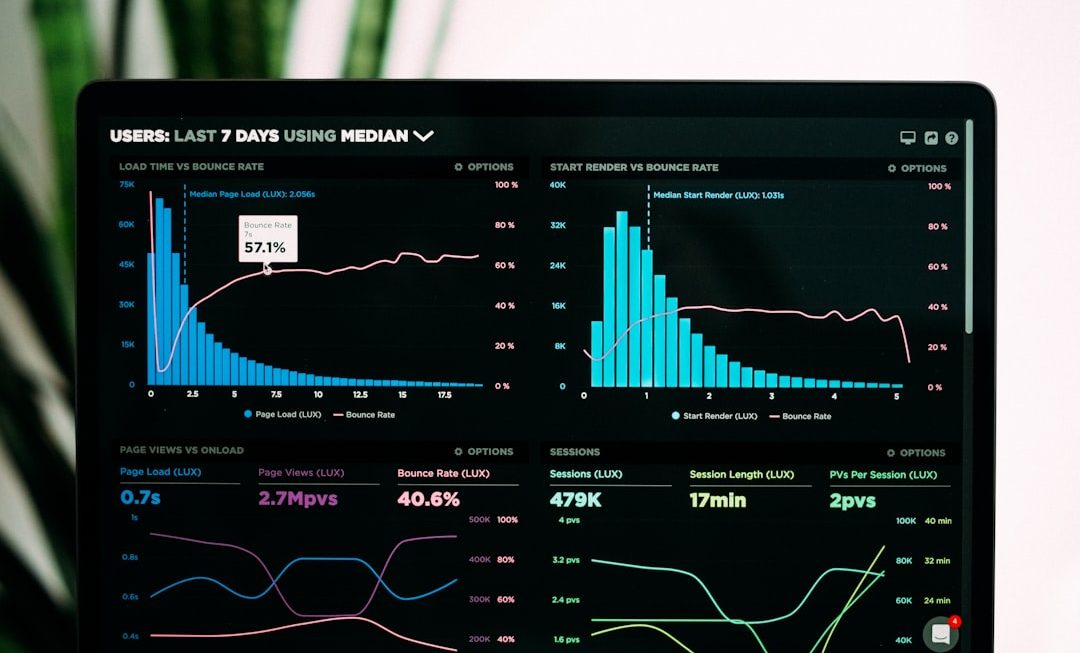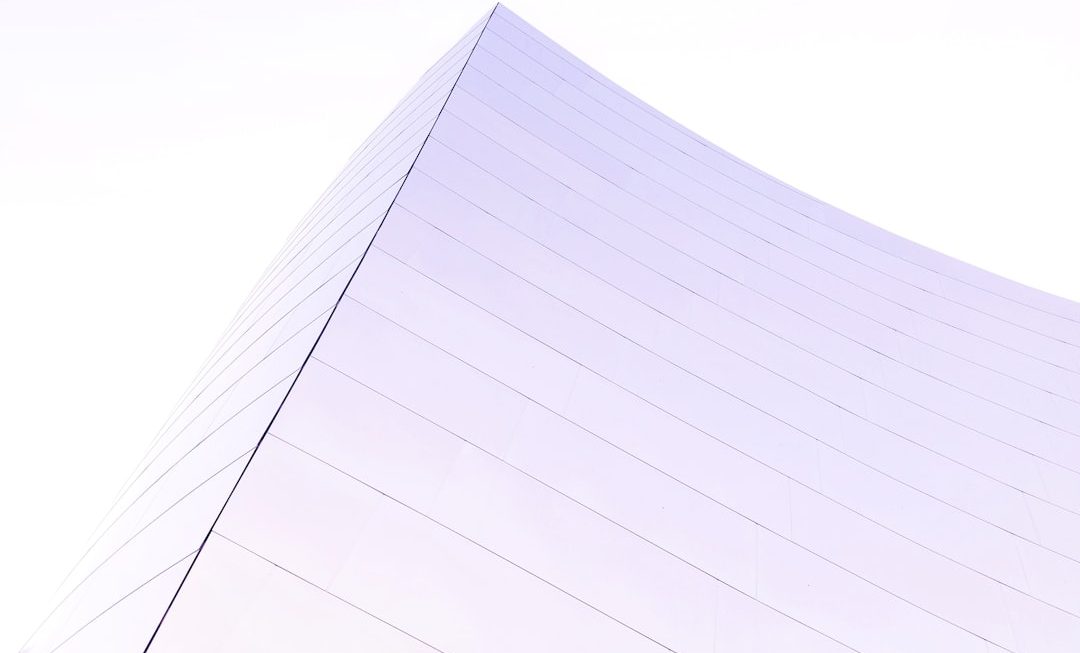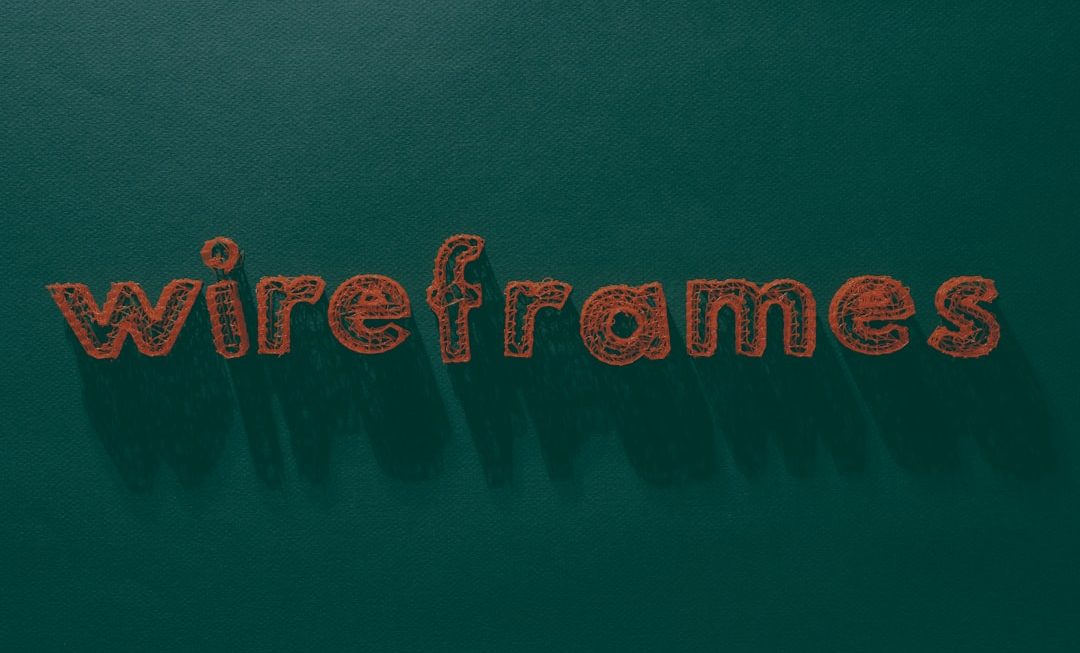Whether you’re dealing with a video recorded upside down or you’re a content creator aiming for a particular effect, knowing how to rotate a video 180 degrees can be extremely useful. Fortunately, modern tech tools have made the process straightforward and accessible to everyone, regardless of their technical expertise. This guide provides a clear, step-by-step approach to rotating videos 180 degrees using trustworthy and commonly available software.
Why Rotate a Video 180 Degrees?
There are various reasons why you might need to rotate a video:
- Your footage was recorded upside down due to how the device was held.
- You want to achieve a creative effect for stylistic or artistic expression.
- You need consistency in orientation across multiple clips in a project.
Regardless of your reason, rotating a video doesn’t have to be complicated. Below are reliable methods for rotating videos both on desktop and mobile platforms.
Method 1: Rotating a Video 180 Degrees Using VLC Media Player (Free)
VLC is a free, open-source media player that includes powerful video processing tools. It supports all major file formats and works across Windows, macOS, and Linux.
- Install and launch VLC Media Player.
- Click on Media > Open File and select your video.
- From the top menu, go to Tools > Effects and Filters.
- Navigate to the Video Effects tab and then click Geometry.
- Check the box labeled Transform. In the dropdown menu, select Rotate by 180 degrees.
- Click Save to preview your rotated video.
- To save the rotated version permanently, go to Media > Convert/Save, select the video again, and export it in your preferred format.
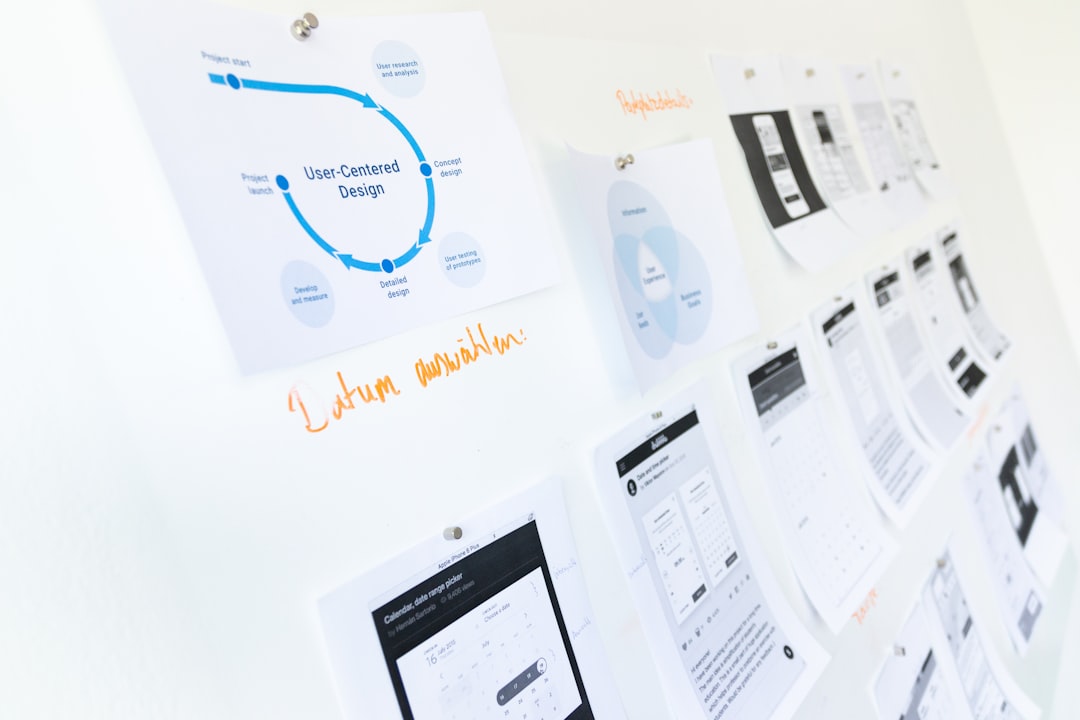
VLC’s method is ideal for users who need a quick, free, and offline solution. However, it may not be the best option for batch processing or heavier editing needs.
Method 2: Using Online Video Editors Like Clideo
If you prefer not to download any software, online tools like Clideo provide convenient alternatives. They work directly in your browser and support multiple file formats.
- Visit the website clideo.com/rotate-video.
- Click Choose file to upload your video from your device, Dropbox, or Google Drive.
- Use the arrow tool to rotate the video by 180 degrees.
- Select your desired output format such as MP4 or AVI.
- Click Export and wait for the process to complete.
- Download the final, rotated video to your device.
Note: Online tools may limit video size and could involve privacy concerns since your content is uploaded to external servers. Always use trusted platforms and review their privacy policies.
Method 3: Rotating a Video on iPhone or Android
Smartphones also offer rotation capabilities through built-in apps or third-party video editors. Here’s how to do it on both platforms:
For iPhone Users
- Open the Photos app and select your video.
- Tap Edit and then the Crop and Rotate tool (a square icon with arrows).
- Tap the rotate button twice to turn the video 180 degrees.
- Tap Done to save the rotated version.
For Android Users
- Open the Google Photos app and find your video.
- Tap Edit and then scroll to the Crop tool.
- Use the rotation icon until the video is turned 180 degrees.
- Press Save Copy to preserve the changes.
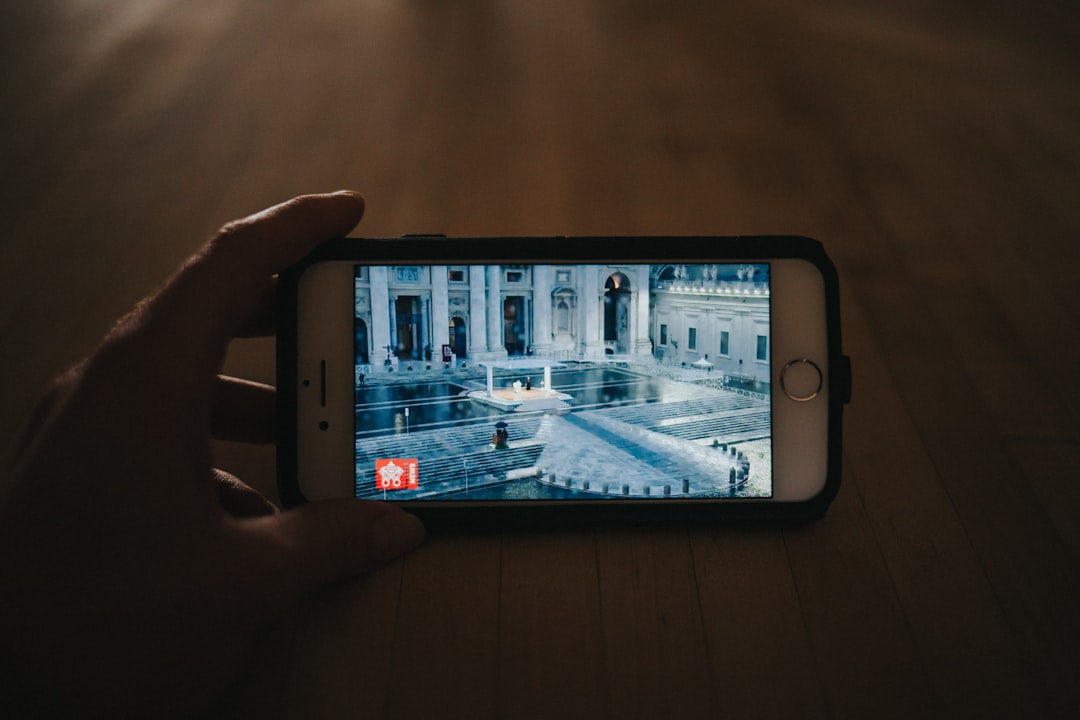
These built-in mobile tools are perfect for quick edits and are usually sufficient for casual users who don’t need advanced functionality.
Professional Video Editing Software
If you’re editing multiple videos or need more control over effects, tools like Adobe Premiere Pro, Final Cut Pro, or DaVinci Resolve offer powerful rotation and transformation features. While these tools have a learning curve, they are industry standards and deliver professional results.
Tips for a Smooth Experience
- Always make a backup of the original video before editing.
- Check the final output to ensure the rotation did not affect video quality or audio sync.
- Use appropriate export settings to maintain resolution and compatibility with your playback device.
Rotating a video doesn’t have to be a complicated, technical chore. Whether you’re using free software, online tools, mobile apps, or professional editing suites, you have multiple options to get the job done efficiently.
By following the steps outlined above, you can confidently rotate any video 180 degrees and ensure your content is ready for sharing, archiving, or integrating into larger projects.