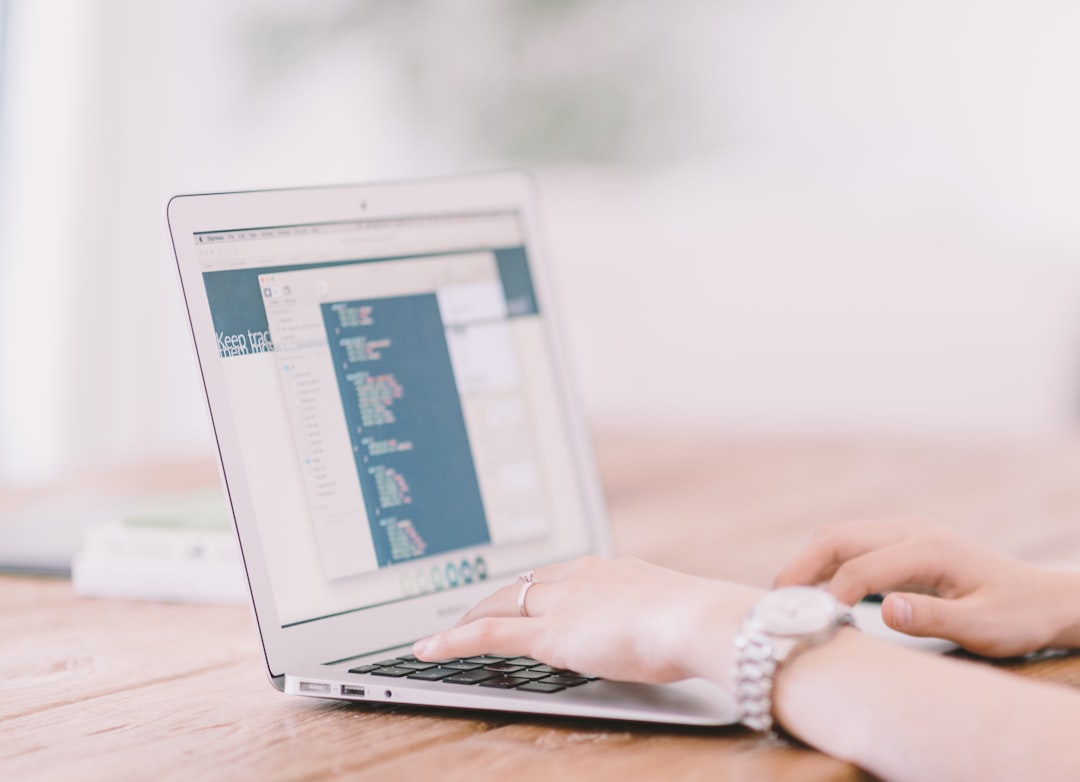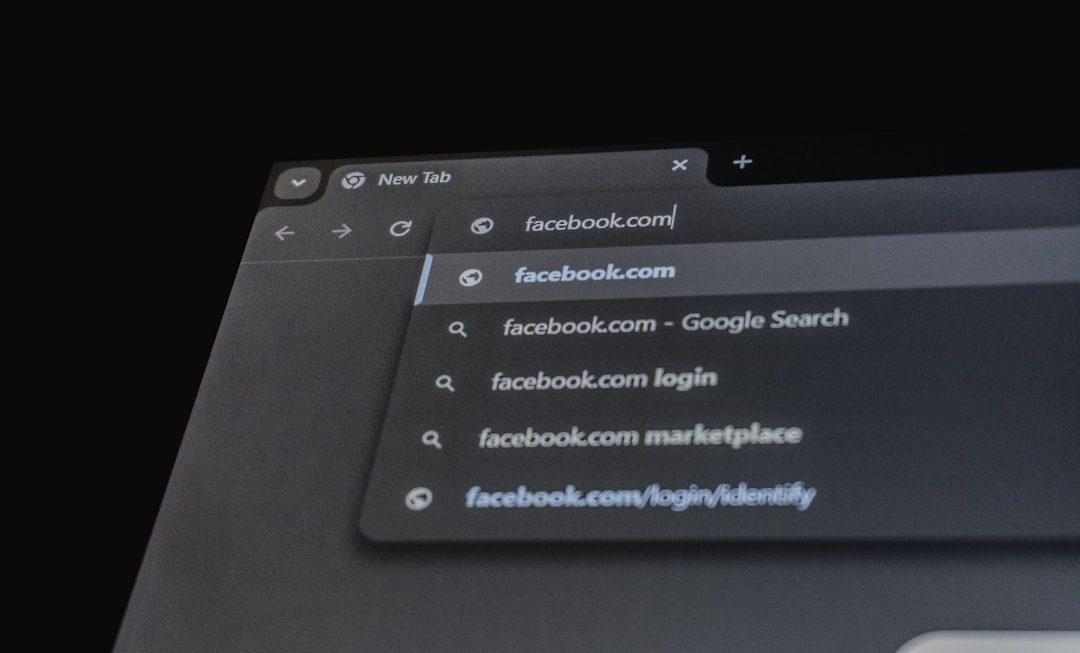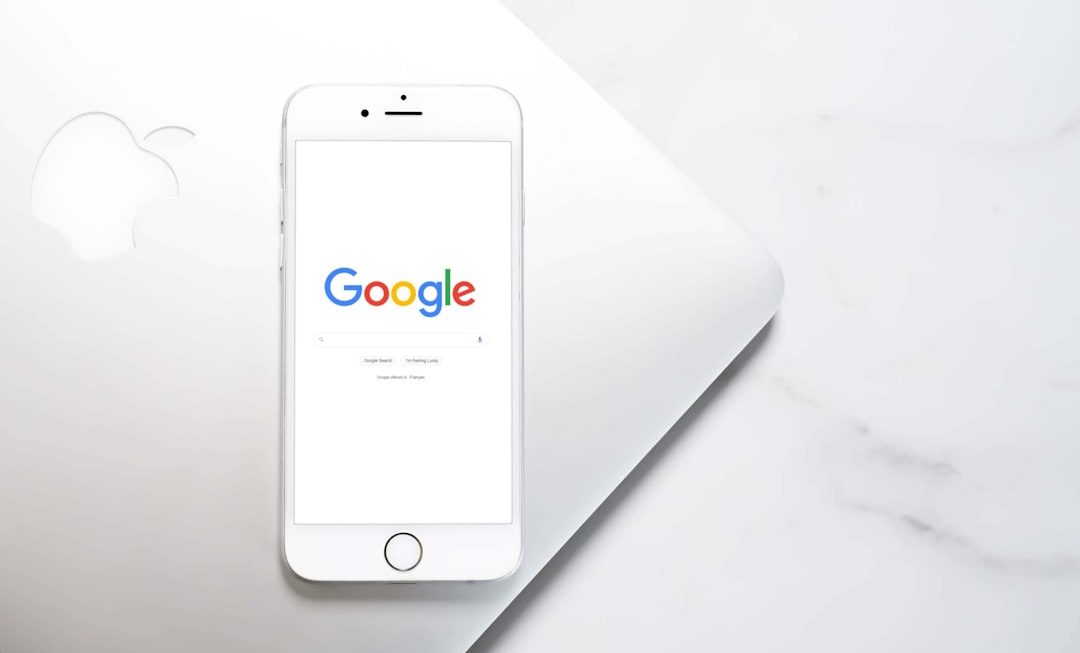Ever wonder what that fancy-sounding feature “Wake on Pattern Match” does on your computer? Sounds like something James Bond might use, right? But don’t worry—it’s not as complicated as it sounds. It’s just a neat little trick your computer can do to save power and still be super responsive when you need it.
Let’s break it down in a fun and simple way!
What is Wake on Pattern Match?
Imagine your computer is napping. It’s not completely off, just sleeping to save energy. Now, what if a special signal comes through the network? “Wake on Pattern Match” lets your computer recognize this special signal—or pattern—and wake up automatically.
It’s like setting a magic alarm clock that only rings for very specific things. 🧙♂️

Why Would You Ever Want That?
Okay, great. Your computer can wake up on signal. But why would you want that?
Here are some cool reasons you might like it:
- Remote access: You can wake your PC from another room (or even another country) if you need to grab a file.
- Smart home magic: Connect your PC to smart devices that can signal it to wake.
- Download something later: Schedule a network update or download, and your PC can wake up to handle it.
But Wait… Are There Downsides?
Of course, not everything is sunshine and unicorns. 🌤🦄 Like all tech powers, this one has a dark side too.
- Security: If someone sends a sneaky signal to your network, they might wake your computer without you knowing.
- Power drain: Even when asleep, your computer will use a tiny bit more energy waiting for the magic signal.
- Annoying wakeups: Sometimes junk data can trigger the computer to wake up for no good reason.
So, should you turn it on? 🧐
Let’s Make It Simple
Here’s a super-easy checklist to help you decide:
- Do you use your PC remotely? → Yes? Wake on Pattern Match can be helpful.
- Are you worried about hackers? → Yes? Maybe leave it off or use it with a firewall.
- Your PC never moves or connects to a network? → Then probably you don’t need it.
How Do You Turn It On or Off?
Good news—you don’t have to go poking around in code or speaking to a robot. 🤖 Just do this:
- Right-click the Start button and select Device Manager.
- Find Network Adapters and double-click your network card.
- Go to the Power Management tab.
- Check or uncheck “Wake on pattern match” depending on what you want.
- Click OK and boom! Done.

Final Verdict
Turn it on if:
- You need remote access.
- You love smart home gadgets.
- You’re a geek and just want to try cool stuff. 😎
Keep it off if:
- You never use remote features.
- You’re worried about security.
- You want ultimate power savings.
One Last Tip
Always combine this feature with other safe computing habits. Use strong passwords. Keep your firewall happy. And maybe give your computer actual naps sometimes—it deserves it. 🛌💻
Wake on Pattern Match is cool. But whether it’s your thing? That’s totally up to you!