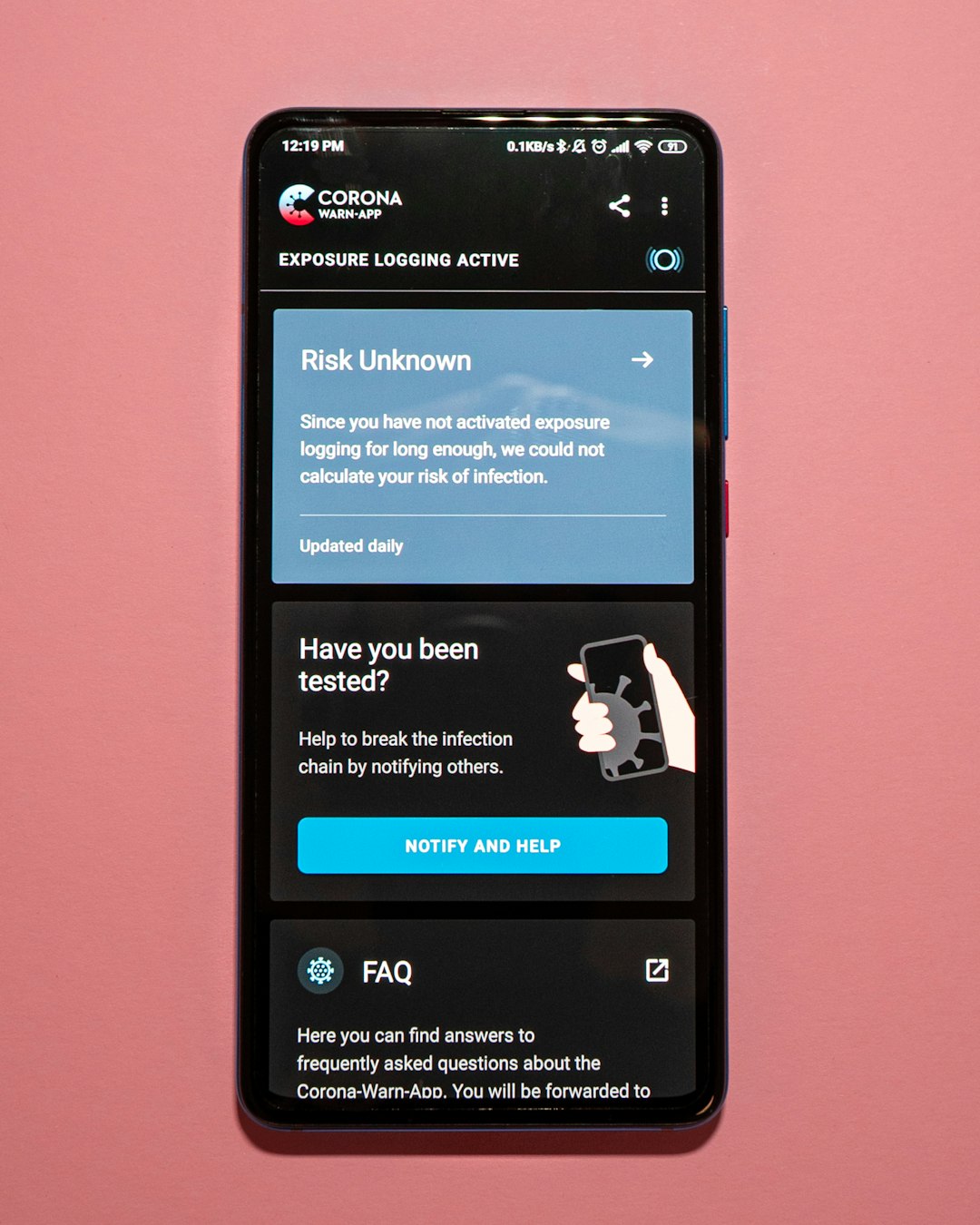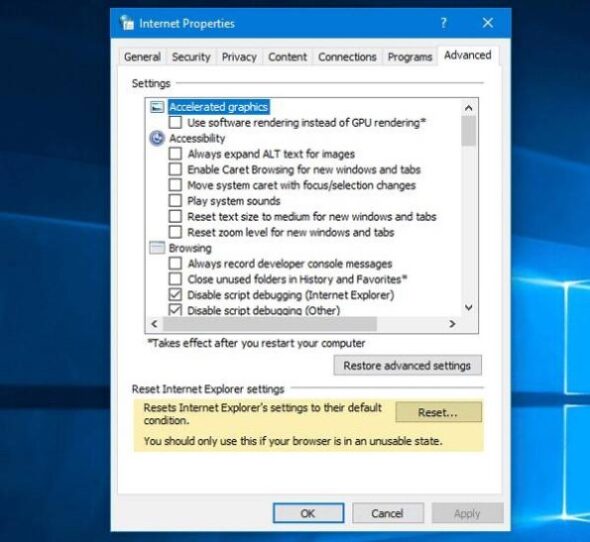Managing battery life and screen visibility on mobile devices can be a daily challenge. With varying lighting conditions throughout the day, users often find themselves adjusting screen brightness frequently. To ease this process, modern Android devices come equipped with a smart feature known as Adaptive Brightness. This intelligent system learns user preferences and adjusts screen brightness automatically, improving both usability and battery efficiency over time.
What Is Adaptive Brightness?
Adaptive Brightness is a machine learning-backed feature in Android devices that automatically adjusts the screen brightness based on the user’s preferences and ambient light conditions. Introduced in Android 9 Pie, this feature has been refined in subsequent versions to become more personalized and efficient.
Unlike automatic brightness (found in earlier Android versions), which only reacts to the light sensor, Adaptive Brightness takes it a step further by learning from user behavior. The more the user manually adjusts the screen brightness in specific lighting environments, the better the device becomes at predicting the optimal brightness level in similar situations in the future.
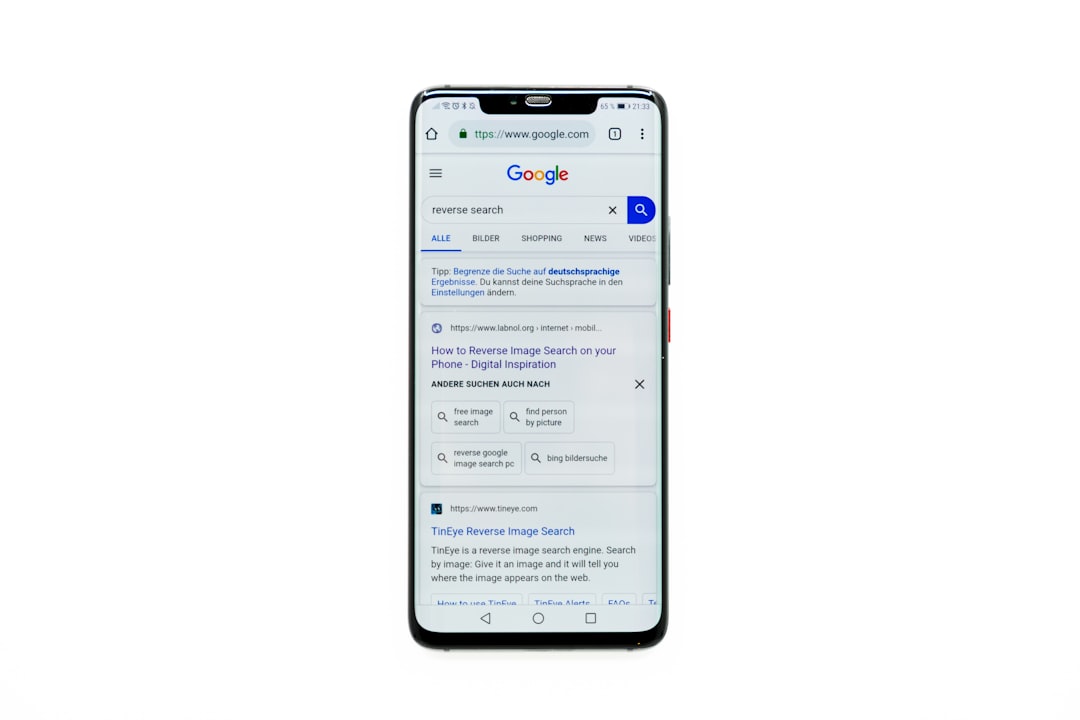
How Does Adaptive Brightness Work?
Adaptive Brightness uses a combination of the device’s light sensor and machine learning algorithms. Here’s a breakdown of how it functions:
- Light Sensor: Detects the level of ambient light to determine initial brightness levels.
- User Interaction: Tracks manual adjustments made by the user in various lighting conditions.
- Learning Over Time: Analyzes patterns and saves preferences to improve future predictions.
For instance, if a user consistently increases brightness while outdoors, the system learns this preference. Eventually, it will automatically raise the brightness when it detects similar lighting — without user input.
Benefits of Using Adaptive Brightness
There are several advantages to using Adaptive Brightness on Android devices:
- Battery Efficiency: Automatically reducing brightness in low-light conditions helps conserve battery life.
- Personalized Experience: Learns individual user preferences for different settings and times of day.
- Convenience: Reduces the need for manual adjustments, offering a hands-free usability experience.
This smart feature improves over time, meaning the longer it’s active, the better it gets at managing brightness intelligently.

How to Enable Adaptive Brightness
Activating Adaptive Brightness is a straightforward process. Here’s how it can be done on most Android devices:
- Open the Settings app on your Android device.
- Tap on Display.
- Select Adaptive Brightness.
- Toggle the switch to On.
Note that the exact menu names might vary slightly between different Android versions or device manufacturers (e.g., Samsung, Google Pixel, OnePlus), but the procedure remains largely consistent.
How to Train Adaptive Brightness
To make the most of this feature, users can actively train the system. Training Adaptive Brightness is as simple as making manual adjustments when necessary, especially during the first few weeks of use or after resetting the feature.
Follow these tips to help the system learn faster:
- Adjust Manually: If the screen is too dim or too bright, manually change the brightness using the slider in your quick settings panel.
- Use Regularly: Continued use helps the algorithm gather more data, leading to faster optimization.
- Be Consistent: Make logical adjustments in specific environments — for instance, lowering brightness at night or indoors and increasing it outdoors.
How to Reset Adaptive Brightness Training
Sometimes, Adaptive Brightness might not behave optimally, misinterpreting user preferences. Resetting the training data is an option for users who want a fresh start.
Here’s how to reset the Adaptive Brightness learning data:
- Go to Settings.
- Select Apps or Apps & notifications.
- Tap on See all apps and then locate Device Health Services.
- Tap on Storage & cache.
- Choose Manage space.
- Tap on Reset Adaptive Brightness.
This clears previously learned behavior, allowing the system to start fresh and adapt to new user settings.
When You Might Want to Turn It Off
Although Adaptive Brightness is designed to make life easier, it may not suit everyone. Some users may prefer consistent brightness levels or might find the automatic adjustments distracting. Others may use screen dimming features from third-party apps that conflict with Adaptive Brightness.
If that’s the case, users can simply follow the earlier steps to disable the feature from the Display settings menu by toggling the Adaptive Brightness switch to Off.
Compatible Devices and Android Versions
Adaptive Brightness is available on most Android devices running Android 9 Pie or later. However, the performance and customization options may vary depending on the manufacturer and device model.
- Google Pixel: Offers the most seamless experience with regular updates.
- Samsung Galaxy: Includes its own implementation but remains similar in functionality.
- OnePlus, Xiaomi, Motorola: These brands also support Adaptive Brightness with slight UI variations.
To check if your phone supports Adaptive Brightness, visit the Display section in the Settings menu and look for the option.
Power User Tip: Combine With Night Light or Dark Mode
To enhance visual comfort, Adaptive Brightness can be paired with other features such as Night Light or Dark Mode. These features work alongside the brightness settings to reduce blue light exposure and eye strain during nighttime use.
Enabling both ensures optimal screen conditions while also contributing to better sleep habits and improved battery life in OLED devices.
Conclusion
Adaptive Brightness is a smart, learning-based tool that enhances the user experience by reducing the need for frequent screen adjustments. It adapts to user behavior and lighting environments, ultimately saving battery life and ensuring optimal screen visibility. Users who invest a little time in training the feature can enjoy a personalized and efficient display system tailored to their habits and needs.
FAQ
- Is Adaptive Brightness the same as Automatic Brightness?
- No. While Automatic Brightness only adjusts screen brightness based on ambient light, Adaptive Brightness uses machine learning to learn user preferences over time.
- Can I manually adjust brightness while Adaptive Brightness is enabled?
- Yes, and in fact, manual adjustments help the system learn your preferences more accurately.
- Does Adaptive Brightness affect battery life?
- Yes, it generally helps save battery life by ensuring that the screen is not unnecessarily bright in dim environments.
- Why is my screen still too dim even with Adaptive Brightness enabled?
- It may still be learning your preferences. You can help improve accuracy by adjusting brightness manually in similar lighting situations so the system can learn.
- How do I reset Adaptive Brightness settings?
- You can reset it by clearing the data for the Device Health Services app in your system settings, as explained above.
- Is Adaptive Brightness available on all Android phones?
- Most Android phones running Android 9 or higher support Adaptive Brightness, but it’s always best to check your device settings to confirm.