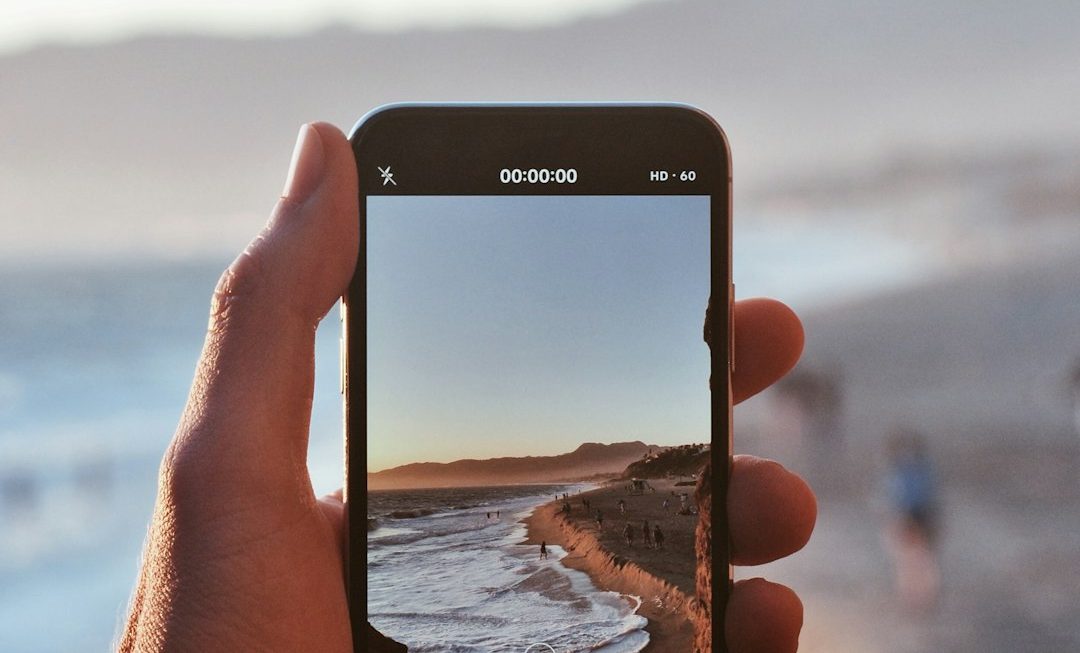Ever tried opening a file and your computer gives you a blank stare? You double-click, and nothing happens? Well, if you’ve ever come across a .RVT file, you might know the feeling. But don’t worry. We’re going to walk through what this mysterious file type is and how you can open it without pulling your hair out.
What Is an RVT File?
RVT stands for Revit Project File. It’s used by Autodesk Revit, a powerful 3D modeling software for architects, engineers, and construction pros. These files store all the 3D models, floor plans, elevations, and other design data for buildings.
Think of it as a house in a box. Inside that RVT file are digital blueprints, walls, windows, and even furniture. Everything you need to design and build, minus the actual bricks and nails.

Who Uses RVT Files?
These files are primarily used by professionals in the AEC industry (that’s short for Architecture, Engineering, and Construction). But even interior designers and landscape architects use them too.
Basically, if you’re designing something bigger than a dollhouse, RVT files might be part of your toolkit.
How to Open an RVT File
If you’re trying to open an RVT file, you have a few options. Here’s a quick breakdown:
- Autodesk Revit: This is the main software that creates and opens RVT files. It’s not free, but it’s the full package.
- Revit Viewer: A free viewer from Autodesk. Perfect for checking out designs without the editing power.
- Autodesk BIM 360: A cloud-based platform. Lets you view RVT files right from your browser.
- Navisworks: Another Autodesk program used for reviewing and combining 3D models. It can open RVT files too.
- Free online viewers: Sites like BIMcollab or FME Viewer can sometimes view parts of RVT data, but they may be limited.
Can You Convert RVT Files?
Yes, but with a catch. RVT files are complex. They don’t convert easily into super simple formats like JPG or PDF. But here are some tricks:
- Export from Revit: Revit lets you export your model into formats like DWG (for AutoCAD), IFC (for BIM tools), or even images.
- Use plugins: Some plugins for Revit help convert files into more presentation-friendly formats.
- No magic converter: Sadly, you can’t just upload an RVT to an online converter and get miracles. You’ll still need a Revit-based tool involved.
What If I Don’t Have Revit?
No worries. Not everyone has a Revit license hiding in their back pocket. Try these ideas:
- Download Revit trial: Autodesk often offers a free 30-day trial. That’s plenty of time to open your file and explore.
- Ask the creator: If someone sent you the file, ask them to export it into PDF or another viewer-friendly format.
- Use Revit Viewer: It’s totally free, and super handy if you just want to look without editing.
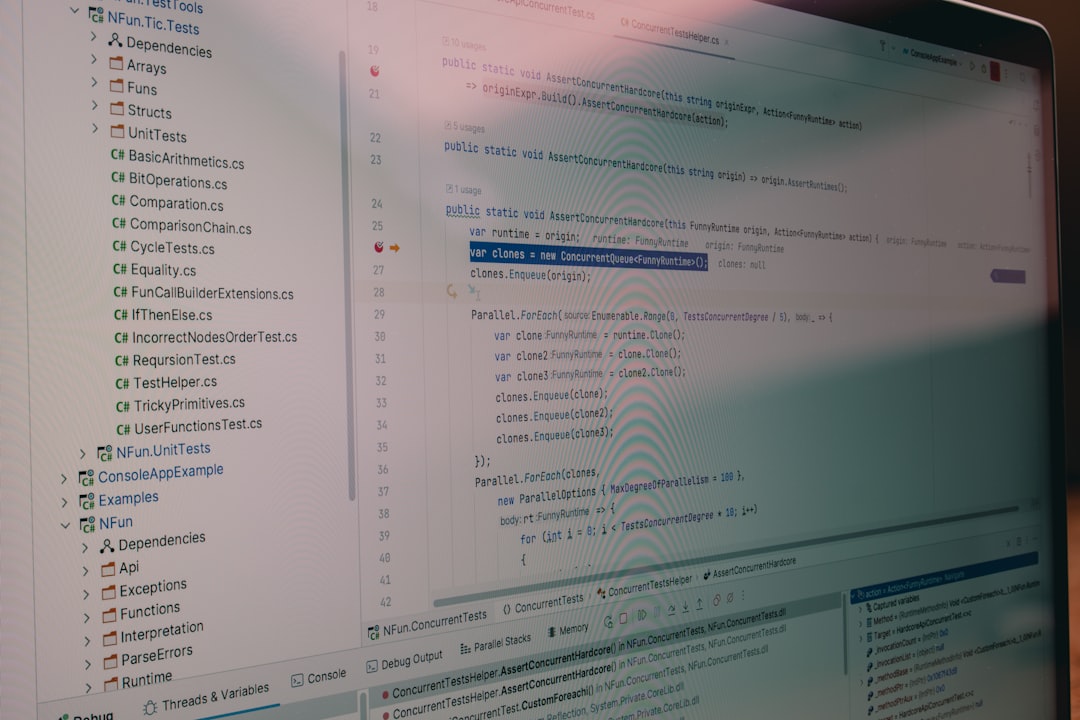
Tips for Working with RVT Files
Once you do get into an RVT file, here are a few pro tips:
- Use layers: Turn on and off elements like plumbing, furniture, or electrical systems.
- Explore 3D: Don’t miss the chance to rotate and zoom around your model. It’s like a video game for architects.
- Keep backups: RVT files can get big and complex. Always save your work and make backups.
Wrapping Up
RVT files might seem intimidating at first. But really, they’re just virtual building plans. With the right software – or even a free viewer – you can open them up and see the magic inside.
So next time you see one, don’t panic. You’ve got the know-how. Just grab the right tool, click open, and start exploring your digital skyscraper or cozy home design!