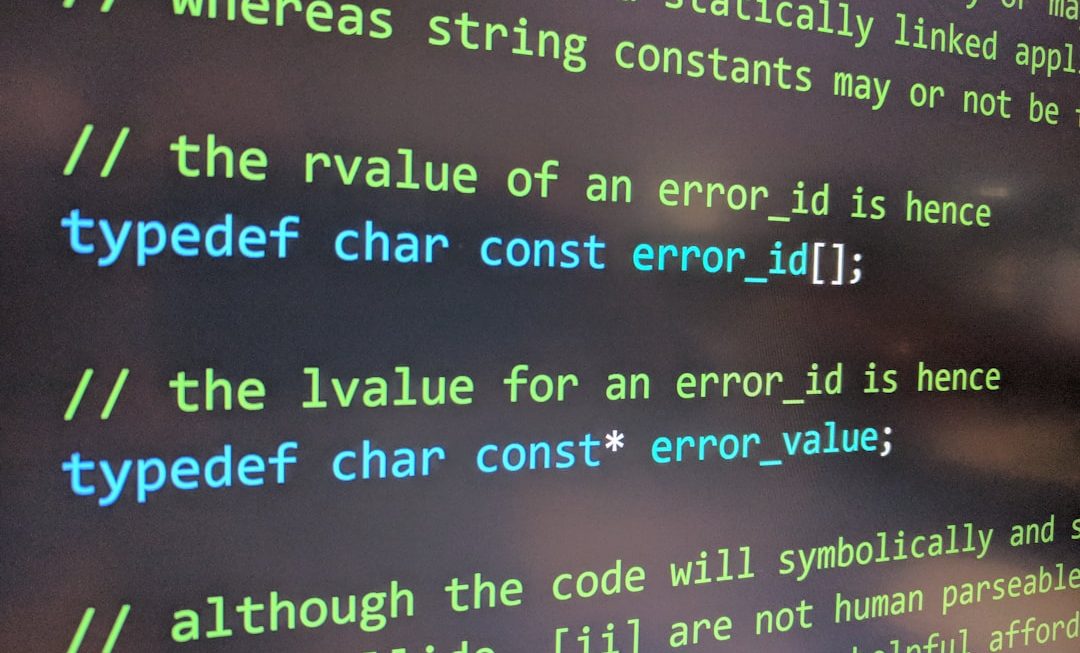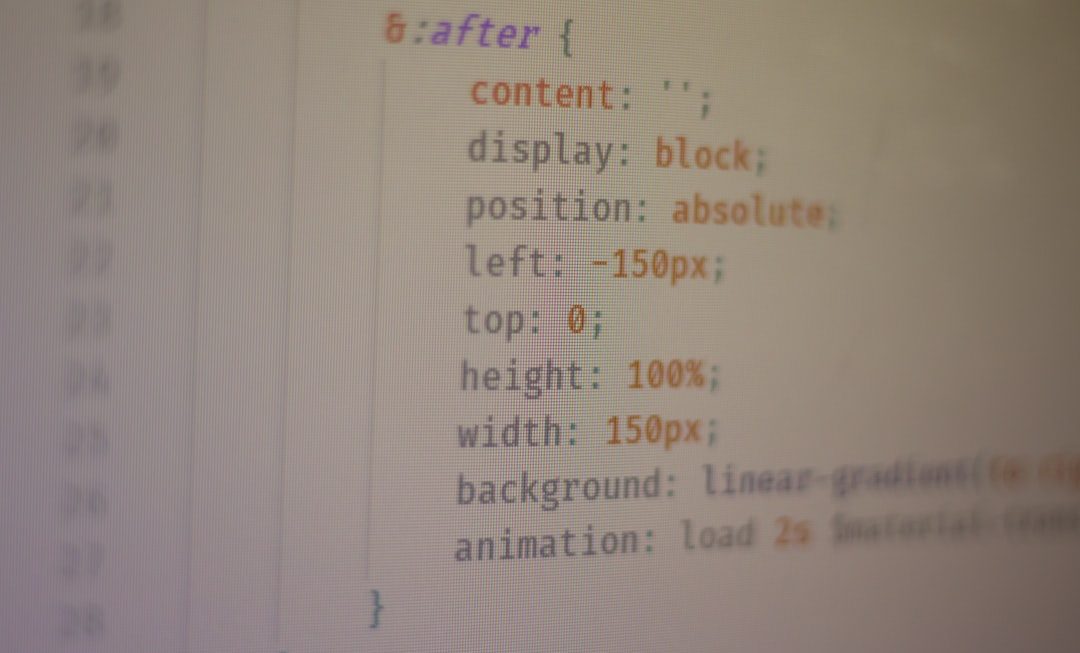Peacock is one of the most popular streaming services, offering access to NBC’s wide range of shows, live sports, and exclusive originals. However, it can be frustrating when Peacock doesn’t work properly, especially on a widely used browser like Google Chrome. Many users have reported issues such as the site not loading, videos not playing, or constant buffering. Fortunately, there are several simple fixes that can get things working again.
Why Doesn’t Peacock Work on Chrome?
There can be several reasons for Peacock not functioning on Chrome. These include browser compatibility issues, outdated software, corrupted cache files, or even extensions that interfere with playback. Diagnosing the exact problem may take a few trial-and-error attempts, but the following fixes have proven useful for most users.
Check These 9 Fixes if Peacock Isn’t Working on Chrome
-
Clear Browser Cache and Cookies
Old cache or cookie data can cause conflicts with websites. To clear them, go to Settings > Privacy and security > Clear browsing data. Select “Cookies and other site data” and “Cached images and files” and then click Clear data.
-
Update Google Chrome
Running an outdated browser may cause compatibility issues. Go to Settings > About Chrome and make sure you’re running the latest version. If not, Chrome will automatically download and install updates.
-
Disable Browser Extensions
Some Chrome extensions can block or interfere with video playback. Try disabling all of them by typing chrome://extensions in the URL bar, then turn them off. Reload Peacock to see if this resolves the issue.
-
Try Incognito Mode
Incognito mode runs Chrome with no saved data or extensions. Press Ctrl + Shift + N to open an Incognito window and try accessing Peacock again.
-
Enable JavaScript
Peacock requires JavaScript to function properly. Check if it’s enabled by going to Settings > Privacy and security > Site settings > JavaScript and ensuring it is set to “Allowed.”
-
Turn Off Hardware Acceleration
Sometimes, hardware acceleration causes rendering issues. To disable it, navigate to Settings > System and toggle off Use hardware acceleration when available.
-
Check Internet Connection
A weak or unstable internet connection may prevent videos from streaming. Consider restarting your router or switching to a wired connection for a more stable experience.

-
Update or Reinstall Widevine Plugin
Peacock uses Google’s Widevine Content Decryption Module to stream DRM-protected content. Type chrome://components in your address bar and locate Widevine Content Decryption Module. Click Check for update.
-
Try Another Profile or Create a New One
Sometimes your Chrome user profile might be corrupted. Try using a different profile or creating a new one via the Profile Icon > Add button in the top-right corner.

Final Thoughts
Getting Peacock to work smoothly on Chrome may require a few adjustments, but most users are able to resolve streaming problems using one or more of the above methods. If all else fails, using an alternative browser like Firefox or Edge may serve as a temporary workaround until Google or Peacock resolves the issue.
Frequently Asked Questions
-
Q: Why does Peacock keep buffering on Chrome?
A: Buffering is often caused by a poor internet connection or background apps using bandwidth. Disabling extensions and clearing cache may also help. -
Q: Is Peacock compatible with all versions of Chrome?
A: Peacock supports the latest versions of Chrome. Running an outdated browser can lead to compatibility issues. -
Q: Do I need to install any plugins to use Peacock on Chrome?
A: Most plugins are built into Chrome, like Widevine. Make sure it’s updated via chrome://components. -
Q: Why is the Peacock screen black with audio only?
A: This could be due to hardware acceleration or JavaScript issues. Try disabling hardware acceleration in Chrome settings. -
Q: Will reinstalling Chrome help?
A: If nothing else works, reinstalling Chrome can refresh all settings and remove any corrupted files that might be affecting playback.