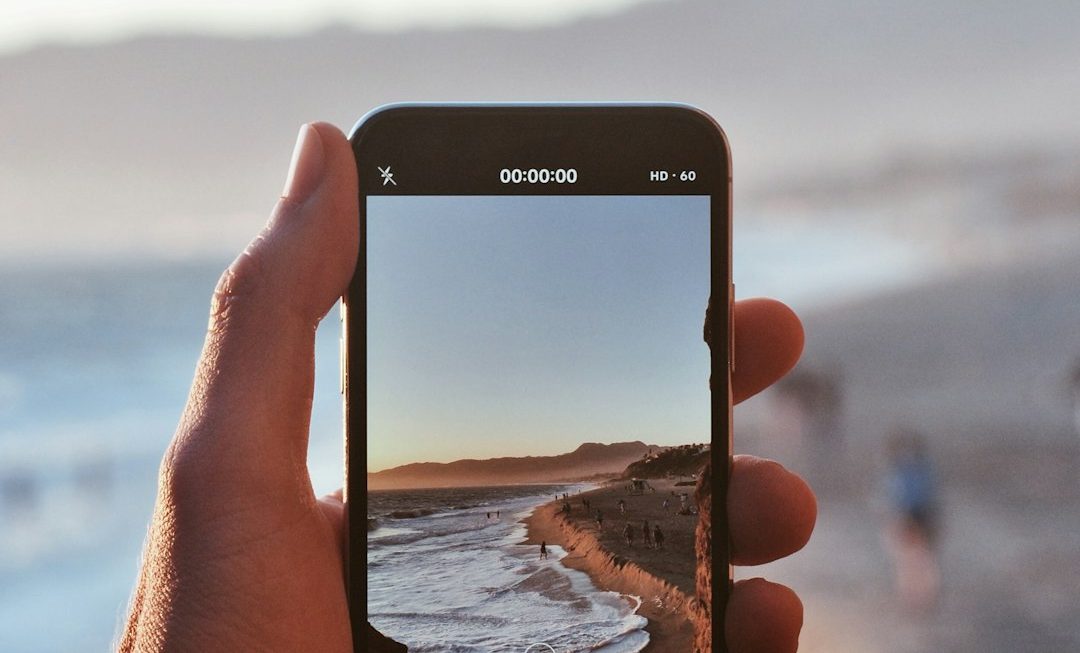Whether you’re planning a hiking trip across national forests or managing a complex network of delivery routes for your business, KML files can be your best friend. Short for Keyhole Markup Language, KML files offer a powerful and flexible way to express geographic information through maps. Though they may sound technical, learning how to open and edit KML files is surprisingly easy with the right tools and guidance.
What is a KML File?
KML is an XML-based file format primarily used to display geographic data in Earth browsers like Google Earth, Google Maps, and other GIS (Geographic Information Systems) applications. These files can contain a variety of geographical elements including points, lines, polygons, images, and even 3D models. KML files typically have the .kml file extension and are becoming increasingly popular for map-related data sharing in both professional and casual settings.
As an open standard maintained by the Open Geospatial Consortium (OGC), KML files are widely compatible and can be created or edited using many free and commercial tools.
Common Uses of KML Files
KML files are remarkably versatile. Here are a few common scenarios where they are frequently used:
- Planning Travel Routes: Marking destinations, waypoints, and custom paths for GPS navigation.
- Environmental Analysis: Mapping terrain types, forest cover, or animal migration patterns.
- Business Logistics: Designing delivery or service routes with real-time data overlays.
- Real Estate: Marking property boundaries, nearby amenities, and regional zoning.
- Education: Teaching geography or history through visual time-lapse maps.
How to Open a KML File
KML files can be opened with a range of free and commercial software. Here are some popular ways:
1. Google Earth (Desktop and Web)
This is the most common and intuitive way to open KML files. Simply launch Google Earth on your desktop or go to the Google Earth Web App.
- Open Google Earth.
- Click the menu (hamburger icon) in the top left.
- Select Projects and then Open.
- Upload your KML file by dragging it in or selecting it from your drive.
You’ll instantly see the data points rendered on the globe. You can click, zoom, or explore elevations to better understand the geographic layout.
2. Google Maps
Though not as feature-rich as Google Earth, Google Maps also supports KML file viewing.
- Go to Google Maps.
- Sign into your Google account and open My Maps.
- Create a new map and use the option to import your KML file.
This is a great choice for users who want a simplified and accessible visualization, or plan to share the map with others easily.
3. GIS Software (QGIS, ArcGIS)
For advanced manipulation and data analysis, Geographic Information System (GIS) tools like QGIS or ArcGIS are excellent.
QGIS, for instance, is open-source and supports importing KML with just a few clicks. Simply install the software, create a new project, and use the “Add Vector Layer” tool to import your KML file.

How to Edit a KML File
Once you’ve opened your KML file, you may want to make some adjustments—add a new location, change a route, or rename markers. Editing is just as straightforward as opening the file.
1. Google Earth Web
To use Google Earth Web to make quick edits:
- Open your KML file as previously described.
- Click on any element—point, line, or shape—you want to edit.
- Make changes using the editing pane. You can adjust coordinates, change labels, add icons, or include descriptions.
- Save your project and export the updated KML file directly from the tool.
2. Text Editor (For Power Users)
Since KML is XML-based, you can open it in any plain text editor like Notepad, Sublime Text, or Visual Studio Code. This approach gives you complete control over the structure and content of the file.
For example, here’s a snippet of a simple KML Placemark:
<Placemark>
<name>My Favorite Park</name>
<description>A beautiful place to enjoy nature.</description>
<Point>
<coordinates>-122.0822035425683,37.42228990140251,0</coordinates>
</Point>
</Placemark>
You can edit names, descriptions, or even add new placemarks manually. Just be cautious—any errors in XML formatting can corrupt the file.
3. QGIS for Advanced Edits
If you’re working with multiple layers or integrating with databases, QGIS offers a more robust editing environment. Once your KML file is loaded:
- Enable editing mode for the layer.
- Add or move points, draw new shapes, or edit attribute tables.
- Export the layer as a new KML file when done.
Converting KML to Other Formats
KML isn’t the only format for storing geospatial data. In fact, depending on your use-case, you might want to convert the file into formats like KMZ, GPX, GeoJSON, or Shapefile.
Popular tools for converting KML files:
- GPS Babel: Great for converting between KML, GPX, and dozens of other formats.
- QGIS: Simply load the file and choose Export to convert.
- Online tools: Websites like MyGeodata Cloud offer quick format transformation without needing a software install.
Tips and Best Practices
To make the most of your KML experience, keep these best practices in mind:
- Keep elements organized: Group related points or places into folders.
- Use appropriate naming: Give elements descriptive, readable names.
- Add metadata: Descriptions, timestamps, and icons can enhance usability.
- Validate the file: Before sharing, use an online XML validator to ensure it’s error-free.
- Use compression: For large files, consider converting KML to KMZ format to reduce size.
Where to Find KML Files
If you’re curious where to find existing KML files to test or explore, here are some popular sources:
- Natural Earth – Offers political boundaries, rivers, roads, and more.
- USGS – Provides real-time earthquake data in KML format.
- OpenStreetMap – Community-generated map data can be exported as KML using third-party tools.
Final Thoughts
Whether you’re a cartographer, a student, or just someone trying to map out their ideal vacation, getting familiar with KML files is a worthwhile investment. Armed with simple tools like Google Earth and QGIS, you can open, edit, and share dynamic geographic stories like a pro. Though it may start as just a file of coordinates and tags, a KML document can quickly evolve into a rich, interactive guide to the world around you.
So go ahead—download that KML file, crack it open, and start mapping!