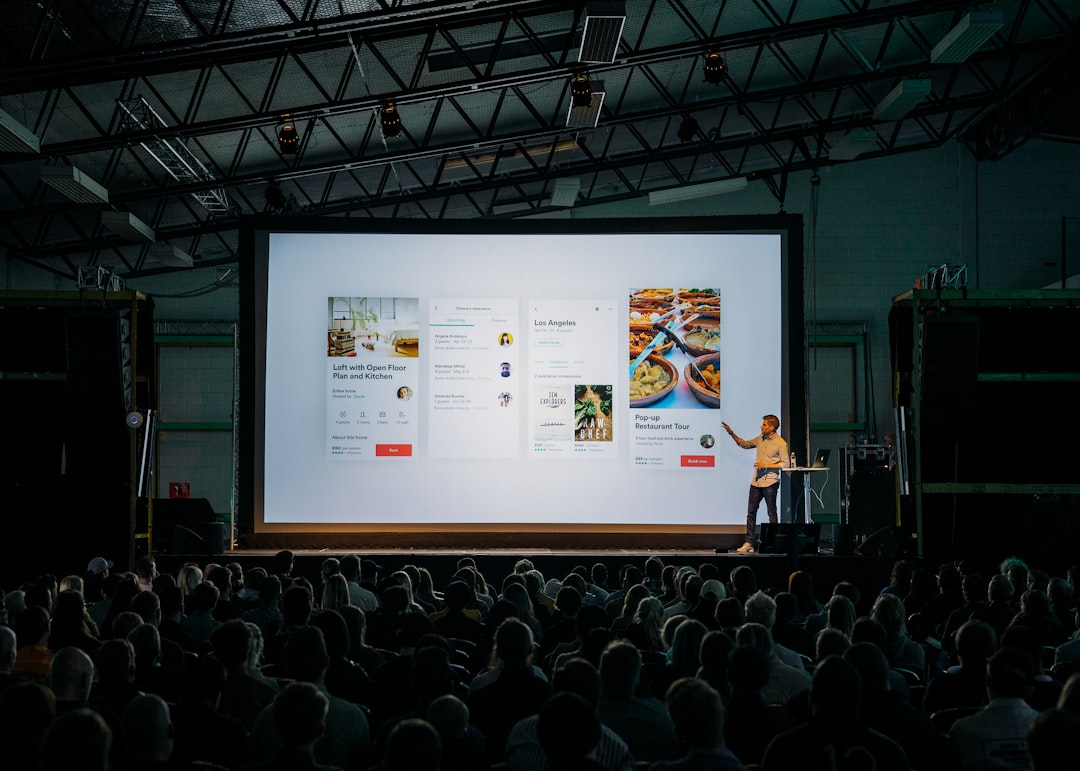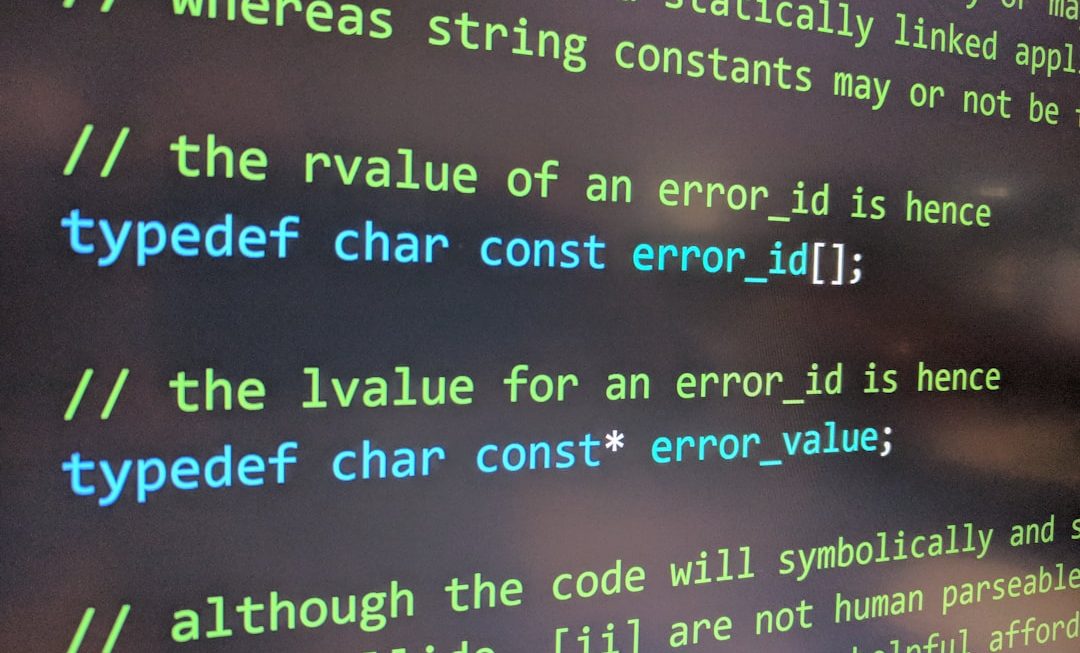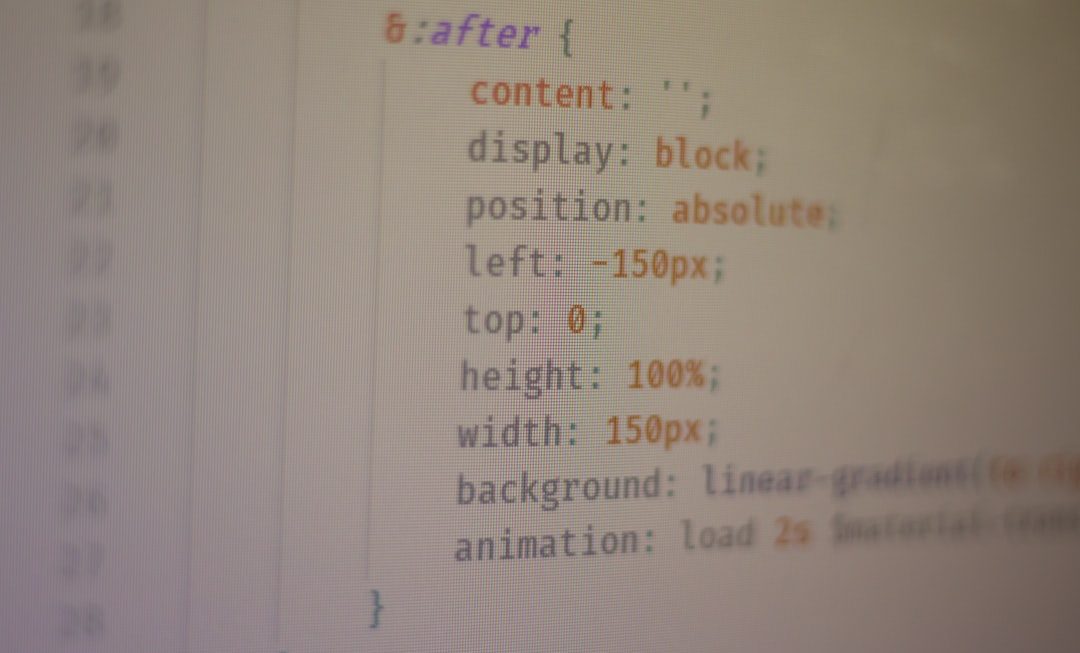Want to record yourself giving a PowerPoint presentation? Great idea! It’s perfect for school, work, or social media. And it’s easier than you think. Let’s cover how to do it on Windows, Mac, iOS, and even your phone. We’ll keep it light, fun, and super simple.
🎥 Start with the Basics
You’ll need a few things:
- A computer or phone
- PowerPoint slides ready to go
- A built-in or external webcam
- A quiet spot (no loud coffee shops, please!)
Okay, got all that? Let’s roll!
🖥️ Recording on Windows
Using PowerPoint on Windows makes this super easy. Here’s how:
- Open your PowerPoint presentation.
- Click on the Slide Show tab in the top menu.
- Select Record Slide Show.
- Choose “Record from Beginning” or “Record from Current Slide”.
- Hit Record! Talk, present, smile!
You can even draw on slides while talking. Pretty cool, right?

When done, click Stop. Save it and export as a video if needed.
🍏 Mac Users, You’re Up!
On a Mac? No worries! macOS makes this just as easy.
- Open your PowerPoint slides.
- Go to Slide Show and choose Record Slide Show.
- Just like in Windows, start recording from beginning or current slide.
- Your webcam will show you in the corner—yay, picture-in-picture!
Want to turn your presentation into a video?
- Click File > Export
- Select MP4 as the format
And boom—you’ve got a video version of your talk! 😎
📱 Recording on iOS (iPhone or iPad)
No laptop? No problem. Use your iPhone or iPad with the PowerPoint app.
- Download Microsoft PowerPoint from the App Store.
- Open your slides.
- Tap the three dots (menu) and select Start Recording.
- Your device’s camera will turn on. Present your slides with flair!
When done, save the project as a video, or share directly.

📷 Use Your Phone Camera with Screen Sharing
Want another method? Combine your phone camera with a screen recording app.
Here’s how:
- Open your PowerPoint slides on a computer or tablet.
- Set up your phone on a tripod or a book stack. Smile!
- Record your screen using tools like:
- OBS Studio (free and awesome)
- QuickTime for Mac
- Game Bar for Windows (press Win + G)
- Record both you and the screen at the same time!
Edit later with fun titles or music if you’d like. 🎬
💡 Pro Tips
- Practice once or twice before recording the final version.
- Check your lighting. Natural light is best.
- Use a mic if your voice sounds a little echoey.
- Keep water nearby, especially if you’re presenting for a long time.
🌟 What About Editing?
Want to clean up your final video?
Try tools like:
- iMovie for Mac
- Clipchamp for Windows
- CapCut or InShot for mobile editing
Snip out mistakes or add some cool intro music. 🎵

✅ Final Thoughts
Recording yourself during a PowerPoint is a game-changer. It turns boring slides into engaging content. 🎉
Whether you’re on a laptop or smartphone, now you know how to do it. Simple. Fun. Done!
Go hit that record button and show the world what you’ve got! 🚀