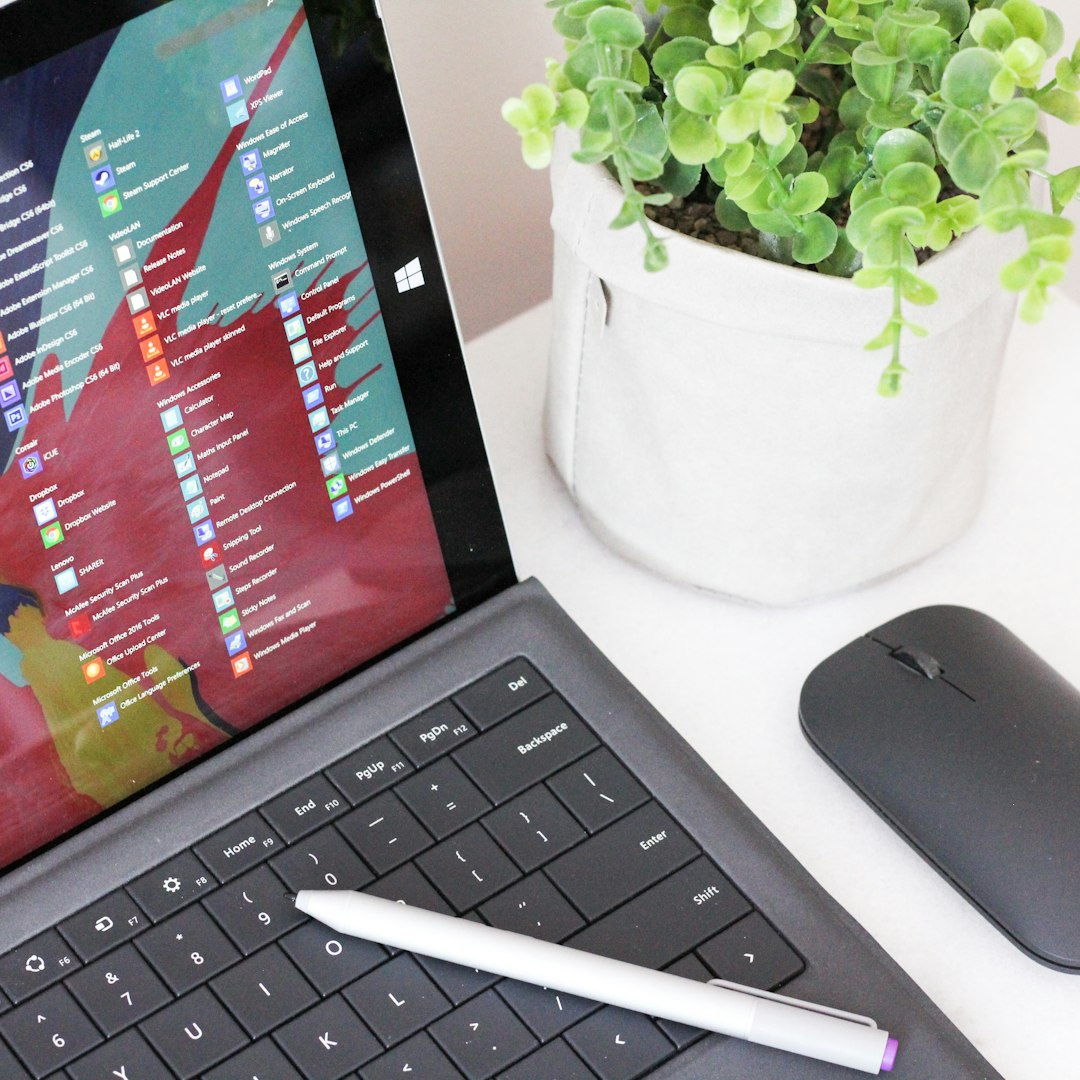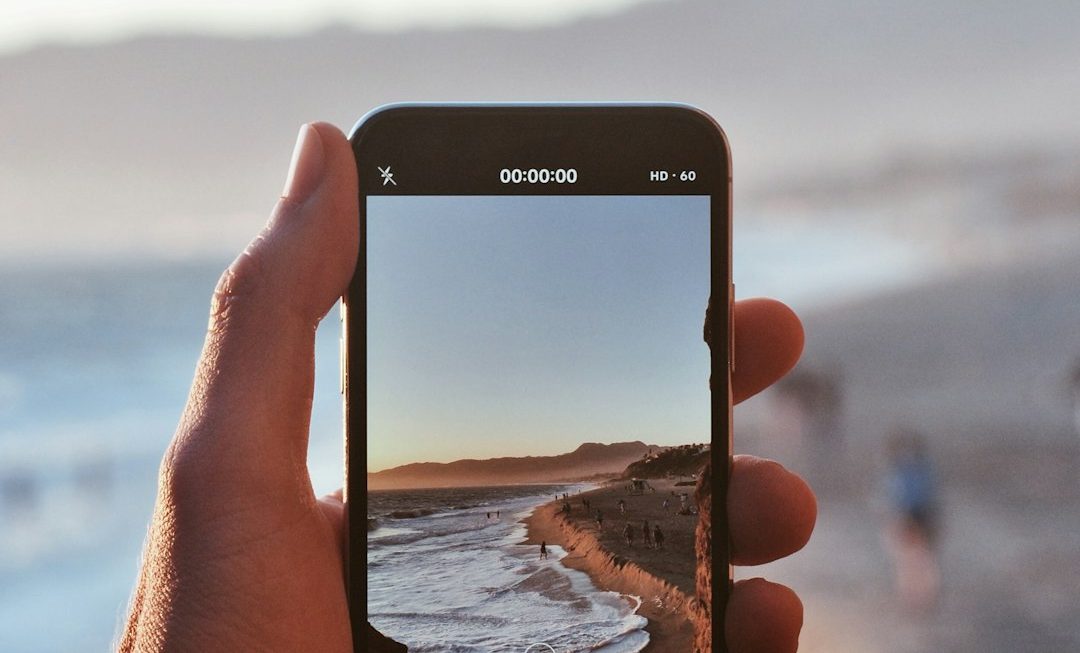With digital security becoming more critical by the day, keeping sensitive data safe should be a top priority—especially on a personal or professional Windows machine. One of the tools Windows users often overlook is the Encrypting File System (EFS), a built-in feature that allows seamless encryption of files and folders. Whether you’re encrypting tax documents or critical business files, EFS is a secure method that doesn’t require extra software. Let’s dive into how you can use it like a pro.
What Is EFS and Why Should You Use It?
EFS is a file-level encryption feature available in several Windows editions such as Pro, Enterprise, and Education. Unlike BitLocker, which encrypts the entire drive, EFS works on individual files and folders. This gives you *granular control* over what gets encrypted and who can access it.
When you encrypt a file with EFS, Windows automatically ties that encryption to your user account. This means only you—or someone with access to your credentials—can open the file. For users working on shared computers or transferring data via USB, that’s a game changer.

How to Encrypt Files Using EFS
Setting up EFS is a straightforward process, and you don’t need to be a tech wizard to use it effectively. Follow these steps:
- Locate your file or folder: Right-click the file or folder you want to encrypt.
- Select ‘Properties’: A dialog box will appear.
- Click ‘Advanced’: Under the ‘General’ tab, find and click on the ‘Advanced’ button.
- Check ‘Encrypt contents to secure data’: Then click ‘OK’.
- Apply changes: When prompted, choose whether to apply changes to the file/folder only or include all subfolders and files.
Once done, the text below the file name in File Explorer will change color (typically green), indicating it is now encrypted. That’s how simple EFS encryption is!
Backing Up Your Encryption Key
Don’t skip this crucial step. If you lose access to your user account and don’t have a backup of your encryption key, all your encrypted files could become inaccessible—even to you.
To back up your encryption key:
- Go to the Control Panel and open Certificate Manager.
- Under Personal > Certificates, find the certificate labeled Encrypting File System.
- Right-click and choose All Tasks > Export to create a backup. Save it to a secure location, and consider using a strong password to protect your backup file.
Be sure to store the certificate and password in a safe, separate from your computer—for example, a secure external drive or encrypted cloud storage.
Share Encrypted Files Securely
Yes, EFS also allows you to share encrypted files, but only with users you’ve authorized. Here’s how to do that:
- Right-click on the encrypted file, go to Properties, and click Advanced.
- Click Details. A dialog box will appear showing the users who can access the file.
- Click Add and browse for the user’s certificate to grant access.
Once the user is added, they’ll be able to open the encrypted file from their own Windows account.

Best Practices When Using EFS
Even with strong encryption, there are a few habits you should cultivate to maximize your security:
- Always back up your encryption key. Without it, recovery is nearly impossible.
- Use strong Windows account passwords. Your encryption is only as strong as your user credentials.
- Keep files encrypted during backups. Double-check that encrypted files retain their status when moved or backed up.
- Pair EFS with BitLocker. Encrypting folders with EFS and drives with BitLocker creates layered security.
Limitations to Consider
While EFS is powerful, it’s not invincible. There are some limitations:
- It works only on NTFS file systems.
- It’s not available in Windows Home editions.
- Files lose encryption when moved to FAT32-formatted drives or sent via email without additional protection.
Understanding these limitations helps you use EFS effectively without putting your data at risk unknowingly.
Conclusion
The encryption landscape can seem complicated, but EFS offers a good balance between usability and security for Windows users. When used thoughtfully—especially with backup procedures and cautious sharing—you can protect your sensitive files with confidence. So the next time you’re working with important documents, don’t just save them—secure them with EFS like a pro.