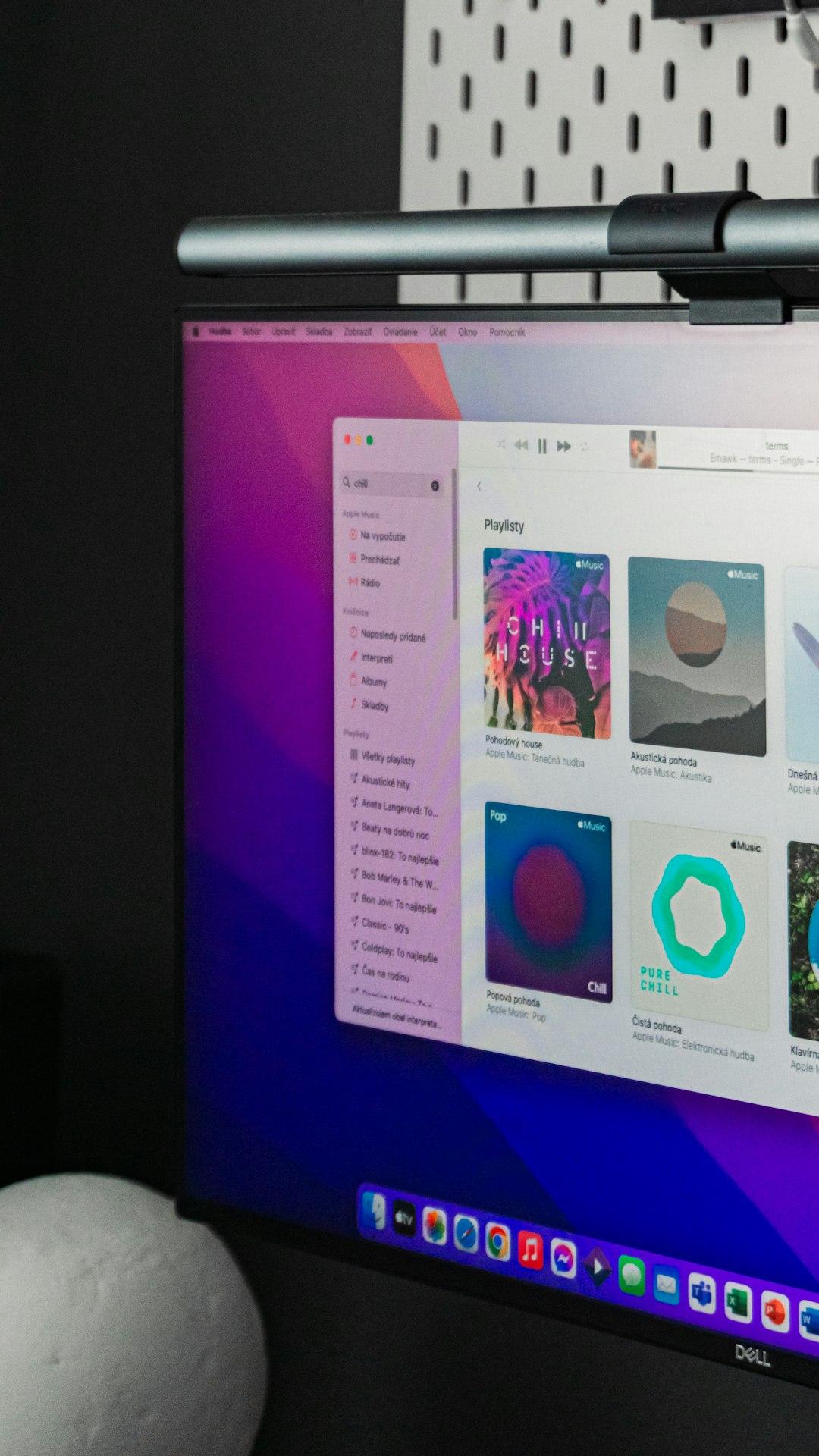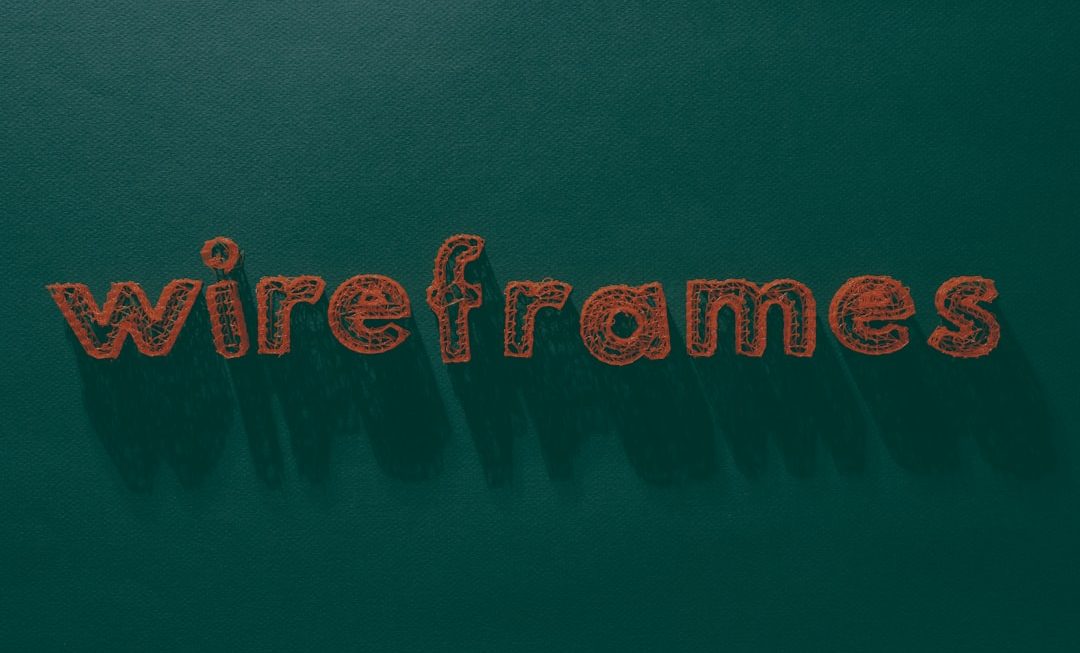In this era of digital music and streaming services, Apple’s iCloud Music Library (now widely integrated as part of Apple Music and referred to as Sync Library) offers a seamless way to enjoy your songs across multiple devices. Whether you’re switching from an old iPhone or trying to access your playlists while working on your MacBook, iCloud Music Library can ensure that your music follows you wherever you go.
This cloud-based service allows you to store your personal music collection in iCloud and sync it across all your Apple devices. Here’s how to turn it on and start taking full advantage of it.
What is iCloud Music Library?
iCloud Music Library, now more commonly referred to as the Sync Library, is a feature that uploads and matches your personal music library with Apple’s servers, then makes it available on any of your Apple devices signed in with the same Apple ID. This way, whether you bought a song from iTunes, ripped it from a CD, or downloaded it from another source, you can have it readily available across your iPhone, iPad, and Mac.

How to Turn On iCloud Music Library
Turning on iCloud Music Library is fairly simple, but it depends on the device you’re using. Here’s how to do it on different platforms:
On Your iPhone, iPad, or iPod Touch
- Open the Settings app.
- Scroll down and tap Music.
- Toggle on the switch next to Sync Library.
- If prompted, confirm that you want to turn it on.
Note: If you don’t see the Sync Library option, that may mean you don’t have an active Apple Music subscription or iTunes Match.
On Mac (macOS Catalina and later)
- Open the Music app.
- From the top menu bar, click Music > Preferences.
- Go to the General tab.
- Check the box next to Sync Library.
- Click OK to save your settings.
On PC (using iTunes)
- Open iTunes.
- Go to Edit > Preferences.
- Under the General tab, check the box for iCloud Music Library.
- Click OK to apply changes.
How to Use iCloud Music Library
Once you’ve turned it on, the real fun begins! Here’s how to make the most of iCloud Music Library:
- Access Your Music Anywhere: All your songs and playlists are instantly available on any Apple device logged into your Apple ID.
- Create and Sync Playlists: Make a playlist on your iPhone and watch it appear on your Mac or iPad automatically.
- Offline Listening: Download your tracks for offline use. Just tap the download icon (cloud with an arrow) next to a song or album.
- Match Songs to Higher Quality: Apple will match your lower-quality MP3 files with high-quality AAC versions if available in the Apple Music catalog.

What to Keep in Mind
While iCloud Music Library is a powerful tool, there are a few things to remember:
- Requires Apple Music or iTunes Match: Accessing the full functionality of iCloud Music Library needs a subscription.
- Limited Devices: There’s a limit to how many devices can be signed into your Apple ID and use the Sync Library feature.
- iCloud Storage Separate: Music stored with iCloud Music Library does not count against your iCloud storage limit — a great perk!
Common Issues & Troubleshooting
If your songs aren’t syncing or are grayed out, try the following:
- Ensure all your devices use the same Apple ID.
- Make sure you have an active internet connection when the library is syncing.
- Turn off Sync Library, wait a few minutes, and turn it back on to refresh.
Final Thoughts
Turning on and using iCloud Music Library is a simple yet incredibly powerful way to keep your music accessible and organized across devices. Whether you’re a casual listener or a music aficionado with thousands of tracks, Apple’s cloud-based library system ensures that your tunes are only a tap or click away.
So go ahead, enable it, and never be without your favorite tracks again — wherever you are, your perfect playlist will follow.