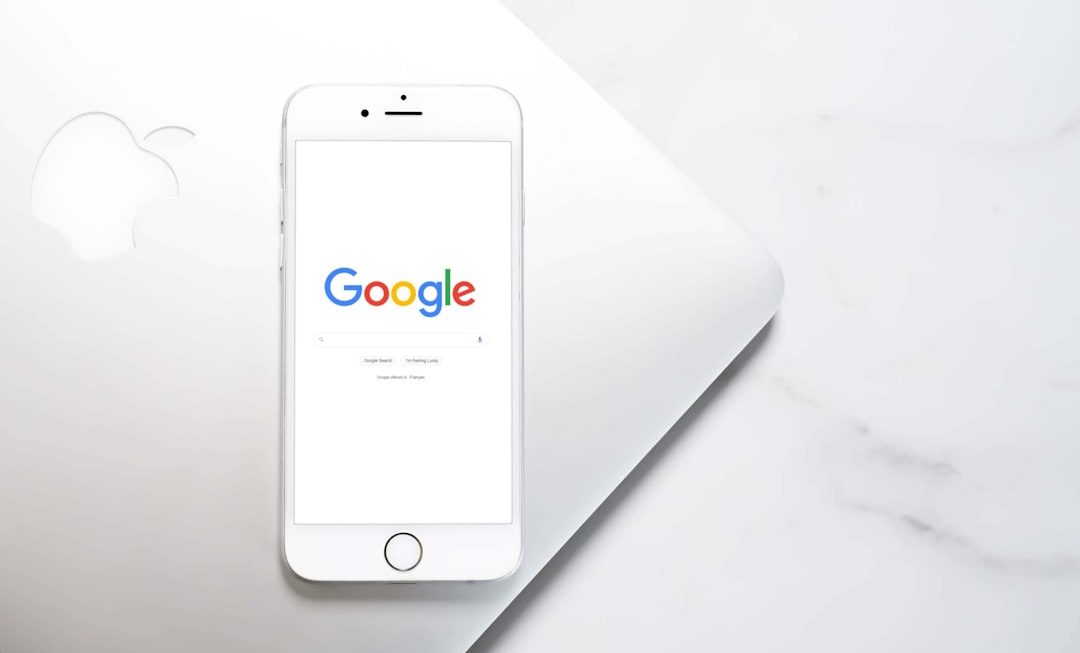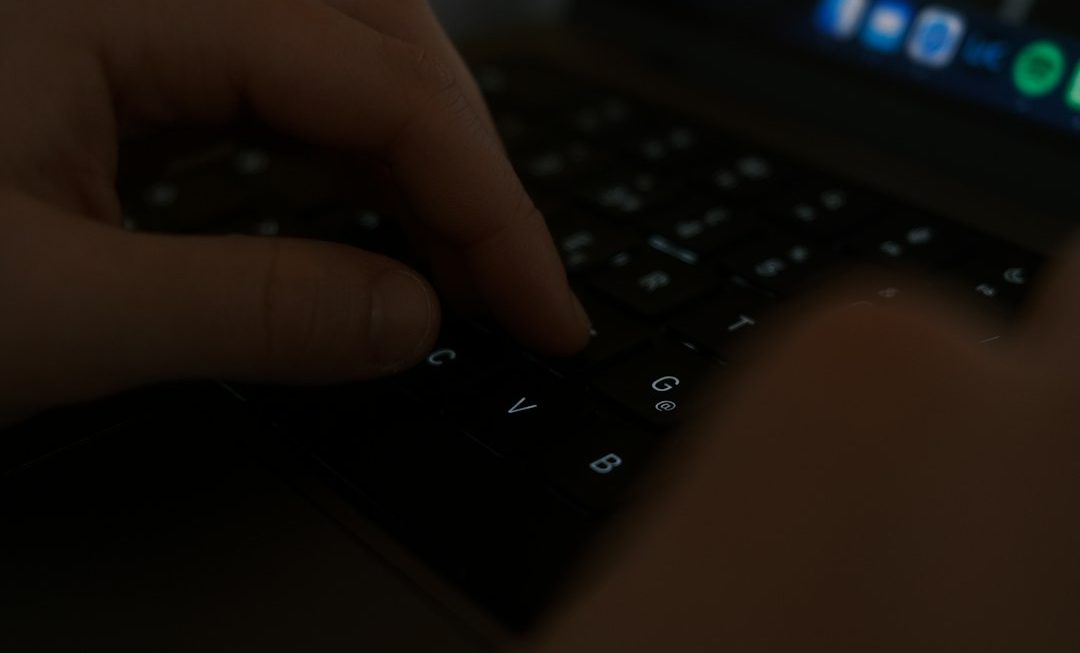Setting up a Learning Management System (LMS) plugin in WordPress can feel like an emotional rollercoaster for even the most seasoned digital professionals. With a multitude of plugins available—each offering a long list of features—it’s easy to feel overwhelmed before even clicking “Install.” Whether you’re an educator, entrepreneur, or online coach, investing in the right LMS plugin is crucial for scaling your knowledge delivery without losing your mind in the process.
TLDR: Set Up Your LMS Plugin With Sanity Intact
If you’re planning to build an online course with WordPress, choosing the right LMS plugin is step one. Keep your sanity by identifying your actual needs first, researching compatibility with your current setup, and slowly building your platform instead of rushing to tick every feature box. Stick with reputable plugins, stay focused on your goals, and don’t skip the testing phase—your future self will thank you.
Why WordPress LMS Plugins Can Make You Want to Scream
There’s no shortage of LMS plugins promising to transform your WordPress site into a learning empire. But let’s be honest—trying to pick the “best” one can have you juggling endless tabs, watching hours of YouTube tutorials, and wondering if it might have been easier to just hire someone from the start.
The key challenge lies not so much in the plugins themselves, but in how users approach the setup process: lack of clear goals, skipping compatibility checks, and trying to install features “just in case.”
Step-by-Step: Setting Up Your LMS Plugin Without the Headaches
1. Define Your Objectives Clearly
Before even looking at plugins, decide what you want your LMS to do. Ask yourself:
- Will you offer free, paid, or subscription-based courses?
- Do you need quizzes, certificates, drip content, or advanced analytics?
- Are you planning to scale to multiple instructors or a single-user admin?
This clarity ensures you’re not jumping into the deep end with features you’ll never use.
2. Choose Your LMS Plugin Wisely
Here are some of the best LMS plugins for WordPress in 2024:
- LearnDash – Feature-rich and scalable. Best for serious educators & organizations.
- LifterLMS – Strong community support and flexibility.
- Tutor LMS – Great UI and lots of built-in course functionalities.
- Sensei LMS – Developed by Automattic, integrates well with WooCommerce.
Read recent reviews, check for active developer support, and always verify they’re compatible with your version of WordPress and your theme.
3. Start With a Clean, Compatible Theme
Some LMS plugins function better with specific themes. Start with a lightweight and LMS-compatible theme like Astra, Kadence, or GeneratePress. A bloated theme can slow down both your backend and your users’ learning experience.
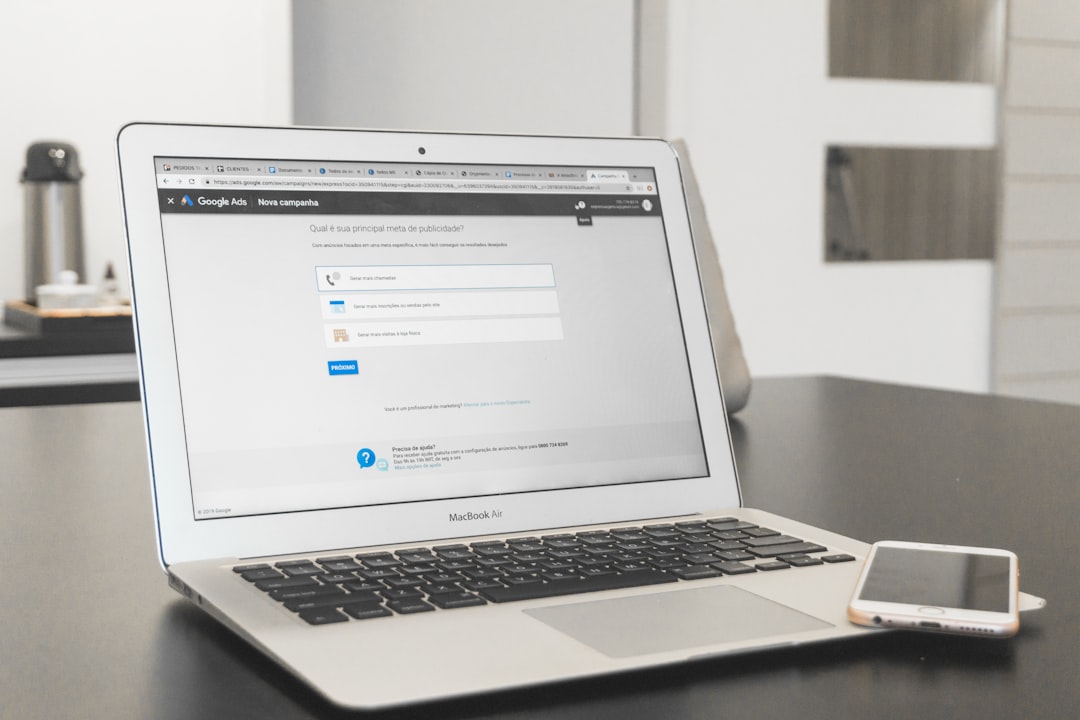
4. Stick to Must-Have Features During Initial Setup
The temptation to turn on every available feature will be strong. Resist it. Instead, focus on:
- Course creation
- User management
- Payment integration
- Basic quizzes and certificates
Only once those essentials are working smoothly should you look into gamification, forums, or advanced reports.
5. Don’t Neglect the Admin Experience
What good is an LMS if it’s a nightmare to manage? Choose an LMS plugin with intuitive admin panels. You should be able to:
- Add or update course content quickly
- Monitor student progress effortlessly
- Deal with enrollments and payments without needing a developer
6. Prioritize Learner Experience
For your users, keep things simple and engaging. Clean course pages, progress bars, mobile responsiveness, and clear navigation are non-negotiable. Consider investing in a page builder plugin like Elementor or Spectra to customize the learning environment smoothly.
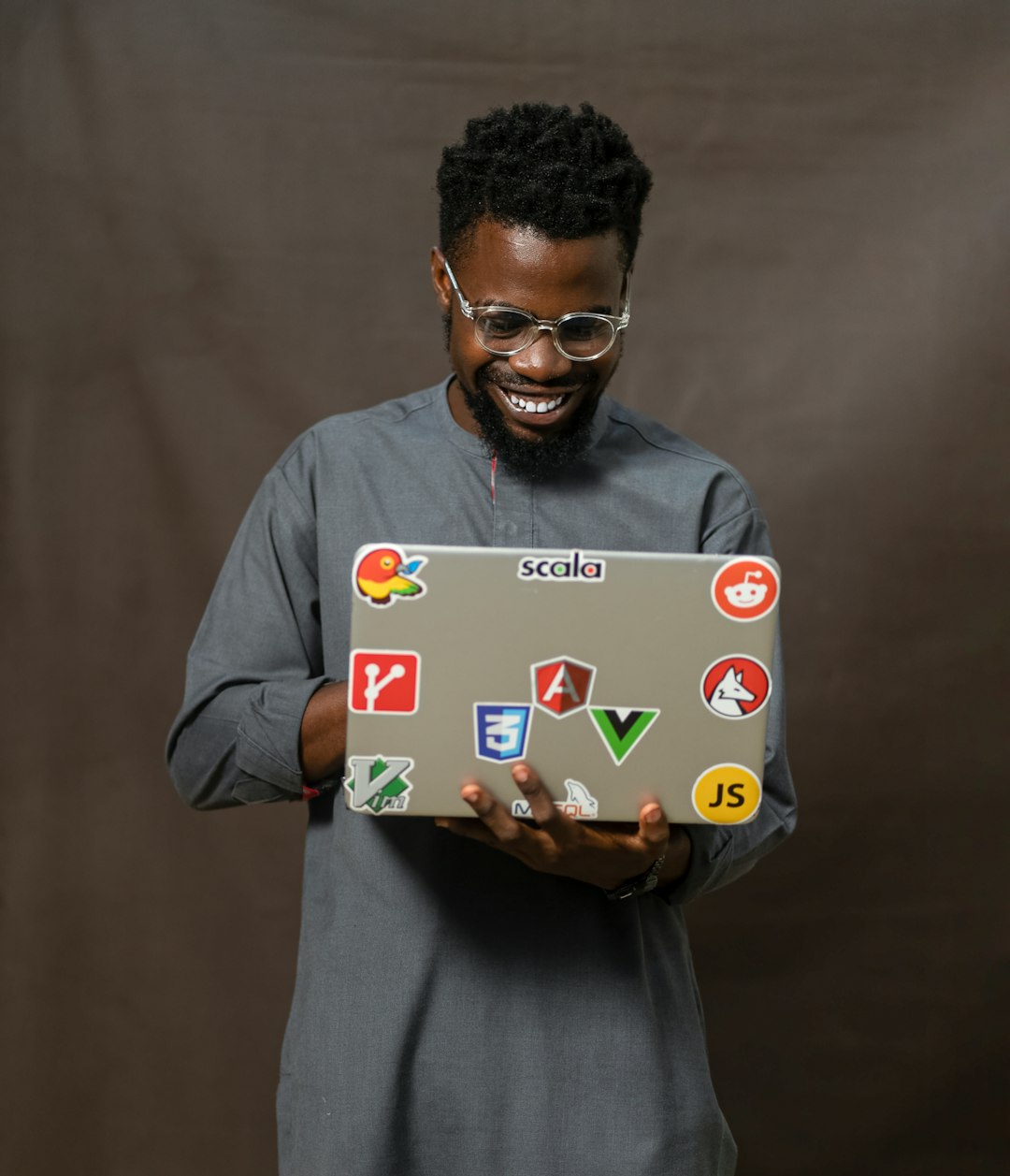
7. Test Everything Before Launch
If you’re launching a paid course, the last thing you want is a broken enrollment flow. Run through the entire user journey:
- Registering an account
- Purchasing a course
- Going through lessons
- Completing quizzes
- Receiving certificates
Get a friend or colleague to test it too. Fresh eyes catch things you might miss.
8. Use Support Channels Strategically
Every plugin has growing pains. Don’t hesitate to use the LMS plugin’s documentation, forums, Facebook groups, and ticketing system. A quality plugin has a strong support ecosystem—make use of it.
Keep Calm and Launch That Course
Building any online platform comes with its fair share of frustrations, but setting up a WordPress LMS plugin doesn’t have to require therapy-level coping mechanisms. With the right plan and priorities, you can make it through the tech fog and deliver a truly valuable learning experience to your audience.
Remember, the point isn’t to implement everything at once—it’s to serve learners effectively from day one and improve progressively over time. One step at a time beats mental and technical burnout every day of the week.
FAQs
- What is the best LMS plugin for WordPress?
- It depends on your needs. LearnDash is great for advanced users, LifterLMS offers a good free starter option, and Tutor LMS excels in ease of use and UI.
- Can I use a free LMS plugin?
- Yes, many plugins offer free versions like Sensei LMS and Tutor LMS. However, for advanced features like quizzes, certifications, or payment processing, you’ll likely need to upgrade.
- Is it necessary to use a specific theme with LMS plugins?
- While not always necessary, using LMS-compatible themes ensures better design integration and reduces compatibility issues.
- How long does it take to set up an LMS on WordPress?
- If you’re working with a clean theme and you’ve planned your course structure ahead of time, initial setup can be done in a few hours. However, expect a few days for testing, tweaks, and design refinement.
- Can I offer certificates with WordPress LMS plugins?
- Yes, most premium LMS plugins and even some free versions include certificate functionality or allow extensions for it.
- Do LMS plugins support mobile users?
- Most modern LMS plugins support responsive design, especially when paired with a mobile-optimized theme. Always test on multiple devices to be sure.