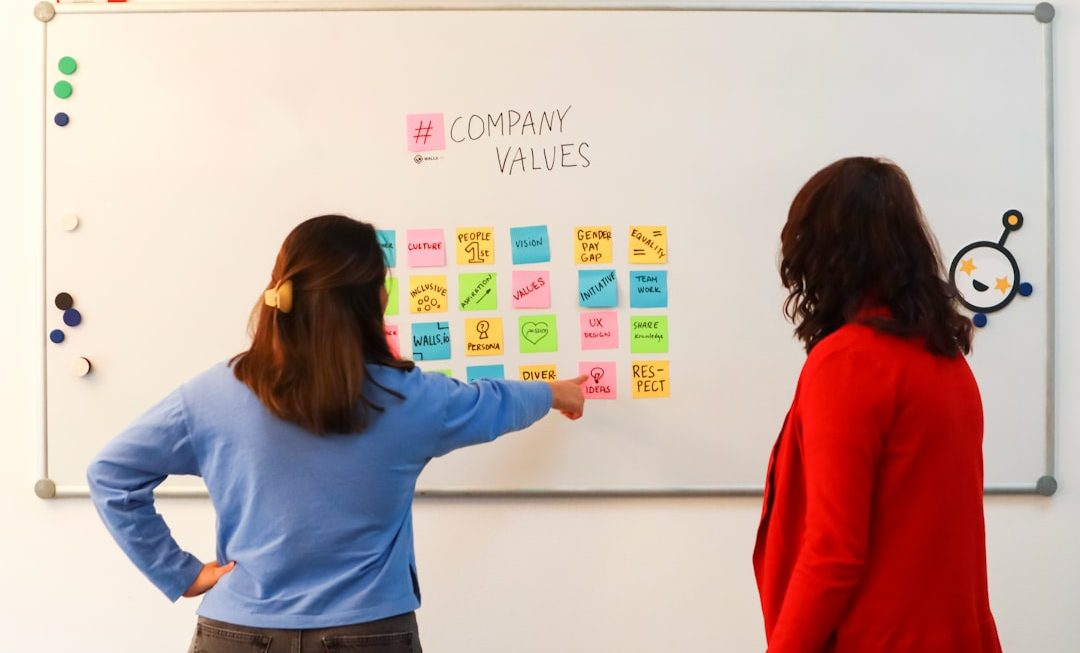Google Chrome is one of the most widely used web browsers in the world, loved by many users for its speed, simplicity, and integration with Google services. However, despite its usefulness, some users find it frustrating when Chrome persistently asks to be set as the default browser. If you are someone who prefers using another browser, or you simply don’t want to commit to a default, those constant prompts can quickly become an annoyance.
This guide offers a comprehensive and trustworthy method to disable these prompts in a way that suits your operating system and user preferences. Whether you’re on Windows or macOS, a simple user or an advanced one, these solutions aim to provide you with a permanent fix to an ongoing irritation.
Why Does Chrome Ask to Be the Default Browser?
Before solving the problem, it’s important to understand why Chrome asks in the first place. Every time Google Chrome is launched and it’s not the system’s default web browser, it checks its status and prompts you to set it as the default. This behavior is designed to improve your experience for functions like opening email links, launching web content from documents, and integrating with apps.
However, if you’ve already chosen a different browser or want the flexibility of using multiple browsers, Chrome’s prompts can feel intrusive rather than helpful.
How to Stop Chrome from Asking to Be the Default Browser
Below are the step-by-step methods for each major operating system. These workarounds ensure Chrome no longer insists on being your go-to browser.
1. Using Chrome’s Internal Settings
In Chrome’s settings, there is usually a straightforward way to stop the app from prompting you every time. Follow these steps:
- Open Google Chrome.
- Click on the three-dot menu icon in the top-right corner.
- Select Settings from the dropdown menu.
- Scroll down to the section labeled Default Browser.
- If Chrome is not currently the default, you’ll see a message prompting you to set it. Ignore the button and there should be a checkbox or option reading “Don’t ask again” or something similar.
Note that if this checkbox or message isn’t visible, then more aggressive measures may be required depending on your OS or configuration.
2. Prevent Chrome from Prompting via Group Policy (Windows Only)
For Windows users—especially IT professionals or those on managed systems—using Group Policy is an effective method:
- Press Win + R to open the Run dialog.
- Type
gpedit.mscand press Enter. - Navigate to:
Computer Configuration > Administrative Templates > Google > Google Chrome. - Look for the policy named Set Google Chrome as Default.
- Set this policy to Disabled if it’s not already.
If you don’t already have the Chrome Group Policy templates, you’ll need to download and install them manually.
This method is powerful and will stop Chrome from ever automatically attempting to overtake your current default browser preference.
3. Modify Registry Settings (Advanced Windows Users)
Editing the Windows Registry should be done with caution. That said, it can be an effective way to stop Chrome from suggesting itself as the default browser.
- Press Win + R, type
regedit, and press Enter. - Navigate to:
HKEY_LOCAL_MACHINE\SOFTWARE\Policies\Google\Chrome - If this key doesn’t exist, create it manually.
- Right-click in the right-hand pane and choose New > DWORD (32-bit) Value.
- Name the value
DefaultBrowserSettingEnabled. - Set its value to
0to disable prompts.
After restarting Chrome or your computer, you should no longer see the request to set Chrome as the default.

4. For macOS Users
On a Mac, Chrome settings are slightly different. While macOS doesn’t offer Group Policy-style administration natively, you can still take steps to limit Chrome’s behavior.
- Go to System Preferences.
- Select General.
- In the dropdown menu beside Default Web Browser, choose your preferred browser (e.g., Safari, Firefox).
Once this is set, open Chrome and go to Chrome > Preferences. If Chrome prompts you again about being set as the default, check for an option saying “Don’t ask me again” and enable it. If such an option does not appear, consider the use of scripts to restrict Chrome interaction with system defaults—though this is usually more complex and not often required.
5. Use of Third-Party Tools
If the issue persists or you frequently reconfigure your system, some users turn to third-party configuration management tools such as:
- CCleaner Pro – Includes browser handling settings.
- Windows 11 Default App Management Tools – Designed to override Microsoft’s complicated default app settings UI.
- Mobile Device Management (MDM) solutions – Useful for enterprise or educational setups where Chrome’s behavior is standardized.
These tools can be helpful for enforcing consistent configurations across devices or profiles.
When Chrome Keeps Asking Despite Settings
Sometimes, even after setting your preferences, Chrome continues asking to be your default browser. When this happens, check for the following:
- Corrupted user profile: Create a new Chrome user profile to test if the settings apply properly.
- Pending software updates: Ensure Chrome and your OS are updated to the latest versions to fix persistent bugs.
- Conflicts with browser extensions: Some Chrome extensions might interfere with default browser behavior.
By resolving these underlying issues, Chrome should begin to respect your preferences as intended.
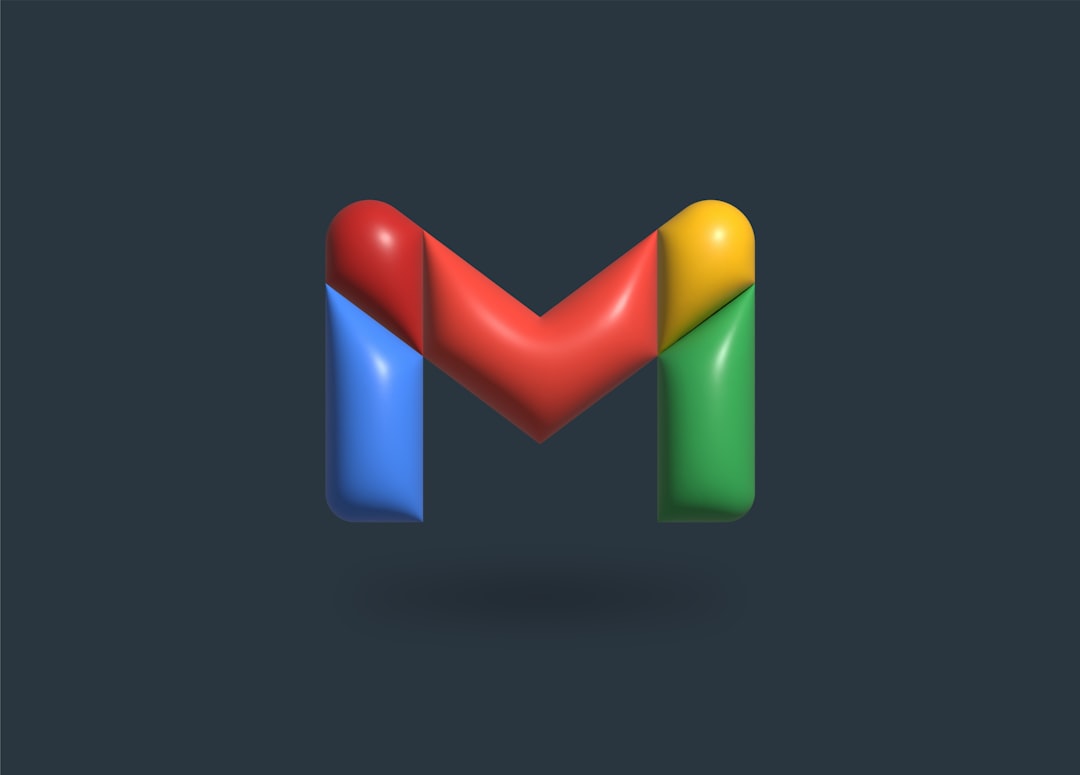
For Advanced and Enterprise Users
System administrators overseeing multiple machines in an organization can use enterprise-level management settings:
- Apply Group Policy or MDM Configurations to all devices.
- Use Chrome Enterprise templates to manage Chrome behavior at the group level.
- Disable features like First Run and Default Browser Prompt through deployment policies.
This helps maintain consistency across environments and prevents unnecessary interruptions from user prompts.
Conclusion
Continual prompts from Chrome to become the default browser can be disruptive and counterintuitive, especially for users with specific browser preferences. The good news is, using the strategies outlined above—ranging from simple setting reviews to advanced policy modifications—you can effectively disable these interruptions once and for all.
Remember that changes like registry edits or group policy configurations should be handled with caution. Always back up your system or consult with IT professionals if unsure. With the proper adjustments, you can enjoy Chrome on your terms—without being pressured to make it your default.