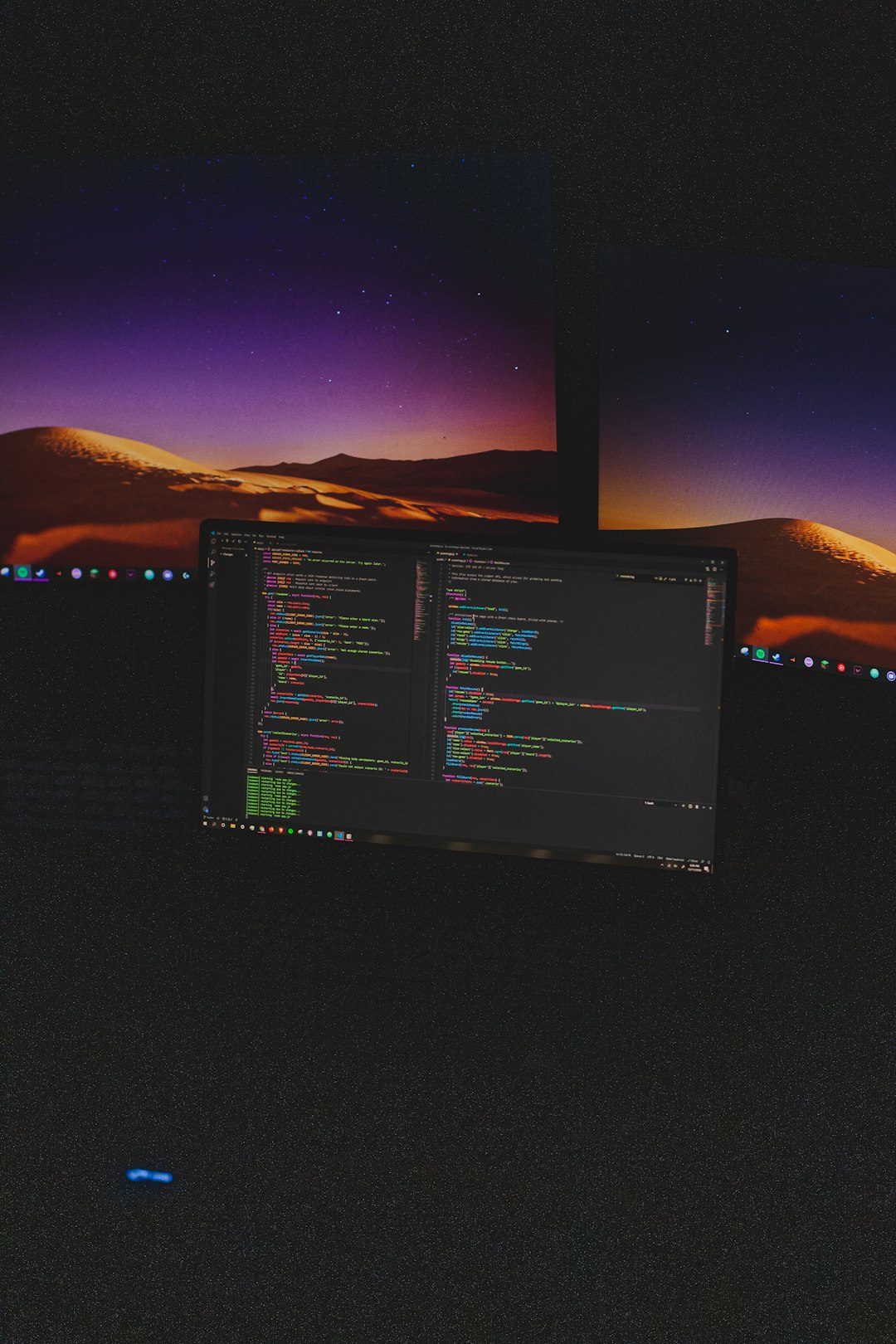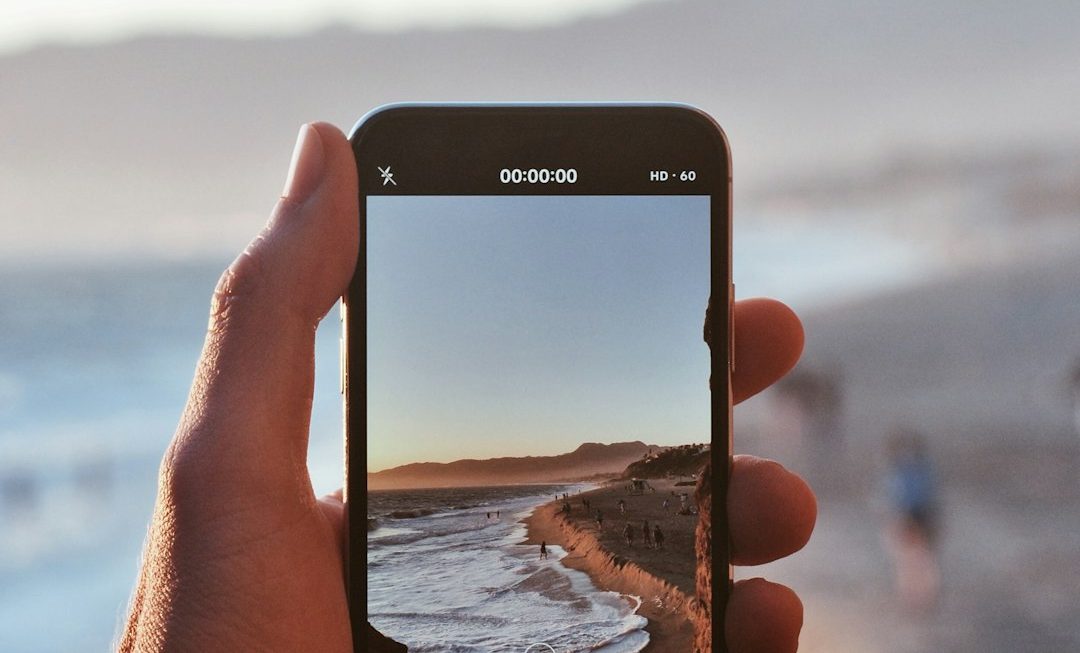If you’ve ever wanted your computer to do something every 5 minutes—like back up a file, check email, or send a reminder—then you’re in luck. There’s a magical tool called cron that can help you automate tasks in Linux or UNIX-based systems. Let’s learn how to make cron do cool stuff every 5 minutes. It’s easier than you think!
TL;DR
Want to run a command every 5 minutes? Use cron! Just type */5 * * * * your-command in your crontab file. Cron looks at these patterns and knows when to run your stuff. It’s super handy for automation.
What Is a Cron Job, Anyway?
A cron job is like setting a repeating alarm on your computer. It tells the system, “Hey, do this thing at this time… and again… and again.”
You can tell cron to run jobs:
- Every minute
- Every hour
- Every day
- Even every 5 minutes—like we’re about to do!
But first, let’s understand how cron knows when to do something.
Understanding the Cron Format
Cron uses a 5-part time format, followed by the command to run. It looks like this:
* * * * * your-command
Here’s how to break it down:
- Minute (0-59)
- Hour (0-23)
- Day of month (1-31)
- Month (1-12)
- Day of week (0-7, where 0 and 7 are Sunday)
So 0 9 * * 1 would run at 9:00 AM every Monday.
How to Run Something Every 5 Minutes
All you need is this:
*/5 * * * * your-command
Let’s break that down:
*/5– this tells cron to run on every 5th minute (0, 5, 10, 15…)*– every hour*– every day*– every month*– every weekday
In other words: every 5 minutes, no matter the day, time, or month.

Where to Put Your Cron Job
You don’t just write it down on a napkin. You put it inside a crontab file. Here’s how:
- Open a terminal
- Type
crontab -e - Add your line:
*/5 * * * * your-command - Save and exit
Boom! You just created your own mini robot task.
Tips & Tricks
Here are some quick tips to make your cron life easier:
- Use full paths in your commands (e.g.,
/usr/bin/python3instead of justpython3) - Want to log the result? Use:
*/5 * * * * your-command >> /path/to/logfile.log 2>&1 - Curious if it’s working? Add:
date >> /tmp/croncheck.txtYour file will fill with timestamps every 5 minutes!
Making It Fun: Real-World Examples
Let’s have some fun. Here are ideas for what you could do:
- Weather notifier:
curl wttr.in?format=3 - Self-motivator: Echo quotes to your screen
- Disk space alert: Send an email if it goes above 90%
Here’s a silly one:
*/5 * * * * espeak "It's been five minutes, stretch!"
Yes, your computer will talk to remind you to stretch.

Common Errors to Avoid
New to cron? It’s okay. Here are common pitfalls:
- Wrong environment: Cron doesn’t load your shell profile. So variables like
$PATHmight be different. - Missing output: You run a command but see nothing? Redirect the output to a file to check it.
- Not using full paths: Always use the full path to commands and scripts.
Quick Debug Cheat Sheet
If your cron job doesn’t run:
- Add this to your script:
#!/bin/bash echo "Cron ran at $(date)" >> /tmp/mycronlog.txt - Check your cron jobs with:
crontab -l - Check system logs:
grep CRON /var/log/syslog
When Should You Use a Cron Job?
You should use cron jobs when you want to:
- Automate boring tasks
- Run backups without remembering
- Monitor files or websites regularly
- Send yourself cool reminders
Basically, when you want to free up brain space and let the computer handle things.
More Advanced Stuff (If You’re Feeling Brave)
Yes, cron can be wild. Here’s what else you can do:
- Run jobs only on weekdays:
*/5 * * * 1-5 command - Run jobs only during office hours:
*/5 9-17 * * * command - Run with a specific user:
crontab -u username -e
Still fun, just a bit spicier.
Wrap-Up: You’re Officially a Cron Master
To sum it up: You’ve now got the power to run commands every 5 minutes like a wizard. Whether it’s backing up files or blasting music every 300 seconds, cron makes your system smarter.
It may seem mysterious at first, like secret computer magic. But now you know the spell: */5 * * * * your-command. That’s it. Enjoy the automation life!
So go ahead… automate the boring stuff.