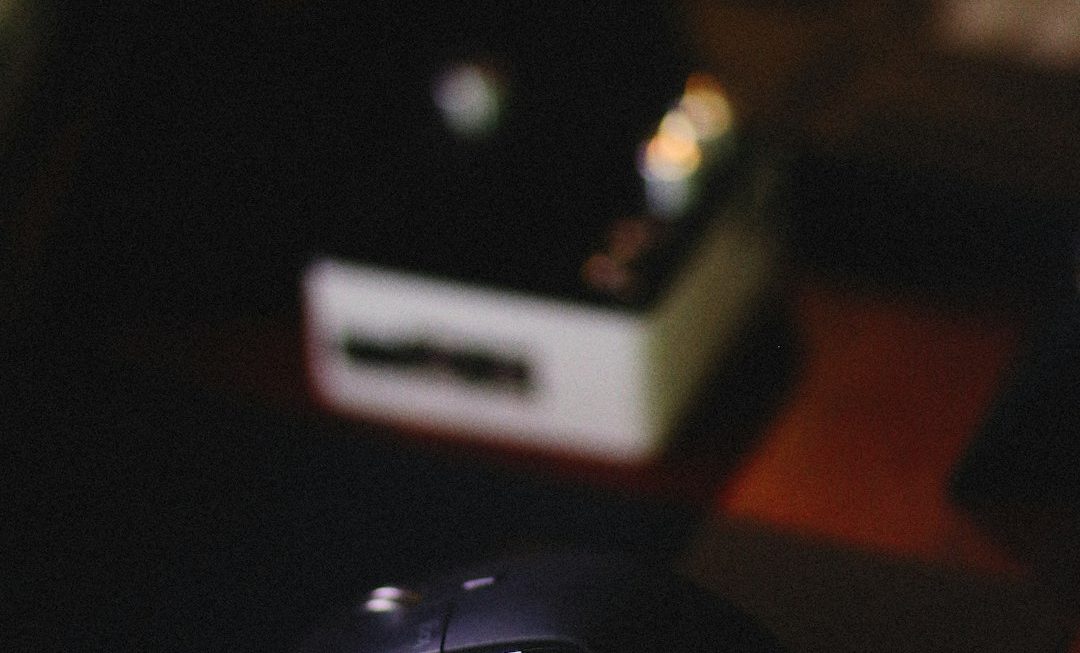Are you looking to hop into a custom FiveM server you’ve set up on your own machine? FiveM, the popular multiplayer modification framework for Grand Theft Auto V, allows users to create and connect to both public and private roleplay or gaming servers. If you’ve configured a server on your local computer and want to test or join it, this step-by-step guide will walk you through the process of joining a localhost FiveM server easily and efficiently.
What Is a Localhost Server?
A localhost server refers to a game server that is run on the same computer from which you’re trying to access it. This is commonly used by developers or admins for testing configurations, scripts, or modifications before making a server public. Joining such a server can be quick, but you must ensure your configuration is set up correctly.
Step-by-Step Guide to Joining a Localhost FiveM Server
Step 1: Set Up and Run Your Local Server
Before you can join your localhost server, you need to have one up and running. Here are basic requirements and steps:
- Download and install the latest version of FiveM Server Files from the official site.
- Set up your server directory, ideally in a location like C:\fivem\server-data.
- Edit your server.cfg file with your desired server settings.
- Start the server using the appropriate batch or command line file you’ve set up.
You should see a command console displaying logs like “Server started” or similar if it’s working correctly.
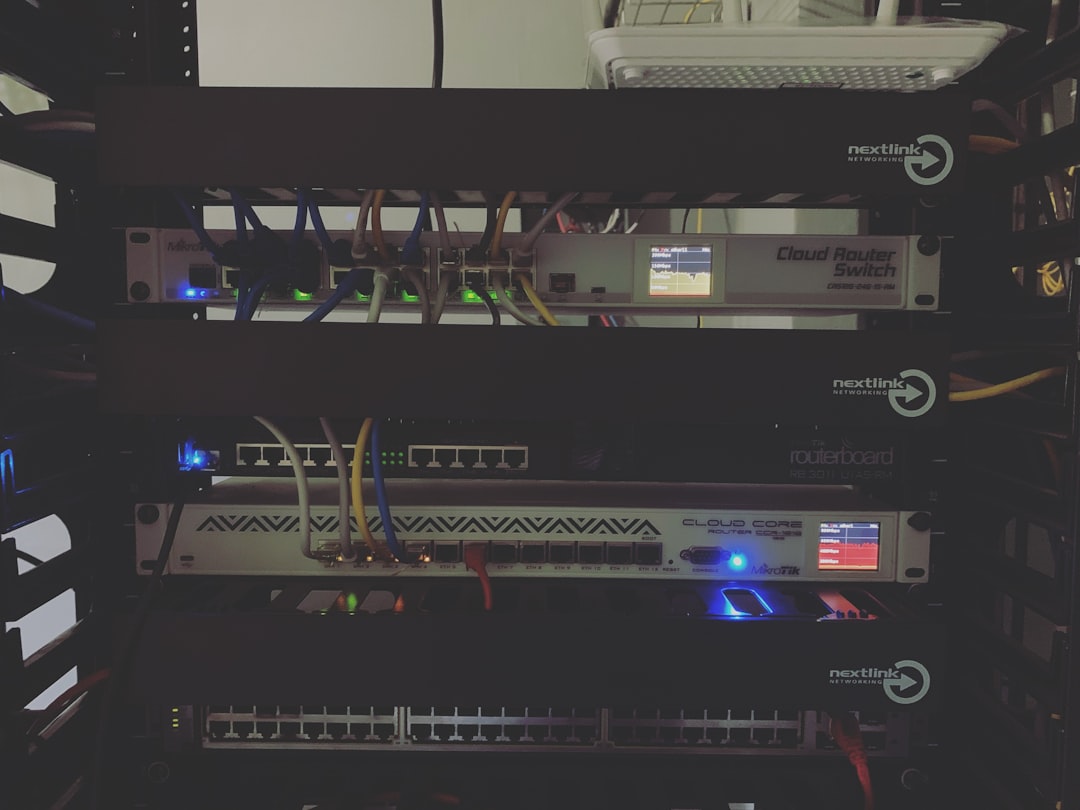
Step 2: Launch Your FiveM Client
With the server running in the background, you’ll now open your FiveM client. Make sure it’s up to date to avoid compatibility issues.
Step 3: Open the Server Browser
Click on the “Play” tab in FiveM to bring up the server list. You’ll notice this shows mostly public servers, but this isn’t where you’ll connect to your localhost server.
Step 4: Direct Connect Using localhost
To connect to your own server, you’ll be using the Direct Connect tab:
- Click on Direct Connect in the FiveM client.
- In the input field, type: localhost or 127.0.0.1
- Click Connect
If everything has been set up properly, FiveM should connect to your server in seconds. You’ll load into the game and begin testing your scripts, maps, or gameplay changes immediately.
Step 5: Know How to Troubleshoot
In case you run into trouble joining your localhost server, consider the following tips:
- Double-check the server is running and has no error messages in the console.
- Ensure your server.cfg includes proper settings like the port (default is 30120) and resource paths.
- Temporarily disable firewalls or antivirus that may be blocking the connection (only safe on localhost).
- Make sure your FiveM client and server are both running the same game build versions.
Testing and Developing Safely
Running a server on localhost is an excellent way to test new features and scripts without exposing them to the public. It can help prevent crashes, bugs, or exploits in a live environment. Developers often use localhost servers as part of a regular development loop before pushing features to staging or production servers.
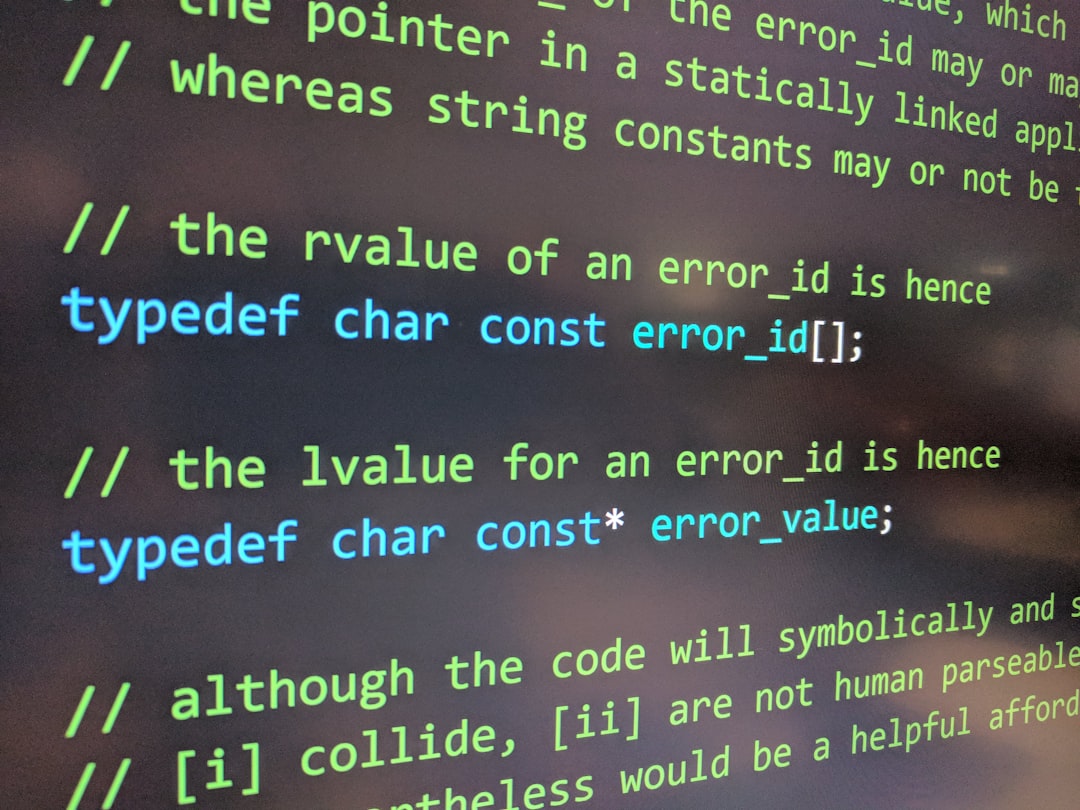
Final Thoughts
Joining a localhost FiveM server is a straightforward process once your server has been configured correctly. It provides a powerful way to safely test new features, develop gameplay mechanics, or practice your admin tools before going live with a public server. Plus, it’s fast—nearly zero latency since the server is on your own machine!
Whether you’re a server developer, an aspiring modder, or just curious about how FiveM servers work, learning to connect to localhost can teach you valuable skills that apply across all multiplayer game hosting scenarios.
Now that you know how to join, go ahead and test your FiveM server like a pro!