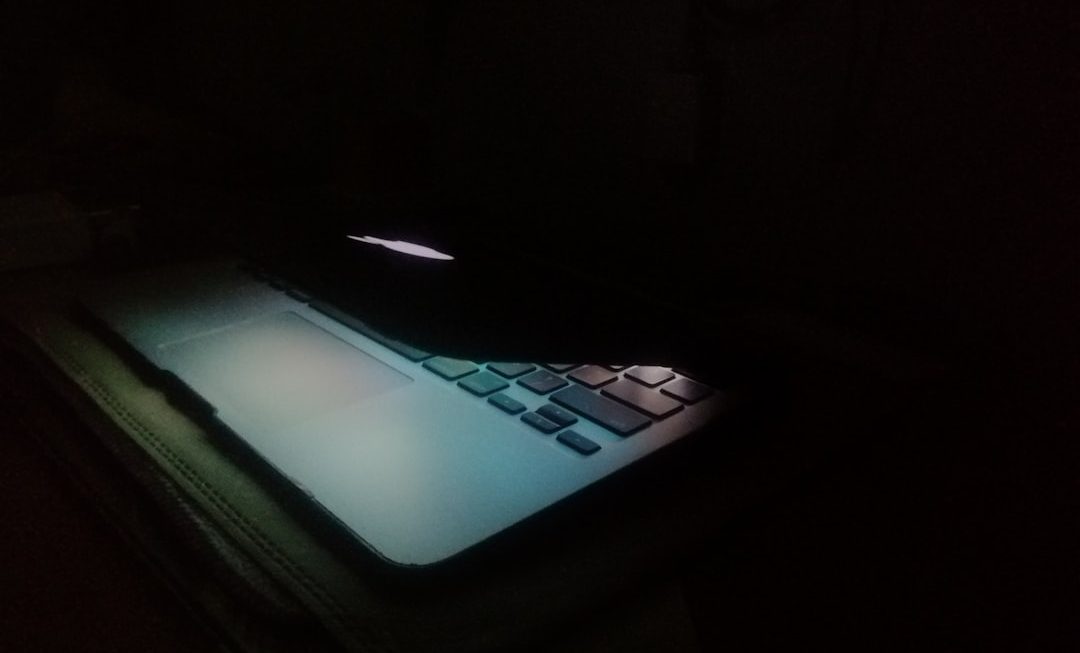WiFi calling is a crucial feature that enables users to make and receive calls over a wireless internet connection, regardless of cellular network signal strength. It can be a lifesaver in areas with poor mobile reception, such as basements, urban high-rises, or rural locations. However, when WiFi calling isn’t working on your Android or iPhone, it can be frustrating and even problematic in emergencies. This guide will walk you through several proven methods to troubleshoot and fix WiFi calling issues effectively and reliably.
What is WiFi Calling and Why It Matters
WiFi calling uses your smartphone’s internet connection to place calls instead of using your carrier’s cellular network. Most modern Android phones and iPhones support this feature, and it comes in handy especially when you’re in an area with weak cellular signals.
When functioning properly, WiFi calling works seamlessly in the background. However, if it suddenly stops working, there could be a variety of causes – from simple settings misconfigurations to software glitches or network-level issues.
Common Reasons Why WiFi Calling Isn’t Working
- WiFi calling is disabled in settings
- Your phone doesn’t support WiFi calling
- Carrier restrictions or compatibility issues
- Outdated software or firmware
- Network conflicts or a poor WiFi connection
How to Fix WiFi Calling Not Working on Android
If you’re using an Android phone and facing issues with WiFi calling, try these steps sequentially:
-
Check Device Compatibility and Carrier Support
Not all devices or mobile networks support WiFi calling. Go to your carrier’s website and check whether your specific phone model is compatible with their WiFi calling service. -
Enable WiFi Calling in Settings
Navigate to Settings > Network & Internet > Mobile Network, or Connections > WiFi Calling, depending on your phone’s manufacturer. Make sure that WiFi calling is turned on. -
Enable Airplane Mode (Optional)
If your mobile network is weak, your phone may prefer it over WiFi. By turning on Airplane Mode and enabling WiFi manually, you may force WiFi calling to activate. -
Check Your WiFi Network Strength
Ensure you’re connected to a stable and high-speed WiFi network. WiFi calling typically requires a minimum of 1 Mbps upload and download speeds.

-
Reset Network Settings
A corrupted network configuration can interfere with WiFi calling. Go to Settings > System > Reset options > Reset Wi-Fi, mobile & Bluetooth. Be warned: This will erase saved networks and Bluetooth devices. -
Install Any Pending Software Updates
Some fix patches may be included in system or security updates. Tap Settings > System > Advanced > Software Update and install if available. -
Try a Factory Reset (Last Resort)
If nothing else works, a factory reset may help, but it will erase your data. Backup everything first before going to Settings > System > Reset > Factory Data Reset.
Fixing WiFi Calling Not Working on iPhone
Apple devices generally provide a smoother experience with WiFi calling, but problems can still arise. Follow these steps to troubleshoot your iPhone:
-
Check Carrier and Device Compatibility
Go to your carrier’s support page and check whether they support WiFi calling for your specific iPhone model. Most carriers support this from iPhone 6 and later. -
Turn on WiFi Calling
Go to Settings > Phone > Wi-Fi Calling. Toggle on Wi-Fi Calling on This iPhone.

-
Restart Your iPhone
A simple restart can often clear out software glitches or network hiccups stopping WiFi calling. -
Ensure You are on a Strong WiFi Network
WiFi calling depends heavily on a quality internet connection. Weak or congested WiFi signals will degrade call quality or block the feature entirely. -
Update iOS to the Latest Version
Go to Settings > General > Software Update and install all the latest updates. iOS updates often include bug fixes that resolve WiFi calling issues. -
Reset Network Settings
Tap on Settings > General > Transfer or Reset iPhone > Reset > Reset Network Settings. Be sure to reconnect to your WiFi afterward. -
Contact Your Carrier
If the issue continues, it may lie with your account settings or require reactivation through your carrier.
Advanced Tips and Considerations
- Use the Correct SIM Card: In dual-SIM phones, WiFi calling might work only on the primary SIM depending on the carrier.
- Firewall and Network Settings: Certain routers or corporate firewalls may block VoIP services. Ensure SIP and VoIP protocols are not blocked.
- Try on a Different Network: Occasionally, WiFi calling may be blocked on public or hotel WiFi networks. Switch to a different, more open network to troubleshoot.
How to Confirm WiFi Calling is Active
Once you’ve performed the troubleshooting steps, you’ll want to check whether WiFi calling is now active.
- On Android: Look for a small WiFi phone icon near your mobile signal icon at the top of the screen when calling.
- On iPhone: You’ll see “Wi-Fi” instead of your carrier name in the status bar while on a call.
When to Contact Your Carrier or Manufacturer
If after all these steps your WiFi calling is still not working, the issue may be deeper than what you can solve alone. Contact support from your carrier or phone manufacturer. In some cases, they may need to:
- Check account settings and services
- Push a new carrier settings update
- Guide you through advanced network or SIM troubleshooting
Final Thoughts
While WiFi calling is designed to offer convenient communication in low-signal environments, it’s not always flawless. By methodically following the steps outlined above for Android or iPhone, most users can resolve WiFi calling issues without the need for professional help.
Always ensure your software is up-to-date, WiFi connections are stable, and that you’ve enabled the proper settings. With a bit of patience and diligence, you’ll likely be able to restore full WiFi calling functionality and enjoy uninterrupted calls wherever you have WiFi coverage.